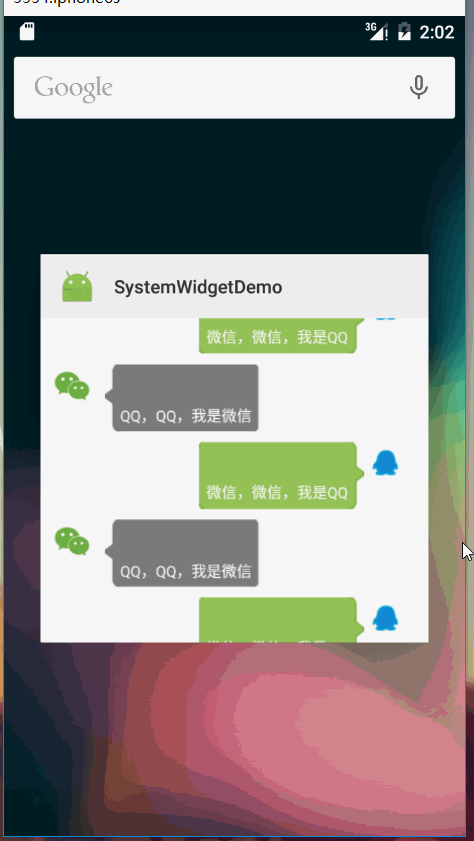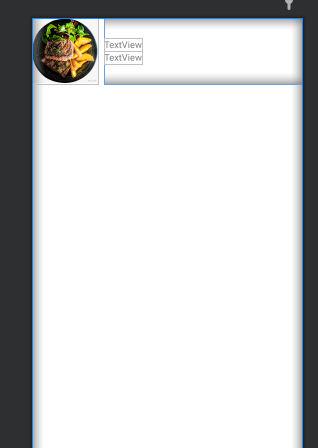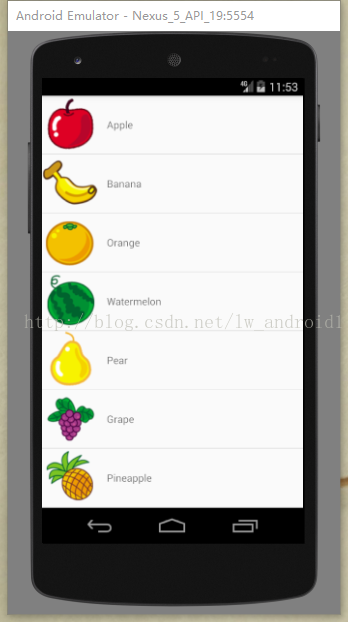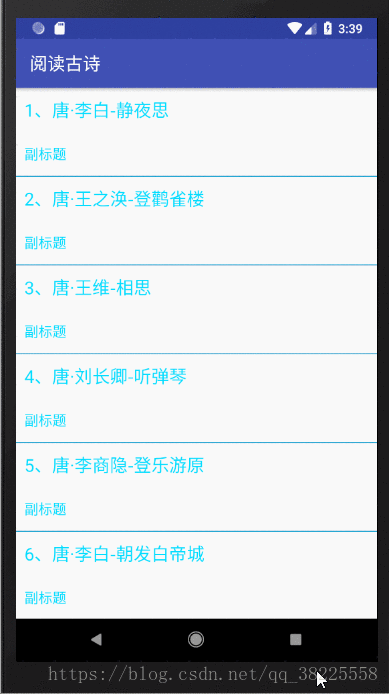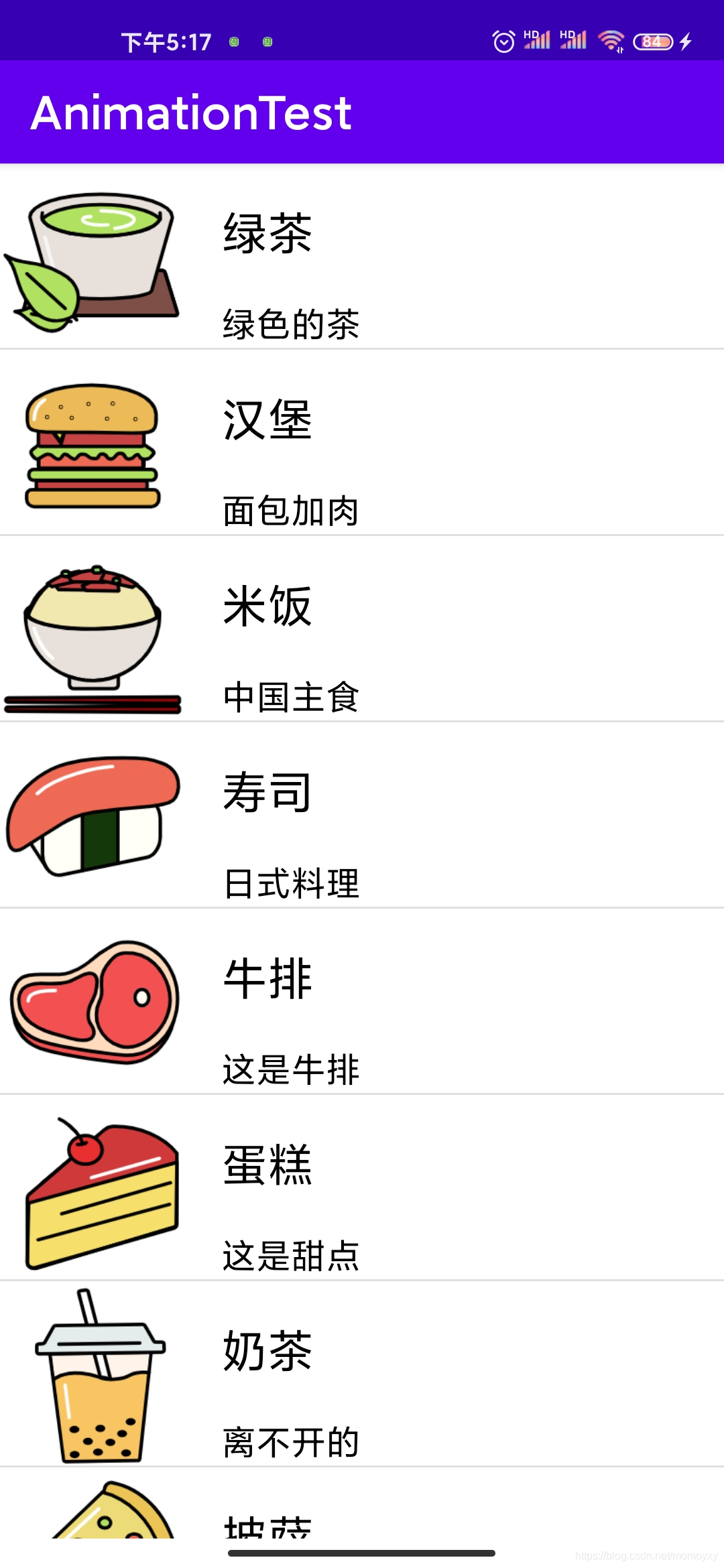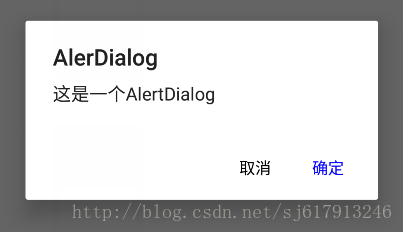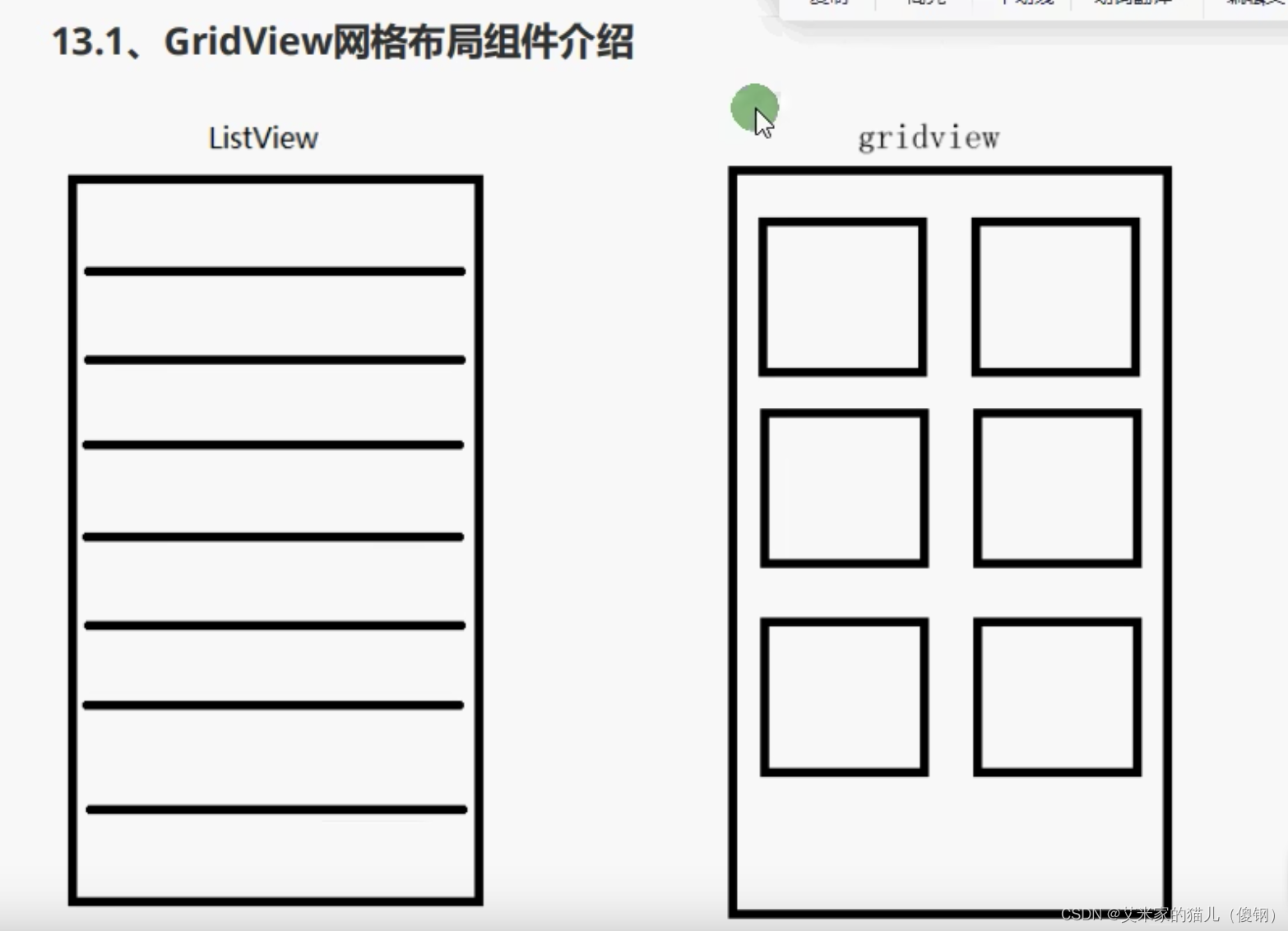
1.ListView 配合ListTile 实现新闻列表样式
ListView(children: <Widget>[ListTile(title: const Text('我是 title'),subtitle: const Text('我是 sub_title'),leading: Image.asset('images/c.png',fit: BoxFit.cover,),trailing: const Icon(Icons.chevron_right,size: 22,color: Colors.grey,),),],
),
2.ListView垂直列表
ListView(padding: const EdgeInsets.all(16),children: <Widget>[Image.network('https://www.itying.com/images/flutter/1.png'),Image.network('https://www.itying.com/images/flutter/2.png'),Image.network('https://www.itying.com/images/flutter/4.png'),Image.network('https://www.itying.com/images/flutter/3.png'),Image.network('https://www.itying.com/images/flutter/5.png'),Image.network('https://www.itying.com/images/flutter/7.png'),],),
ListView(// scrollDirection: Axis.horizontal,padding: const EdgeInsets.all(16),children: <Widget>[Container(decoration: BoxDecoration(color: Colors.red.shade300,border: Border.all(color: Colors.grey.shade200),),height: 100,width: 200,),Container(decoration: BoxDecoration(color: Colors.green.shade300,border: Border.all(color: Colors.grey.shade200),),height: 100,width: 200,),Container(decoration: BoxDecoration(color: Colors.blue.shade300,border: Border.all(color: Colors.grey.shade200),),height: 100,width: 200,),Container(decoration: BoxDecoration(color: Colors.pink.shade200,border: Border.all(color: Colors.grey.shade200),),height: 100,width: 200,),],),
注:ListView的垂直布局中直接加 container ,container 的宽度是自适应宽度的,设置宽度无效!
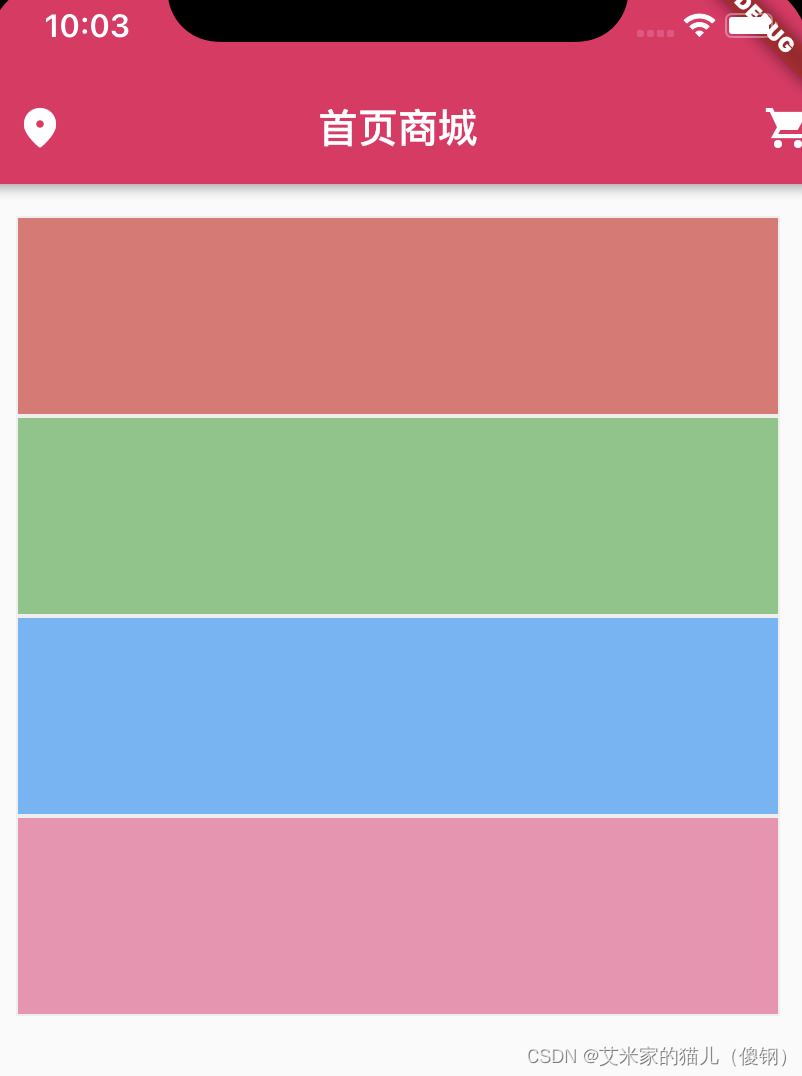
3.ListView 水平列表 scrollDirection: Axis.horizontal,
ListView(scrollDirection: Axis.horizontal,padding: const EdgeInsets.all(16),children: <Widget>[Container(decoration: BoxDecoration(color: Colors.red.shade300,border: Border.all(color: Colors.grey.shade200),),height: 100,width: 200,),Container(decoration: BoxDecoration(color: Colors.green.shade300,border: Border.all(color: Colors.grey.shade200),),height: 100,width: 200,),Container(decoration: BoxDecoration(color: Colors.blue.shade300,border: Border.all(color: Colors.grey.shade200),),height: 100,width: 200,),Container(decoration: BoxDecoration(color: Colors.pink.shade200,border: Border.all(color: Colors.grey.shade200),),height: 100,width: 200,),],),
注:ListView水平布局中直接加 container ,container 的高度是自适应宽度的,设置高度无效!
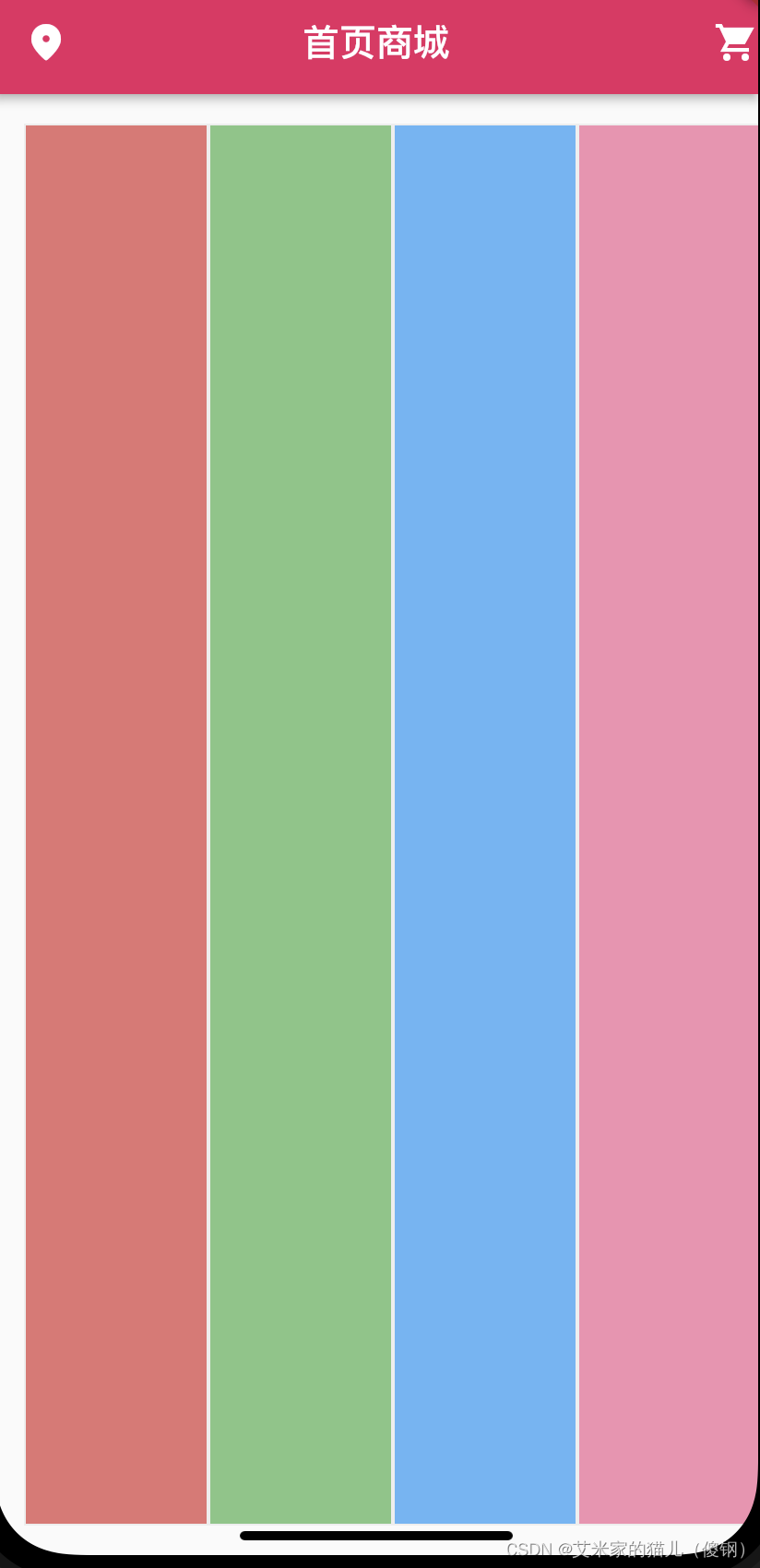
SizedBox(height: 160,child: ListView(scrollDirection: Axis.horizontal,padding: const EdgeInsets.all(16),children: <Widget>[Container(height: 160,decoration: BoxDecoration(color: Colors.white,borderRadius: BorderRadius.circular(4),),margin: const EdgeInsets.only(right: 8),child: Column(children: [SizedBox(height: 100,child: Image.network('https://www.itying.com/images/flutter/4.png',width: 100,fit: BoxFit.cover),),const SizedBox(height: 5),const Text('灯塔')],),),Container(height: 150,decoration: BoxDecoration(color: Colors.white,borderRadius: BorderRadius.circular(4),),margin: const EdgeInsets.only(right: 8),child: Column(children: [SizedBox(height: 100,child: Image.network('https://www.itying.com/images/flutter/4.png',width: 100,fit: BoxFit.cover),),const SizedBox(height: 5),const Text('灯塔')],),),Container(height: 150,decoration: BoxDecoration(color: Colors.white,borderRadius: BorderRadius.circular(4),),margin: const EdgeInsets.only(right: 8),child: Column(children: [SizedBox(height: 100,child: Image.network('https://www.itying.com/images/flutter/4.png',width: 100,fit: BoxFit.cover),),const SizedBox(height: 5),const Text('灯塔')],),),Container(height: 150,decoration: BoxDecoration(color: Colors.white,borderRadius: BorderRadius.circular(4),),margin: const EdgeInsets.only(right: 8),child: Column(children: [SizedBox(height: 100,child: Image.network('https://www.itying.com/images/flutter/4.png',width: 100,fit: BoxFit.cover),),const SizedBox(height: 5),const Text('灯塔')],),),Container(height: 150,decoration: BoxDecoration(color: Colors.white,borderRadius: BorderRadius.circular(4),),margin: const EdgeInsets.only(right: 8),child: Column(children: [SizedBox(height: 100,child: Image.network('https://www.itying.com/images/flutter/4.png',width: 100,fit: BoxFit.cover),),const SizedBox(height: 5),const Text('灯塔')],),),Container(height: 150,margin: const EdgeInsets.only(right: 8),decoration: BoxDecoration(color: Colors.white,borderRadius: BorderRadius.circular(4),),child: Column(children: [SizedBox(height: 100,child: Image.network('https://www.itying.com/images/flutter/4.png',width: 100,fit: BoxFit.cover),),const SizedBox(height: 5),const Text('灯塔')],),),],),),
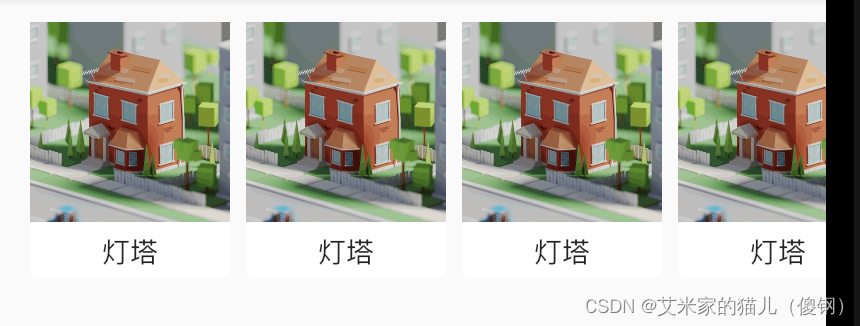
4.ListView 动态数据处理
class _MyHomePageState extends State<MyHomePage> {
// 自定义方法方法用于遍历动态组件List<Widget> _initListData() {List<Widget> list = [];for (var i = 0; i < 20; i++) {list.add(ListTile(title: const Text('我是 title'),subtitle: const Text('我是 sub_title'),leading: Image.asset('images/c.png',fit: BoxFit.cover,),trailing: const Icon(Icons.chevron_right,size: 22,color: Colors.grey,),));}return list;}Widget build(BuildContext context) {return ListView(// 调用方法children: _initListData(),);}
}
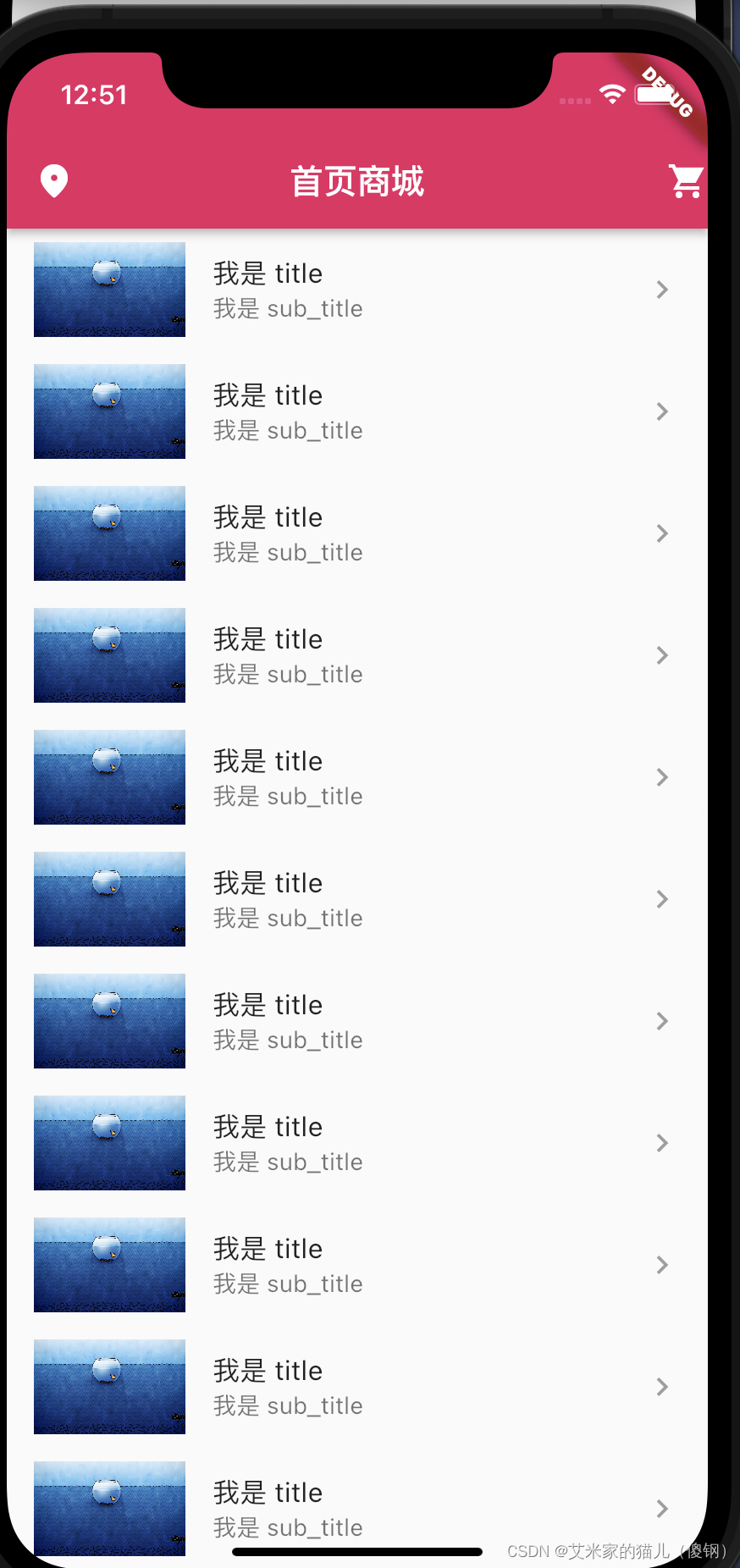
5.Listview 的外部动态数组 for 的使用方法
// news.dart
List newsList = [{'title': '你所经历的哪些事情让你怀疑这个世界是假的/有 bug 的?','sub_title':'这个世界不一定是假的,但我的亲身经历告诉我,肯定不止这一个世界。在我最开始来的那个时空,2019年5月17日已经世界末日了!这个世界不一定是假的,但我的亲身经历告诉我,肯定不止这一个世界。在我最开始来的那个时空,2019年5月17日已经世界末日了!这个世界不一定是假的,但我的亲身经历告诉我,肯定不止这一个世界。','cover': 'https://pica.zhimg.com/v2-a657e5713d0536ad01f301cd47bc4e7c_b.jpg',},{'title': '有什么网站能让你一直收藏?','sub_title':'它的每种文件类型都包括多种文件格式,并且每种文件格式转换都支持丰富的设置。它的每种文件类型都包括多种文件格式,并且每种文件格式转换都支持丰富的设置。它的每种文件类型都包括多种文件格式,并且每种文件格式转换都支持丰富的设置。它的每种文件类型都包括多种文件格式,并且每种文件格式转换都支持丰富的设置。它的每种文件类型都包括多种文件格式,并且每种文件格式转换都支持丰富的设置。','cover': 'https://pic4.zhimg.com/v2-16c9bca2a43ca7b55de9ec41a6afa833_b.jpg',},{'title': '穷,可以让一个人卑微成什么样?','sub_title': '我经常在某鱼上挂一些小孩儿穿不下的衣服,基本都很新,或者买来没穿就小了的那种。','cover':'https://pic1.zhimg.com/80/v2-b4f760689645df9004219b65b0df8bb8_1440w.webp?source=1940ef5c',},{'title': '所有穿越文生存指南,我只信我军这几本','sub_title': '给大家介绍一下几本神书,不仅世界末日,穿越也能用得上,常备无患~','cover':'https://picx.zhimg.com/80/v2-a928de8f3e617dec43e2c561c3a8511a_1440w.webp?source=1940ef5c',},{'title': '光看书名根本感受不到这本书的强大。','sub_title': '实在很难让我把它和这些评价联系在一起。','cover':'https://picx.zhimg.com/80/v2-90f3f78f298edbb36f1e7b036c797778_1440w.webp?source=1940ef5c',},{'title': '万一不小心穿越了。','sub_title': '这看进度,八成已经灾后重建,进行到工业革命了吧?','cover':'https://picx.zhimg.com/80/v2-8d4a34f102858dc1d77543ae94652014_1440w.webp?source=1940ef5c',},
];引入data 数据,并动态处理数组;
import './res/news.dart';class _MyHomePageState extends State<MyHomePage> {
// 自定义方法 方法用于遍历动态组件List<Widget> _initListData() {List<Widget> list = [];for (var item in newsList) {list.add(Padding(padding: const EdgeInsets.only(top: 8),child: ListTile(leading: Image.network(item['cover'],fit: BoxFit.cover,width: 100,),title: Text(item['title'] ?? '--',maxLines: 1,overflow: TextOverflow.ellipsis,style: const TextStyle(color: Colors.black87,fontSize: 16,),),subtitle: Padding(padding: const EdgeInsets.only(top: 8),child: Text(item['sub_title'] ?? '--',maxLines: 2,overflow: TextOverflow.ellipsis,style: const TextStyle(color: Colors.black54,fontSize: 14,),),),),),);}return list;}Widget build(BuildContext context) {return ListView(// 调用方法children: _initListData(),);}
}
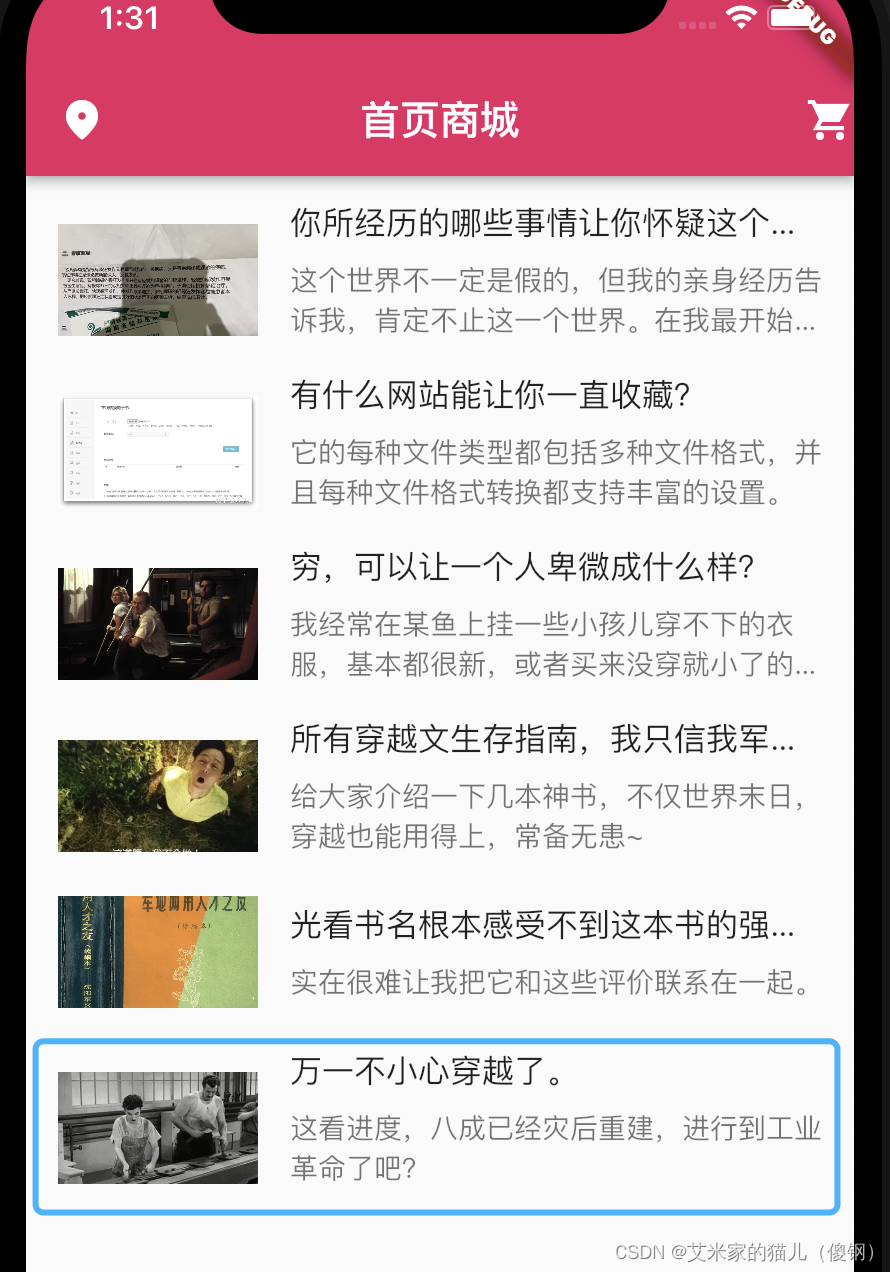
6.Listview 的外部动态数组 map 的使用方法
class _MyHomePageState extends State<MyHomePage> {// 自定义方法 方法用于遍历动态组件(一层一层写法)List<Widget> _initListData() {var list = newsList.map((item) {return ListTile(title: Text(item['title']),leading: Image.network(item['cover'],width: 100,fit: BoxFit.cover,),);}); // 返回值是 (1,2,3)这种各类型的return list.toList();}// 自定义方法 方法用于遍历动态组件(合并写法)List<Widget> _initListData() {return newsList.map((item) {return ListTile(title: Text(item['title']),leading: Image.network(item['cover'],width: 100,fit: BoxFit.cover,),);}).toList();}Widget build(BuildContext context) {return ListView(// 调用方法 可以this.也可直接去掉不用!children: _initListData(),);}
}7.Listview.builder 的使用。
class _MyHomePageState extends State<MyHomePage> {
// 自定义方法 方法用于遍历动态组件Widget build(BuildContext context) {return ListView.builder(itemCount: newsList.length, // 遍历总数量itemBuilder: (context, index) { // 方法参数是 context 和index 两个参数return ListTile(leading: Image.network(newsList[index]['cover'],width: 100,fit: BoxFit.cover,),title: Text(newsList[index]['title']),);},);}
}