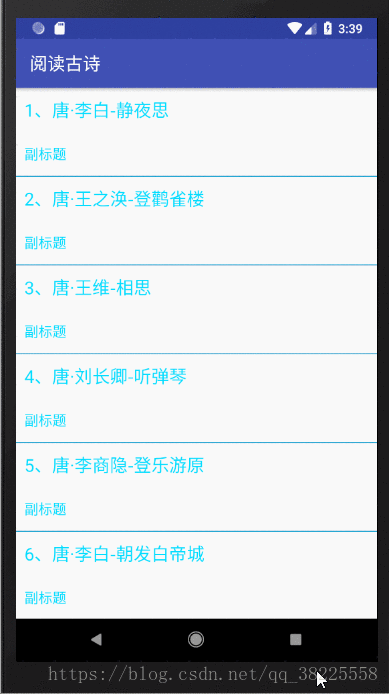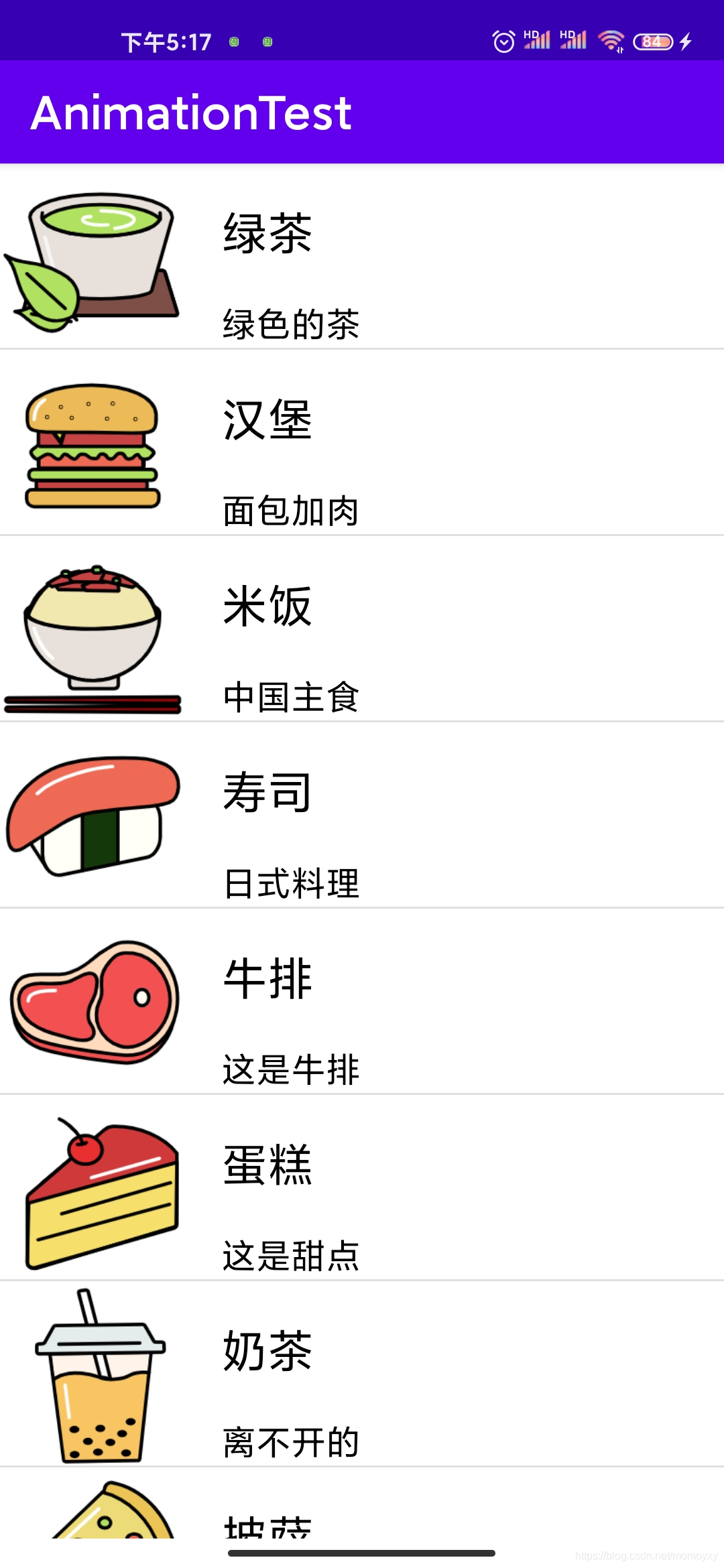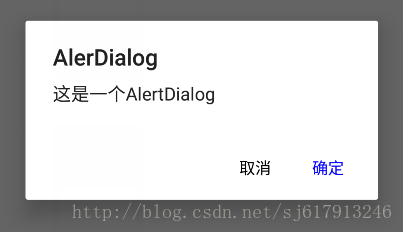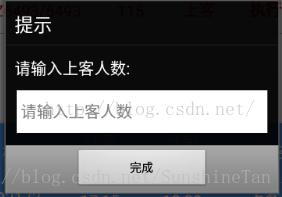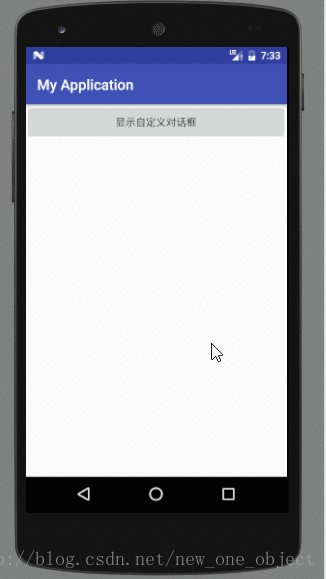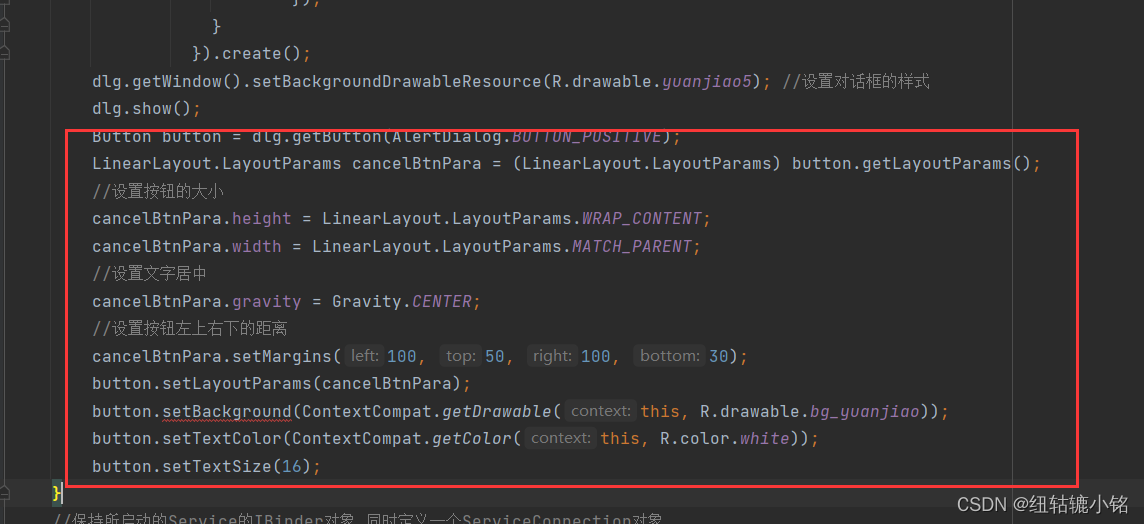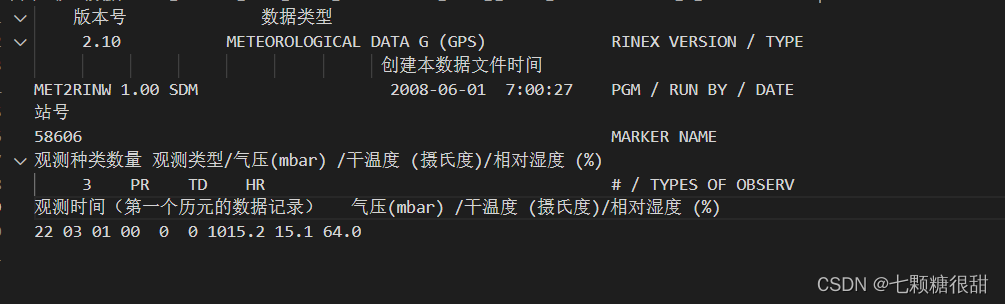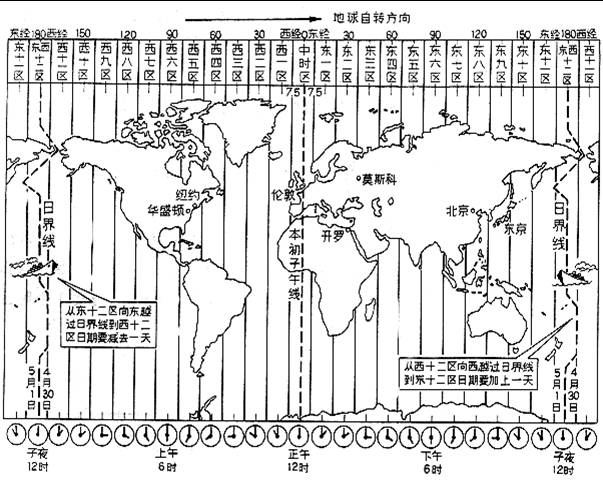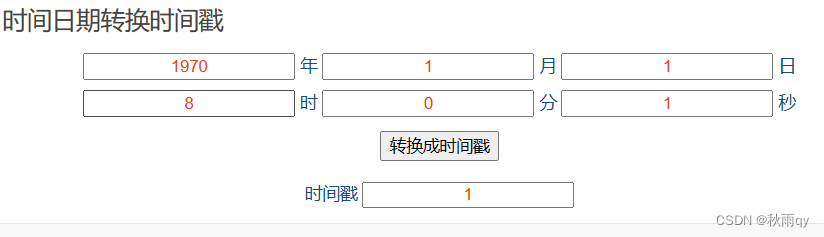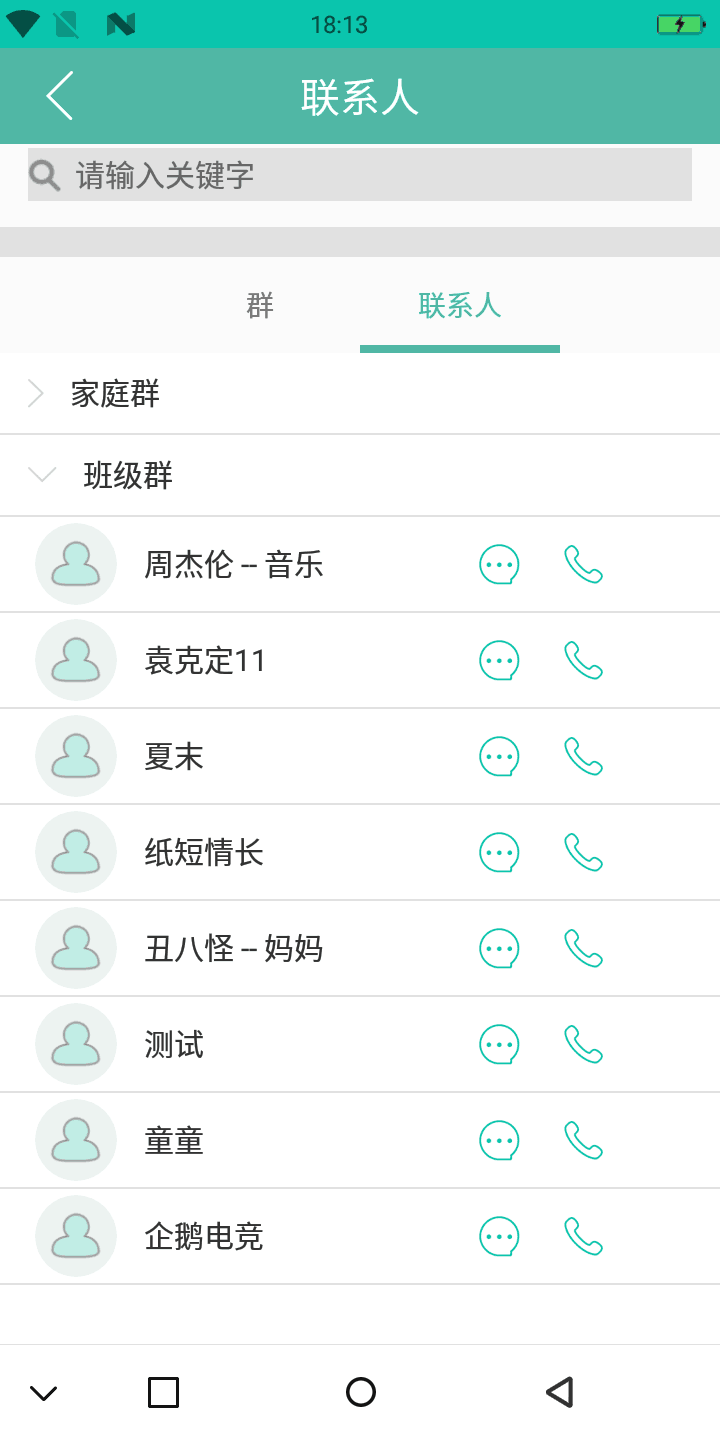ListView是用于显示数据的,先在窗体中拉一个lisview控件,还有一些新增、修改、删除、查询按钮和文本框,控件名称为listview,按钮为btnInsert,btnUpate,btnDeleteOne,btnDelete,btnSelect,文本框的名称为txtName,txtSex,txtPhone,txtAddress,设计如下图所示:

写完这些后,先设置listView的一些属性和列标头,如图所示
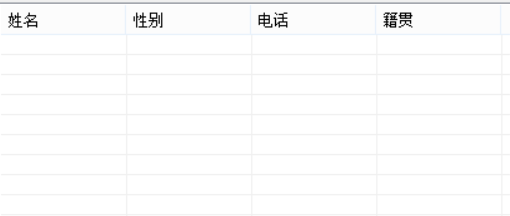
具体代码如下:
using System;
using System.Collections.Generic;
using System.ComponentModel;
using System.Data;
using System.Drawing;
using System.Linq;
using System.Text;
using System.Threading.Tasks;
using System.Windows.Forms;
namespace TestGame
{
public partial class ListViewForm : Form
{
public ListViewForm()
{
InitializeComponent();
}
/// <summary>
/// 窗体加载时调用初始化的Listview方法
/// </summary>
/// <param name="sender"></param>
/// <param name="e"></param>
private void ListViewForm_Load(object sender, EventArgs e)
{
InitListView(this.listView);
}
/// <summary>
/// 当点击新增时调用的方法
/// </summary>
/// <param name="sender"></param>
/// <param name="e"></param>
private void btnInsert_Click(object sender, EventArgs e)
{
InsertListView(this.listView);
}
/// <summary>
/// 当点击修改时调用的方法
/// </summary>
/// <param name="sender"></param>
/// <param name="e"></param>
private void btnUpdate_Click(object sender, EventArgs e)
{
UpdateListView(this.listView);
}
/// <summary>
/// 新增方法
/// </summary>
/// <param name="lv"></param>
/// <returns></returns>
public ListView InsertListView(ListView lv) {
//获取文本框中的值
string name = this.txtName.Text;
string sex = this.txtSex.Text;
string phone = this.txtPhone.Text;
string address = this.txtAddress.Text;
//创建行对象
ListViewItem li = new ListViewItem(name);
//添加同一行的数据
li.SubItems.Add(sex);
li.SubItems.Add(phone);
li.SubItems.Add(address);
//将行对象绑定在listview对象中
lv.Items.Add(li);
MessageBox.Show("新增数据成功!");
return lv;
}
/// <summary>
/// 初始化ListView的方法
/// </summary>
/// <param name="lv"></param>
public void InitListView(ListView lv) {
//添加列名
ColumnHeader c1 = new ColumnHeader();
c1.Width = 100;
c1.Text = "姓名";
ColumnHeader c2 = new ColumnHeader();
c2.Width = 100;
c2.Text = "性别";
ColumnHeader c3 = new ColumnHeader();
c3.Width = 100;
c3.Text = "电话";
//设置属性
lv.GridLines = true; //显示网格线
lv.FullRowSelect = true; //显示全行
lv.MultiSelect = false; //设置只能单选
lv.View = View.Details; //设置显示模式为详细
lv.HoverSelection = true; //当鼠标停留数秒后自动选择
//把列名添加到listview中
lv.Columns.Add(c1);
lv.Columns.Add(c2);
lv.Columns.Add(c3);
lv.Columns.Add("籍贯", 100); //相当于上面的添加列名的步骤
}
/// <summary>
/// 修改的方法
/// </summary>
/// <param name="lv"></param>
/// <returns></returns>
public ListView UpdateListView(ListView lv){
if (lv.SelectedItems.Count > 0) {
//把修改后的文本框内容添加到listview中
lv.SelectedItems[0].SubItems[0].Text = this.txtName.Text;
lv.SelectedItems[0].SubItems[1].Text = this.txtSex.Text;
lv.SelectedItems[0].SubItems[2].Text = this.txtPhone.Text;
lv.SelectedItems[0].SubItems[3].Text = this.txtAddress.Text;
MessageBox.Show("修改数据成功!");
}
return lv;
}
/// <summary>
/// 当listview选中状态改变时调用的方法
/// </summary>
/// <param name="sender"></param>
/// <param name="e"></param>
private void listView_SelectedIndexChanged(object sender, EventArgs e)
{
//当有选择行的数据时
if (this.listView.SelectedItems.Count > 0) {
//把选择的信息显示在相应的文本框中
this.txtName.Text = this.listView.SelectedItems[0].SubItems[0].Text;
this.txtSex.Text = this.listView.SelectedItems[0].SubItems[1].Text;
this.txtPhone.Text = this.listView.SelectedItems[0].SubItems[2].Text;
this.txtAddress.Text = this.listView.SelectedItems[0].SubItems[3].Text;
}
}
/// <summary>
/// 移除选中行的方法
/// </summary>
/// <param name="sender"></param>
/// <param name="e"></param>
private void btnDeleteOne_Click(object sender, EventArgs e)
{
if (this.listView.SelectedItems.Count > 0) {
//移除整一行
this.listView.SelectedItems[0].Remove();
}
}
/// <summary>
/// 移除所有行的方法
/// </summary>
/// <param name="sender"></param>
/// <param name="e"></param>
private void btnDeleteAll_Click(object sender, EventArgs e)
{
//清空整个listview中的行
this.listView.Items.Clear();
}
private void btnSelect_Click(object sender, EventArgs e)
{
SelectListView(this.listView);
}
public void SelectListView(ListView lv) {
//列表有数据
if (lv.Items.Count > 0)
{
foreach (ListViewItem li in lv.Items)
{
if (li.SubItems[0].Text == this.txtExitName.Text)
{
MessageBox.Show("存在该名称");
return;
}
}
MessageBox.Show("没有找到该姓名");
}
else {
MessageBox.Show("未输入列表数据");
}
}
}
}
最后运行效果是这样的,这是新增数据时的效果
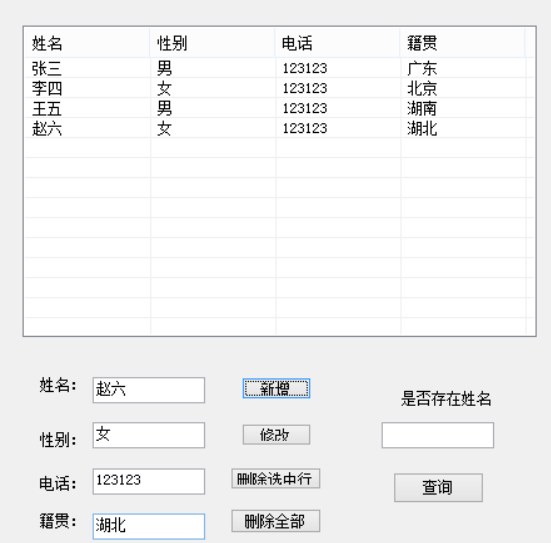
这是修改数据后的效果:
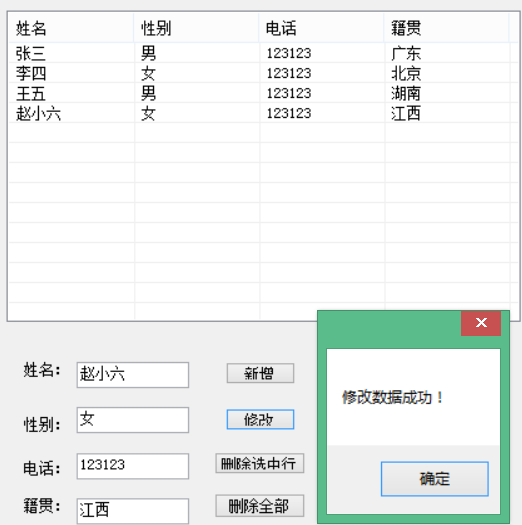
这是查询是否存在这个名字的效果: