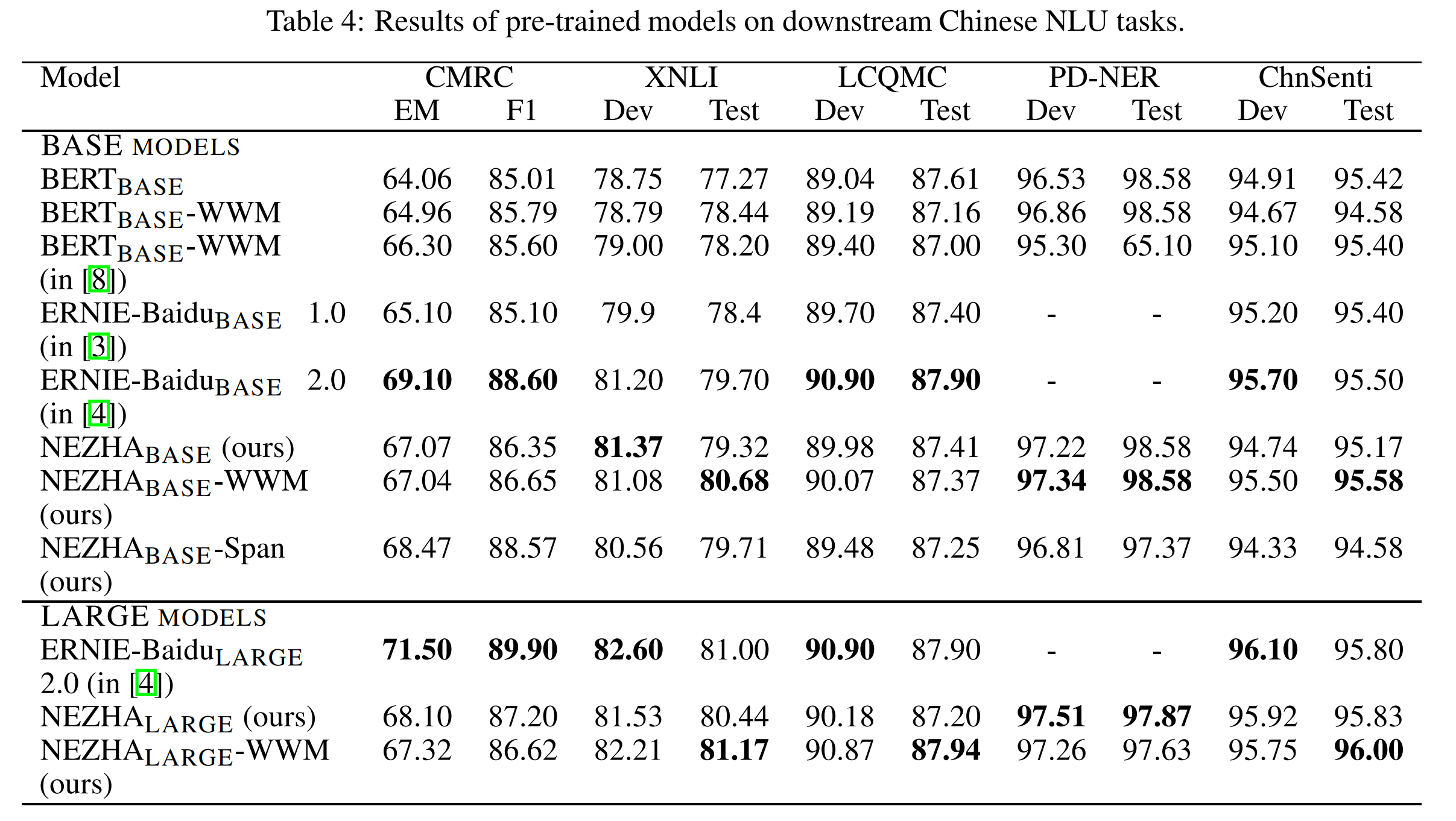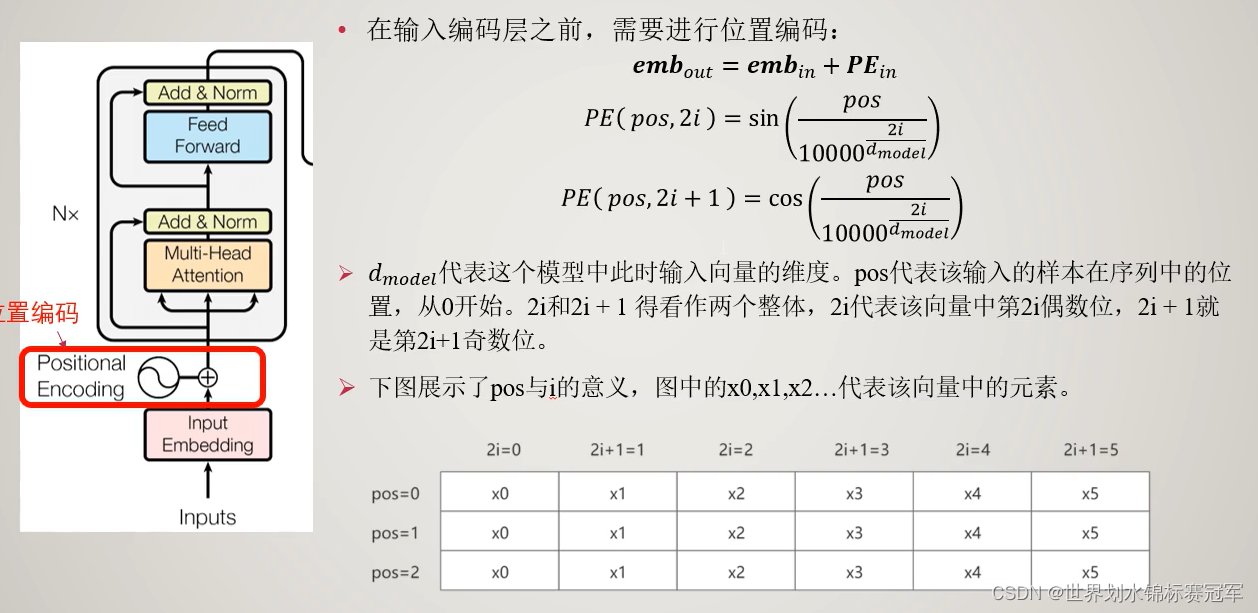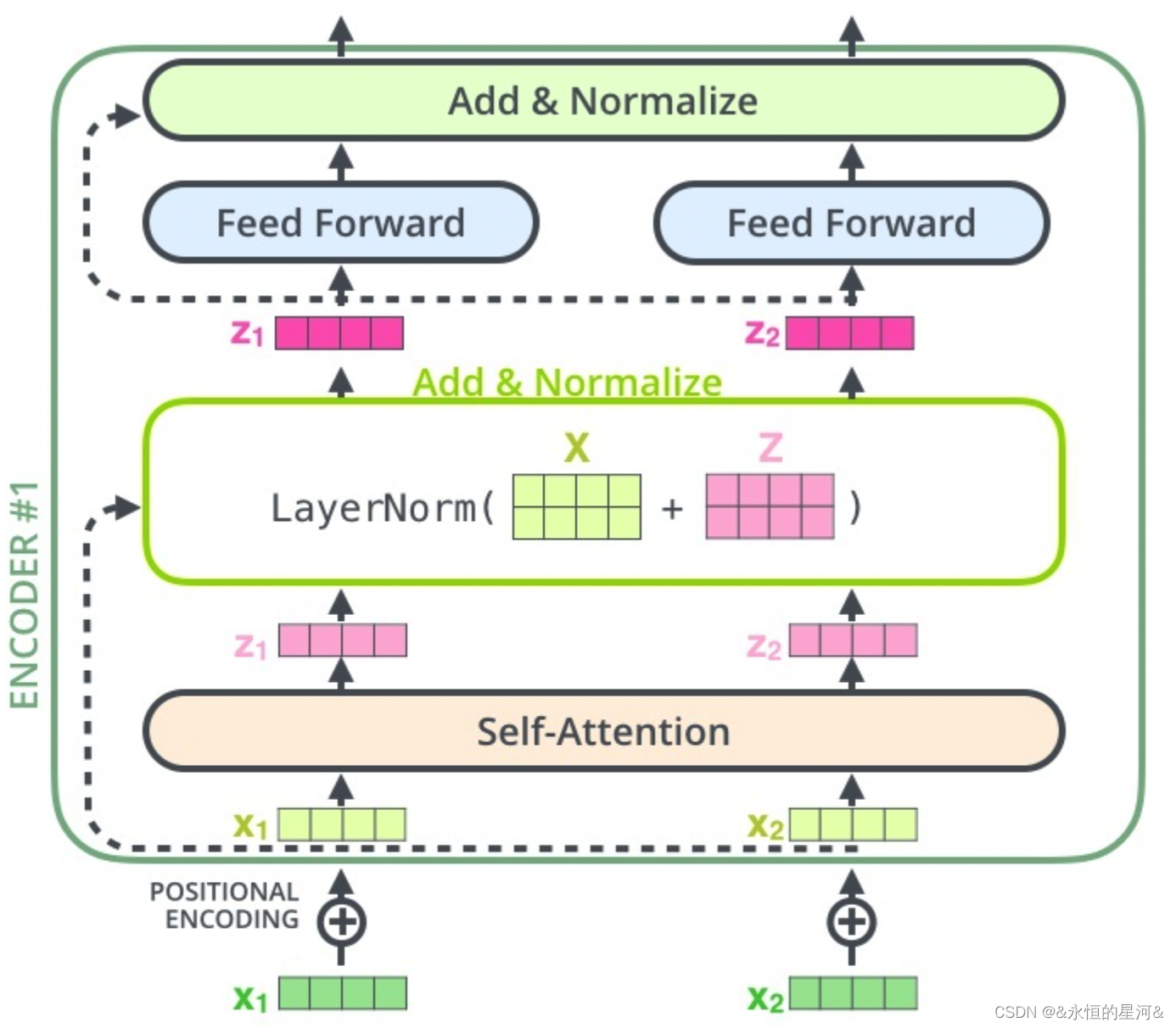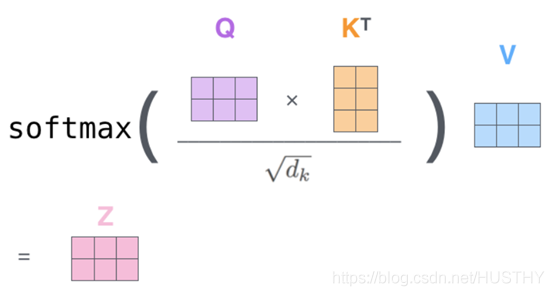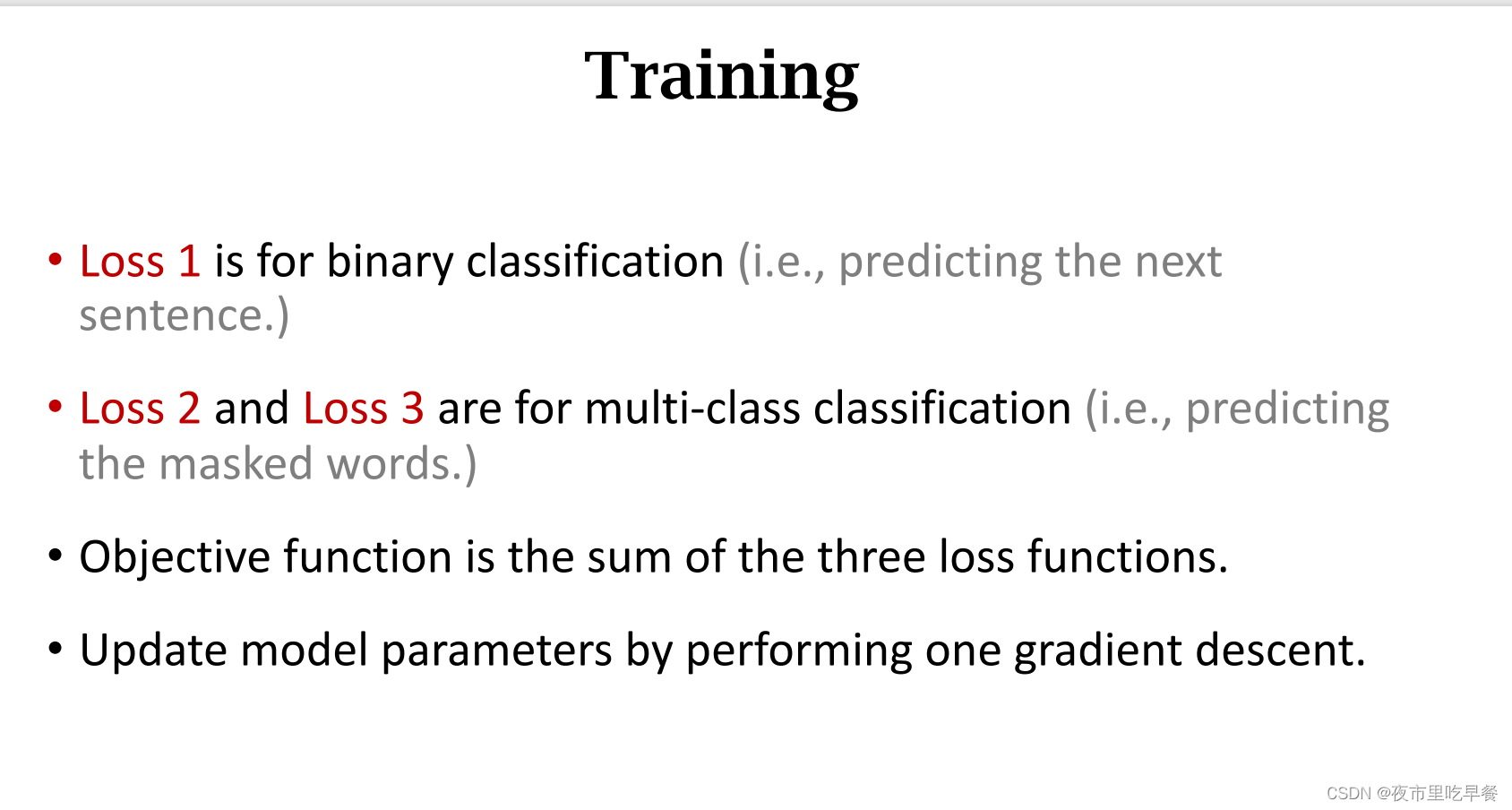利用QQ或微信自带的截图功能实现区域截图。
在腾讯安装目录下找到PrScrn.dll,并将它放在需要的位置,
将D:/PrScrn.dll修改为你的目录。
如果在maya里面直接使用该代码
import os,subprocess
from PySide2.QtWidgets import QApplication
clipboard = QApplication.clipboard()
if os.name == 'nt':startupinfo = subprocess.STARTUPINFO()startupinfo.dwFlags |= subprocess.STARTF_USESHOWWINDOWstartupinfo.wShowWindow = subprocess.SW_HIDE
else:startupinfo = None
grab = subprocess.Popen('rundll32.exe D:/PrScrn.dll PrScrn', startupinfo=startupinfo)
grab.wait()
dataImage = clipboard.pixmap()
dataImage.save('D:\LenovoC\maya2017\Maya Icon\Grab.png')
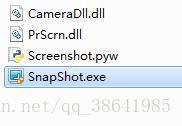
如果在maya外部,使用此代码
import os,subprocess,sysfrom PySide.QtGui import QApplicationpp = QApplication(sys.argv)clipboard = QApplication.clipboard()if os.name == 'nt':startupinfo = subprocess.STARTUPINFO()startupinfo.dwFlags |= subprocess.STARTF_USESHOWWINDOWstartupinfo.wShowWindow = subprocess.SW_HIDEelse:startupinfo = Nonegrab = subprocess.Popen('rundll32.exe D:/PrScrn.dll PrScrn', startupinfo=startupinfo)grab.wait()dataImage = clipboard.pixmap()dataImage.save('D:/Grab1.jpg')
也可以用SnapShot.exe和CameraDll.dll,在腾讯软件安装目录下找到 SnapShot.exe和CameraDll.dll,并拷贝至同一目录,并将代码拷到一 起,运行即可截图。也可以直接运行exe文件进行截图。
import os,subprocess,sys
from PySide.QtGui import QApplication
pp = QApplication(sys.argv)
clipboard = QApplication.clipboard()if os.name == 'nt':startupinfo = subprocess.STARTUPINFO()startupinfo.dwFlags |= subprocess.STARTF_USESHOWWINDOWstartupinfo.wShowWindow = subprocess.SW_HIDE
else:startupinfo = None
grab = subprocess.Popen('SnapShot.exe CameraDll.dll CameraDll', startupinfo=startupinfo)
grab.wait()dataImage = clipboard.pixmap()
dataImage.save('D:/Grab1.jpg')

下面写了一个用pyqt4写的截图工具,如果大家不想要使用腾讯的东西,可以研究一下。
import sys
try:from PyQt4 import QtGui,QtCore
except ImportError:raise ImportError("You need PyQt installed for using this tool.")sys.exit()class Rubb(QtGui.QLabel):def __init__(self,name=None,parent=None):super(Rubb,self).__init__(parent)self.name = nameself.createWidgets()# install event filterself.fullScreenLabel.installEventFilter(self) def eventFilter(self,widget,event): if widget != self.fullScreenLabel:return QtGui.QLabel.eventFilter(self, widget, event) if event.type() == QtCore.QEvent.MouseButtonPress:if event.button() == QtCore.Qt.RightButton:#close full screen winself.fullScreenLabel.close()if event.button() == QtCore.Qt.LeftButton:self.leftMousePress = Trueself.origin = event.pos()if not self.rubberBand:self.rubberBand = QtGui.QRubberBand(QtGui.QRubberBand.Rectangle,self.fullScreenLabel)self.rubberBand.setGeometry(QtCore.QRect(self.origin,QtCore.QSize()))self.rubberBand.show()return Trueif event.type() == QtCore.QEvent.MouseMove:if self.leftMousePress:if self.rubberBand:self.rubberBand.setGeometry(QtCore.QRect(self.origin,event.pos()).normalized())return Trueif event.type() == QtCore.QEvent.MouseButtonRelease:self.leftMousePress = Falseif self.rubberBand:self.termination = event.pos()self.rect = QtCore.QRect(self.origin,self.termination)self.screenshot = self.fullScreenPixmap.copy(self.rect.x(),self.rect.y(),self.rect.width(),self.rect.height())# saveprint self.nameself.screenshot.save(self.name+'.png', 'png')# closeself.fullScreenLabel.close()return True return Falsedef createWidgets(self):self.fullScreenLabel = QtGui.QLabel()self.fullScreenLabel.setCursor(QtCore.Qt.CrossCursor)self.fullScreenLabel.setAutoFillBackground(True)self.shotScreenLabel = QtGui.QLabel()self.rubberBand = QtGui.QRubberBand(QtGui.QRubberBand.Rectangle,self.fullScreenLabel) pal = QtGui.QPalette()pal.setBrush(QtGui.QPalette.Highlight,QtGui.QBrush(QtCore.Qt.blue)) self.rubberBand.setPalette(pal)self.leftMousePress = False self.fullScreenPixmap = QtGui.QPixmap.grabWindow(QtGui.QApplication.desktop().winId())self.fullScreenLabel.setPixmap(self.fullScreenPixmap)self.fullScreenLabel.showFullScreen()if __name__ == "__main__":app = QtGui.QApplication(sys.argv)main=Rubb(r'C:\Users\Administrator\Desktop\mayaApi\screen')main.fullScreenLabel.show()app.exec_()
最后,送上一个可以在图片上截图的小代码,今天就到这里了。
#-*- coding:utf-8 -*-import cv2
import os,sys
global img
global point1, point2reload(sys)
sys.setdefaultencoding("utf-8")def on_mouse(event, x, y, flags, param):global img, point1, point2img2 = img.copy()if event == cv2.EVENT_LBUTTONDOWN: point1 = (x,y)cv2.circle(img2, point1, 10, (0,255,0), 5)cv2.imshow('image', img2)elif event == cv2.EVENT_MOUSEMOVE and (flags & cv2.EVENT_FLAG_LBUTTON): #按住左键拖曳cv2.rectangle(img2, point1, (x,y), (255,0,0), 5)cv2.imshow('image', img2)elif event == cv2.EVENT_LBUTTONUP: point2 = (x,y)cv2.rectangle(img2, point1, point2, (0,0,255), 5) cv2.imshow('image', img2)min_x = min(point1[0],point2[0]) min_y = min(point1[1],point2[1])width = abs(point1[0] - point2[0])height = abs(point1[1] -point2[1])cut_img = img[min_y:min_y+height, min_x:min_x+width]name='myTu_'path= os.path.abspath(os.path.join(os.getcwd()))#path=path.decode('utf-8')files =os.listdir(path)t=0for i in files:if "myTu" in i:t=t+1cv2.imwrite(name+str(t)+".jpg", cut_img)def main():global imgimg = cv2.imread('1.jpg')cv2.namedWindow('image')cv2.setMouseCallback('image', on_mouse)cv2.imshow('image', img)cv2.waitKey(0)if __name__ == '__main__':main()

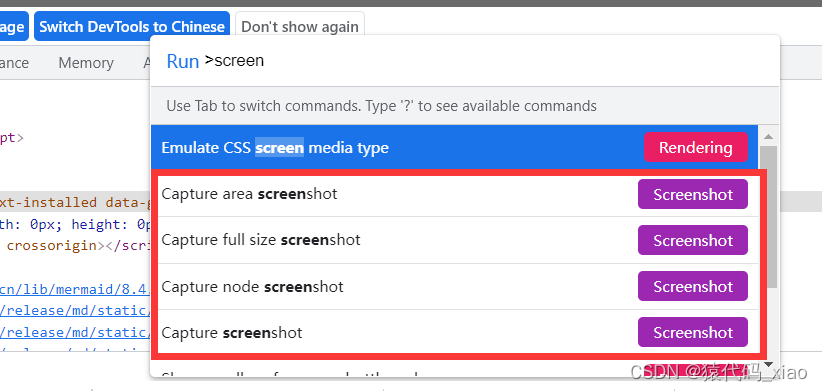



![[NLP自然语言处理]谷歌BERT模型深度解析](https://img-blog.csdn.net/20181021135853817?watermark/2/text/aHR0cHM6Ly9ibG9nLmNzZG4ubmV0L3FxXzM5NTIxNTU0/font/5a6L5L2T/fontsize/400/fill/I0JBQkFCMA==/dissolve/70)