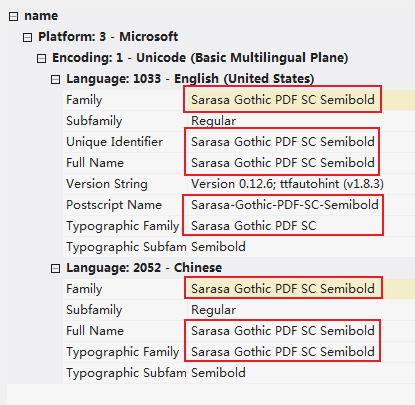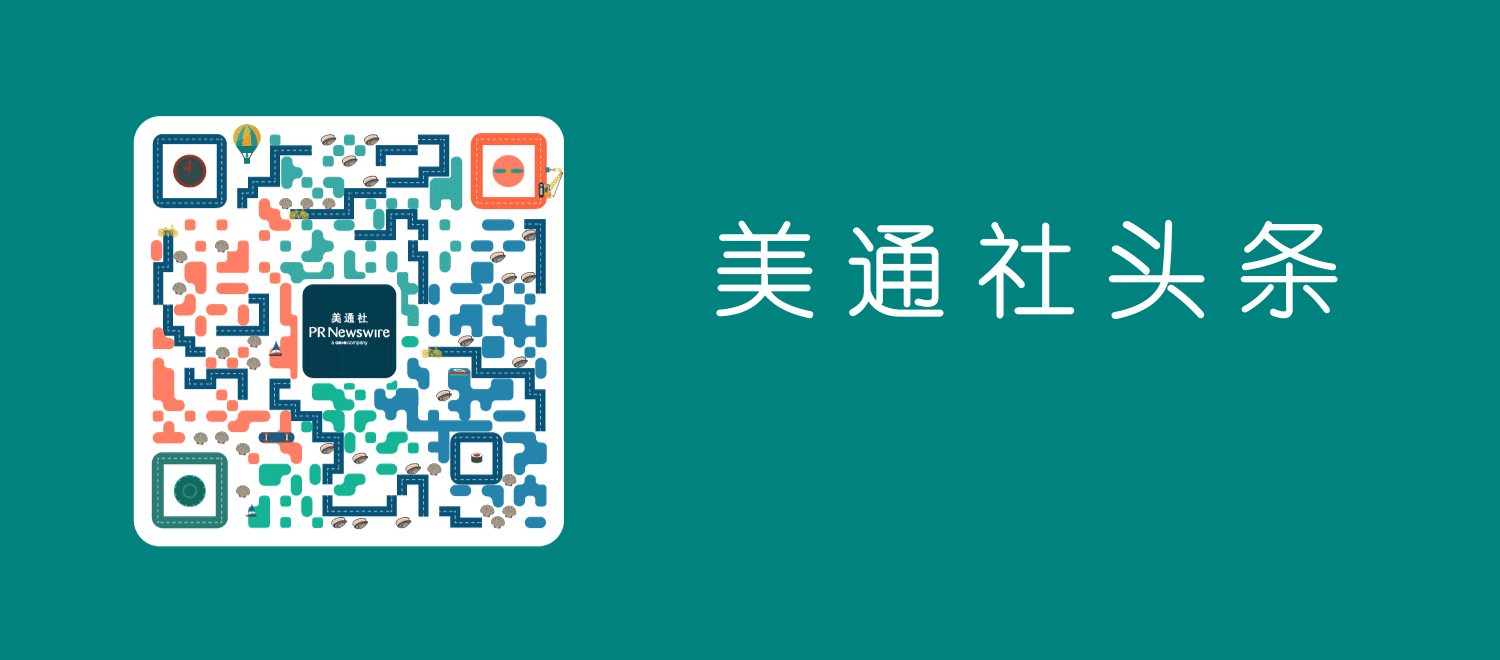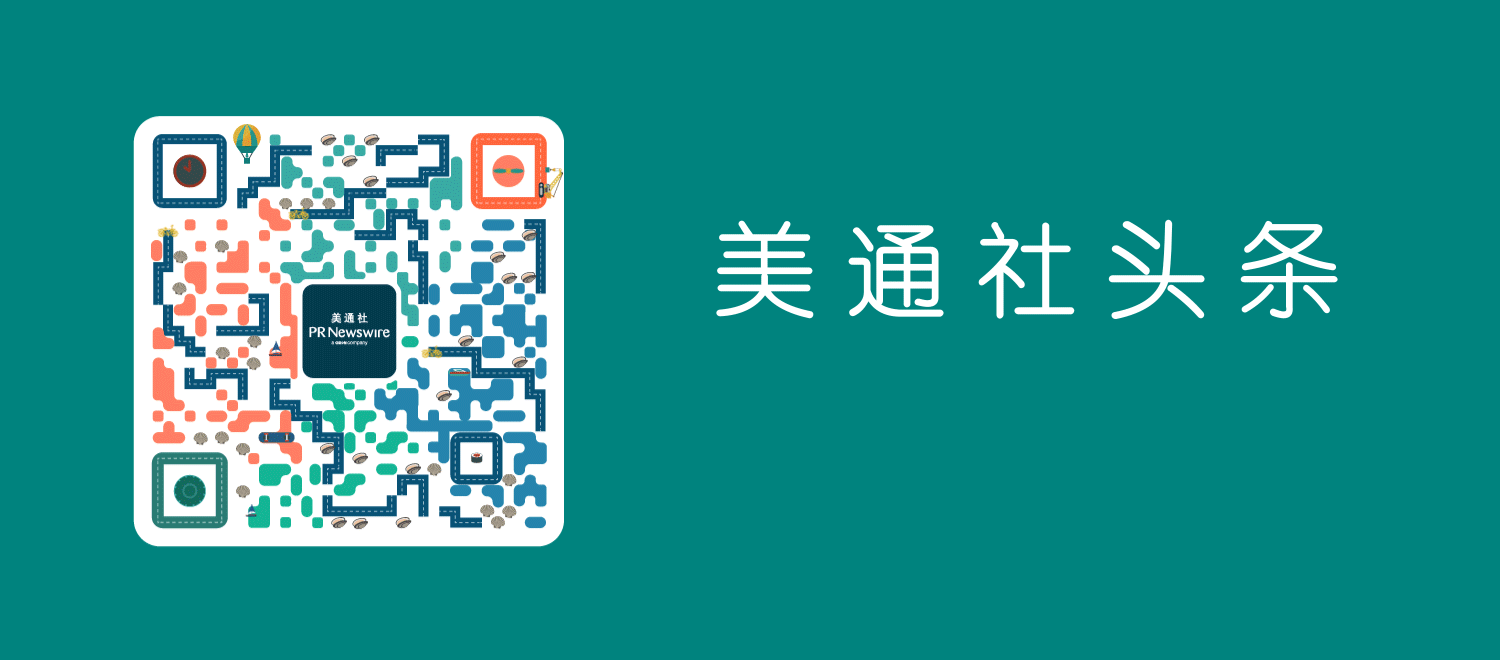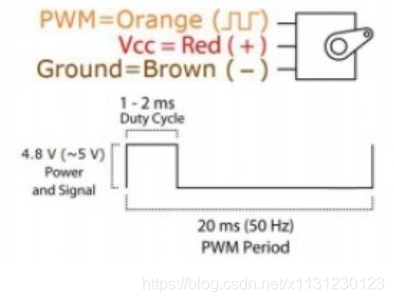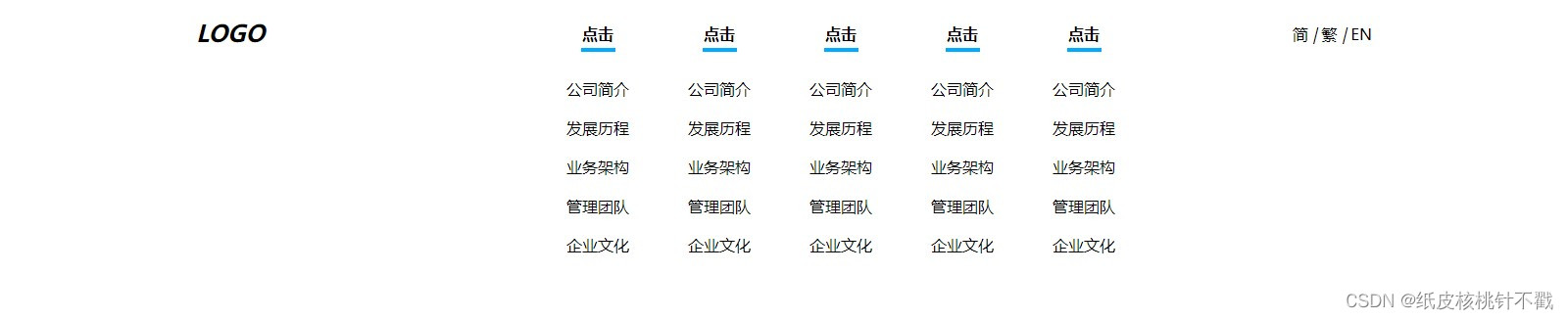最终效果
开启复古的 CRT 效果

正常效果

安装
在window商店搜索Windows Terminal,注意不要选择Preview版。
或者在GitHub上下载microsoft/terminal

最开始的样子

查看PowerShell版本
打开PowerShell输入:
$PSVersionTable.PSVersion.Major
大家默认的PowerShell版本是5,我安装了7.1.4版本,有需要可以去github上下载。
GitHub上的PowerShell:PowerShell/PowerShell
颜色主题
在Windows Terminal Themes这个网站中,选择自己喜欢的颜色主题。
我选择的Andromeda
选好后复制,打开setting.json,把主题配置复制到里面


"schemes": [{"name": "Andromeda","black": "#000000","red": "#cd3131","green": "#05bc79","yellow": "#e5e512","blue": "#2472c8","purple": "#bc3fbc","cyan": "#0fa8cd","white": "#e5e5e5","brightBlack": "#666666","brightRed": "#cd3131","brightGreen": "#05bc79","brightYellow": "#e5e512","brightBlue": "#2472c8","brightPurple": "#bc3fbc","brightCyan": "#0fa8cd","brightWhite": "#e5e5e5","background": "#262a33","foreground": "#e5e5e5","selectionBackground": "#5a5c62","cursorColor": "#f8f8f0"}
]
再找到配置文件中profiles>defaults,把主题名字输入。
"defaults":
{"colorScheme": "Andromeda"
}
defaults的配置是针对全局的,如果想要不同终端的样式不同,可以去list里的终端去配。
字体
更纱黑体
等距更纱黑体 SC 是极少数做到中文和英文2:1严格对齐的字体,看起来比较舒服。
为了防止后面oh-my-posh的主题出现字体不支持的乱码,推荐下载Nerd补丁版,不过仍存在某些主题会有乱码的情况。
Sarasa Mono SC Nerd
"defaults":
{"colorScheme": "Andromeda","fontFace": "更纱黑体 Mono SC Nerd","fontSize": 14
}
模块
安装
Install-Module posh-git -Scope CurrentUser
Install-Module oh-my-posh -Scope CurrentUser
Install-Module DirColors -Scope CurrentUser
Install-Module PSReadLine -Scope CurrentUser
posh-git
posh-git 是一个 PowerShell 模块,它通过提供可以在 PowerShell 提示符中显示的 Git 状态摘要信息来集成 Git 和 PowerShell,例如:
注意:如果你的电脑里没有安装Git,在输入Import-Module posh-git会报错
oh-my-posh
Powershell 的主题引擎,其灵感来自 Chris Benti 在PS-Config和Oh-My-ZSH在 OSX 和 Linux上所做的工作(因此得名)。
注意:我安装的是Oh My Posh V3,部分命令会与老版不同。官方文档
- 列出所有主题
Get-PoshThemes- 选择并设置您喜欢的那个
Set-PoshPrompt -Theme Paradox
DirColors
使文件显示多姿多彩。
PSReadLine
PSReadLine 在 Github 上属于 Powershell 官方组织库之下,是一款实用的增强 Powershell 的工具。
保存配置,启动生效
$PROFILE
code $PROFILE
在文件Microsoft.PowerShell_profile.ps1中添加,并且保存,下次启动就自动加载了。
Import-Module DirColors
Import-Module posh-git
Import-Module oh-my-posh
Set-PoshPrompt -Theme ys
在文件Microsoft.PowerShell_profile.ps1中还可以添加一些初始化的文字:
Get-Date -Format 'yyyy/MM/dd hh:mm:ss'
Write-Host "$env:UserName 你好,今天刷LeetCode了么🎉🎉🎉"
可以根据PowerShell的语法自由发挥~
部分操作
分屏
普通分屏:Alt + Shift + d
水平分屏:Alt + Shift + -
垂直分屏:Alt + Shift + +
放大/缩小
Ctrl+ +/- (或者 Ctrl + 鼠标滚轮)
聚焦
切换聚焦的分屏视图:alt + (left/right/up/down)
调节分屏的窗口大小:alt + shift + (left/right/up/down)
其他
常用的配置
完整配置请查阅文档
"colorScheme": "Andromeda", // 颜色主题
"fontFace": "更纱黑体 Mono SC Nerd", // 字体
"fontSize": 14, // 字体大小
"fontWeight": "bold", // 文字宽度,可设置加粗
"experimental.retroTerminalEffect": true, // 复古的 CRT 效果
"acrylicOpacity": 0.1, // 背景透明度(0-1)
"useAcrylic": true, // 毛玻璃
"backgroundImage": "图片路径", // 背景图片
"backgroundImageStretchMode": "uniformToFill", // 填充模式
"backgroundImageOpacity": 0.1, // 图片透明度(0-1)
"cursorColor": "#FFFFFF", // 光标颜色
"cursorShape": "bar", // 光标形状
"startingDirectory": "起始目录", // 起始目录
"antialiasingMode": "cleartype" //消除文字锯齿
去掉logo
觉得加载的提示烦人的话
PowerShell 7.1.4
Copyright (c) Microsoft Corporation.
在配置文件中,配置-nologo,注意版本:
"commandline": "powershell.exe -nologo", //5
"commandline": "pwsh.exe -nologo", //7
SSH配置
在配置文件中添加,guid生成地址
注意:guid不允许重复
{"guid": "{f879cccf-3a41-42cf-bb92-0e3754cfda43}","hidden": false,"name": "名字","commandline": "ssh 用户名@服务器地址"
}
有用的话,别忘记点赞👍,收藏❤