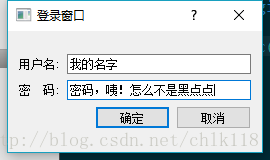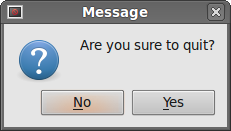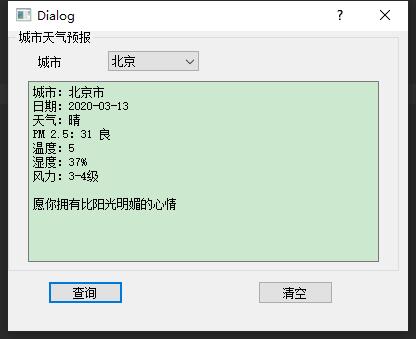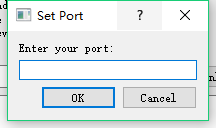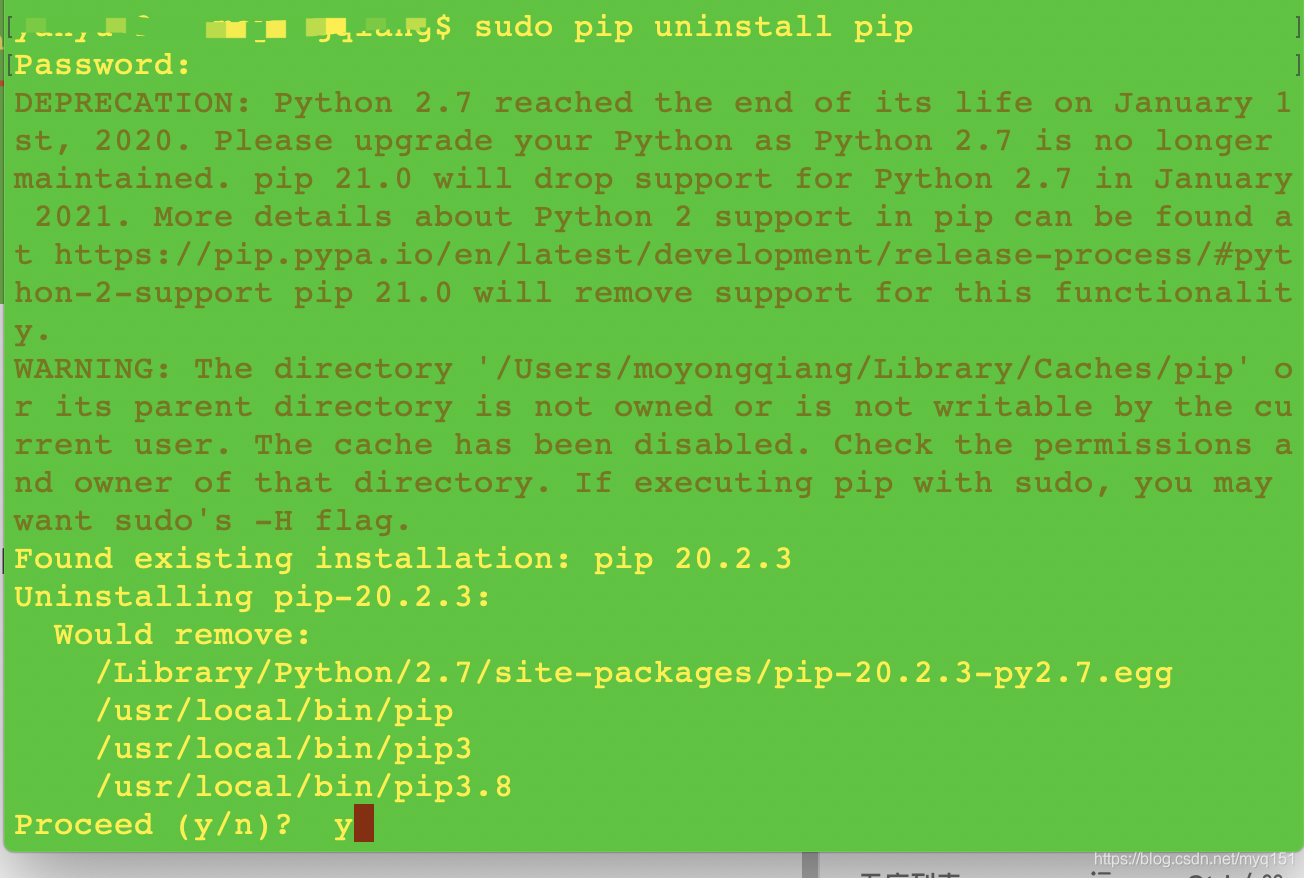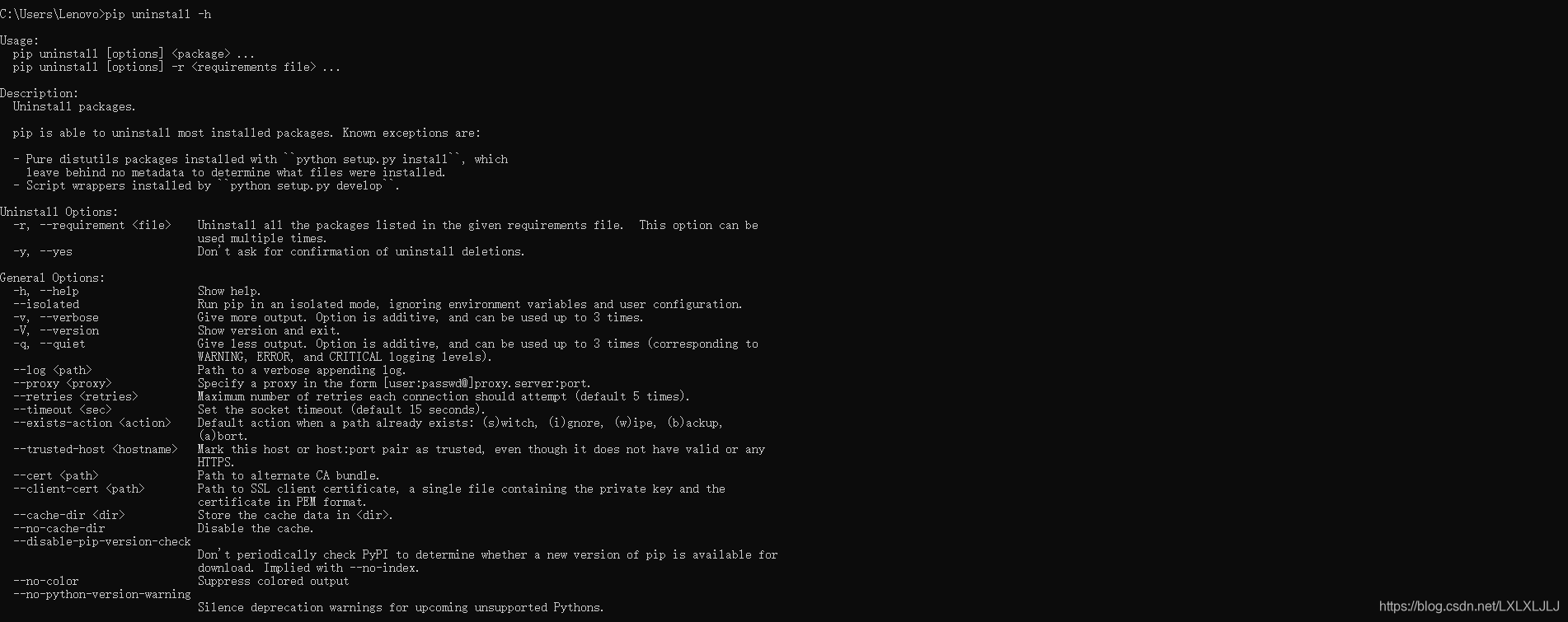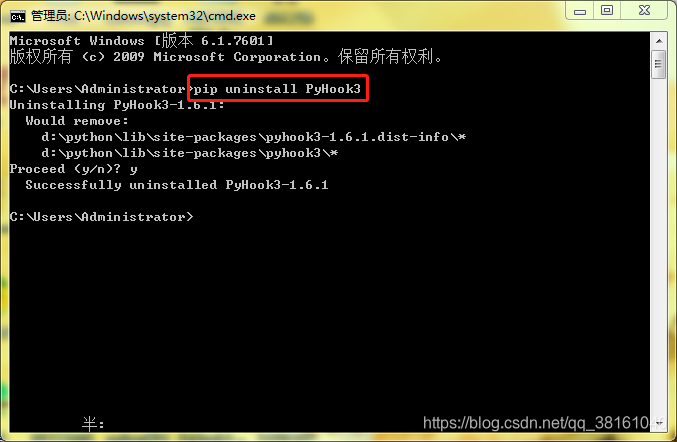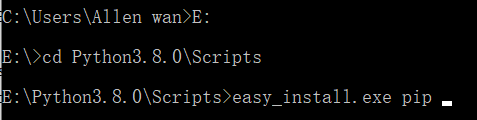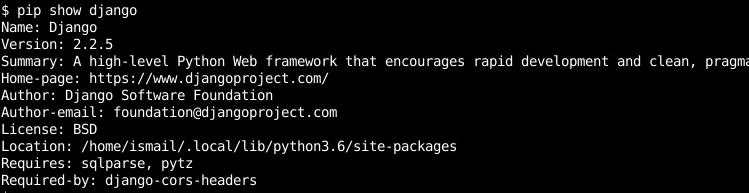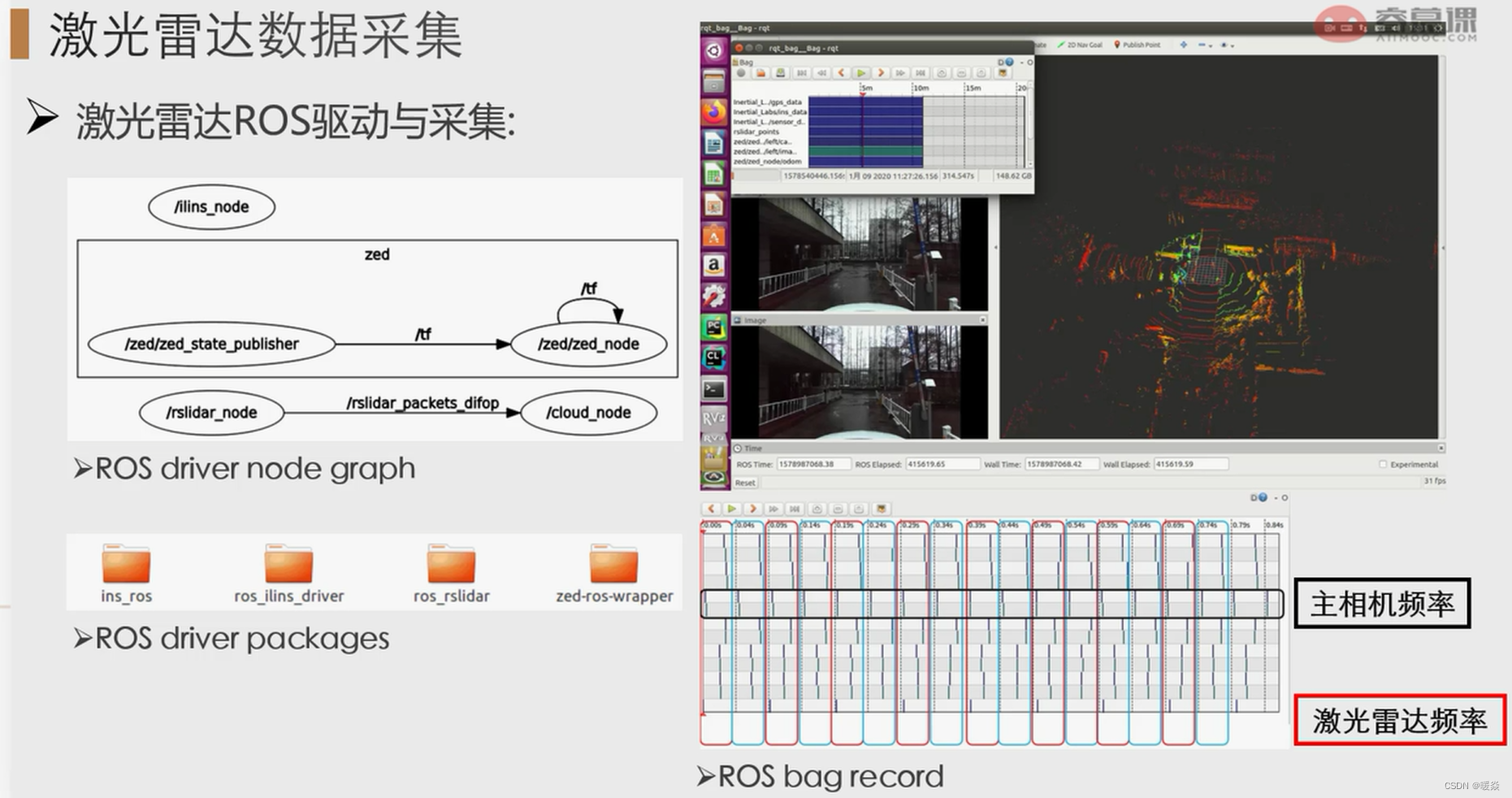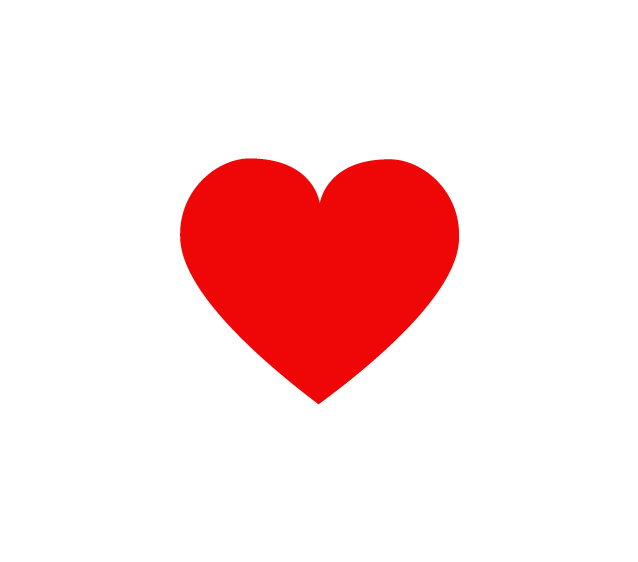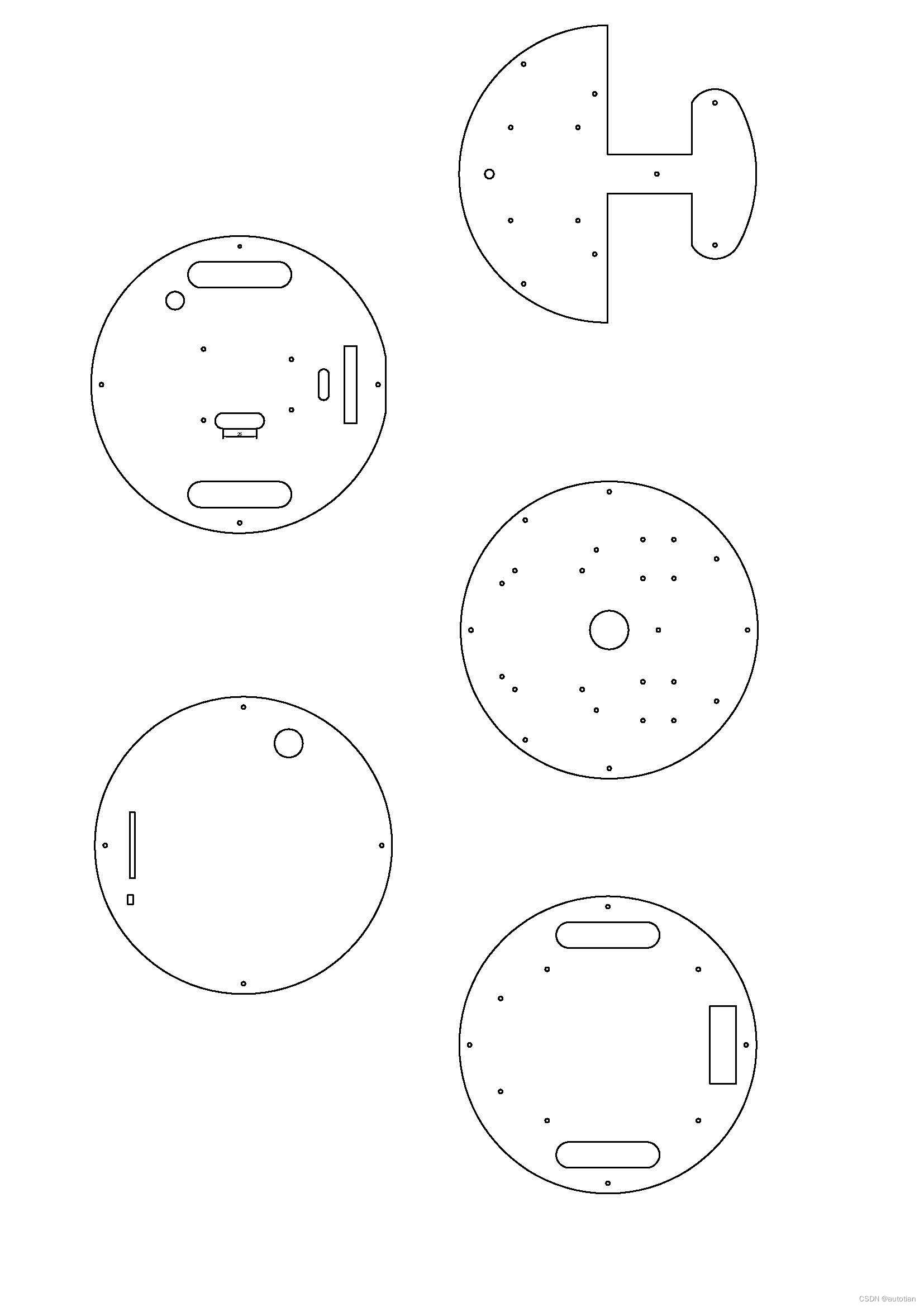介绍
Qt(官方发音 [kju:t],音同 cute)是一个跨平台的 C++ 开发库,主要用来开发图形用户界面(Graphical User Interface,GUI)程序,当然也可以开发不带界面的命令行(Command User Interface,CUI)程序。而PyQt5则为针对Qt开发的第三方库,使用起来很便捷。
安装
基于PyQt5的开发方式主要分为基于程序开发和基于Qt Designer开发两种。
基于Qt Designer开发不需要单独下载,anaconda就有:

打开pycharm->File->Setting->Tool

两次ok即可完成,配置完成后,pycharm中右键External Tool 打开PyQt5即可

转换成py文件
方法一:
命令行进入安装路径:
python -m PyQt5.uic.pyuic untitled.ui -o demo.py

方法二:
运行pyuic
框架
基础的PyQt5的框架
import sys
from PyQt5.QtWidgets import QApplication, QWidget
class Example(QWidget):def __init__(self):super().__init__()self.settings()def settings(self):self.setGeometry(300, 300, 450, 350)self.show()if __name__ == '__main__':app = QApplication(sys.argv)ex = Example()sys.exit(app.exec_())基于PyQt5的demo
下面是PyQt5俄罗斯方块的代码:
原网站:http://code.py40.com/pyqt5/38.html
# -*- coding:utf-8 -*-
"""
@project: GUI_design_20220424
@author: 一阳
@time1: 2022-04-25 16:29:16
"""
import sys, random
from PyQt5.QtWidgets import QMainWindow, QFrame, QDesktopWidget, QApplication
from PyQt5.QtCore import Qt, QBasicTimer, pyqtSignal
from PyQt5.QtGui import QPainter, QColorclass Tetris(QMainWindow):def __init__(self):super().__init__()self.initUI()def initUI(self):self.tboard = Board(self)self.setCentralWidget(self.tboard)self.statusbar = self.statusBar()self.tboard.msg2Statusbar[str].connect(self.statusbar.showMessage)self.tboard.start()self.resize(180, 380)self.center()self.setWindowTitle('Tetris')self.show()def center(self):screen = QDesktopWidget().screenGeometry()size = self.geometry()self.move((screen.width() - size.width()) / 2,(screen.height() - size.height()) / 2)class Board(QFrame):msg2Statusbar = pyqtSignal(str)BoardWidth = 10BoardHeight = 22Speed = 300def __init__(self, parent):super().__init__(parent)self.initBoard()def initBoard(self):self.timer = QBasicTimer()self.isWaitingAfterLine = Falseself.curX = 0self.curY = 0self.numLinesRemoved = 0self.board = []self.setFocusPolicy(Qt.StrongFocus)self.isStarted = Falseself.isPaused = Falseself.clearBoard()def shapeAt(self, x, y):return self.board[(y * Board.BoardWidth) + x]def setShapeAt(self, x, y, shape):self.board[(y * Board.BoardWidth) + x] = shapedef squareWidth(self):return self.contentsRect().width() // Board.BoardWidthdef squareHeight(self):return self.contentsRect().height() // Board.BoardHeightdef start(self):if self.isPaused:returnself.isStarted = Trueself.isWaitingAfterLine = Falseself.numLinesRemoved = 0self.clearBoard()self.msg2Statusbar.emit(str(self.numLinesRemoved))self.newPiece()self.timer.start(Board.Speed, self)def pause(self):if not self.isStarted:returnself.isPaused = not self.isPausedif self.isPaused:self.timer.stop()self.msg2Statusbar.emit("paused")else:self.timer.start(Board.Speed, self)self.msg2Statusbar.emit(str(self.numLinesRemoved))self.update()def paintEvent(self, event):painter = QPainter(self)rect = self.contentsRect()boardTop = rect.bottom() - Board.BoardHeight * self.squareHeight()for i in range(Board.BoardHeight):for j in range(Board.BoardWidth):shape = self.shapeAt(j, Board.BoardHeight - i - 1)if shape != Tetrominoe.NoShape:self.drawSquare(painter,rect.left() + j * self.squareWidth(),boardTop + i * self.squareHeight(), shape)if self.curPiece.shape() != Tetrominoe.NoShape:for i in range(4):x = self.curX + self.curPiece.x(i)y = self.curY - self.curPiece.y(i)self.drawSquare(painter, rect.left() + x * self.squareWidth(),boardTop + (Board.BoardHeight - y - 1) * self.squareHeight(),self.curPiece.shape())def keyPressEvent(self, event):if not self.isStarted or self.curPiece.shape() == Tetrominoe.NoShape:super(Board, self).keyPressEvent(event)returnkey = event.key()if key == Qt.Key_P:self.pause()returnif self.isPaused:returnelif key == Qt.Key_Left:self.tryMove(self.curPiece, self.curX - 1, self.curY)elif key == Qt.Key_Right:self.tryMove(self.curPiece, self.curX + 1, self.curY)elif key == Qt.Key_Down:self.tryMove(self.curPiece.rotateRight(), self.curX, self.curY)elif key == Qt.Key_Up:self.tryMove(self.curPiece.rotateLeft(), self.curX, self.curY)elif key == Qt.Key_Space:self.dropDown()elif key == Qt.Key_D:self.oneLineDown()else:super(Board, self).keyPressEvent(event)def timerEvent(self, event):if event.timerId() == self.timer.timerId():if self.isWaitingAfterLine:self.isWaitingAfterLine = Falseself.newPiece()else:self.oneLineDown()else:super(Board, self).timerEvent(event)def clearBoard(self):for i in range(Board.BoardHeight * Board.BoardWidth):self.board.append(Tetrominoe.NoShape)def dropDown(self):newY = self.curYwhile newY > 0:if not self.tryMove(self.curPiece, self.curX, newY - 1):breaknewY -= 1self.pieceDropped()def oneLineDown(self):if not self.tryMove(self.curPiece, self.curX, self.curY - 1):self.pieceDropped()def pieceDropped(self):for i in range(4):x = self.curX + self.curPiece.x(i)y = self.curY - self.curPiece.y(i)self.setShapeAt(x, y, self.curPiece.shape())self.removeFullLines()if not self.isWaitingAfterLine:self.newPiece()def removeFullLines(self):numFullLines = 0rowsToRemove = []for i in range(Board.BoardHeight):n = 0for j in range(Board.BoardWidth):if not self.shapeAt(j, i) == Tetrominoe.NoShape:n = n + 1if n == 10:rowsToRemove.append(i)rowsToRemove.reverse()for m in rowsToRemove:for k in range(m, Board.BoardHeight):for l in range(Board.BoardWidth):self.setShapeAt(l, k, self.shapeAt(l, k + 1))numFullLines = numFullLines + len(rowsToRemove)if numFullLines > 0:self.numLinesRemoved = self.numLinesRemoved + numFullLinesself.msg2Statusbar.emit(str(self.numLinesRemoved))self.isWaitingAfterLine = Trueself.curPiece.setShape(Tetrominoe.NoShape)self.update()def newPiece(self):self.curPiece = Shape()self.curPiece.setRandomShape()self.curX = Board.BoardWidth // 2 + 1self.curY = Board.BoardHeight - 1 + self.curPiece.minY()if not self.tryMove(self.curPiece, self.curX, self.curY):self.curPiece.setShape(Tetrominoe.NoShape)self.timer.stop()self.isStarted = Falseself.msg2Statusbar.emit("Game over")def tryMove(self, newPiece, newX, newY):for i in range(4):x = newX + newPiece.x(i)y = newY - newPiece.y(i)if x < 0 or x >= Board.BoardWidth or y < 0 or y >= Board.BoardHeight:return Falseif self.shapeAt(x, y) != Tetrominoe.NoShape:return Falseself.curPiece = newPieceself.curX = newXself.curY = newYself.update()return Truedef drawSquare(self, painter, x, y, shape):colorTable = [0x000000, 0xCC6666, 0x66CC66, 0x6666CC,0xCCCC66, 0xCC66CC, 0x66CCCC, 0xDAAA00]color = QColor(colorTable[shape])painter.fillRect(x + 1, y + 1, self.squareWidth() - 2,self.squareHeight() - 2, color)painter.setPen(color.lighter())painter.drawLine(x, y + self.squareHeight() - 1, x, y)painter.drawLine(x, y, x + self.squareWidth() - 1, y)painter.setPen(color.darker())painter.drawLine(x + 1, y + self.squareHeight() - 1,x + self.squareWidth() - 1, y + self.squareHeight() - 1)painter.drawLine(x + self.squareWidth() - 1,y + self.squareHeight() - 1, x + self.squareWidth() - 1, y + 1)class Tetrominoe(object):NoShape = 0ZShape = 1SShape = 2LineShape = 3TShape = 4SquareShape = 5LShape = 6MirroredLShape = 7class Shape(object):coordsTable = (((0, 0), (0, 0), (0, 0), (0, 0)),((0, -1), (0, 0), (-1, 0), (-1, 1)),((0, -1), (0, 0), (1, 0), (1, 1)),((0, -1), (0, 0), (0, 1), (0, 2)),((-1, 0), (0, 0), (1, 0), (0, 1)),((0, 0), (1, 0), (0, 1), (1, 1)),((-1, -1), (0, -1), (0, 0), (0, 1)),((1, -1), (0, -1), (0, 0), (0, 1)))def __init__(self):self.coords = [[0, 0] for i in range(4)]self.pieceShape = Tetrominoe.NoShapeself.setShape(Tetrominoe.NoShape)def shape(self):return self.pieceShapedef setShape(self, shape):table = Shape.coordsTable[shape]for i in range(4):for j in range(2):self.coords[i][j] = table[i][j]self.pieceShape = shapedef setRandomShape(self):self.setShape(random.randint(1, 7))def x(self, index):return self.coords[index][0]def y(self, index):return self.coords[index][1]def setX(self, index, x):self.coords[index][0] = xdef setY(self, index, y):self.coords[index][1] = ydef minX(self):m = self.coords[0][0]for i in range(4):m = min(m, self.coords[i][0])return mdef maxX(self):m = self.coords[0][0]for i in range(4):m = max(m, self.coords[i][0])return mdef minY(self):m = self.coords[0][1]for i in range(4):m = min(m, self.coords[i][1])return mdef maxY(self):m = self.coords[0][1]for i in range(4):m = max(m, self.coords[i][1])return mdef rotateLeft(self):if self.pieceShape == Tetrominoe.SquareShape:return selfresult = Shape()result.pieceShape = self.pieceShapefor i in range(4):result.setX(i, self.y(i))result.setY(i, -self.x(i))return resultdef rotateRight(self):if self.pieceShape == Tetrominoe.SquareShape:return selfresult = Shape()result.pieceShape = self.pieceShapefor i in range(4):result.setX(i, -self.y(i))result.setY(i, self.x(i))return resultif __name__ == '__main__':app = QApplication([])tetris = Tetris()sys.exit(app.exec_())