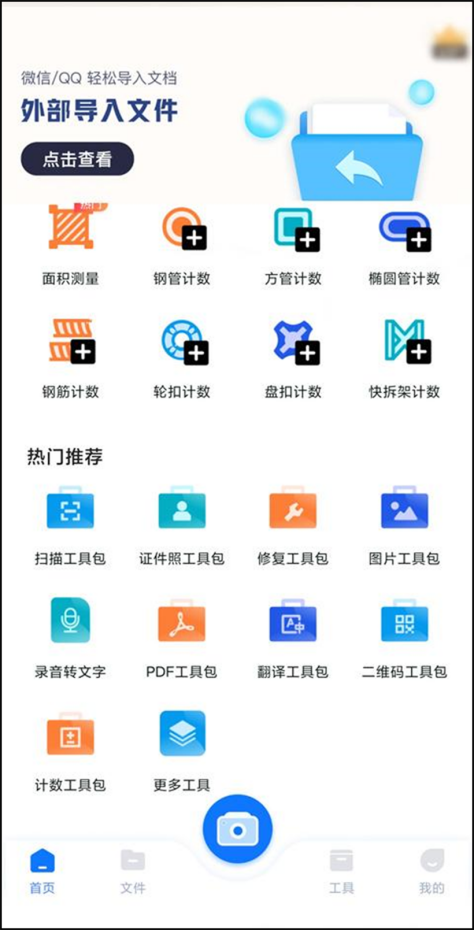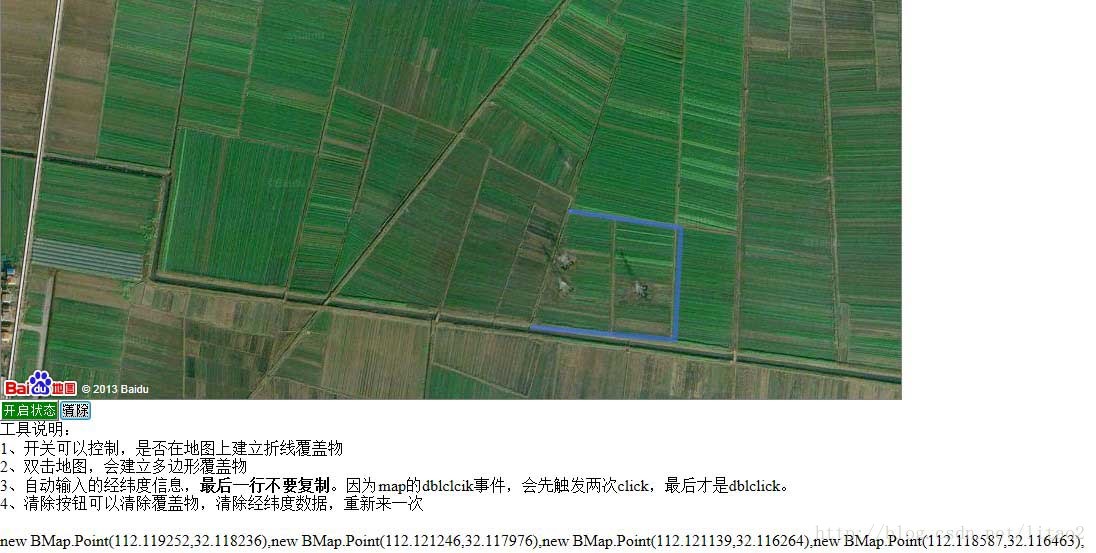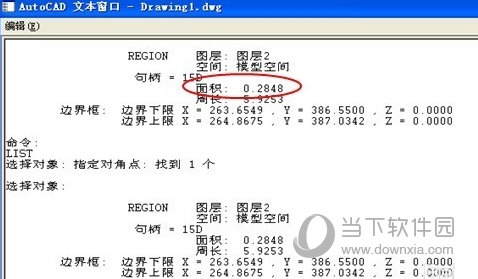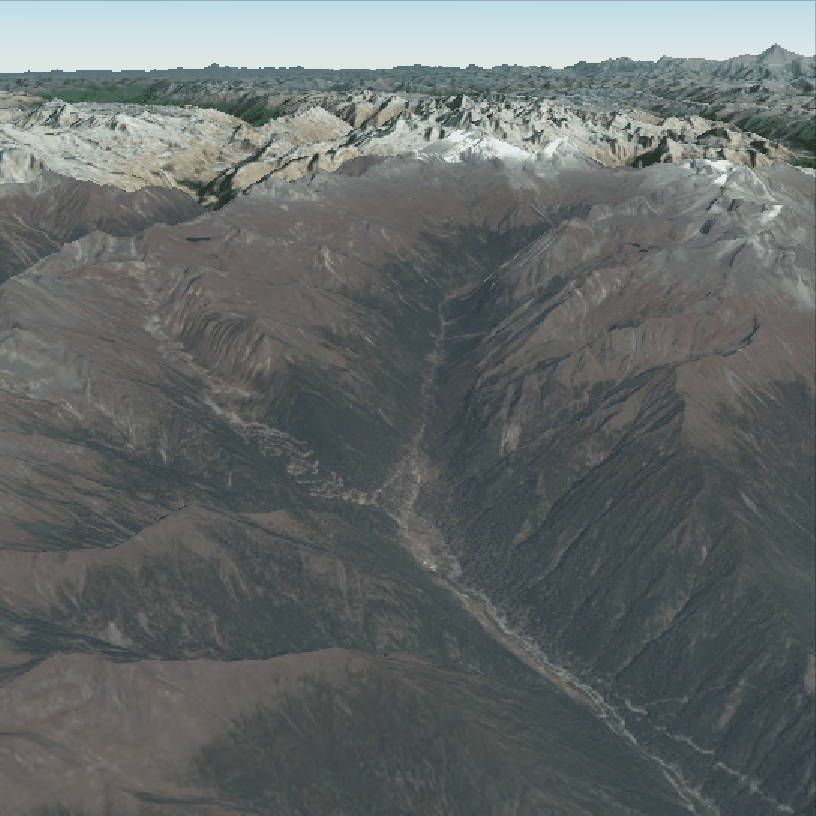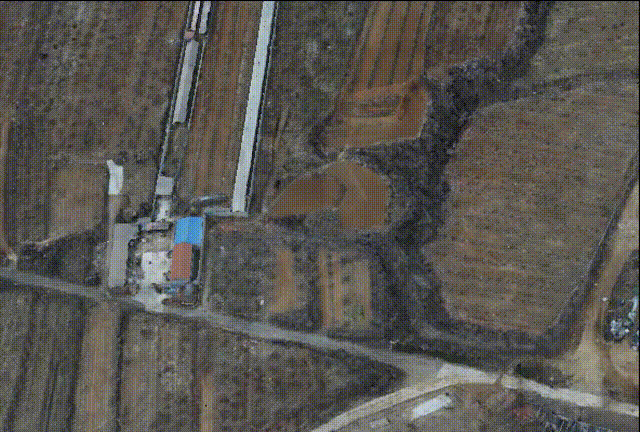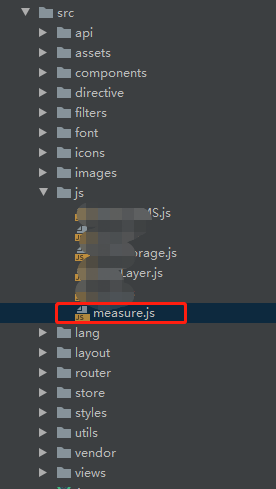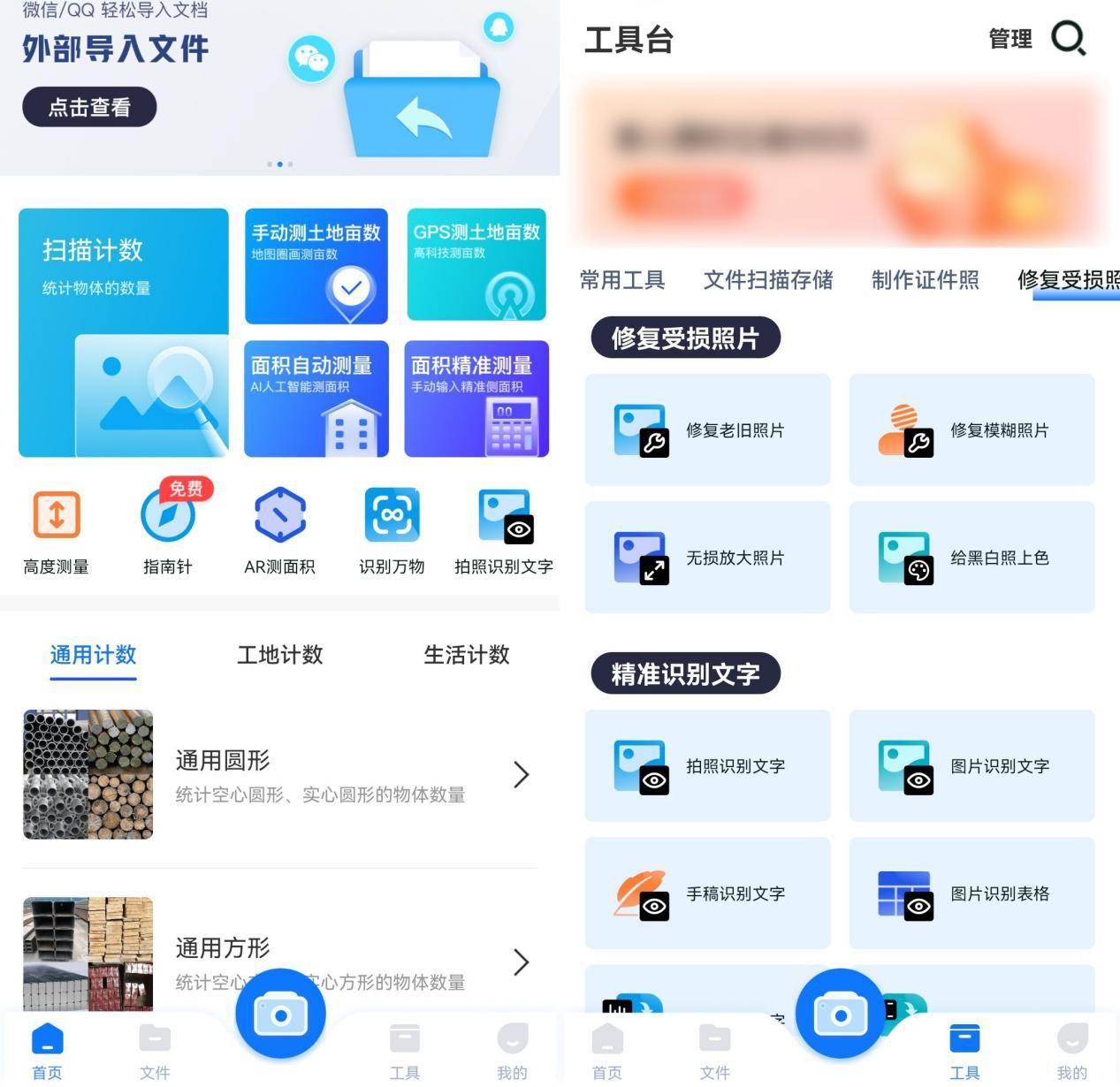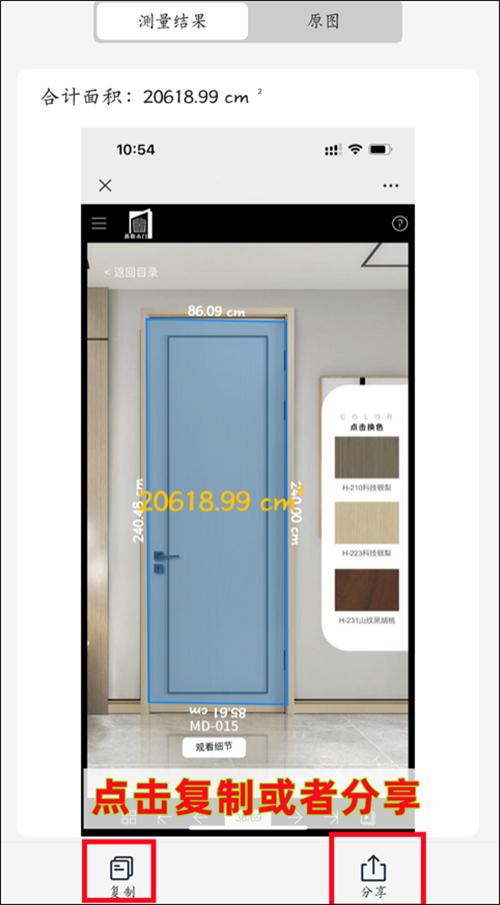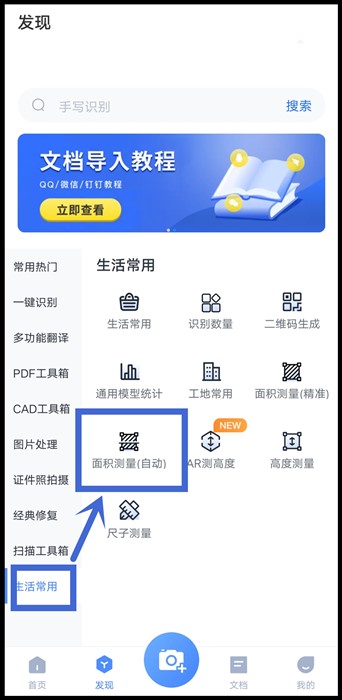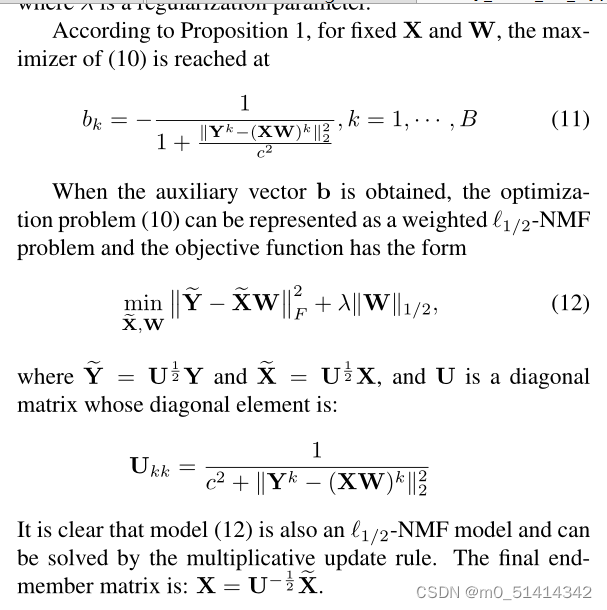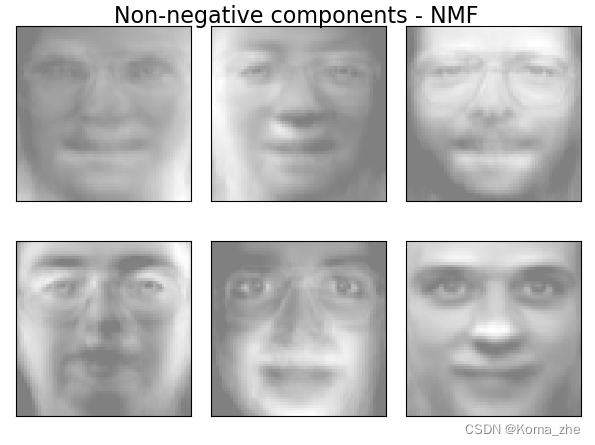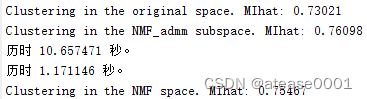cesium vue 绘制点、线、面 测距、测面积
开箱即用

<template><div class="map-container"><div class="btn-container"><el-button type="primary" @click="drawSelf('Point')">绘制点</el-button><el-button type="primary" @click="drawSelf('Polyline')">绘制线</el-button><el-button type="primary" @click="drawSelf('Polygon')">绘制面</el-button></div><div class="btn-container"><el-button type="primary" @click="draw('Polyline')">标点测距</el-button><el-button type="primary" @click="draw('Polygon')">标点测面</el-button><el-button type="primary" @click="clearAllDrawn()">清空数据</el-button></div><div class="btn-container"></div><p>点击鼠标左键标点,右键结束</p><div id="cesiumContainer"></div></div>
</template><script>
import * as Cesium from "cesium";
import {Cesium3DTileset, Viewer, WebMapTileServiceImageryProvider} from "cesium";
export default {name: 'App',data () {return {tempEntities: [],pointNum: 0,floatingPoint: undefined,activeShape: undefined,viewer: undefined,roadData:[],Cesium}},mounted () {this.Init()this.init3Dtiles()},methods: {/* 初始化 */Init () {const tianDiTuToken = '天地图token'const mapOption = {url: `http://t0.tianditu.com/img_w/wmts?service=wmts&request=GetTile&version=1.0.0&LAYER=img&tileMatrixSet=w&TileMatrix={TileMatrix}&TileRow={TileRow}&TileCol={TileCol}&style=default&format=tiles&tk=${tianDiTuToken}`,layer: "tdtBasicLayer",style: "default",format: "image/jpeg",tileMatrixSetID: "GoogleMapsCompatible",level:14,maximumLevel: 18}const imgProvider = new WebMapTileServiceImageryProvider(mapOption);const viewerOption = {animation: false,//是否创建动画小器件,左下角仪表baseLayerPicker: true,//是否显示图层选择器fullscreenButton: false,//是否显示全屏按钮geocoder: true,//是否显示geocoder小器件,右上角查询按钮homeButton: false,//是否显示Home按钮infoBox: false,//是否显示信息框sceneModePicker: false,//是否显示3D/2D选择器scene3DOnly: false,//如果设置为true,则所有几何图形以3D模式绘制以节约GPU资源selectionIndicator: false,//是否显示选取指示器组件timeline: false,//是否显示时间轴navigationHelpButton: false,//是否显示右上角的帮助按钮baselLayerPicker: false,// 将图层选择的控件关掉,才能添加其他影像数据shadows: false,//是否显示背影shouldAnimate: true,imageryProvider: imgProvider,}this.viewer = new Viewer("cesiumContainer", viewerOption);// 添加中文注记图层this.viewer.imageryLayers.addImageryProvider(new WebMapTileServiceImageryProvider({url: `http://t0.tianditu.com/cia_w/wmts?service=wmts&request=GetTile&version=1.0.0&LAYER=cia&tileMatrixSet=w&TileMatrix={TileMatrix}&TileRow={TileRow}&TileCol={TileCol}&style=default.jpg&tk=${tianDiTuToken}`,layer: "tdtAnnoLayer",style: "default",format: "image/jpeg",tileMatrixSetID: "GoogleMapsCompatible",// show: false,}));//优化项--关闭相关特效this.viewer.scene.debugShowFramesPerSecond = true;//显示fpsthis.viewer.scene.moon.show = false;//月亮this.viewer.scene.fog.enabled = false;//雾this.viewer.scene.sun.show = false;//太阳this.viewer.scene.skyBox.show = false;//天空盒this.viewer.resolutionScale = 1.0;//画面细度,默认值为1.0},init3Dtiles(){let provider = new Cesium.WebMapTileServiceImageryProvider({url: 'http://pan.ifunpm.com/image/wmts/5EEBP6px/{z}/{x}/{y}', //服务地址WMTSlayer: '', //图层名称style: '',format: 'image/png',tileMatrixSetID: "EPSG:900913", // "EPSG:900913"// 地图飞入 定位的坐标 后端返回的数据rectangle: Cesium.Rectangle.fromDegrees(112.8308, 28.2280, 112.8458, 28.2412),//之所以要在这里提出这个tileMatrixLabels参数,是因为GeoServer在缓冲切分瓦片时对每一个缩放级别的存储目录没有使用相应的数字,而使用了网格+级别的方式来命名,如“EPSG:9100913:10”表示的是使用“EPSG:9100913”网格切分的第10级瓦片。tileMatrixLabels : [],tilingScheme: new Cesium.GeographicTilingScheme({numberOfLevelZeroTilesX: 2,numberOfLevelZeroTilesY: 1}),maximumLevel: 18 });let layer = this.viewer.imageryLayers.addImageryProvider(provider);//控制图层显示this.viewer.flyTo(layer, {duration: 2});},/* 空间两点距离计算函数 */getLength (start, end) {// 将起点与终点位置信息从笛卡尔坐标形式转换为Cartographic形式let startCartographic = Cesium.Cartographic.fromCartesian(start)let endCartographic = Cesium.Cartographic.fromCartesian(end)// 初始化测地线let geodesic = new Cesium.EllipsoidGeodesic()// 设置测地线起点和终点,EllipsoidGeodesic中setEndPoints常与surfaceDistance搭配使用geodesic.setEndPoints(startCartographic, endCartographic)// 获取起点和终点之间的表面距离,单位为km,规定四舍五入保留两位小数// surfaceDistance返回number 单位为m,带小数return (geodesic.surfaceDistance / 1000).toFixed(2)},/* 空间两点计算中点函数 */getMidpoint (start, end) {let startPoint = Cesium.Cartographic.fromCartesian(start)let endPoint = Cesium.Cartographic.fromCartesian(end)let geodesic = new Cesium.EllipsoidGeodesic()geodesic.setEndPoints(startPoint, endPoint)let geoPoint = geodesic.interpolateUsingFraction(0.5)return Cesium.Ellipsoid.WGS84.cartographicToCartesian(geoPoint)},addLabel (midPoint, labelLength) {let viewer = this.viewerreturn viewer.entities.add({name: '中点',position: midPoint,label: {text: labelLength + 'km',font: '20px sans-serif',fillColor: Cesium.Color.WHITE,outlineWidth: 2,backgroundColor: Cesium.Color.BLACK,showBackground: true,style: Cesium.LabelStyle.FILL,verticalOrigin: Cesium.VerticalOrigin.BOTTOM,horizontalOrigin: Cesium.HorizontalOrigin.CENTER,heightReference: Cesium.HeightReference.CLAMP_TO_GROUND,disableDepthTestDistance: Number.POSITIVE_INFINITY // 不被建筑物遮挡}})},/* 测量空间面积 */// 方向Bearing (from, to) {let fromCartographic = Cesium.Cartographic.fromCartesian(from)let toCartographic = Cesium.Cartographic.fromCartesian(to)let lat1 = fromCartographic.latitudelet lon1 = fromCartographic.longitudelet lat2 = toCartographic.latitudelet lon2 = toCartographic.longitudelet angle = -Math.atan2(Math.sin(lon1 - lon2) * Math.cos(lat2), Math.cos(lat1) * Math.sin(lat2) - Math.sin(lat1) * Math.cos(lat2) * Math.cos(lon1 - lon2))if (angle < 0) {angle += Math.PI * 2.0}return angle},// 角度pointAngle (point1, point2, point3) {let bearing21 = this.Bearing(point2, point1)let bearing23 = this.Bearing(point2, point3)let angle = bearing21 - bearing23if (angle < 0) {angle += Math.PI * 2.0}return angle},getArea (positions) {let res = 0for (let i = 0; i < positions.length - 2; i++) {let j = (i + 1) % positions.lengthlet k = (i + 2) % positions.lengthlet totalAngle = this.pointAngle(positions[i], positions[j], positions[k])let tempLength1 = this.getLength(positions[j], positions[0])let tempLength2 = this.getLength(positions[k], positions[0])res += tempLength1 * tempLength2 * Math.sin(totalAngle) / 2}res = res.toFixed(2)res = parseFloat(res)return Math.abs(res)},addArea (area, positions) {let viewer = this.viewerreturn viewer.entities.add({name: '多边形面积',position: positions[positions.length - 1],label: {text: area + '平方公里',font: '20px sans-serif',fillColor: Cesium.Color.WHITE,outlineWidth: 2,backgroundColor: Cesium.Color.BLACK,showBackground: true,style: Cesium.LabelStyle.FILL,pixelOffset: new Cesium.Cartesian2(60, -60),verticalOrigin: Cesium.VerticalOrigin.BOTTOM,horizontalOrigin: Cesium.HorizontalOrigin.CENTER,heightReference: Cesium.HeightReference.CLAMP_TO_GROUND,disableDepthTestDistance: Number.POSITIVE_INFINITY}})},/* 绘制函数 */drawPointLabel (position, pointNum) {let viewer = this.viewer// 本质上就是添加一个点的实体return viewer.entities.add({name: '点几何对象',position: position,point: {color: Cesium.Color.WHEAT,pixelSize: 5,outlineWidth: 3,disableDepthTestDistance: Number.POSITIVE_INFINITY, //heightReference: Cesium.HeightReference.CLAMP_TO_GROUND // 规定贴地},label: {text: pointNum,font: '30px sans-serif',fillColor: Cesium.Color.WHITE,outlineWidth: 2,backgroundColor: Cesium.Color.BLACK,showBackground: true,style: Cesium.LabelStyle.FILL,disableDepthTestDistance: Number.POSITIVE_INFINITY,verticalOrigin: Cesium.VerticalOrigin.BOTTOM,horizontalOrigin: Cesium.HorizontalOrigin.CENTER}})},drawPoint (position) {let viewer = this.viewer// 本质上就是添加一个点的实体return viewer.entities.add({position: position,point: {color: Cesium.Color.WHEAT,pixelSize: 5,outlineWidth: 3,disableDepthTestDistance: Number.POSITIVE_INFINITY,heightReference: Cesium.HeightReference.CLAMP_TO_GROUND // 规定贴地}})},drawPolyline (positions) {let viewer = this.viewerif (positions.length < 1) returnreturn viewer.entities.add({name: '线几何对象',polyline: {positions: positions,width: 5.0,material: new Cesium.PolylineGlowMaterialProperty({// eslint-disable-next-line new-capcolor: Cesium.Color.WHEAT}),depthFailMaterial: new Cesium.PolylineGlowMaterialProperty({// eslint-disable-next-line new-capcolor: Cesium.Color.WHEAT}),clampToGround: true}})},drawPolygon (positions) {let viewer = this.viewerif (positions.length < 2) returnreturn viewer.entities.add({name: '面几何对象',polygon: {hierarchy: positions,// eslint-disable-next-line new-capmaterial: new Cesium.ColorMaterialProperty(Cesium.Color.WHEAT.withAlpha(0.4))}})},/* 清除实体 */clearAllDrawn () {let viewer = this.viewerthis.tempEntities = []this.pointNum = 0viewer.entities.removeAll()},drawSelf(type){let that = thislet viewer = this.viewerlet position= []let tempPointsSelf = []let tempEntitiesSelf = []// 开启深度检测viewer.scene.globe.depthTestAgainstTerrain = true// 创建场景的HTML canvas元素let handler = new Cesium.ScreenSpaceEventHandler(viewer.scene.canvas)switch (type) {case 'Point':// 监听鼠标左键 左键单击开始绘制handler.setInputAction(function (movement) {// 从相机位置创建一条射线,这条射线通过世界中movement.position像素所在的坐标let ray = viewer.camera.getPickRay(movement.position)// 找到射线与渲染的地球表面之间的交点。射线必须以世界坐标给出。position = viewer.scene.globe.pick(ray, viewer.scene)// 画出交点let point = that.drawPoint(position)// // 将其添加到tempEntities数组的末尾// tempEntities.push(point)}, Cesium.ScreenSpaceEventType.LEFT_CLICK)// 左键双击或右键单击时停止绘制handler.setInputAction(function () {// 停止监听 关闭事件句柄handler.destroy()handler = null}, Cesium.ScreenSpaceEventType.LEFT_DOUBLE_CLICK)handler.setInputAction(function () {handler.destroy()handler = null}, Cesium.ScreenSpaceEventType.RIGHT_CLICK)breakcase 'Polyline':// 监听鼠标移动handler.setInputAction(function (movement) {}, Cesium.ScreenSpaceEventType.MOUSE_MOVE)// 左键单击开始画线handler.setInputAction(function (click) {// 获取位置信息let ray = viewer.camera.getPickRay(click.position)position = viewer.scene.globe.pick(ray, viewer.scene)tempPointsSelf.push(position) // 记录点位let tempLength = tempPointsSelf.length // 记录点数// 调用绘制点的接口let point = that.drawPoint(tempPointsSelf[tempPointsSelf.length - 1])tempEntitiesSelf.push(point)// 存在超过一个点时if (tempLength > 1) {// 绘制线let pointline = that.drawPolyline([tempPointsSelf[tempPointsSelf.length - 2], tempPointsSelf[tempPointsSelf.length - 1]])tempEntitiesSelf.push(pointline) // 保存记录}}, Cesium.ScreenSpaceEventType.LEFT_CLICK)// 右键单击结束画线handler.setInputAction(function (click) {tempPointsSelf = [] // 清空点位记录handler.destroy()handler = null}, Cesium.ScreenSpaceEventType.RIGHT_CLICK)break case 'Polygon':// 取消鼠标双击事件viewer.cesiumWidget.screenSpaceEventHandler.removeInputAction(Cesium.ScreenSpaceEventType.LEFT_DOUBLE_CLICK)// 监听鼠标移动handler.setInputAction(function (movement) {}, Cesium.ScreenSpaceEventType.MOUSE_MOVE)// 左键单击开始画线handler.setInputAction(function (click) {// 获取位置信息let ray = viewer.camera.getPickRay(click.position)position = viewer.scene.globe.pick(ray, viewer.scene)tempPointsSelf.push(position) // 记录点位let tempLength = tempPointsSelf.length // 记录点数// 调用绘制点的接口let point = that.drawPoint(tempPointsSelf[tempPointsSelf.length - 1])tempEntitiesSelf.push(point)// 存在超过一个点时if (tempLength > 1) {// 绘制线let pointline = that.drawPolyline([tempPointsSelf[tempPointsSelf.length - 2], tempPointsSelf[tempPointsSelf.length - 1]])tempEntitiesSelf.push(pointline) // 保存记录}}, Cesium.ScreenSpaceEventType.LEFT_CLICK)// 右键单击结束画面handler.setInputAction(function (click) {// 选择一个椭球或地图let cartesian = viewer.camera.pickEllipsoid(click.position, viewer.scene.globe.ellipsoid)if (cartesian) {let tempLength = tempPointsSelf.lengthif (tempLength < 3) {alert('闭合操作需要至少3个点!')} else {// 闭合最后一条线let pointline = that.drawPolyline([tempPointsSelf[tempPointsSelf.length - 1], tempPointsSelf[0]])tempEntitiesSelf.push(pointline)that.drawPolygon(tempPointsSelf)tempEntitiesSelf.push(tempPointsSelf)handler.destroy()handler = null}}}, Cesium.ScreenSpaceEventType.RIGHT_CLICK)break }},/* 根据类型绘制对象* @param type point polyline polygon */draw (type) {let that = thislet viewer = this.viewerlet tempEntities = this.tempEntitieslet floatingPoint = this.floatingPointlet activeShape = this.activeShapelet position = []let tempPoints = []let activeShapePoints = []// 开启深度检测viewer.scene.globe.depthTestAgainstTerrain = true// 创建场景的HTML canvas元素let handler = new Cesium.ScreenSpaceEventHandler(viewer.scene.canvas)switch (type) {// 绘制线case 'Polyline':// 取消鼠标双击事件viewer.cesiumWidget.screenSpaceEventHandler.removeInputAction(Cesium.ScreenSpaceEventType.LEFT_DOUBLE_CLICK)// 监听鼠标移动handler.setInputAction(function (movement) {if (Cesium.defined(floatingPoint)) {let newPosition = viewer.scene.pickPosition(movement.endPosition)if (Cesium.defined(newPosition)) {floatingPoint.position.setValue(newPosition)activeShapePoints.pop()activeShapePoints.push(newPosition)}}}, Cesium.ScreenSpaceEventType.MOUSE_MOVE)// 左键单击开始画线handler.setInputAction(function (click) {let earthPosition = viewer.scene.pickPosition(click.position)if (Cesium.defined(earthPosition)) {floatingPoint = that.drawPoint(earthPosition)}// 获取位置信息// 从相机位置创建一条射线,这条射线通过世界中movement.position像素所在的坐标,返回Cartesian3坐标let ray = viewer.camera.getPickRay(click.position)// 找到射线与渲染的地球表面之间的交点。射线必须以世界坐标给出。返回Cartesian3坐标position = viewer.scene.globe.pick(ray, viewer.scene)tempPoints.push(position) // 记录点位that.pointNum += 1let tempLength = tempPoints.length // 记录点数// 调用绘制点的接口let point = that.drawPointLabel(tempPoints[tempPoints.length - 1], JSON.stringify(that.pointNum))tempEntities.push(point)// 存在超过一个点时if (tempLength > 1) {// 绘制线let pointLength = that.getLength(tempPoints[tempPoints.length - 2], tempPoints[tempPoints.length - 1])let midPosition = that.getMidpoint(tempPoints[tempPoints.length - 2], tempPoints[tempPoints.length - 1])let pointline = that.drawPolyline([tempPoints[tempPoints.length - 2], tempPoints[tempPoints.length - 1]])let pointLabel = that.addLabel(midPosition, pointLength)tempEntities.push(pointline) // 保存记录tempEntities.push(pointLabel)}}, Cesium.ScreenSpaceEventType.LEFT_CLICK)// 右键单击结束画线handler.setInputAction(function (click) {activeShapePoints.pop()viewer.entities.remove(activeShapePoints)viewer.entities.remove(floatingPoint)tempPoints = [] // 清空点位记录handler.destroy()handler = nullfloatingPoint = undefinedactiveShape = undefinedactiveShapePoints = []}, Cesium.ScreenSpaceEventType.RIGHT_CLICK)break// 绘制面case 'Polygon':// 取消鼠标双击事件viewer.cesiumWidget.screenSpaceEventHandler.removeInputAction(Cesium.ScreenSpaceEventType.LEFT_DOUBLE_CLICK)// 监听鼠标移动handler.setInputAction(function (movement) {if (Cesium.defined(floatingPoint)) {let newPosition = viewer.scene.pickPosition(movement.endPosition)if (Cesium.defined(newPosition)) {floatingPoint.position.setValue(newPosition)activeShapePoints.pop()activeShapePoints.push(newPosition)}}}, Cesium.ScreenSpaceEventType.MOUSE_MOVE)// 左键单击开始画线handler.setInputAction(function (click) {let earthPosition = viewer.scene.pickPosition(click.position)if (Cesium.defined(earthPosition)) {if (activeShapePoints.length === 0) {floatingPoint = that.drawPoint(earthPosition)activeShapePoints.push(earthPosition)const dynamicPositions = new Cesium.CallbackProperty(function () {return new Cesium.PolygonHierarchy(activeShapePoints)}, false)activeShape = that.drawPolygon(dynamicPositions)}activeShapePoints.push(earthPosition)}// 获取位置信息let ray = viewer.camera.getPickRay(click.position)position = viewer.scene.globe.pick(ray, viewer.scene)tempPoints.push(position) // 记录点位let tempLength = tempPoints.length // 记录点数that.pointNum += 1// 调用绘制点的接口let point = that.drawPointLabel(tempPoints[tempPoints.length - 1], JSON.stringify(that.pointNum))tempEntities.push(point)// 存在超过一个点时if (tempLength > 1) {// 绘制线let pointline = that.drawPolyline([tempPoints[tempPoints.length - 2], tempPoints[tempPoints.length - 1]])tempEntities.push(pointline) // 保存记录}}, Cesium.ScreenSpaceEventType.LEFT_CLICK)// 右键单击结束画面handler.setInputAction(function (click) {// 选择一个椭球或地图let cartesian = viewer.camera.pickEllipsoid(click.position, viewer.scene.globe.ellipsoid)if (cartesian) {let tempLength = tempPoints.lengthif (tempLength < 3) {alert('闭合操作需要至少3个点!')} else {// 闭合最后一条线let pointline = that.drawPolyline([tempPoints[0], tempPoints[tempPoints.length - 1]])tempEntities.push(pointline)that.drawPolygon(tempPoints)let pointArea = that.getArea(tempPoints)that.addArea(JSON.stringify(pointArea), tempPoints)tempEntities.push(tempPoints)handler.destroy()handler = null}}activeShapePoints.pop()viewer.entities.remove(activeShapePoints)viewer.entities.remove(floatingPoint)floatingPoint = undefinedactiveShapePoints = []}, Cesium.ScreenSpaceEventType.RIGHT_CLICK)break}}}
}
</script><style>
canvas{
width:1200px;
height:600px;
margin: 20px;
}
.cesium-performanceDisplay,.cesium-viewer-bottom{display: none;
}
</style>
<style lang="scss" scoped>
.map-container{width:100%;height:100%;padding:20px;
}
.btn-container{margin-bottom:20px;
}
</style>