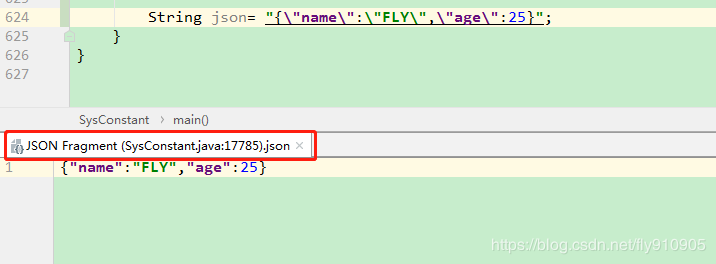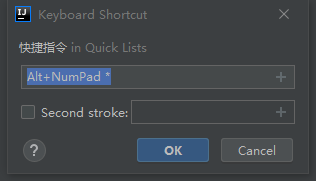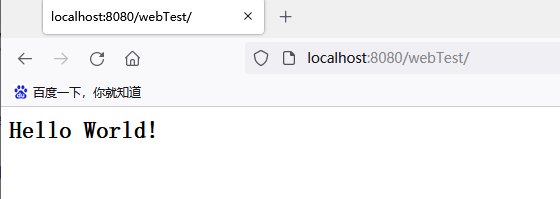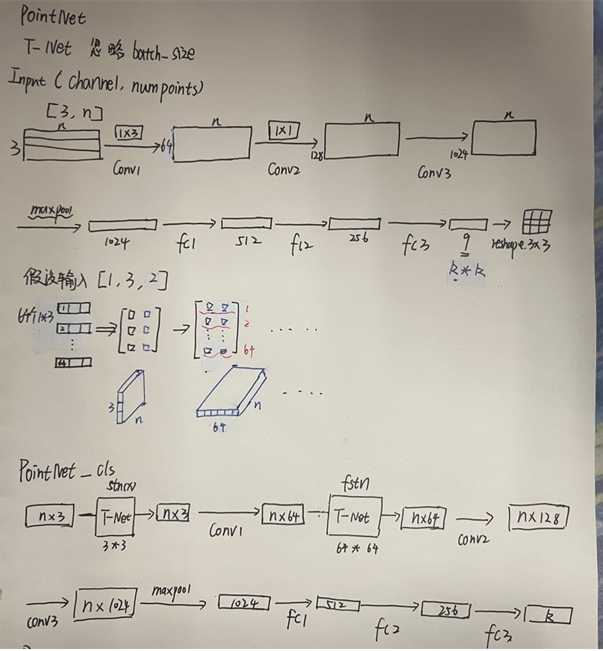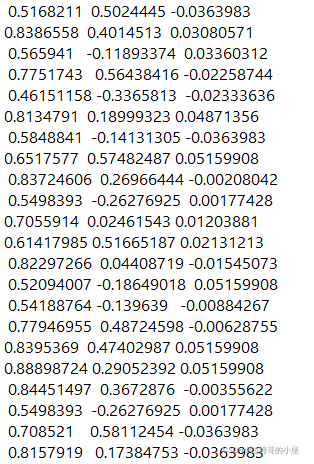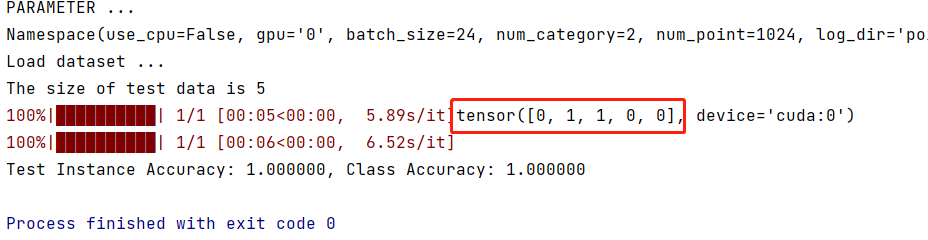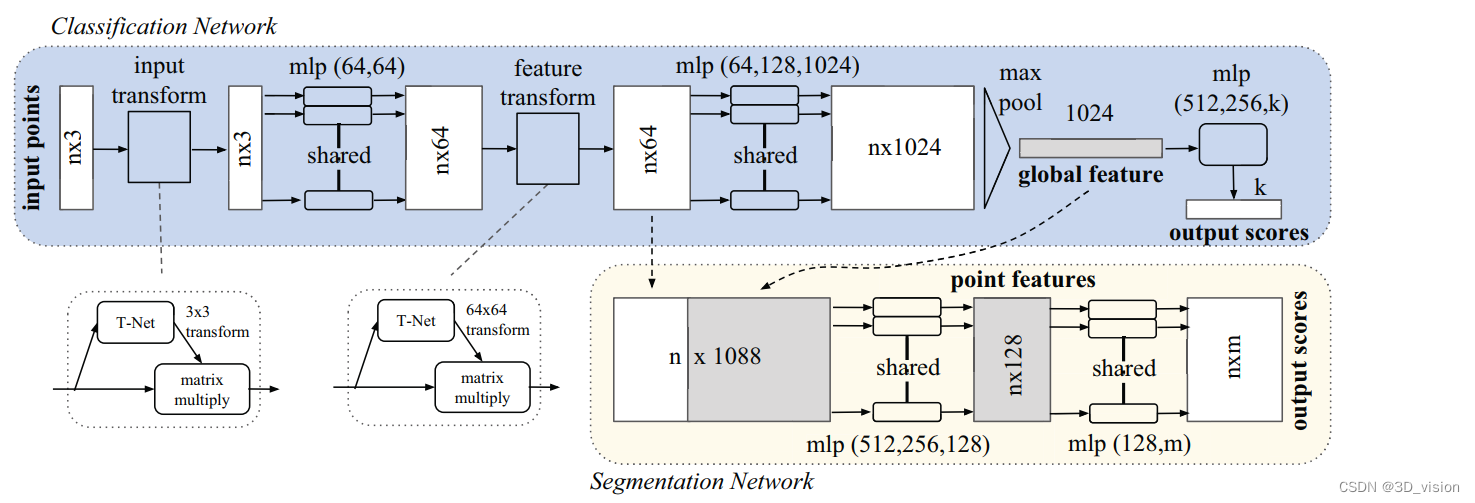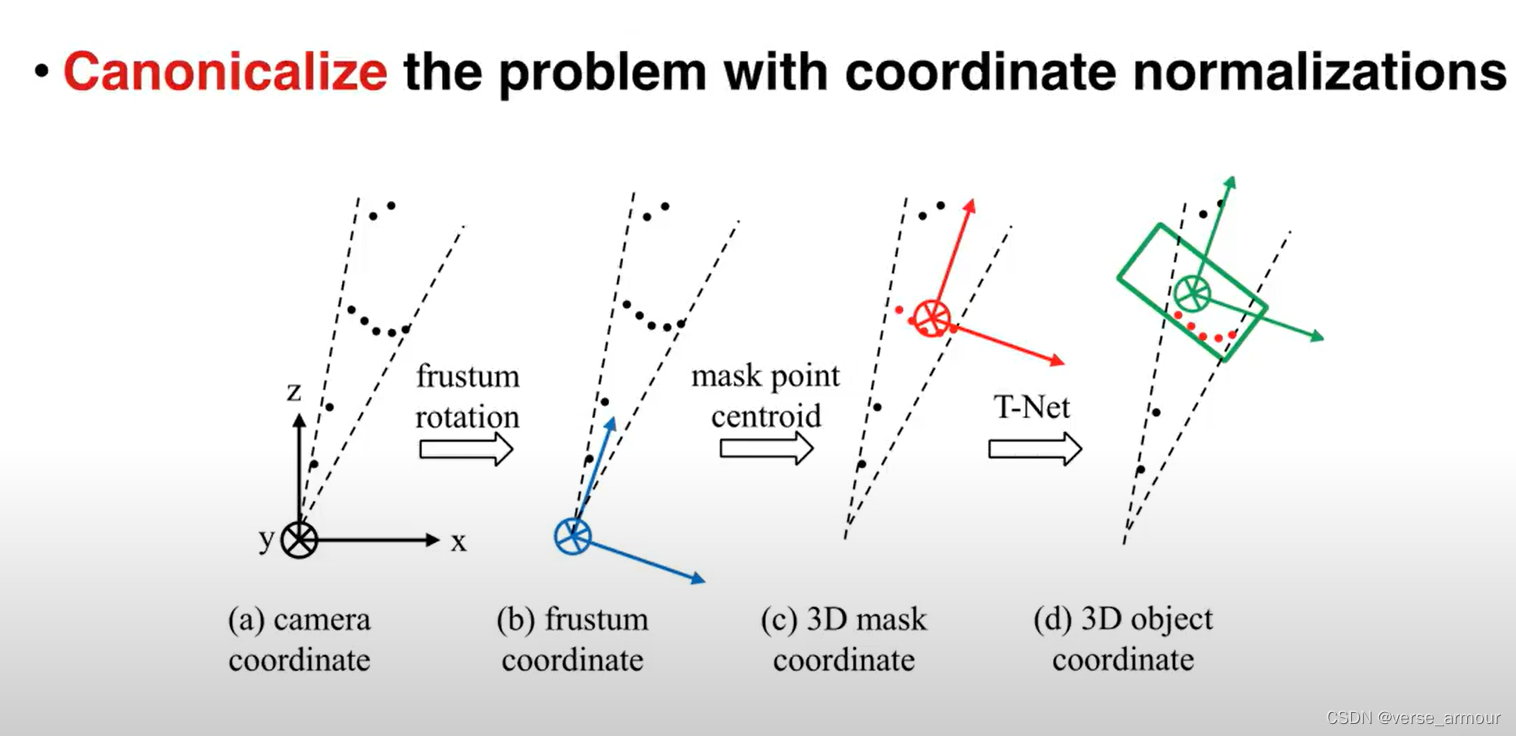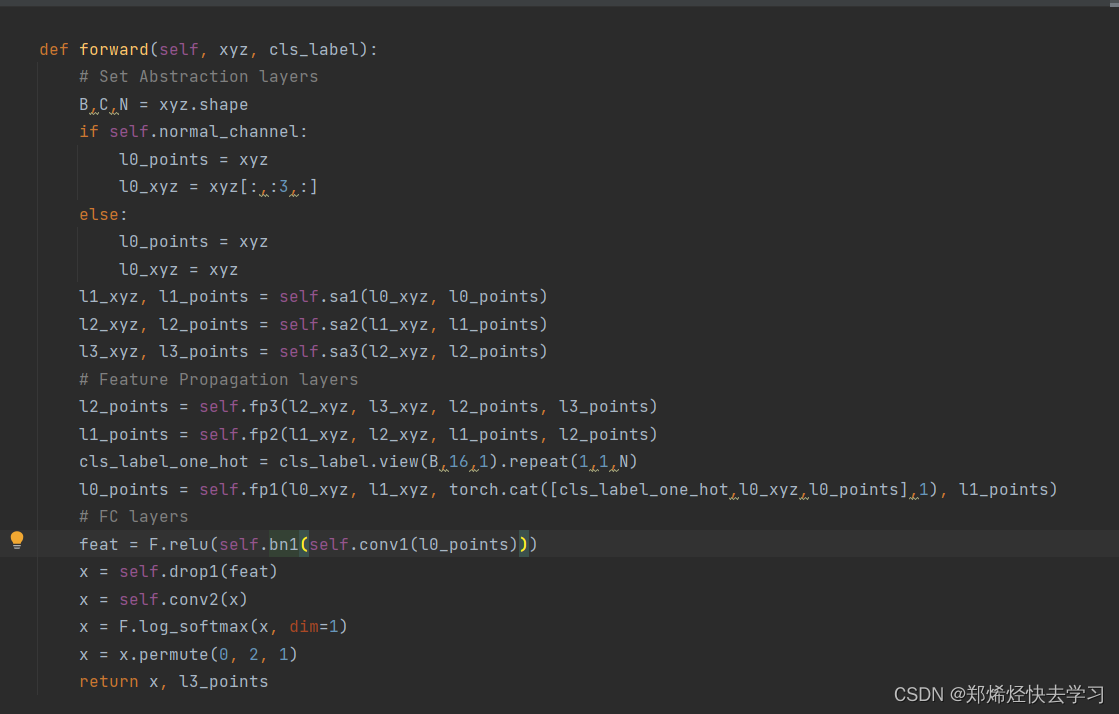系列文章目录
idea 插件
idea 快捷键总结
idea Run DashBoard
idea 清除缓存/重启
idea 添加项目依赖的两种方式
Idea配置(2020.2版本)
- 系列文章目录
- 1、Idea 设置字体
- 2、Idea配置Maven
- 3、不区分大小写
- 4、自动导包功能及相关优化功能
- 5、自动编译
- 6、多行显示
- 7、单词拼写检查
- 8、idea中 类中显示成员变量和方法
- 9、idea中 查看 类的关系图
- 10、idea中 切换背景图片
- 11、idea中 File Type 过滤
- 12、手动加入快捷键设置
- 13、新建项目提示不支持Java8
- 14、idea 添加类注释
1、Idea 设置字体
settings --> Editor --> Font
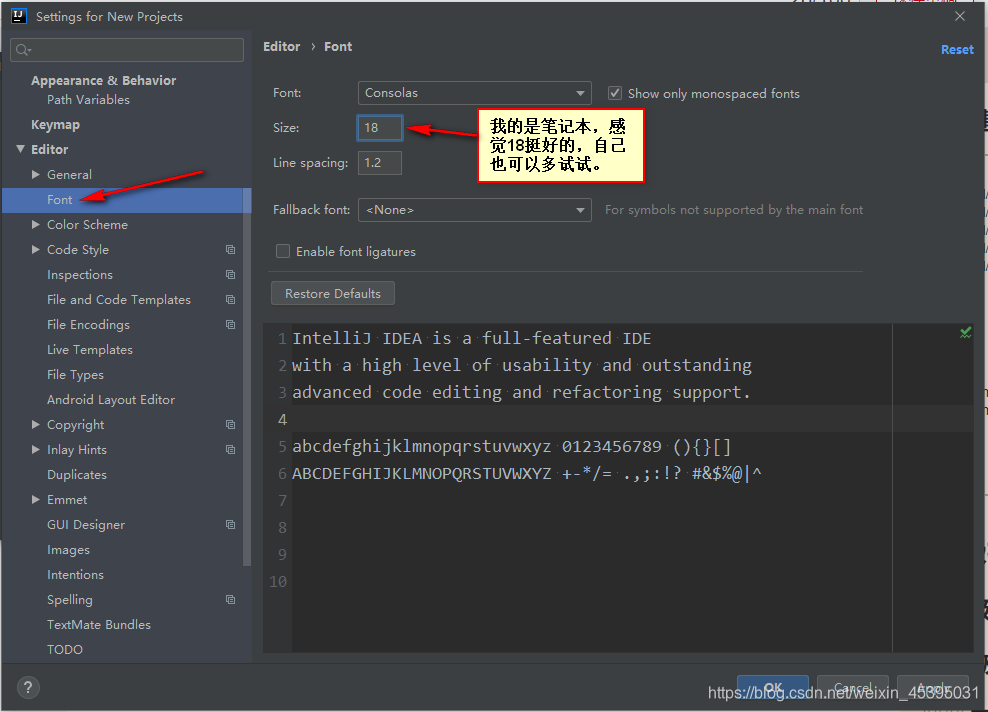
2、Idea配置Maven
Settings --> Build Tools --> Maven
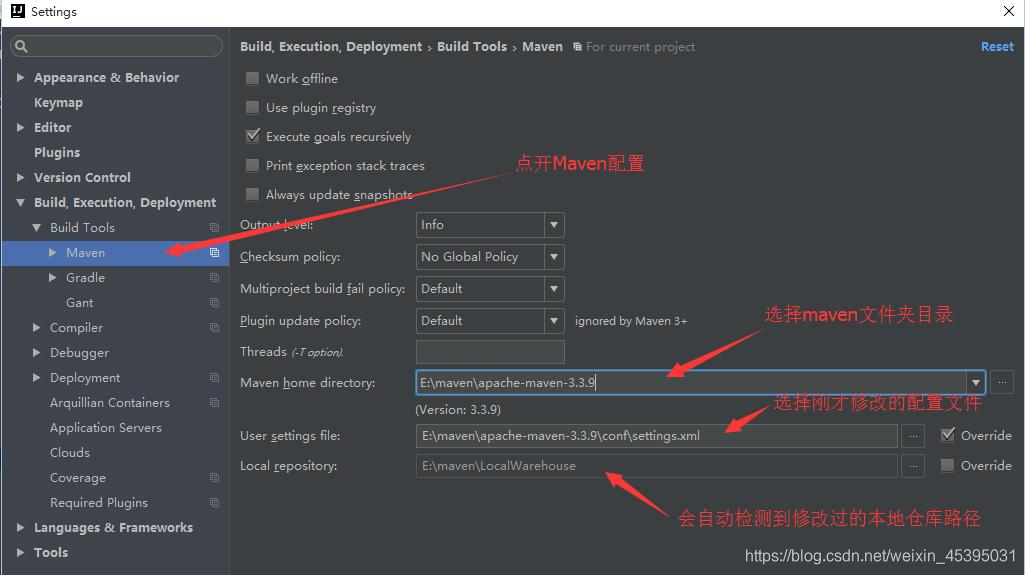
3、不区分大小写
Settings --> Editor --> Codepletion
(低版本 将 Case sensitive completion 设置为 None 就可以了)
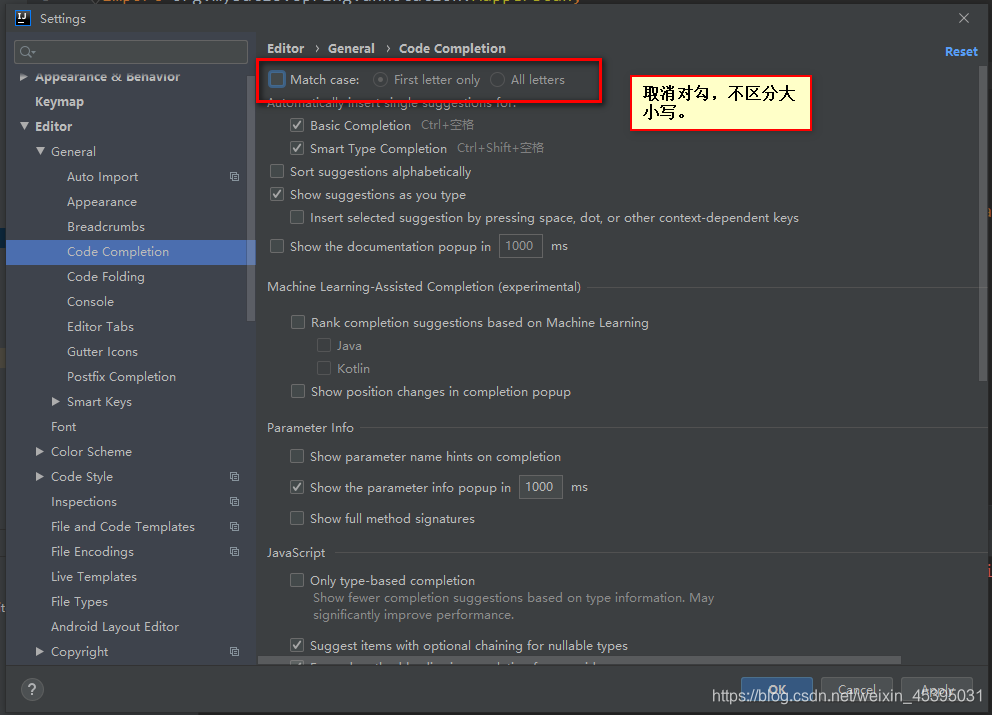
4、自动导包功能及相关优化功能
Settings -> Editor -> General -> Auto Import
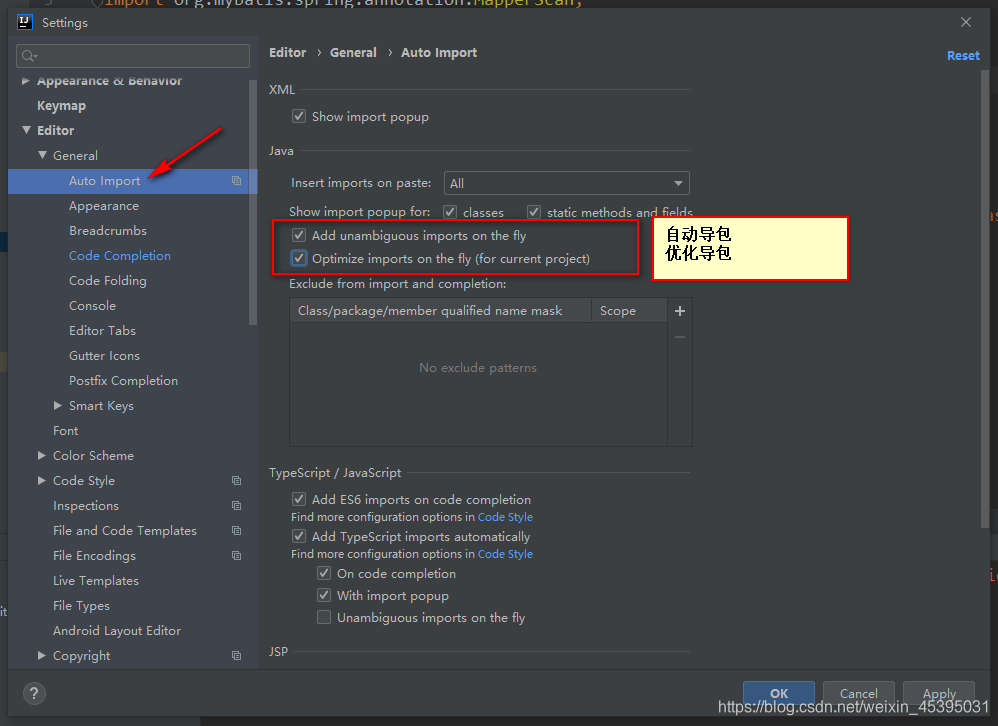
5、自动编译
Settings --> Build… --> Compiler
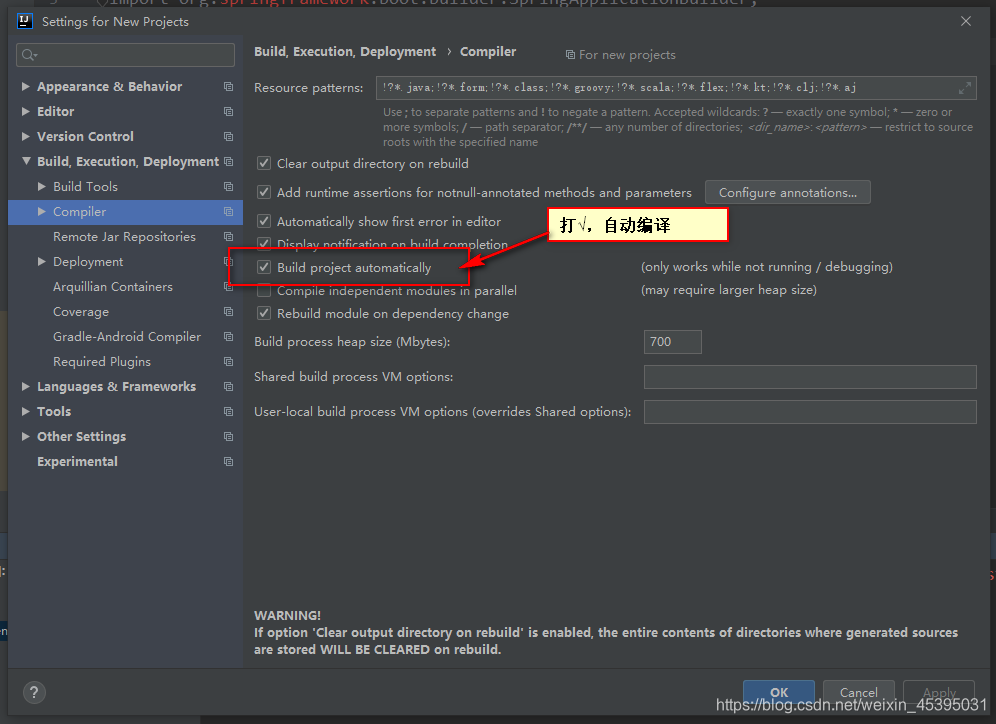
6、多行显示
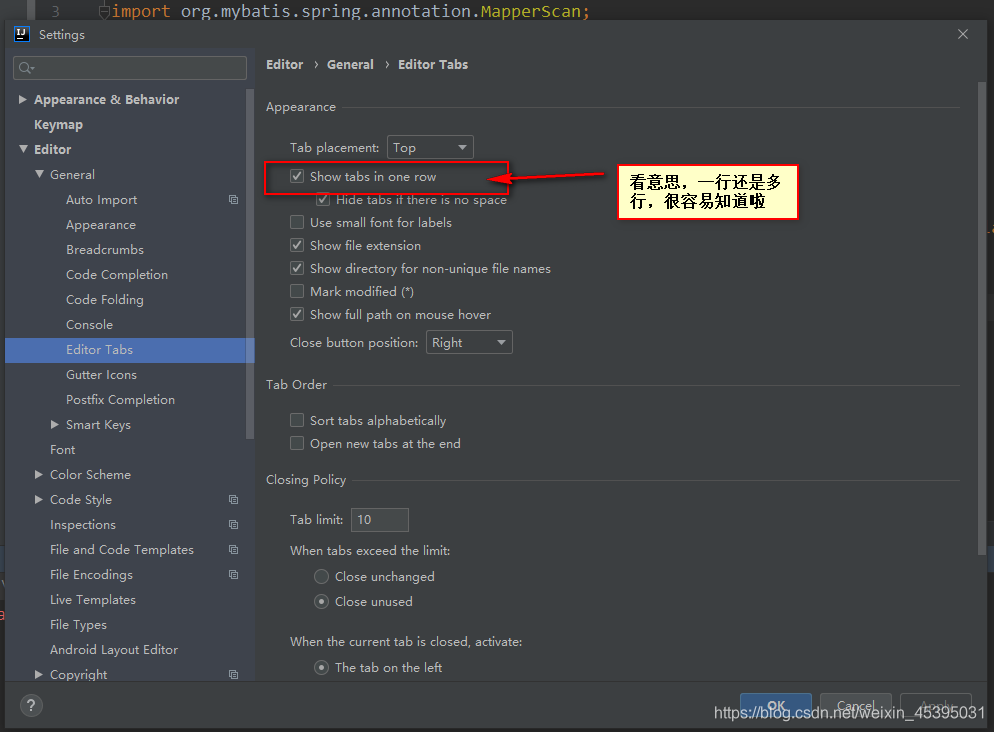
7、单词拼写检查
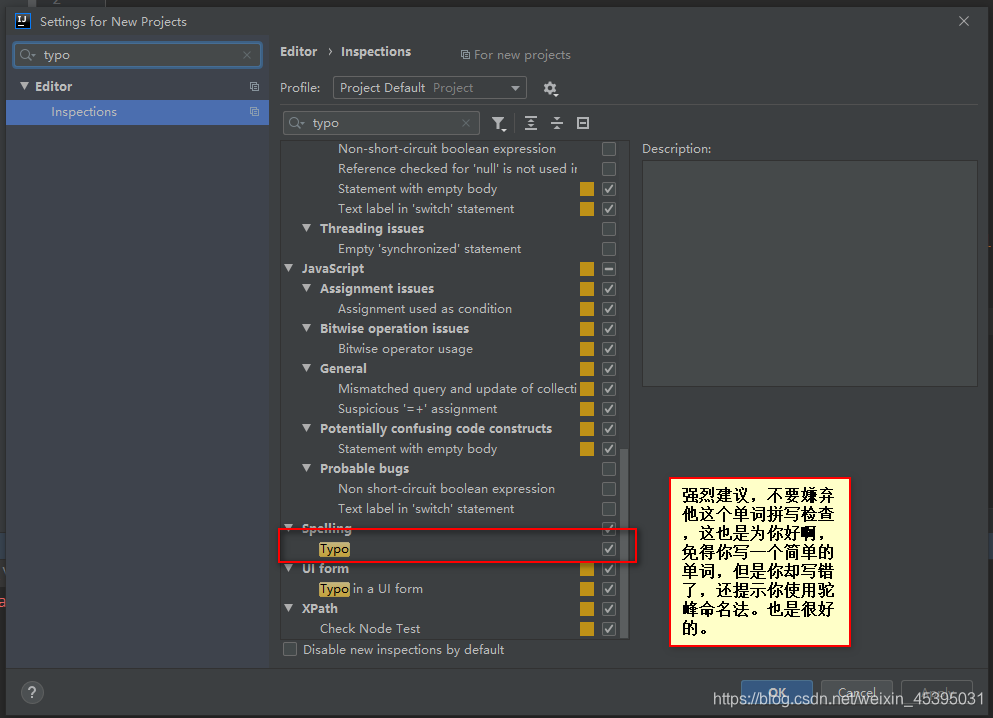
8、idea中 类中显示成员变量和方法
idea默认是没有显示一个类中的方法和成员变量的。
通过勾选Show Members就会显示类中方法。
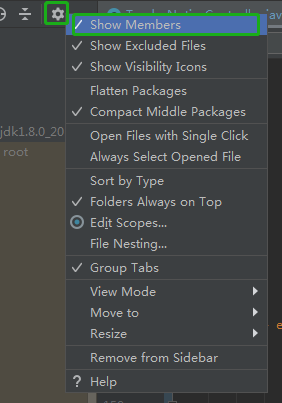
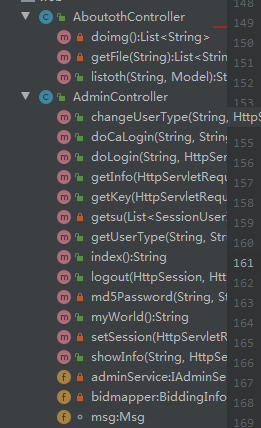
9、idea中 查看 类的关系图
右键当前类,


10、idea中 切换背景图片
为什么看见上边图片没人问我如何设置,挺郁闷。
方法如下:
1、安装 backgroundImagePlus 插件
2、Ctrl + Shift + A搜索set

添加图片, ok即可!

11、idea中 File Type 过滤

这个不想让他显示,那就添加过滤

12、手动加入快捷键设置

13、新建项目提示不支持Java8
查看 settings -> java compiler 发现编译版本是 1.8 之前的版本
解决方案:在 pom.xml 中加入 JDK 版本
<properties><java.version>1.8</java.version><maven.compiler.source>${java.version}</maven.compiler.source><maven.compiler.target>${java.version}</maven.compiler.target>
</properties>
或者
<build><plugins><plugin><groupId>org.apache.maven.plugins</groupId><artifactId>maven-compiler-plugin</artifactId><configuration><source>1.8</source><target>1.8</target></configuration></plugin></plugins>
</build>
14、idea 添加类注释
File–>Settings–>Editor–>File and Code Templates

/*** @author :小心仔* @date :Created in ${DATE} ${TIME}* @description:${description}*/