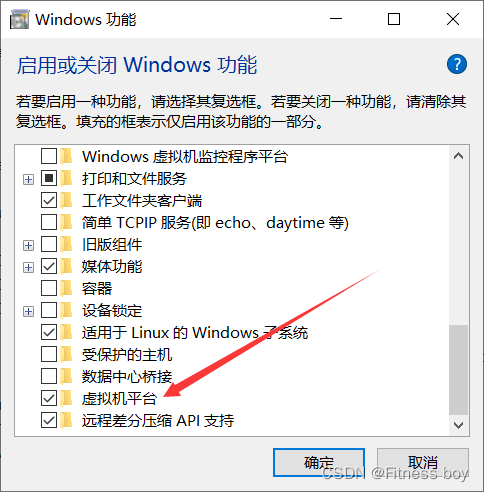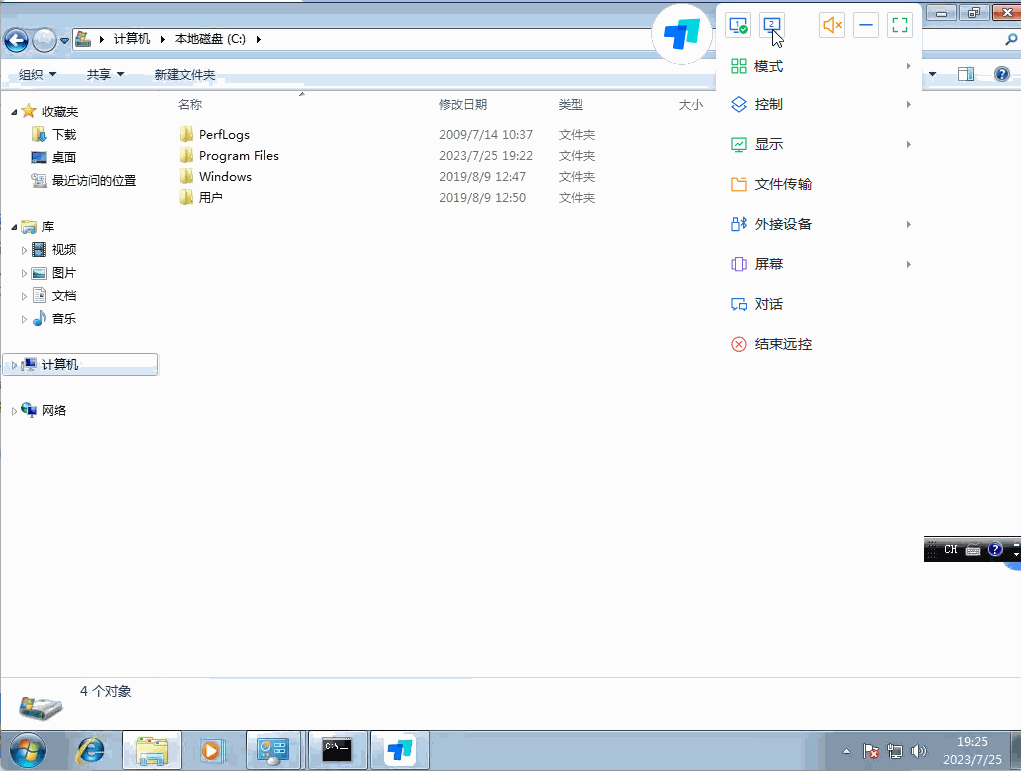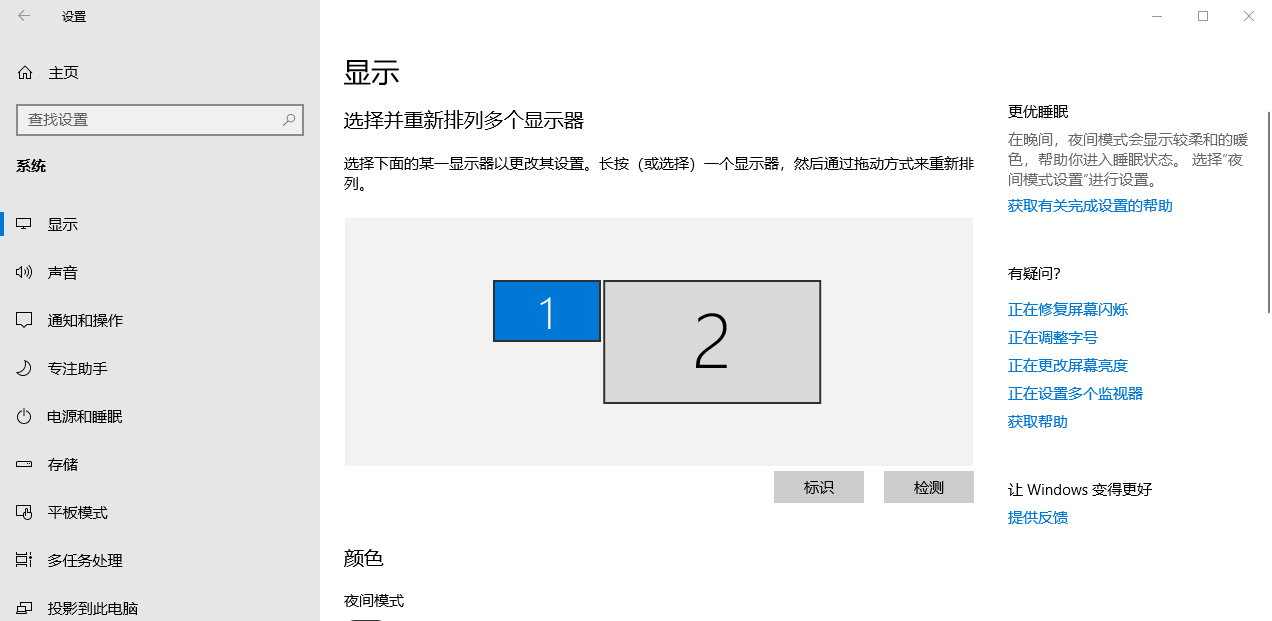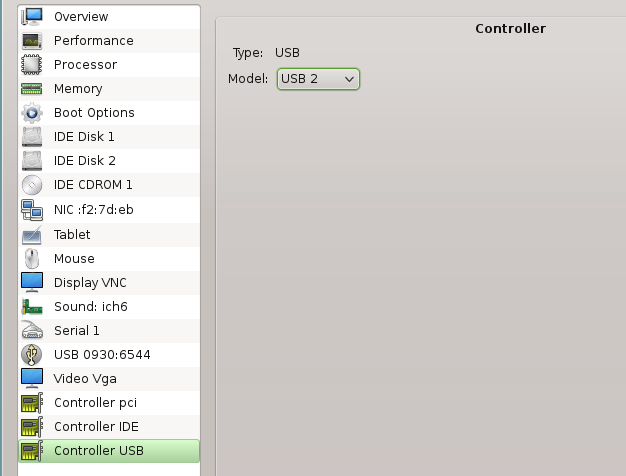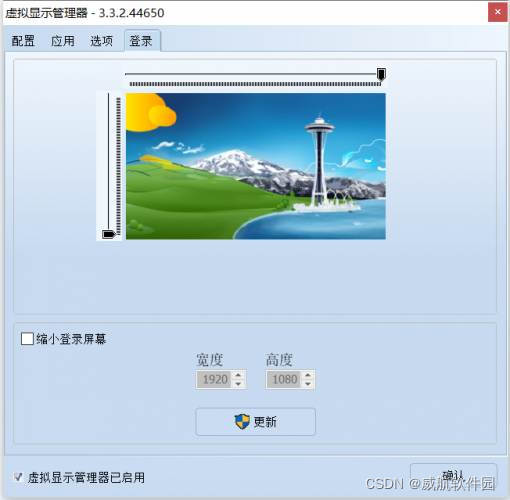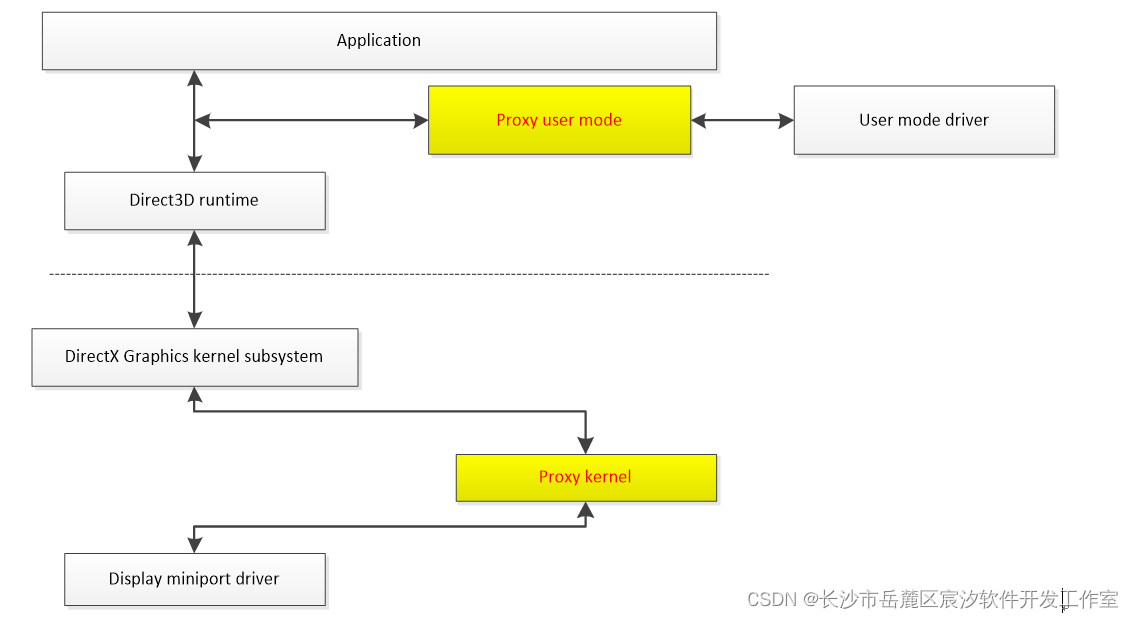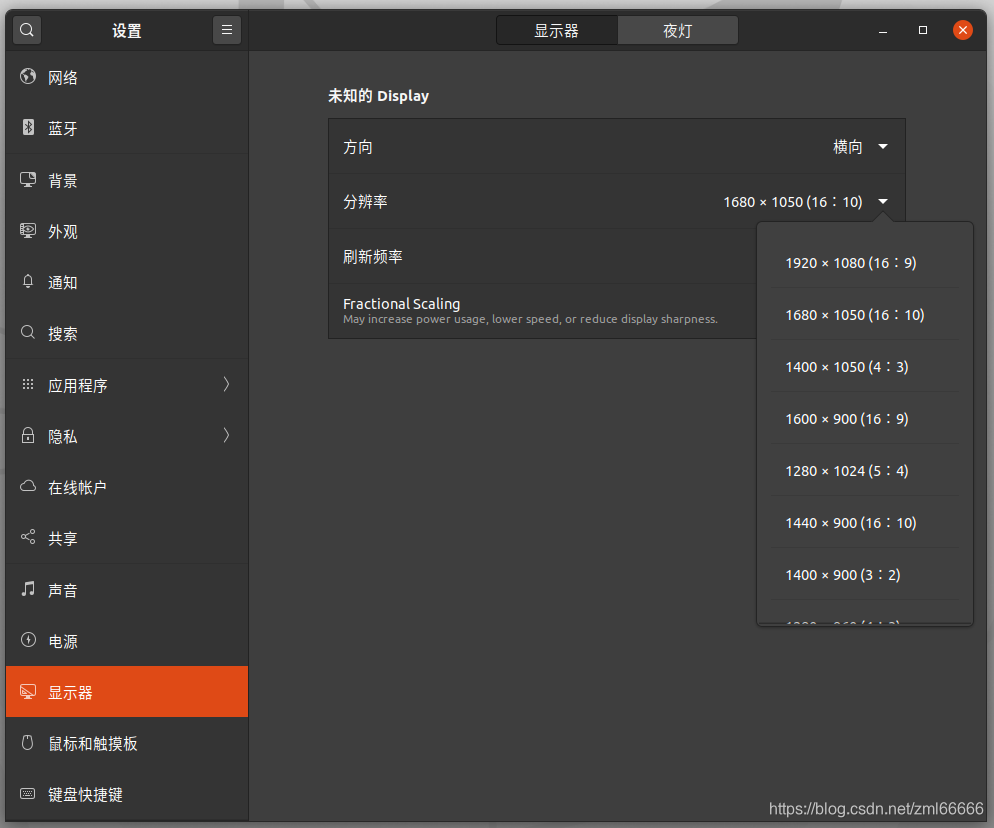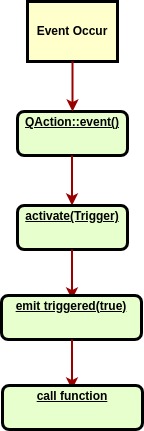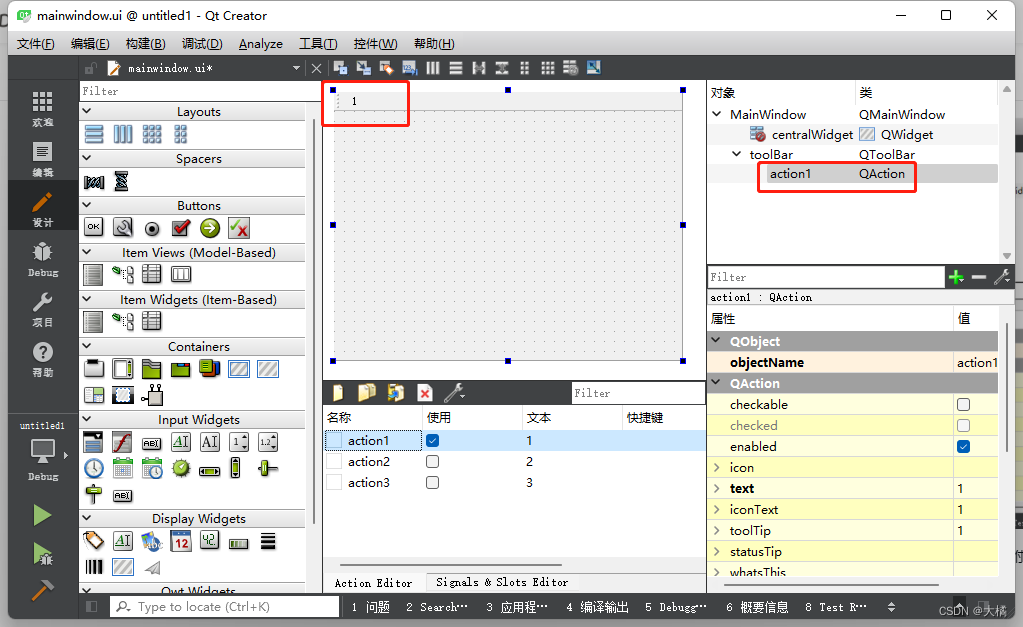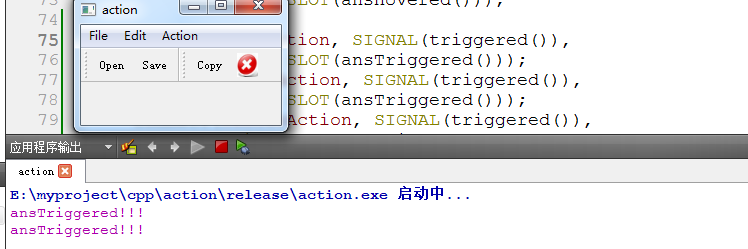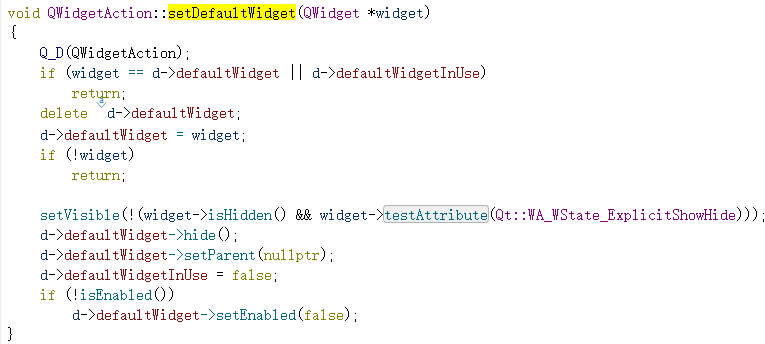🍀设置虚拟显示屏
安装xserver-xorg
sudo apt-get install xserver-xorg-core-hwe-18.04
sudo apt-get install xserver-xorg-video-dummy
增加xorg配置文件,通过指令vim /usr/share/X11/xorg.conf.d/xorg.conf,添加以下内容。
Section "Monitor"Identifier "Monitor0"HorizSync 28.0-80.0VertRefresh 48.0-75.0Modeline "1920x1080_60.00" 172.80 1920 2040 2248 2576 1080 1081 1084 1118 -HSync +Vsync
EndSection
Section "Device"Identifier "Card0"Driver "dummy"VideoRam 256000
EndSection
Section "Screen"DefaultDepth 24Identifier "Screen0"Device "Card0"Monitor "Monitor0"SubSection "Display"Depth 24Modes "1920x1080_60.00"EndSubSection
EndSection重启机器
重启后自动启用虚拟显示屏,如果之后再需要用显示器,将/usr/share/X11/xorg.conf.d/xorg.conf文件移除,再重启机器即可。
效果
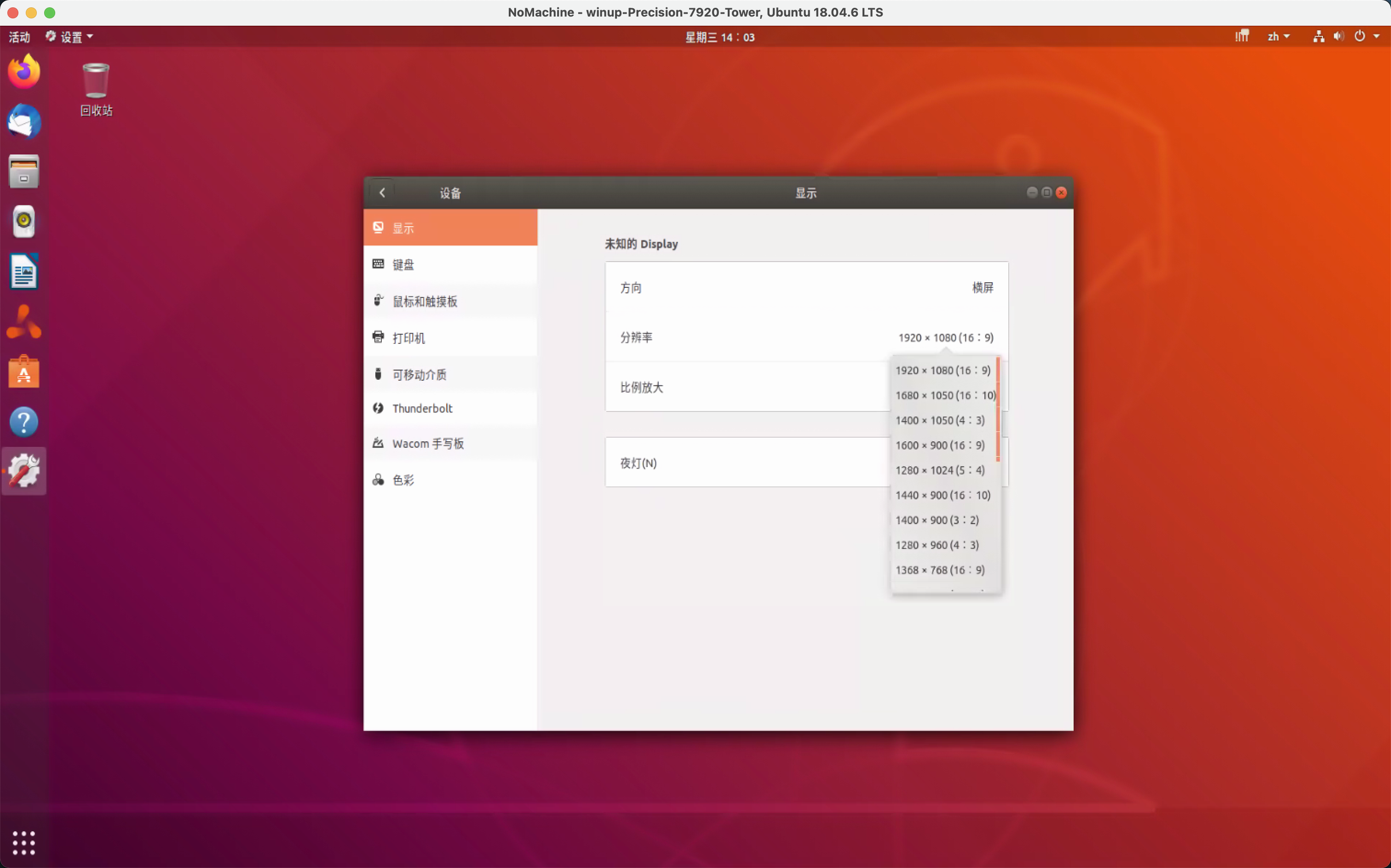
参考:https://techoverflow.net/2019/02/23/how-to-run-x-server-using-xserver-xorg-video-dummy-driver-on-ubuntu/
2022-12-15更新
注意:仅在Ubuntu20.04做过测试。该操作存在一定风险,请谨慎操作。