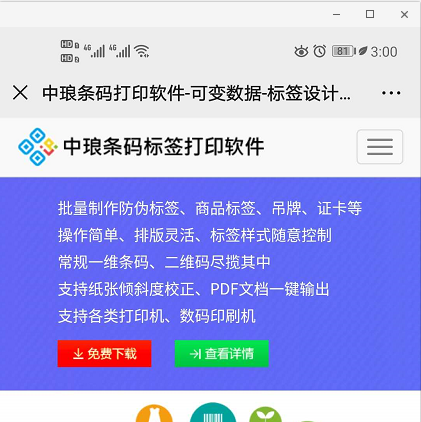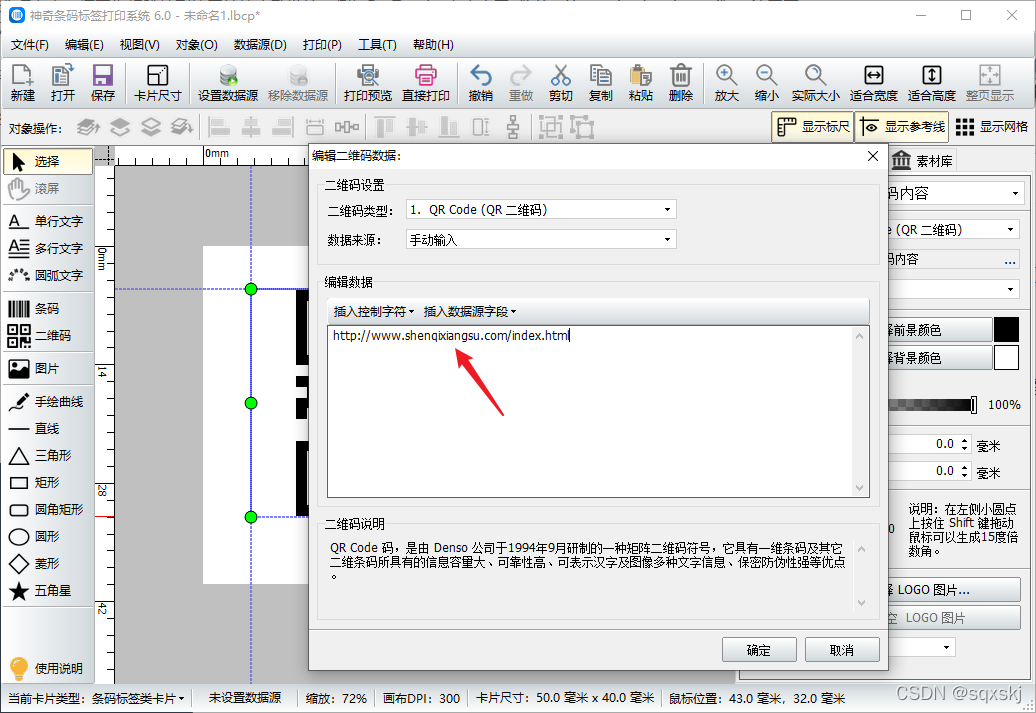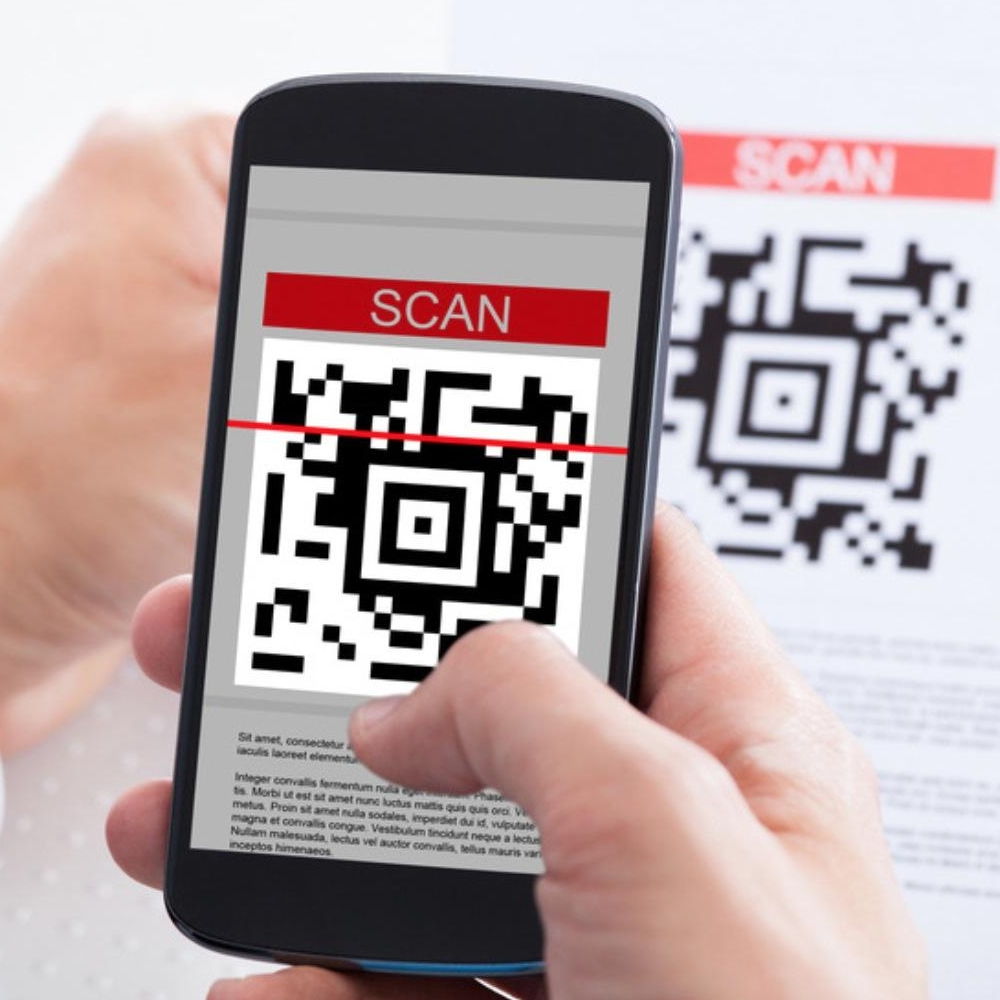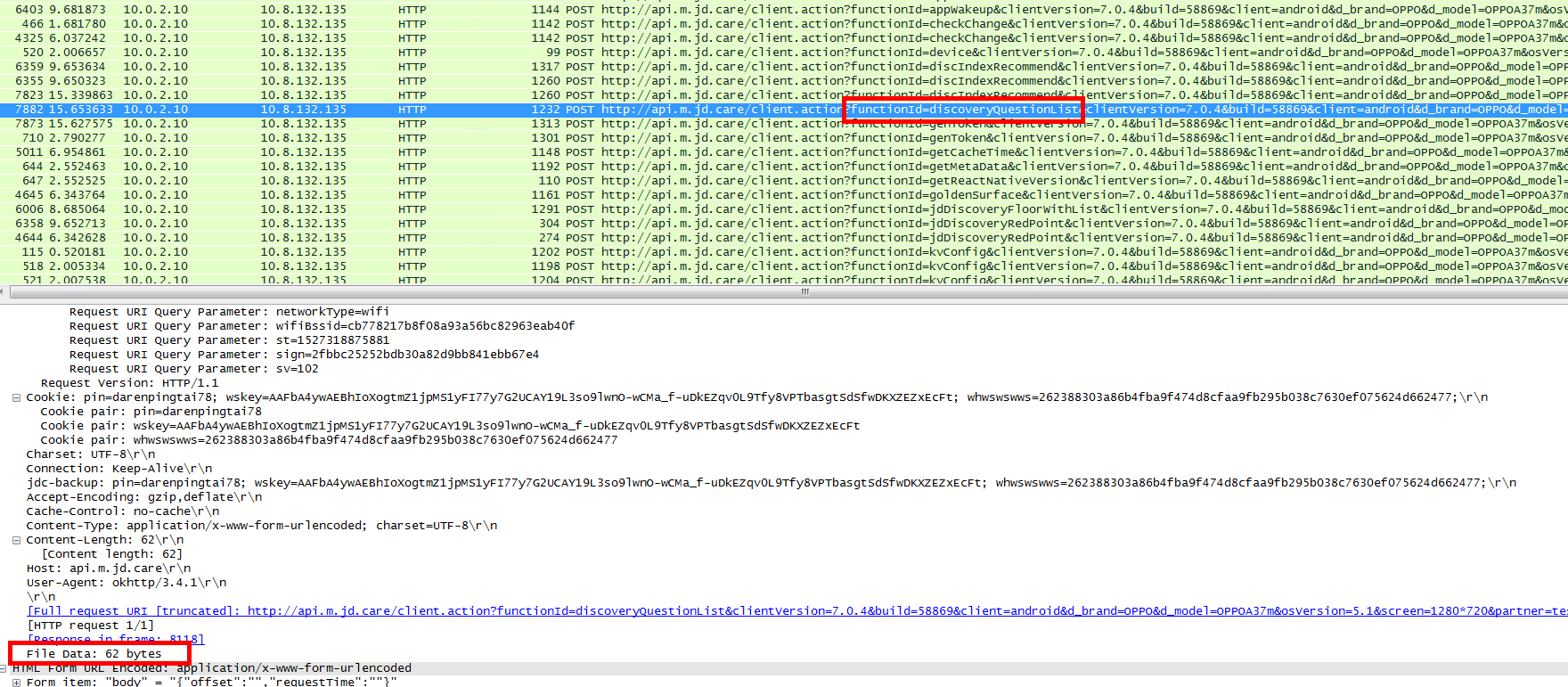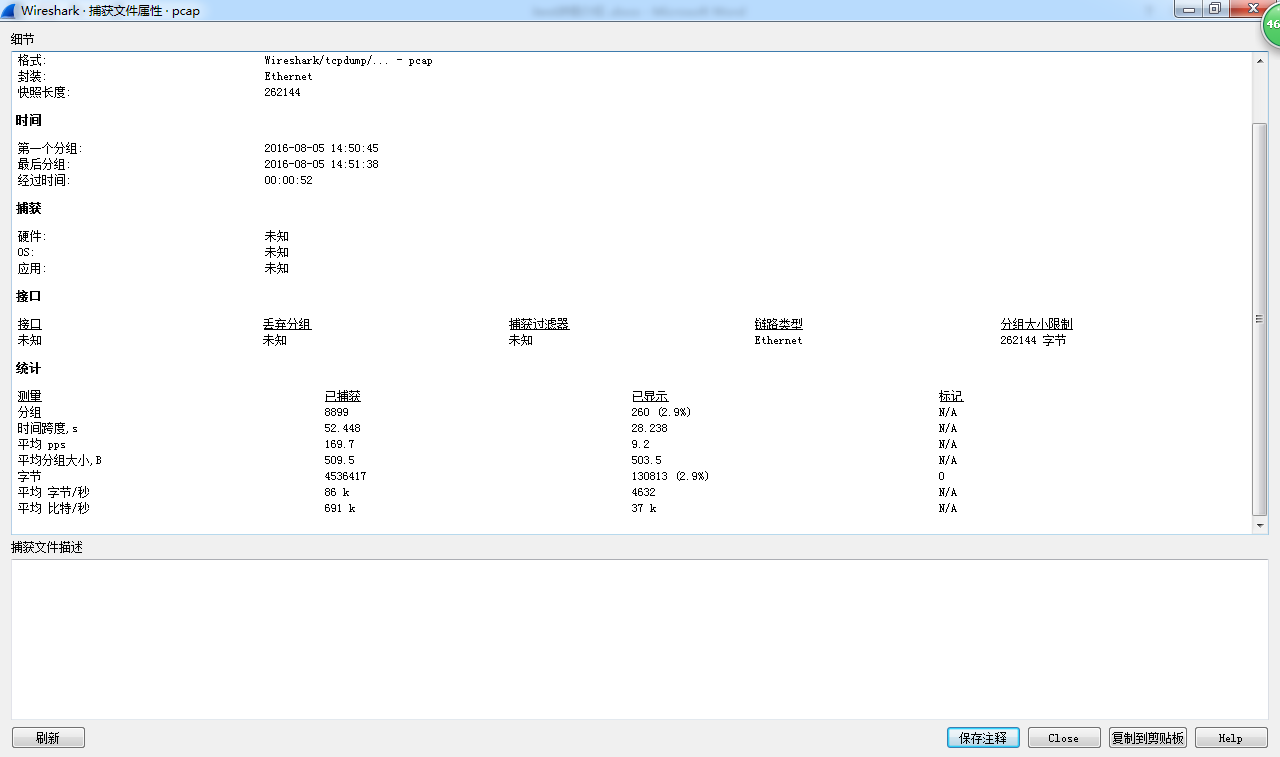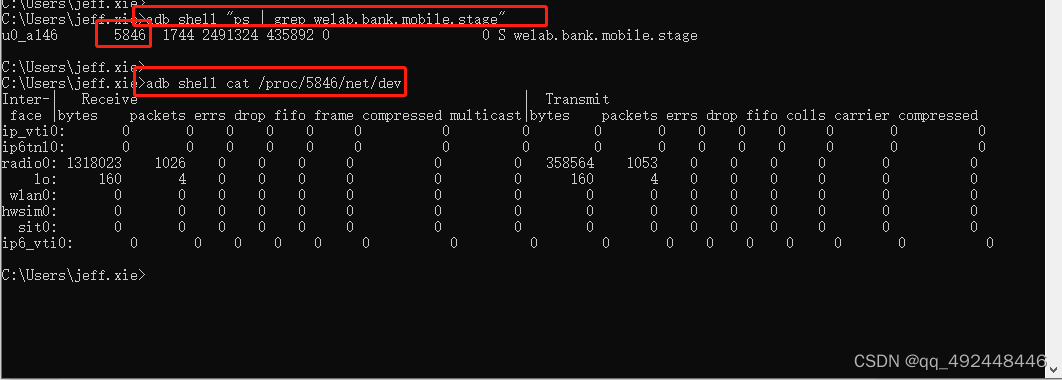H5调用摄像头识别二维码-3种方法
- 一.使用html5-qrcode实现二维码扫描
- 1).下载html5-qrcode
- 2).使用
- 二.使用@zxing/library实现二维码扫描
- 1).下载@zxing/library
- 2).使用
- 三. 使用jsQR实现二维码扫描
- 1).使用
- 父组件直接引用
- mumu-getQrcode组件
vue2中使用jsQR、@zxing/library、html5-qrcode实现二维码扫描.
ps:需要https环境才能使用!!!
1.html5-qrcode也能实现扫码,但是个人觉得还不够完善,需要调整距离才能对二维码进行解析,还有二维码过小也无法解析。
2.@zxing/library比html5-qrcode灵敏一点,但是有些安卓手机很模糊,无法使用,苹果手机倒是正常。
3.jsQR是我用下来觉得最灵敏的,能扫描小型二维码,也能自动对焦。
一.使用html5-qrcode实现二维码扫描
1).下载html5-qrcode
npm i html5-qrcode
2).使用
其中分Html5Qrcode和Html5QrcodeScanType,前者可以自己画UI,后者是封装好的UI,看自己需求引用。
去源码https://github.com/mebjas/html5-qrcode页面参考
<template><div class="qrcode"><div id="reader"></div></div>
</template><script>
import {Html5Qrcode,Html5QrcodeScanType,Html5QrcodeSupportedFormats,
} from "html5-qrcode";
export default {name: "App",components: {},created() {this.getCameras();},beforeUnmount() {//this.stop();},methods: {getCameras() {Html5Qrcode.getCameras().then((devices) => {if (devices && devices.length) {this.html5QrCode = new Html5Qrcode("reader");this.start(); //扫码}}).catch(() => {// handle errthis.html5QrCode = new Html5Qrcode("reader");this.error = "ERROR: 您需要授予相机访问权限";this.$emit("err", this.error);});},onScanSuccess(decodedText, decodedResult) {console.log(`Code scanned = ${decodedText}`, decodedResult);if (decodedText) {this.$emit("ok", decodedText);}},start() {// let html5QrcodeScanner = new Html5QrcodeScanner(// "reader",// {// fps: 10,// qrbox: { width: 250, height: 250 },// disableFlip: false,// focusMode: "continuous",// facingMode: "environment",// aspectRatio: 0.5,// // aspectRatio: 1.777778,// formatsToSupport: [// Html5QrcodeSupportedFormats.QR_CODE,// Html5QrcodeSupportedFormats.UPC_A,// Html5QrcodeSupportedFormats.UPC_E,// Html5QrcodeSupportedFormats.UPC_EAN_EXTENSION,// ],// advanced: [{ zoom: 5.0 }],// rememberLastUsedCamera:true,// experimentalFeatures: {// useBarCodeDetectorIfSupported: true,// },// defaultZoomValueIfSupported: 5,// willReadFrequently: true,// supportedScanTypes: [// Html5QrcodeScanType.SCAN_TYPE_CAMERA,// ],// },// );// html5QrcodeScanner.render(this.onScanSuccess);this.html5QrCode.start({width: { min: 640, ideal: 1280, max: 1920 },height: { min: 480, ideal: 720, max: 1080 },facingMode: { ideal: "environment" },focusMode: { ideal: "continuous" },},{fps: 2, //500毫秒扫描一次qrbox: { width: 250, height: 250 },// aspectRatio: 0.5,disableFlip: false,focusMode: "continuous",facingMode: "environment",// aspectRatio: 1.777778,formatsToSupport: [Html5QrcodeSupportedFormats.QR_CODE,Html5QrcodeSupportedFormats.UPC_A,Html5QrcodeSupportedFormats.UPC_E,Html5QrcodeSupportedFormats.UPC_EAN_EXTENSION,],advanced: [{ zoom: 2.0 }],rememberLastUsedCamera: true,experimentalFeatures: {useBarCodeDetectorIfSupported: true,},defaultZoomValueIfSupported: 2,willReadFrequently: true,supportedScanTypes: [Html5QrcodeScanType.SCAN_TYPE_CAMERA],videoConstraints: {aspectRatio: 2, // <-- this would be honouredwidth: { min: 640, ideal: 1280, max: 1920 },height: { min: 480, ideal: 720, max: 1080 },facingMode: { ideal: "environment" },focusMode: { ideal: "continuous" },advanced: [{ zoom: 2.0 }],},autofocus: true, //自动对焦 但使用的时候没有体会到colorDark: "#0000ff", //加深二维码黑色部分的颜色提高识别度colorLight: "#ffffff", //这个应该是提高非黑即白部分的亮度 提高识别度visualFeedback: true, //开启视觉反馈 没有体会到halfSample: true, //缩小二维码提高识别精度吧},(decodedText) => {this.$emit("ok", decodedText);}).catch((err) => {console.log(`Unable to start scanning, error: ${err}`);});// let that=thissetTimeout(function () {// this.html5QrCode.applyVideoConstraints()// this.html5QrCode.applyVideoConstraints({// focusMode: "continuous",// advanced: [{ zoom: 2.0 }],// });}, 2000);},stop() {this.html5QrCode.stop().then((ignore) => {// QR Code scanning is stopped.console.log(ignore, "QR Code scanning stopped.");}).catch((err) => {// Stop failed, handle it.console.log(err, "Unable to stop scanning.");});},},
};
</script><style>
body {margin: 0;background-color: rgb(133, 133, 133);
}
.qrcode {position: relative;height: 100%;width: 100%;overflow: hidden;
}
</style>
二.使用@zxing/library实现二维码扫描
1).下载@zxing/library
npm i @zxing/library
2).使用
<template><div class="qrcode"><videoref="video"id="video"class="scan-video"v-show="scanTextData.showScanBoxInfo"autoplay></video><div class="scan-img" v-show="scanTextData.showScanBoxInfo"><div class="scan-frame"><span class="left-t"></span><span class="right-t"></span><span class="left-b"></span><span class="right-b"></span><span class="cross-line"></span></div></div><div class="scan-tip" v-show="scanTextData.showScanBoxInfo">{{ scanTextData.tipMsg }}</div></div>
</template><script>
import { BrowserMultiFormatReader } from "@zxing/library";
export default {name: "scanCodePage",data() {return {scanTextData: {loadingShow: false,codeReader: null,scanText: "",vin: null,tipMsg: "将二维码置于屏幕中,即可识别",tipShow: false,showScanBox: false,showScanBoxInfo: false,},hasBind: false,dataObj: { qrCodeId: undefined },};},components: {},created() {this.toScanCode();},beforeUnmount() {//this.stop();},methods: {toScanCode() {console.log("识别二维码", this.dataObj);this.scanTextData.codeReader = new BrowserMultiFormatReader();this.scanTextData.showScanBox = true;this.openScan();},cancelScan() {//识别完停止使用摄像头let Video = document.getElementById("video");Video.srcObject.getTracks()[0].stop();this.scanTextData.codeReader.reset(); // 重置this.scanTextData.showScanBox = false;setTimeout(() => {this.scanTextData.showScanBoxInfo = false;}, 1000);},async openScan() {this.scanTextData.codeReader.getVideoInputDevices().then((videoInputDevices) => {this.scanTextData.tipShow = true;this.scanTextData.tipMsg = "正在调用摄像头...";console.log("videoInputDevices", videoInputDevices);// 默认获取第一个摄像头设备idlet firstDeviceId = videoInputDevices[0].deviceId;// 获取第一个摄像头设备的名称const videoInputDeviceslablestr = JSON.stringify(videoInputDevices[0].label);if (videoInputDevices.length > 1) {// 判断是否后置摄像头if (videoInputDeviceslablestr.indexOf("back") > -1) {firstDeviceId = videoInputDevices[0].deviceId;} else {firstDeviceId = videoInputDevices[1].deviceId;}}this.decodeFromInputVideoFunc(firstDeviceId);}).catch((err) => {this.scanTextData.tipShow = false;console.error(err);});},decodeFromInputVideoFunc(firstDeviceId) {this.scanTextData.codeReader.reset(); // 重置this.scanTextData.scanText = "";this.scanTextData.codeReader.decodeFromInputVideoDeviceContinuously(firstDeviceId,"video",(result, err) => {this.scanTextData.tipMsg = "将二维码置于屏幕中,即可识别";this.scanTextData.scanText = "";setTimeout(() => {this.scanTextData.showScanBoxInfo = true;}, 1000);if (result) {// console.log('扫描结果', result.text);if (result.text) {// console.log('扫描结果11', result.text);// this.scanTextData.showScanBox = false// this.scanTextData.showScanBoxInfo = false// this.scanTextData.scanText = result.text// //这里扫描出结果可以调用你想要的方法// //识别完停止使用摄像头// let Video = document.getElementById("video");// Video.srcObject.getTracks()[0].stop()// this.scanTextData.codeReader.reset(); // 重置let decodedText = result.text;this.$emit("ok", decodedText);}} else {// console.log('没出来?',result,err)}if (err && !err) {this.scanTextData.tipMsg = "识别失败";setTimeout(() => {this.scanTextData.tipShow = false;}, 2000);console.error(err);}});},},
};
</script><style scoped lang="scss">
body {margin: 0;background-color: rgb(133, 133, 133);
}
.qrcode {position: relative;height: 100%;width: 100%;overflow: hidden;
}
.scan-index-bar {background-image: linear-gradient(-45deg, #42a5ff, #59cfff);
}
.van-nav-bar__title {color: #fff !important;
}
.scan-box {position: fixed;top: 0;left: 0;z-index: 5;height: 100%;width: 100vw;.scan-cacel {position: absolute;top: 30px;left: 30px;z-index: 9;color: #fff;font-size: 35px;}
}
.scan-video {height: 100vh;width: 100vw;object-fit: cover;
}
.scan-img {width: 300px;height: 300px;position: fixed;top: 55%;left: 77%;margin-top: -200px;margin-left: -250px;z-index: 6;.scan-frame {width: 100%;height: 100%;position: relative;.left-t,.right-t,.left-b,.right-b {position: absolute;width: 80px;height: 80px;}.left-t {top: 0;left: 0;border-top: 2px solid #17b1b7;border-left: 2px solid #17b1b7;}.right-t {top: 0;right: 0;border-top: 2px solid #17b1b7;border-right: 2px solid #17b1b7;}.left-b {bottom: 0;left: 0;border-bottom: 2px solid #17b1b7;border-left: 2px solid #17b1b7;}.right-b {bottom: 0;right: 0;border-bottom: 2px solid #17b1b7;border-right: 2px solid #17b1b7;}.cross-line {width: 300px;height: 5px;background: linear-gradient(to right,rgba(255, 255, 255, 0),#5dddd3,rgba(255, 255, 255, 0));position: absolute;top: 0;left: 0;animation: identifier_p 5s infinite;}@keyframes identifier_p {0% {top: 0%;}50% {top: 100%;}100% {top: 0;}}}
}
.scan-tip {width: 100vw;text-align: center;margin-bottom: 10vh;color: white;font-size: 5vw;position: absolute;bottom: 50px;left: 0;color: #fff;
}
.page-scan {overflow-y: hidden;
}
</style>三. 使用jsQR实现二维码扫描
直接下载的组件压缩包,下载地址:https://ext.dcloud.net.cn/plugin?id=7007
1).使用
父组件直接引用
<mumu-getQrcode @success='qrcodeSucess' @error="qrcodeError" />
mumu-getQrcode组件
<template><view class="canvasBox"><template v-if="isUse"><view class="box"><view class="line"></view><view class="angle"></view></view><view class="box2" v-if="isUseTorch"><view class="track" @click="openTrack"><svgt="1653920715959"class="icon"viewBox="0 0 1024 1024"version="1.1"xmlns="http://www.w3.org/2000/svg"p-id="1351"width="32"height="32"><pathd="M651.353043 550.479503H378.752795L240.862609 364.315031c-3.688944-4.897391-5.660621-10.876025-5.660621-17.045466v-60.040745c0-15.773416 12.847702-28.621118 28.621118-28.621118h502.459627c15.773416 0 28.621118 12.847702 28.621118 28.621118v59.977143c0 6.105839-1.971677 12.084472-5.660621 17.045466l-137.890187 186.228074zM378.752795 598.308571v398.024348c0 15.328199 12.402484 27.667081 27.667081 27.667081h217.266087c15.328199 0 27.667081-12.402484 27.66708-27.667081V598.308571H378.752795z m136.300124 176.942112c-14.564969 0-26.331429-11.76646-26.331428-26.331428v-81.283975c0-14.564969 11.76646-26.331429 26.331428-26.331429 14.564969 0 26.331429 11.76646 26.331429 26.331429v81.283975c0 14.564969-11.76646 26.331429-26.331429 26.331428zM512 222.608696c-17.554286 0-31.801242-14.246957-31.801242-31.801243V31.801242c0-17.554286 14.246957-31.801242 31.801242-31.801242s31.801242 14.246957 31.801242 31.801242v159.006211c0 17.554286-14.246957 31.801242-31.801242 31.801243zM280.932174 205.881242c-9.47677 0-18.889938-4.197764-25.122981-12.275279L158.242981 67.991056a31.864845 31.864845 0 0 1 5.597019-44.648944 31.864845 31.864845 0 0 1 44.648944 5.597018l97.502609 125.551305a31.864845 31.864845 0 0 1-5.597019 44.648944c-5.787826 4.579379-12.656894 6.741863-19.46236 6.741863zM723.987081 205.881242c-6.805466 0-13.674534-2.162484-19.462361-6.678261a31.794882 31.794882 0 0 1-5.597018-44.648944l97.566211-125.551304a31.794882 31.794882 0 0 1 44.648944-5.597019 31.794882 31.794882 0 0 1 5.597019 44.648944l-97.566211 125.551305c-6.360248 8.077516-15.709814 12.27528-25.186584 12.275279z"fill="#ffffff"p-id="1352"></path></svg>{{ trackStatus ? '关闭闪光灯' : '打开闪光灯' }}</view></view><view class="mask1 mask" :style="'height:' + maskHeight + 'px;'"></view><viewclass="mask2 mask":style="'width:' + maskWidth + 'px;top:' + maskHeight + 'px;height:' + canvasHeight + 'px'"></view><view class="mask3 mask" :style="'height:' + maskHeight + 'px;'"></view><viewclass="mask4 mask":style="'width:' + maskWidth + 'px;top:' + maskHeight + 'px;height:' + canvasHeight + 'px'"></view></template><template v-else><slot name="error"><view class="error"><view class="on1">相机权限被拒绝,请尝试如下操作:</view><view>· 刷新页面后重试;</view><view>· 在系统中检测当前App或浏览器的相机权限是否被禁用;</view><view>· 如果依然不能体验,建议在微信中打开链接;</view></view></slot></template></view>
</template><script>
import jsQR from '../assets/js/jsQR.js'export default {props: {continue: {type: Boolean,default: true // false 监听一次 true 持续监听},exact: {type: String,default: 'environment' // environment 后摄像头 user 前摄像头},size: {type: String,default: 'whole' // whole 全屏 balf 半屏},definition: {type: Boolean,default: false // fasle 正常 true 高清}},data() {return {windowWidth: 0,windowHeight: 0,video: null,canvas2d: null,canvas2d2: null,canvasWidth: 200,canvasHeight: 200,maskWidth: 0,maskHeight: 0,inter: 0,track: null,isUseTorch: false,trackStatus: false,isParse: false,isUse: true}},mounted() {if (origin.indexOf('https') === -1) throw '请在 https 环境中使用摄像头组件。'this.windowWidth = document.documentElement.clientWidth || document.body.clientWidththis.windowHeight = document.documentElement.clientHeight || document.body.clientHeightthis.windowHeight = this.size === 'whole' ? this.windowHeight : this.windowHeight / 2this.isParse = truethis.$nextTick(() => {this.createMsk()this.openScan()})},// destroyed() {// this.closeCamera()// },methods: {openScan() {const width = this.transtion(this.windowHeight)const height = this.transtion(this.windowWidth)const videoParam = {audio: false,video: {facingMode: { exact: this.exact },width,height}}navigator.mediaDevices.getUserMedia(videoParam).then(stream => {this.video = document.createElement('video')this.video.width = this.windowWidththis.video.height = this.windowHeightconst canvas = document.createElement('canvas')canvas.id = 'canvas'canvas.width = this.transtion(this.canvasWidth)canvas.height = this.transtion(this.canvasHeight)canvas.style = 'display:none;'//canvas.style = 'position: fixed;top: 0;z-index: 999;left:0'this.canvas2d = canvas.getContext('2d')// 设置当前宽高 满屏const canvasBox = document.querySelector('.canvasBox')canvasBox.append(this.video)canvasBox.append(canvas)canvasBox.style = `width:${this.windowWidth}px;height:${this.windowHeight}px;`// 创建第二个canvasconst canvas2 = document.createElement('canvas')canvas2.id = 'canvas2'canvas2.width = this.canvasWidthcanvas2.height = this.canvasHeightcanvas2.style = 'position: absolute;top: 50%;left: 50%;z-index: 20;transform: translate(-50%,100%);'this.canvas2d2 = canvas2.getContext('2d')canvasBox.append(canvas2)this.video.srcObject = streamthis.video.setAttribute('playsinline', true)this.video.play()this.tick()this.track = stream.getVideoTracks()[0]setTimeout(() => {this.isUseTorch = this.track.getCapabilities().torch || null}, 500)}).catch(err => {this.isUse = falsethis.$emit('error', err)})},closeCamera() {this.isParse = falseif (this.video && this.video.srcObject) {this.video.srcObject.getTracks().forEach(track => {track.stop()})}},tick() {if (!this.isParse) returnif (this.video.readyState === this.video.HAVE_ENOUGH_DATA) {this.canvas2d.drawImage(this.video,this.transtion(this.maskWidth),this.transtion(this.maskHeight),this.transtion(200),this.transtion(200),0,0,this.transtion(this.canvasWidth),this.transtion(this.canvasHeight))const imageData = this.canvas2d.getImageData(0,0,this.transtion(this.canvasWidth),this.transtion(this.canvasHeight))const code = jsQR(imageData.data, imageData.width, imageData.height, {inversionAttempts: 'dontInvert'})this.canvas2d2.clearRect(0, 0, this.canvasWidth, this.canvasHeight)if (code) {this.drawLine(code.location.topLeftCorner, code.location.topRightCorner)this.drawLine(code.location.topRightCorner, code.location.bottomRightCorner)this.drawLine(code.location.bottomRightCorner, code.location.bottomLeftCorner)this.drawLine(code.location.bottomLeftCorner, code.location.topLeftCorner)if (code.data) {this.getData(code.data)}}}requestAnimationFrame(this.tick)},drawLine(begin, end, color = '#FF3B58') {this.canvas2d2.beginPath()this.canvas2d2.moveTo(this.nutranstion(begin.x), this.nutranstion(begin.y))this.canvas2d2.lineTo(this.nutranstion(end.x), this.nutranstion(end.y))this.canvas2d2.lineWidth = 4this.canvas2d2.strokeStyle = colorthis.canvas2d2.stroke()},getData(data) {this.sacnSuccess=truethis.$emit('success', data)if (!this.continue) {this.closeCamera()}},openTrack() {this.trackStatus = !this.trackStatusthis.track.applyConstraints({advanced: [{ torch: this.trackStatus }]})},createMsk() {this.maskWidth = this.windowWidth / 2 - this.canvasWidth / 2this.maskHeight = this.windowHeight / 2 - this.canvasHeight / 2},transtion(number) {return this.definition ? number * 2.8 : number * 1.8},nutranstion(number) {return this.definition ? number / 2.8 : number / 1.8}}
}
</script><style scoped>
/* page {background-color: #333333;
} */.canvasBox {width: 100vw;height: 100vh;position: relative;/* background-image: linear-gradient(0deg,transparent 24%,rgba(32, 255, 77, 0.1) 25%,rgba(32, 255, 77, 0.1) 26%,transparent 27%,transparent 74%,rgba(32, 255, 77, 0.1) 75%,rgba(32, 255, 77, 0.1) 76%,transparent 77%,transparent),linear-gradient(90deg,transparent 24%,rgba(32, 255, 77, 0.1) 25%,rgba(32, 255, 77, 0.1) 26%,transparent 27%,transparent 74%,rgba(32, 255, 77, 0.1) 75%,rgba(32, 255, 77, 0.1) 76%,transparent 77%,transparent);background-size: 3rem 3rem;background-position: -1rem -1rem;z-index: 10;background-color: #1110; */
}.box {width: 200px;height: 200px;position: absolute;left: 50%;top: -50%;transform: translate(-50%, -200%);overflow: hidden;border: 0.1rem solid rgba(100, 156, 155, 0.2);z-index: 11;
}.line {height: calc(100% - 2px);width: 100%;background: linear-gradient(180deg, rgba(0, 255, 51, 0) 43%, rgb(100, 156, 155) 211%);border-bottom: 3px solid #649c9b;transform: translateY(-100%);animation: radar-beam 2s infinite alternate;animation-timing-function: cubic-bezier(0.53, 0, 0.43, 0.99);animation-delay: 1.4s;
}.box:after,
.box:before,
.angle:after,
.angle:before {content: '';display: block;position: absolute;width: 3vw;height: 3vw;z-index: 12;border: 0.2rem solid transparent;
}.box:after,
.box:before {top: 0;border-top-color: #649c9b;
}.angle:after,
.angle:before {bottom: 0;border-bottom-color: #649c9b;
}.box:before,
.angle:before {left: 0;border-left-color: #649c9b;
}.box:after,
.angle:after {right: 0;border-right-color: #649c9b;
}@keyframes radar-beam {0% {transform: translateY(-100%);}100% {transform: translateY(0);}
}.msg {text-align: center;padding: 20rpx 0;
}.box2 {width: 300px;height: 200px;position: absolute;left: 50%;top: 50%;transform: translate(-50%, -50%);z-index: 20;
}.track {position: absolute;bottom: -100px;left: 50%;transform: translateX(-50%);z-index: 20;color: #fff;display: flex;flex-direction: column;align-items: center;
}.mask {position: absolute;z-index: 10;background-color: rgba(0, 0, 0, 0.55);
}.mask1 {top: 0;left: 0;right: 0;
}.mask2 {right: 0;
}.mask3 {right: 0;left: 0;bottom: 0;
}.mask4 {left: 0;
}.error {color: #fff;padding: 40rpx;font-size: 24rpx;background-color: #333333;position: fixed;top: 50%;left: 50%;transform: translate(-50%, -50%);width: 550rpx;border-radius: 20rpx;
}.error .on1 {font-size: 30rpx;
}
</style>由于我装了eslint检测出jsQR.js有语法错误,直接去掉这个js文件的检查就行
在jsQR.js的第一行加上即可
/* eslint-disable */
效果图如下