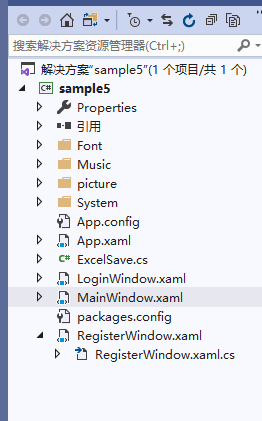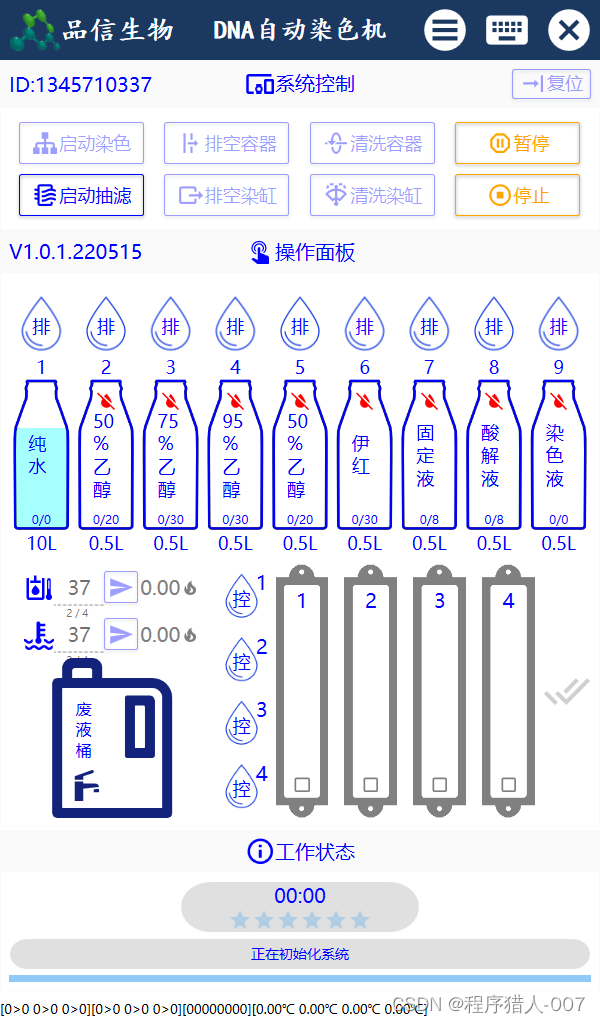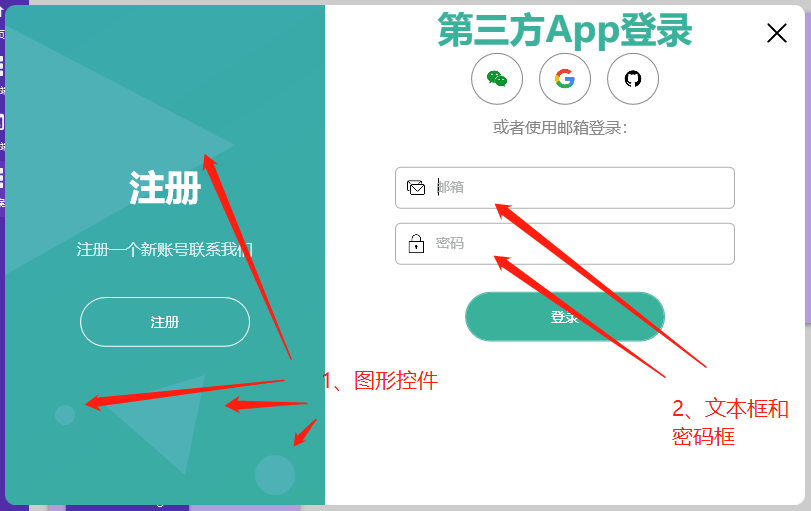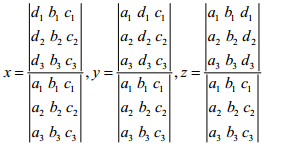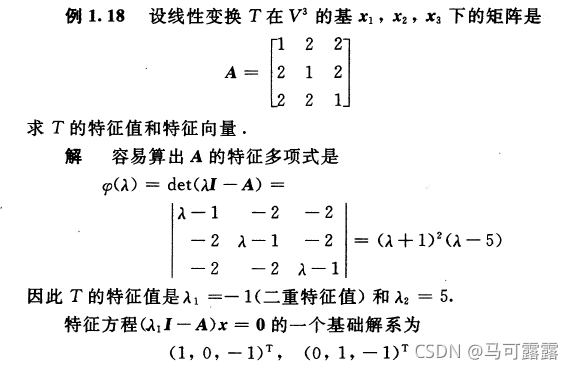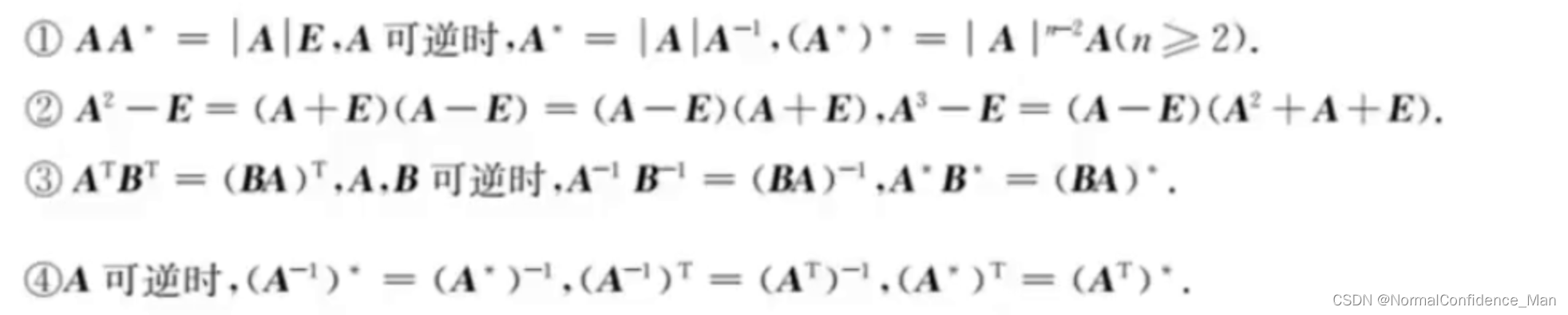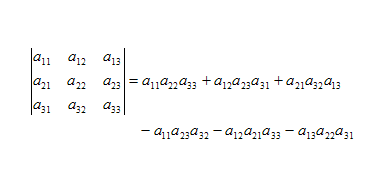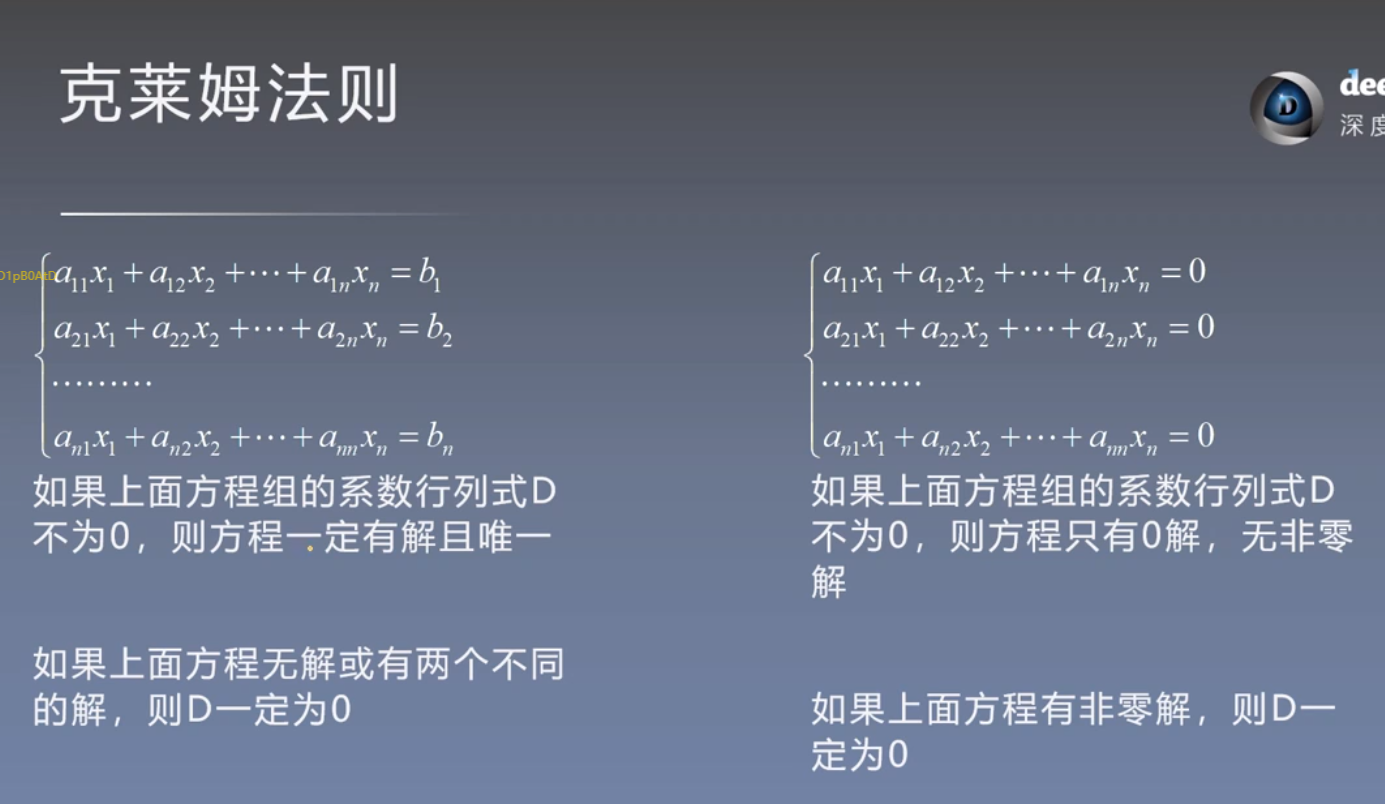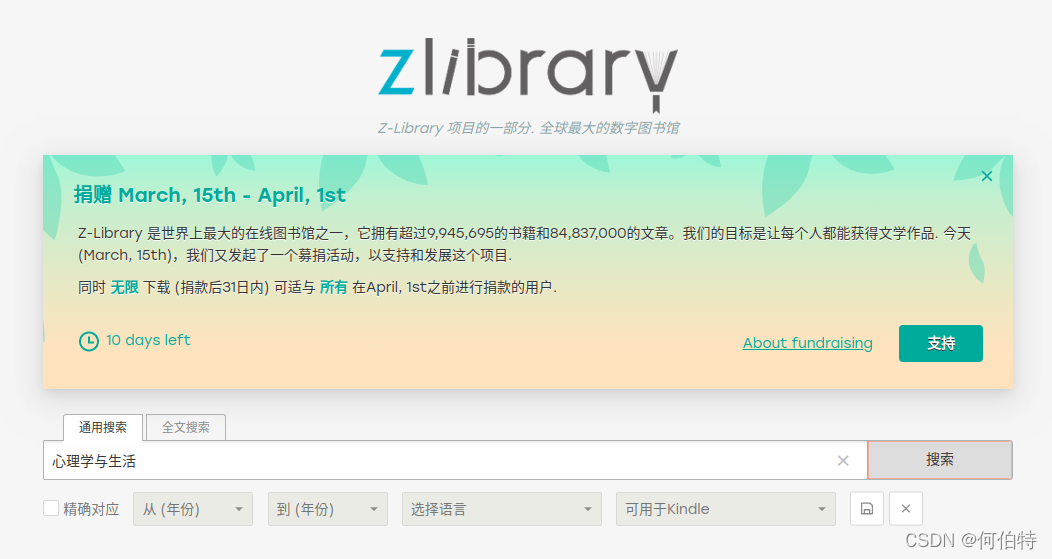微信公众号:Dotnet9,网站:Dotnet9,问题或建议:请网站留言,
如果对您有所帮助:欢迎赞赏。
C# WPF 一个设计界面
今天正月初三,大家在家呆着挺好,不要忘了自我充电。
武汉人民加油,今早又有噩耗,24号(8号)一路走好。
阅读导航
- 本文背景
- 代码实现
- 本文参考
- 源码
1. 本文背景
一个不错的界面设计
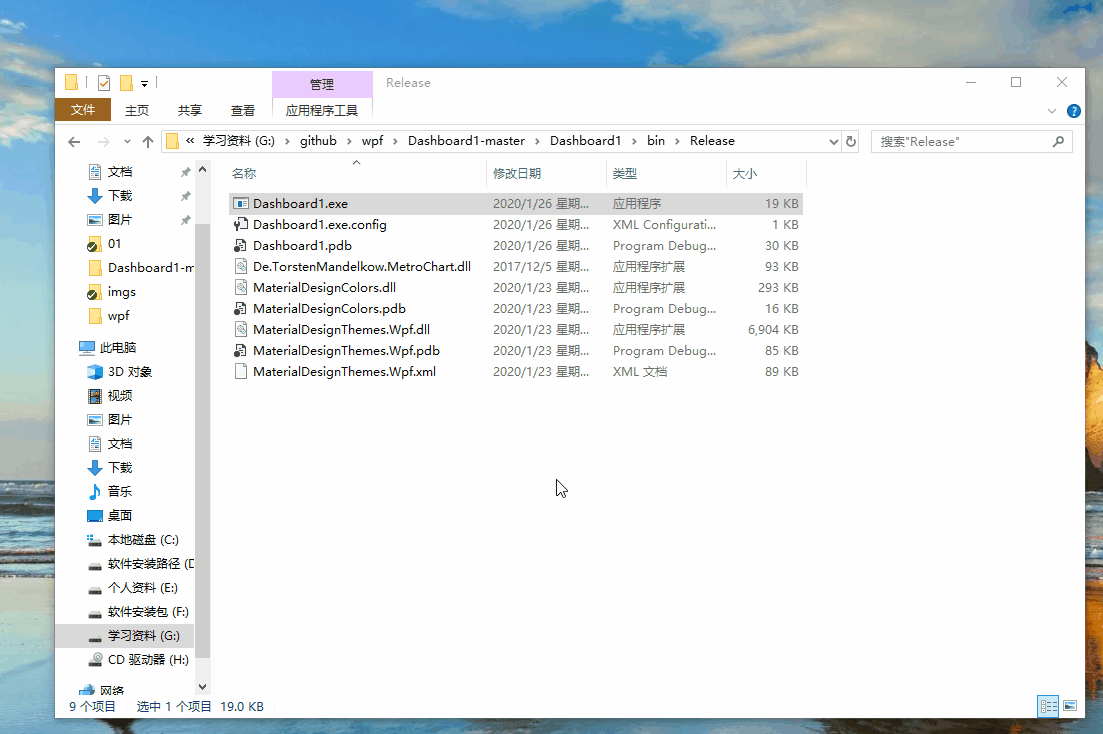
2. 代码实现
使用 .NET Framework 4.8 创建名为 “Dashboard1” 的WPF模板项目,添加3个Nuget库:MaterialDesignThemes.3.1.0-ci981、MaterialDesignColors.1.2.3-ci981和ModernUICharts.WPF.Beta.0.9.1,ModernUICharts 库用于绘制统计图,此库没有 .NET CORE 版本,所以项目是创建的 .NET Framework 版本。
解决方案主要文件目录组织结构:
- Dashboard1
- App.xaml
- MainWindow.xaml
- MainWindow.xaml.cs
2.1 引入样式
文件【App.xaml】,在 StartupUri 中设置启动的视图【MainWindow.xaml】,并在【Application.Resources】节点增加 MaterialDesignThemes库的样式文件:
<Application.Resources><ResourceDictionary><ResourceDictionary.MergedDictionaries><ResourceDictionary Source="pack://application:,,,/MaterialDesignThemes.Wpf;component/Themes/MaterialDesignTheme.Light.xaml" /><ResourceDictionary Source="pack://application:,,,/MaterialDesignThemes.Wpf;component/Themes/MaterialDesignTheme.Defaults.xaml" /><ResourceDictionary Source="pack://application:,,,/MaterialDesignColors;component/Themes/Recommended/Primary/MaterialDesignColor.Blue.xaml" /><ResourceDictionary Source="pack://application:,,,/MaterialDesignColors;component/Themes/Recommended/Accent/MaterialDesignColor.Indigo.xaml" /></ResourceDictionary.MergedDictionaries></ResourceDictionary>
</Application.Resources>
2.2 演示窗体
文件【MainWindow.xaml】,布局代码、统计图MVVM绑定代码都在此文件中,源码如下:
<Window x:Class="Dashboard1.MainWindow"xmlns="http://schemas.microsoft.com/winfx/2006/xaml/presentation"xmlns:materialDesign="http://materialdesigninxaml.net/winfx/xaml/themes"xmlns:d="http://schemas.microsoft.com/expression/blend/2008"xmlns:x="http://schemas.microsoft.com/winfx/2006/xaml"xmlns:mc="http://schemas.openxmlformats.org/markup-compatibility/2006"xmlns:MetroChart="clr-namespace:De.TorstenMandelkow.MetroChart;assembly=De.TorstenMandelkow.MetroChart"mc:Ignorable="d" Height="600" Width="1024" ResizeMode="NoResize" WindowStartupLocation="CenterScreen" WindowStyle="None"><Window.Resources><ResourceDictionary><Style x:Key="ScrollThumbs" TargetType="{x:Type Thumb}"><Setter Property="Template"><Setter.Value><ControlTemplate TargetType="{x:Type Thumb}"><Grid x:Name="Grid"><Rectangle HorizontalAlignment="Stretch" VerticalAlignment="Stretch" Width="Auto" Height="Auto" Fill="Transparent" /><Border x:Name="Rectangle1" CornerRadius="10" HorizontalAlignment="Stretch" VerticalAlignment="Stretch" Width="Auto" Height="Auto" Background="{TemplateBinding Background}" /></Grid><ControlTemplate.Triggers><Trigger Property="Tag" Value="Horizontal"><Setter TargetName="Rectangle1" Property="Width" Value="Auto" /><Setter TargetName="Rectangle1" Property="Height" Value="7" /></Trigger></ControlTemplate.Triggers></ControlTemplate></Setter.Value></Setter></Style><!--ScrollBars--><Style x:Key="{x:Type ScrollBar}" TargetType="{x:Type ScrollBar}"><Setter Property="Stylus.IsFlicksEnabled" Value="false" /><Setter Property="Foreground" Value="LightGray" /><Setter Property="Background" Value="DarkGray" /><Setter Property="Width" Value="10" /><Setter Property="Template"><Setter.Value><ControlTemplate TargetType="{x:Type ScrollBar}"><Grid x:Name="GridRoot" Width="19" Background="{x:Null}"><Track x:Name="PART_Track" Grid.Row="0" IsDirectionReversed="true" Focusable="false"><Track.Thumb><Thumb x:Name="Thumb" Background="{TemplateBinding Foreground}" Style="{DynamicResource ScrollThumbs}" /></Track.Thumb><Track.IncreaseRepeatButton><RepeatButton x:Name="PageUp" Command="ScrollBar.PageDownCommand" Opacity="0" Focusable="false" /></Track.IncreaseRepeatButton><Track.DecreaseRepeatButton><RepeatButton x:Name="PageDown" Command="ScrollBar.PageUpCommand" Opacity="0" Focusable="false" /></Track.DecreaseRepeatButton></Track></Grid><ControlTemplate.Triggers><Trigger SourceName="Thumb" Property="IsMouseOver" Value="true"><Setter Value="{DynamicResource ButtonSelectBrush}" TargetName="Thumb" Property="Background" /></Trigger><Trigger SourceName="Thumb" Property="IsDragging" Value="true"><Setter Value="{DynamicResource DarkBrush}" TargetName="Thumb" Property="Background" /></Trigger><Trigger Property="IsEnabled" Value="false"><Setter TargetName="Thumb" Property="Visibility" Value="Collapsed" /></Trigger><Trigger Property="Orientation" Value="Horizontal"><Setter TargetName="GridRoot" Property="LayoutTransform"><Setter.Value><RotateTransform Angle="-90" /></Setter.Value></Setter><Setter TargetName="PART_Track" Property="LayoutTransform"><Setter.Value><RotateTransform Angle="-90" /></Setter.Value></Setter><Setter Property="Width" Value="Auto" /><Setter Property="Height" Value="12" /><Setter TargetName="Thumb" Property="Tag" Value="Horizontal" /><Setter TargetName="PageDown" Property="Command" Value="ScrollBar.PageLeftCommand" /><Setter TargetName="PageUp" Property="Command" Value="ScrollBar.PageRightCommand" /></Trigger></ControlTemplate.Triggers></ControlTemplate></Setter.Value></Setter></Style></ResourceDictionary></Window.Resources><Grid><Grid.ColumnDefinitions><ColumnDefinition Width="200"/><ColumnDefinition Width="*"/></Grid.ColumnDefinitions><Grid.RowDefinitions><RowDefinition Height="30"/><RowDefinition Height="*"/></Grid.RowDefinitions><Grid Grid.Column="1" Grid.Row="1" Background="#FFCFCFCF"><ScrollViewer><Grid><Grid.RowDefinitions><RowDefinition Height="200"/><RowDefinition Height="*"/><RowDefinition Height="*"/></Grid.RowDefinitions><Grid.ColumnDefinitions><ColumnDefinition Width="1*"/><ColumnDefinition Width="1*"/><ColumnDefinition Width="1*"/></Grid.ColumnDefinitions><Grid Grid.Column="0"><Rectangle Height="120" Margin="20" Fill="White" RadiusY="10" RadiusX="10" ><Rectangle.Effect><DropShadowEffect BlurRadius="20" Color="#FFDEDEDE" RenderingBias="Quality" ShadowDepth="1"/></Rectangle.Effect></Rectangle><Grid Margin="25" Height="120"><Grid Width="35" Height="50" Background="#FFFFAF24" HorizontalAlignment="Left" VerticalAlignment="Top" Margin="20 0"><Grid.Effect><DropShadowEffect BlurRadius="20" Color="#FFECECEC" RenderingBias="Quality" ShadowDepth="1"/></Grid.Effect><materialDesign:PackIcon Kind="ContentCopy" HorizontalAlignment="Center" VerticalAlignment="Bottom" Margin="5" Foreground="White" Width="20" Height="20"/></Grid><TextBlock Text="使用空间" HorizontalAlignment="Right" FontFamily="Champagne & Limousines" Margin="5" VerticalAlignment="Top" Foreground="Gray"/><StackPanel Orientation="Horizontal" HorizontalAlignment="Right" VerticalAlignment="Top" Margin="10 20"><TextBlock Text="49/50" FontFamily="Champagne & Limousines" VerticalAlignment="Center" Foreground="Gray" FontSize="50"/><TextBlock Text="GB" FontFamily="Champagne & Limousines" Margin="0 5" Foreground="Gray" FontSize="20" VerticalAlignment="Bottom"/></StackPanel><StackPanel Orientation="Horizontal" VerticalAlignment="Bottom" Margin="20" Cursor="Hand"><materialDesign:PackIcon Kind="AlertOutline" Foreground="Red" Width="10" Height="10" VerticalAlignment="Center" Margin="5 0"/><TextBlock Text="获得更多空间" FontSize="8" Foreground="#FF8522BD"/></StackPanel></Grid></Grid><Grid Grid.Column="1"><Rectangle Height="120" Margin="20" Fill="White" RadiusY="10" RadiusX="10" ><Rectangle.Effect><DropShadowEffect BlurRadius="20" Color="#FFDEDEDE" RenderingBias="Quality" ShadowDepth="1"/></Rectangle.Effect></Rectangle><Grid Margin="25" Height="120"><Grid Width="35" Height="50" Background="#FF41A43C" HorizontalAlignment="Left" VerticalAlignment="Top" Margin="20 0"><Grid.Effect><DropShadowEffect BlurRadius="20" Color="#FFECECEC" RenderingBias="Quality" ShadowDepth="1"/></Grid.Effect><materialDesign:PackIcon Kind="Store" HorizontalAlignment="Center" VerticalAlignment="Bottom" Margin="5" Foreground="White" Width="20" Height="20"/></Grid><TextBlock Text="收入" HorizontalAlignment="Right" FontFamily="Champagne & Limousines" Margin="5" VerticalAlignment="Top" Foreground="Gray"/><StackPanel Orientation="Horizontal" HorizontalAlignment="Right" VerticalAlignment="Top" Margin="10 30"><TextBlock Text="¥" FontFamily="Champagne & Limousines" Margin="0 2" Foreground="Gray" FontSize="20" VerticalAlignment="Bottom"/><TextBlock Text="35.674,00" FontFamily="Champagne & Limousines" VerticalAlignment="Center" Foreground="Gray" FontSize="30"/></StackPanel><StackPanel Orientation="Horizontal" VerticalAlignment="Bottom" Margin="20"><materialDesign:PackIcon Kind="Calendar" Foreground="Gray" Width="10" Height="10" VerticalAlignment="Center" Margin="5 0"/><TextBlock Text="最近24小时" FontSize="8" Foreground="Gray"/></StackPanel></Grid></Grid><Grid Grid.Column="2"><Rectangle Height="120" Margin="20" Fill="White" RadiusY="10" RadiusX="10" ><Rectangle.Effect><DropShadowEffect BlurRadius="20" Color="#FFDEDEDE" RenderingBias="Quality" ShadowDepth="1"/></Rectangle.Effect></Rectangle><Grid Margin="25" Height="120"><Grid Width="35" Height="50" Background="#FFCF1F1F" HorizontalAlignment="Left" VerticalAlignment="Top" Margin="20 0"><Grid.Effect><DropShadowEffect BlurRadius="20" Color="#FFECECEC" RenderingBias="Quality" ShadowDepth="1"/></Grid.Effect><materialDesign:PackIcon Kind="InformationOutline" HorizontalAlignment="Center" VerticalAlignment="Bottom" Margin="5" Foreground="White" Width="20" Height="20"/></Grid><TextBlock Text="修正的错误" HorizontalAlignment="Right" FontFamily="Champagne & Limousines" Margin="5" VerticalAlignment="Top" Foreground="Gray"/><StackPanel Orientation="Horizontal" HorizontalAlignment="Right" VerticalAlignment="Top" Margin="10 30"><TextBlock Text="75" FontFamily="Champagne & Limousines" VerticalAlignment="Center" Foreground="Gray" FontSize="40"/></StackPanel><StackPanel Orientation="Horizontal" VerticalAlignment="Bottom" Margin="20"><materialDesign:PackIcon Kind="GithubCircle" Foreground="Gray" Width="10" Height="10" VerticalAlignment="Center" Margin="5 0"/><TextBlock Text="Github" FontSize="8" Foreground="Gray"/></StackPanel></Grid></Grid><Grid Grid.Row="1" Grid.RowSpan="2" Grid.ColumnSpan="3" HorizontalAlignment="Center" Width="580" Height="510"><Grid Background="White" Margin="20 50 20 20"><Grid.OpacityMask><VisualBrush Visual="{ Binding ElementName=BorderG1 }"/></Grid.OpacityMask><Border x:Name="BorderG1" CornerRadius="5" Background="White"/><StackPanel VerticalAlignment="Bottom" ><TextBlock Text="日收入" Margin="10 0" FontFamily="Champagne & Limousines" Foreground="Gray" FontSize="20"/><StackPanel Orientation="Horizontal" Margin="20 5"><materialDesign:PackIcon Kind="ArrowUp" Foreground="Green" VerticalAlignment="Center"/><TextBlock Text="55%" FontFamily="Champagne & Limousines" Foreground="Green" FontSize="15"/><TextBlock Text="今天的销售增长" Margin="20 0" FontFamily="Champagne & Limousines" Foreground="Gray" FontSize="15"/></StackPanel><StackPanel Orientation="Horizontal" Margin="10 5"><materialDesign:PackIcon Kind="Clock" Foreground="Gray" VerticalAlignment="Center"/><TextBlock Text="更新到4分钟" Margin="5 0" FontFamily="Champagne & Limousines" Foreground="Gray" FontSize="15"/></StackPanel></StackPanel></Grid><Grid Margin="50 20 50 150"><Grid.OpacityMask><VisualBrush Visual="{ Binding ElementName=BorderG2 }"/></Grid.OpacityMask><Border x:Name="BorderG2" CornerRadius="15" Background="#FF340051"/><MetroChart:RadialGaugeChart Background="{x:Null}" ChartTitle="Consumo" ChartSubTitle="" Foreground="LightGray" ><MetroChart:RadialGaugeChart.Series><MetroChart:ChartSeriesDisplayMember="Title"ItemsSource="{Binding Path=Consumo}"SeriesTitle="Consumo"ValueMember="Percent" HorizontalAlignment="Center"/></MetroChart:RadialGaugeChart.Series></MetroChart:RadialGaugeChart></Grid></Grid></Grid></ScrollViewer></Grid><Grid Grid.Row="1"><Grid.Background><LinearGradientBrush EndPoint="0.5,1" StartPoint="0.5,0"><GradientStop Color="LightGray" Offset="1"/><GradientStop Color="#FFE6E6E6"/></LinearGradientBrush></Grid.Background><Grid.RowDefinitions><RowDefinition Height="100"/><RowDefinition Height="*"/></Grid.RowDefinitions><Grid.Effect><DropShadowEffect BlurRadius="20" Color="#FFDEDEDE" RenderingBias="Quality" ShadowDepth="1"/></Grid.Effect><Grid Background="#FFA46FE4"><Image Source="https://img.dotnet9.com/logo-head.png"/></Grid><StackPanel Grid.Row="1"><Button Margin="10" Background="#FF8522BD" BorderBrush="#FF8522BD"><Grid Width="150"><materialDesign:PackIcon Kind="ViewDashboard" VerticalAlignment="Center"/><TextBlock HorizontalAlignment="Center" Text="仪表盘" FontFamily="Champagne & Limousines"/></Grid></Button><Button Margin="10" Background="#FF8522BD" BorderBrush="#FF8522BD"><Grid Width="150"><materialDesign:PackIcon Kind="Account" VerticalAlignment="Center"/><TextBlock HorizontalAlignment="Center" Text="概况" FontFamily="Champagne & Limousines"/></Grid></Button><Button Margin="10" Background="#FF8522BD" BorderBrush="#FF8522BD"><Grid Width="150"><materialDesign:PackIcon Kind="ContentPaste" VerticalAlignment="Center"/><TextBlock HorizontalAlignment="Center" Text="表格" FontFamily="Champagne & Limousines"/></Grid></Button><Button Margin="10" Background="#FF8522BD" BorderBrush="#FF8522BD"><Grid Width="150"><materialDesign:PackIcon Kind="TshirtCrew" VerticalAlignment="Center"/><TextBlock HorizontalAlignment="Center" Text="产品" FontFamily="Champagne & Limousines"/></Grid></Button><Button Margin="10" Background="#FF8522BD" BorderBrush="#FF8522BD"><Grid Width="150"><materialDesign:PackIcon Kind="TruckDelivery" VerticalAlignment="Center"/><TextBlock HorizontalAlignment="Center" Text="供应商" FontFamily="Champagne & Limousines"/></Grid></Button><Button Margin="10" Background="#FF8522BD" BorderBrush="#FF8522BD"><Grid Width="150"><materialDesign:PackIcon Kind="Settings" VerticalAlignment="Center"/><TextBlock HorizontalAlignment="Center" Text="配置" FontFamily="Champagne & Limousines"/></Grid></Button></StackPanel></Grid><Grid x:Name="GridBarraTitle" Grid.ColumnSpan="2" Background="#FF8522BD" MouseDown="GridBarraTitle_MouseDown"><TextBlock Text="仪表盘演示标题(https://dotnet9.com)" HorizontalAlignment="Center" VerticalAlignment="Center" Foreground="White" FontSize="17"/><StackPanel Orientation="Horizontal" HorizontalAlignment="Right" Margin="10,0"><Button Style="{StaticResource MaterialDesignFloatingActionMiniAccentButton}" Width="25" Height="25" Background="{x:Null}" BorderBrush="{x:Null}" Foreground="White"><materialDesign:PackIcon Kind="Bell"/></Button><Button Style="{StaticResource MaterialDesignFloatingActionMiniAccentButton}" Width="25" Height="25" Background="{x:Null}" BorderBrush="{x:Null}" Foreground="White"><materialDesign:PackIcon Kind="Account"/></Button><Button x:Name="ButtonFechar" Style="{StaticResource MaterialDesignFloatingActionMiniAccentButton}" Width="25" Height="25" Background="{x:Null}" BorderBrush="{x:Null}" Foreground="White" Click="ButtonFechar_Click"><materialDesign:PackIcon Kind="Close"/></Button></StackPanel></Grid></Grid>
</Window>
窗口布局代码也不多,就是布局和数据绑定,下面是后台代码:文件【MainWindow.xaml.cs】,ViewModel绑定、关闭窗体、窗体移动等事件处理,因为是演示事例,所以写的简单。
using System.Collections.Generic;
using System.Windows;
using System.Windows.Input;namespace Dashboard1
{/// <summary>/// MainWindow.xaml的逻辑交互/// </summary>public partial class MainWindow : Window{public MainWindow(){InitializeComponent();Consumo consumo = new Consumo();DataContext = new ConsumoViewModel(consumo);}private void ButtonFechar_Click(object sender, RoutedEventArgs e){Application.Current.Shutdown();}private void GridBarraTitle_MouseDown(object sender, MouseButtonEventArgs e){DragMove();}}internal class ConsumoViewModel{public List<Consumo> Consumo { get; private set; }public ConsumoViewModel(Consumo consumo){Consumo = new List<Consumo>();Consumo.Add(consumo);}}internal class Consumo{public string Title { get; private set; }public int Percent { get; private set; }public Consumo(){Title = "电量消耗";Percent = CalcularPercent();}private int CalcularPercent(){return 47; //消费百分比的计算}}
}
3.本文参考
- 视频一:C# WPF Material Design UI: Dashboard,配套源码:Dashboard1。
- C# WPF开源控件库《MaterialDesignInXAML》
4.源码
演示代码已全部贴上,另可参考原作者配套视频及源码学习,见【3.本文参考】
可运行Demo下载
除非注明,文章均由 Dotnet9 整理发布,欢迎转载。
转载请注明本文地址:https://dotnet9.com/7806.html
欢迎扫描下方二维码关注 Dotnet9 的微信公众号,本站会及时推送最新技术文章
时间如流水,只能流去不流回!
点击《【阅读原文】》,本站还有更多技术类文章等着您哦!!!
此刻顺便为我点个《【再看】》可好?