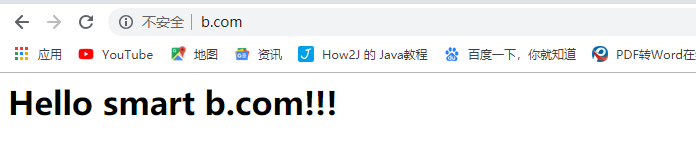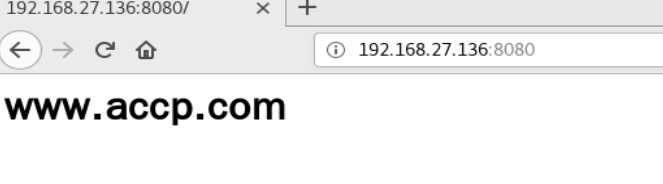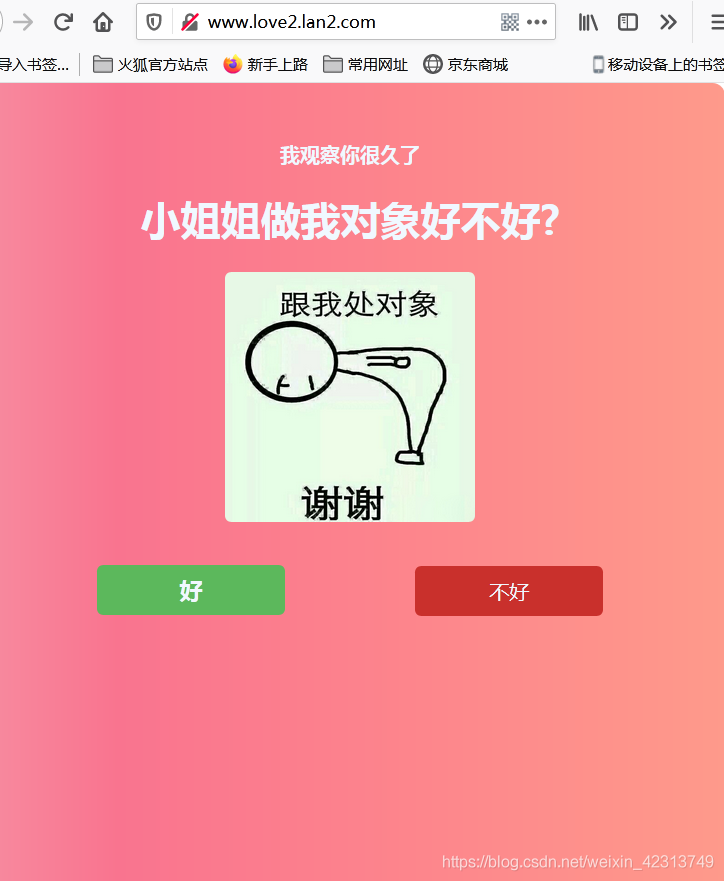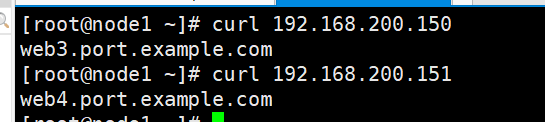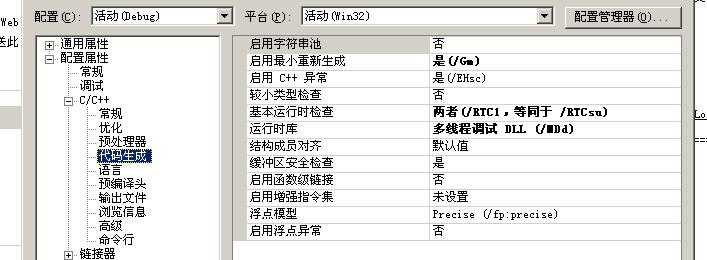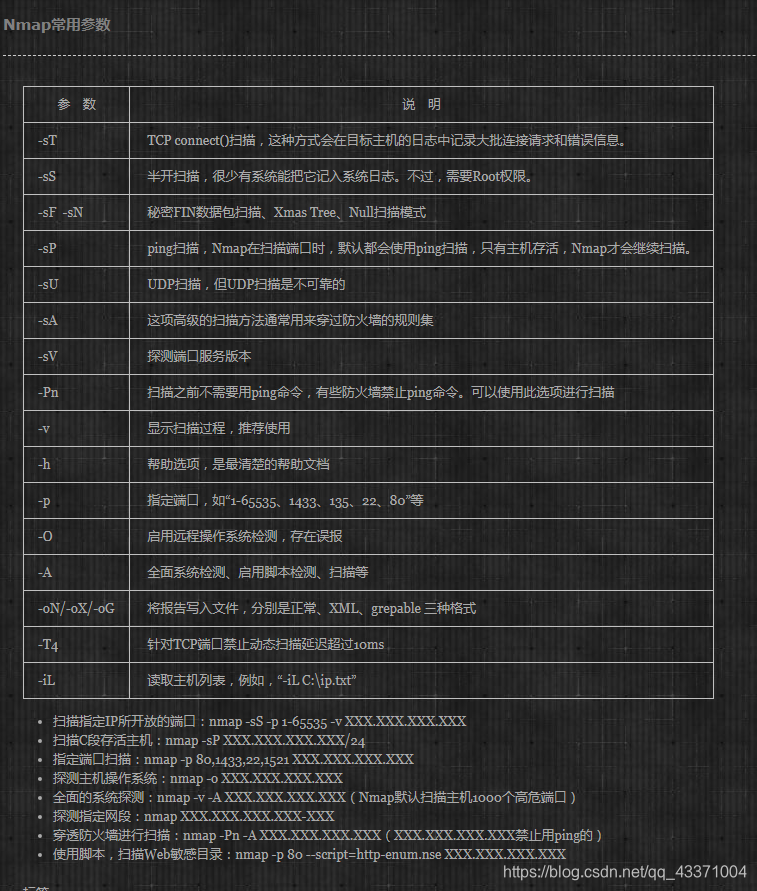1.什么是虚拟主机?
虚拟主机(英语:virtual hosting)或称 共享主机(shared web hosting),又称虚拟服务器,是一种在单一主机或主机群上,实现多网域服务的方法,可以运行多个网站或服务的技术。虚拟主机之间完全独立,并可由用户自行管理,虚拟并非指不存在,而是指空间是由实体的服务器延伸而来,其硬件系统可以是基于服务器群,或者单个服务器。
主流的操作有三种:
- 基于IP的虚拟主机
- 基于域名的虚拟主机
- 基于端口的虚拟主机
下面进行两大主流中间件apache和nginx的配置演示
2.apache配置虚拟主机
演示环境:centos7
启动apache时可以用以下命令排查80端口占用情况:
[root@blackstone ~]# netstat -antlp | grep 80
使用此命令可以强制停止占用进程
[root@blackstone ~]# kill -9 33396
2.1 apache适配php环境
httpd主配置文件是/etc/httpd/conf/httpd.conf
直接编辑配置文件:
vim /etc/httpd/conf/httpd.conf
修改以下4个地方:
1.去掉ServerName那一行最前的注释
2.“Require all denied” 中denied改为granted,如果不改有时会拒绝访问(返回403)
3.在AddType开头的那几行下面添加一行:“AddType application/x-httpd-php .php”
4.在“DirectoryIndex index.html”后面添加“ index.php”
重启服务
[root@blackstone html]# systemctl restart httpd
尝试向根目录下写入php文件测试访问情况:
[root@blackstone html]# cat 01.php
<?php phpinfo();
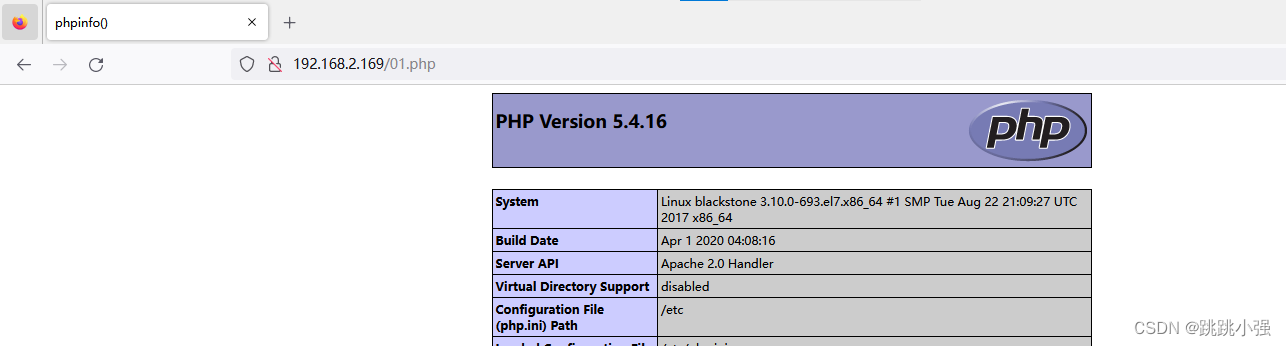
2.2 基于IP的虚拟主机
1.创建虚拟网卡的链接,并为其添加两个IP地址
#注意这里网卡硬件名称的一致性,使用nmcli connection device查看
[root@blackstone html]# nmcli connection add ifname ens33 con-name ens33-tes type ethernet
Connection 'ens33-tes' (6788f949-8035-40b8-8412-316453bf1eaa) successfully added.
[root@blackstone html]# nmcli connection
NAME UUID TYPE DEVICE
docker0 cf8efaa5-0062-482b-b481-0f4019db624f bridge docker0
ens33 df079c21-1852-4edb-bff1-81b2896feede 802-3-ethernet ens33
ens33-tes 6788f949-8035-40b8-8412-316453bf1eaa 802-3-ethernet --
[root@blackstone html]# nmcli connection modify ens33-tes ipv4.addresses 192.168.2.100/24 +ipv4.addresses 192.168.2.169/24 +ipv4.addresses 192.168.2.200/24 ipv4.gateway 192.168.2.2 ipv4.dns 192.168.2.2 ipv4.method manual
[root@blackstone html]# nmcli connection up ens33-tes
2.创建虚拟网页内容
[root@blackstone www]# mkdir -p /var/www/ip1
[root@blackstone www]# mkdir -p /var/www/ip2
[root@blackstone www]# echo 192.168.2.100 > /var/www/ip1/index.html
[root@blackstone www]# echo 192.168.2.200 > /var/www/ip2/index.html
[root@blackstone www]# tree /var/www/
/var/www/
├── cgi-bin
├── html
│ └── 01.php
├── ip1
│ └── index.html
└── ip2└── index.html
3.编辑配置文件,这里直接将vhost示例配置文件移动到此处
#1.查找.conf结尾的配置文件
[root@blackstone conf.d]# rpm -ql httpd | grep conf | grep -v etc#2.讲配置文件移动到对应位置
[root@blackstone conf.d]# cp /usr/share/doc/httpd-2.4.6/httpd-vhosts.conf .
#3.修改配置文件内容
文件内容
# ip 100
<VirtualHost 192.168.2.100:80>DocumentRoot /var/www/ip1ServerName 192.168.2.100ErrorLog "/var/log/httpd/ip1-error_log"CustomLog "/var/log/httpd/ip1-access_log" common
</VirtualHost>
<directory /var/www/ip1>
allowoverride none
require all granted
</directory>
# ip 200
<VirtualHost 192.168.2.200:80>DocumentRoot /var/www/ip2ServerName 192.168.2.200ErrorLog "/var/log/httpd/ip2-error_log"CustomLog "/var/log/httpd/ip2-access_log" common
</VirtualHost>
<directory /var/www/ip2>
allowoverride none
require all granted
</directory>
4.重启服务进行测试
[root@blackstone conf.d]# systemctl restart httpd
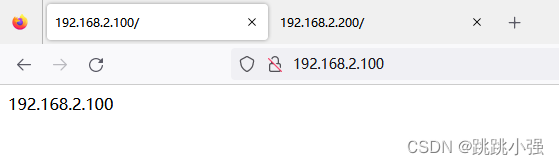
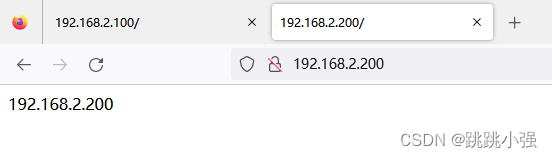
2.3 基于端口的虚拟主机
1.创建测试网页
[root@blackstone www]# mkdir /var/www/port81
[root@blackstone www]# mkdir /var/www/port82
[root@blackstone www]# echo 'this is port 81' > /var/www/port81/index.html
[root@blackstone www]# echo 'this is port 82' > /var/www/port82/index.html
[root@blackstone www]# tree /var/www/
/var/www/
├── cgi-bin
├── html
│ └── 01.php
├── ip1
│ ├── 01.php
│ └── index.html
├── ip2
│ └── index.html
├── port81
│ └── index.html
└── port82└── index.html
2.修改配置文件
#port 81
listen 81
<VirtualHost 192.168.2.169:81>DocumentRoot /var/www/port81ServerName 192.168.2.169:81ErrorLog "/var/log/httpd/port81-error_log"CustomLog "/var/log/httpd/port81-access_log" common
</VirtualHost>
<directory /var/www/port81>
allowoverride none
require all granted
</directory>#port 82
listen 82
<VirtualHost 192.168.2.169:82>DocumentRoot /var/www/port82ServerName 192.168.2.169:82ErrorLog "/var/log/httpd/port82-error_log"CustomLog "/var/log/httpd/port82-access_log" common
</VirtualHost>
<directory /var/www/port82>
allowoverride none
require all granted
</directory>
注意:端口绑定错误可以关闭这里的selinux安全机制
[root@blackstone www]# vim /etc/selinux/config
#SELINUX=enforcing #注释掉
#SELINUXTYPE=targeted #注释掉
SELINUX=disabled #增加[root@blackstone www]# setenforce 0
[root@blackstone www]# getenforce
Permissive
3.测试
[root@blackstone ~]# vim /etc/httpd/conf.d/httpd-vhosts.conf
[root@blackstone ~]# systemctl restart httpd
[root@blackstone ~]# curl 192.168.2.169:82
this is port 82
[root@blackstone ~]# curl 192.168.2.169:81
this is port 81
2.4基于域名的虚拟主机
1.创建网页文件夹
[root@blackstone www]# mkdir /var/www/aaa
[root@blackstone www]# mkdir /var/www/bbb
[root@blackstone www]# echo 'this is aaa.com' > /var/www/aaa/index.html
[root@blackstone www]# echo 'this is bbb.com' > /var/www/bbb/index.html
2.配置文件
#domain aaa
<VirtualHost localhost:80>DocumentRoot /var/www/aaaServerName www.aaa.comErrorLog "/var/log/httpd/aaa-error_log"CustomLog "/var/log/httpd/aaa-access_log" common
</VirtualHost>
<directory /var/www/aaa>
allowoverride none
require all granted
</directory>
#domain bbb<VirtualHost localhost:80>DocumentRoot /var/www/bbbServerName www.bbb.comErrorLog "/var/log/httpd/bbb-error_log"CustomLog "/var/log/httpd/bbb-access_log" common
</VirtualHost>
<directory /var/www/bbb>
allowoverride none
require all granted
</directory>
3.测试
在本地修改host文件将两个域名指向192.168.2.169
host文件目录:C:\Windows\System32\drivers\etc\
192.168.2.169 www.bbb.com
192.168.2.169 www.aaa.com
或者在服务器上修改hosts文件均可,此处采用服务器上测试。
[root@blackstone ~]# curl www.bbb.com
this is bbb.com
[root@blackstone ~]# curl www.aaa.com
this is aaa.com
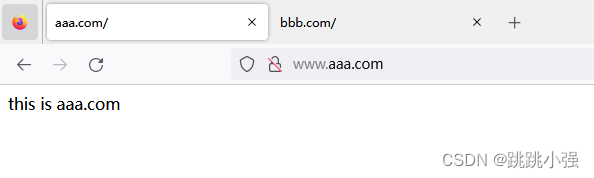

注意访问时使用http://www.aaa.com
3.ndinx配置虚拟主机
1.沿用上述的所有网卡配置以及目录配置
涉及2.2的地址添加、2.2-2.4的目录创建。
2.编辑nginx配置文件
关于nginx的配置其只需要在配置文件中的http模块内插入相应的server模块即可。
[root@blackstone nginx]# vim /usr/local/nginx/conf/nginx.conf
文件内容:
#user nobody;
worker_processes 1;#error_log logs/error.log;
#error_log logs/error.log notice;
#error_log logs/error.log info;#pid logs/nginx.pid;events {worker_connections 1024;
}http {include mime.types;default_type application/octet-stream;#log_format main '$remote_addr - $remote_user [$time_local] "$request" '# '$status $body_bytes_sent "$http_referer" '# '"$http_user_agent" "$http_x_forwarded_for"';#access_log logs/access.log main;sendfile on;#tcp_nopush on;#keepalive_timeout 0;keepalive_timeout 65;#gzip on;server {listen 80;server_name localhost;#charset koi8-r;#access_log logs/host.access.log main;location / {root html;index index.html index.htm;}#error_page 404 /404.html;# redirect server error pages to the static page /50x.html#error_page 500 502 503 504 /50x.html;location = /50x.html {root html;}# proxy the PHP scripts to Apache listening on 127.0.0.1:80##location ~ \.php$ {# proxy_pass http://127.0.0.1;#}# pass the PHP scripts to FastCGI server listening on 127.0.0.1:9000##location ~ \.php$ {# root html;# fastcgi_pass 127.0.0.1:9000;# fastcgi_index index.php;# fastcgi_param SCRIPT_FILENAME /scripts$fastcgi_script_name;# include fastcgi_params;#}# deny access to .htaccess files, if Apache's document root# concurs with nginx's one##location ~ /\.ht {# deny all;#}}# another virtual host using mix of IP-, name-, and port-based configuration##server {# listen 8000;# listen somename:8080;# server_name somename alias another.alias;# location / {# root html;# index index.html index.htm;# }#}
#v-domain --- 基于域名的虚拟主机配置server {listen 80;server_name www.aaa.com;location / {root /var/www/aaa;index index.html index.htm;}}server {listen 80;server_name www.bbb.com;location / {root /var/www/bbb;index index.html index.htm;}}
#v-ip---基于IP的虚拟主机配置server {listen 80;server_name 192.168.2.100;location / {root /var/www/ip1;index index.html index.htm;}}server {listen 80;server_name 192.168.2.200;location / {root /var/www/ip2;index index.html index.htm;}}#v-port---基于端口的虚拟主机配置server {listen 81;server_name 192.168.2.169;location / {root /var/www/port81;index index.html index.htm;}}server {listen 82;server_name 192.168.2.169;location / {root /var/www/port82;index index.html index.htm;}}#server {# listen 443 ssl;# server_name localhost;# ssl_certificate cert.pem;# ssl_certificate_key cert.key;# ssl_session_cache shared:SSL:1m;# ssl_session_timeout 5m;# ssl_ciphers HIGH:!aNULL:!MD5;# ssl_prefer_server_ciphers on;# location / {# root html;# index index.html index.htm;# }#}
}
3.全路径nginx重启+测试
#nginx语法检测 --- 注意这里一定要使用全路径
[root@blackstone conf]# /usr/local/nginx/sbin/nginx -t
nginx: the configuration file /usr/local/nginx/conf/nginx.conf syntax is ok
nginx: configuration file /usr/local/nginx/conf/nginx.conf test is successful
#nginx平滑重启
[root@blackstone conf]# /usr/local/nginx/sbin/nginx -s reload#测试基于域名的虚拟主机
[root@blackstone conf]# curl www.aaa.com
this is aaa.com
[root@blackstone conf]# curl www.bbb.com
this is bbb.com#测试基于IP的虚拟主机
[root@blackstone conf]# curl http://192.168.2.100
192.168.2.100
[root@blackstone conf]# curl http://192.168.2.200
192.168.2.200#测试基于端口的虚拟主机
[root@blackstone conf]# curl http://192.168.2.169:81
this is port 81
[root@blackstone conf]# curl http://192.168.2.169:82
this is port 82