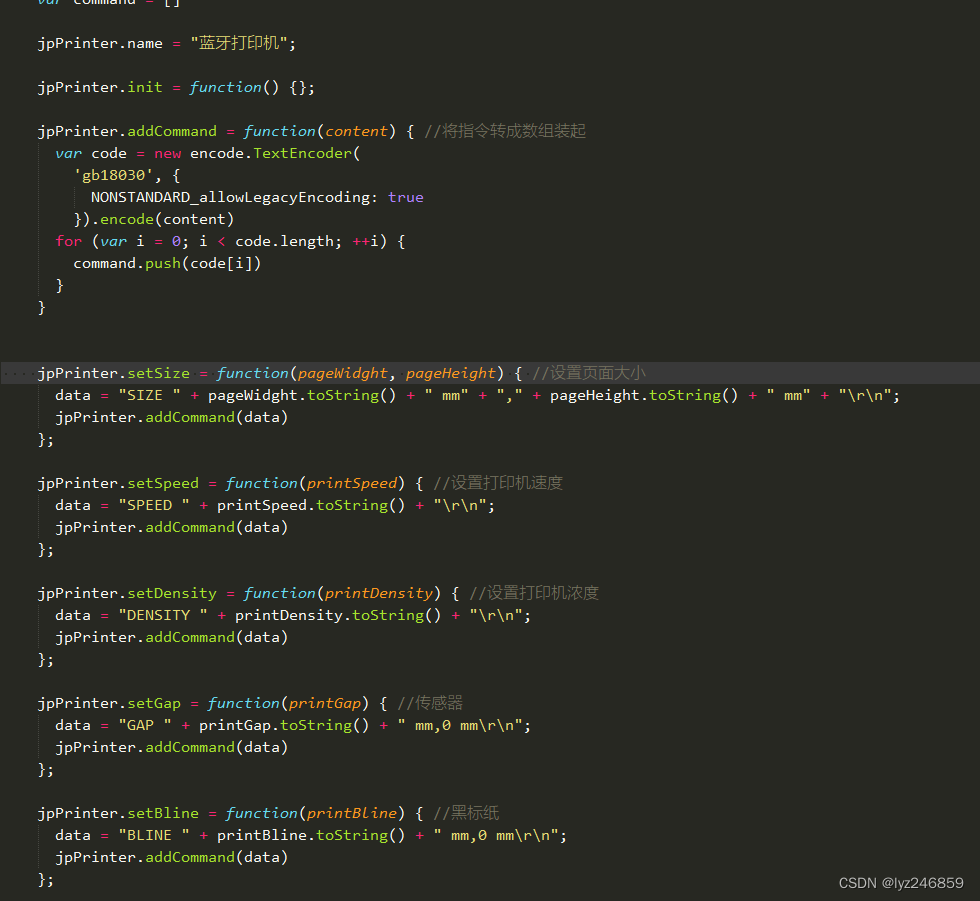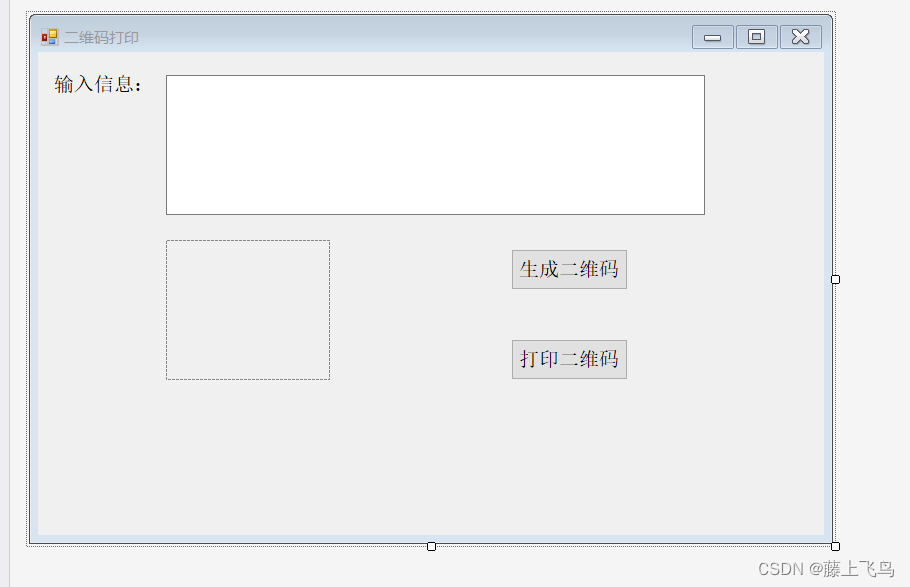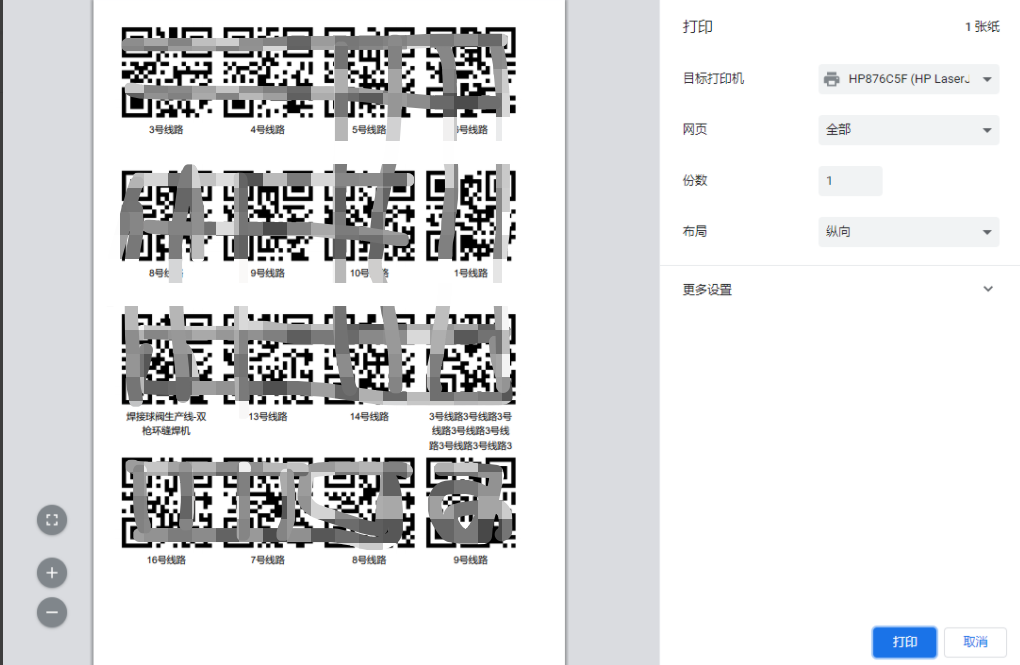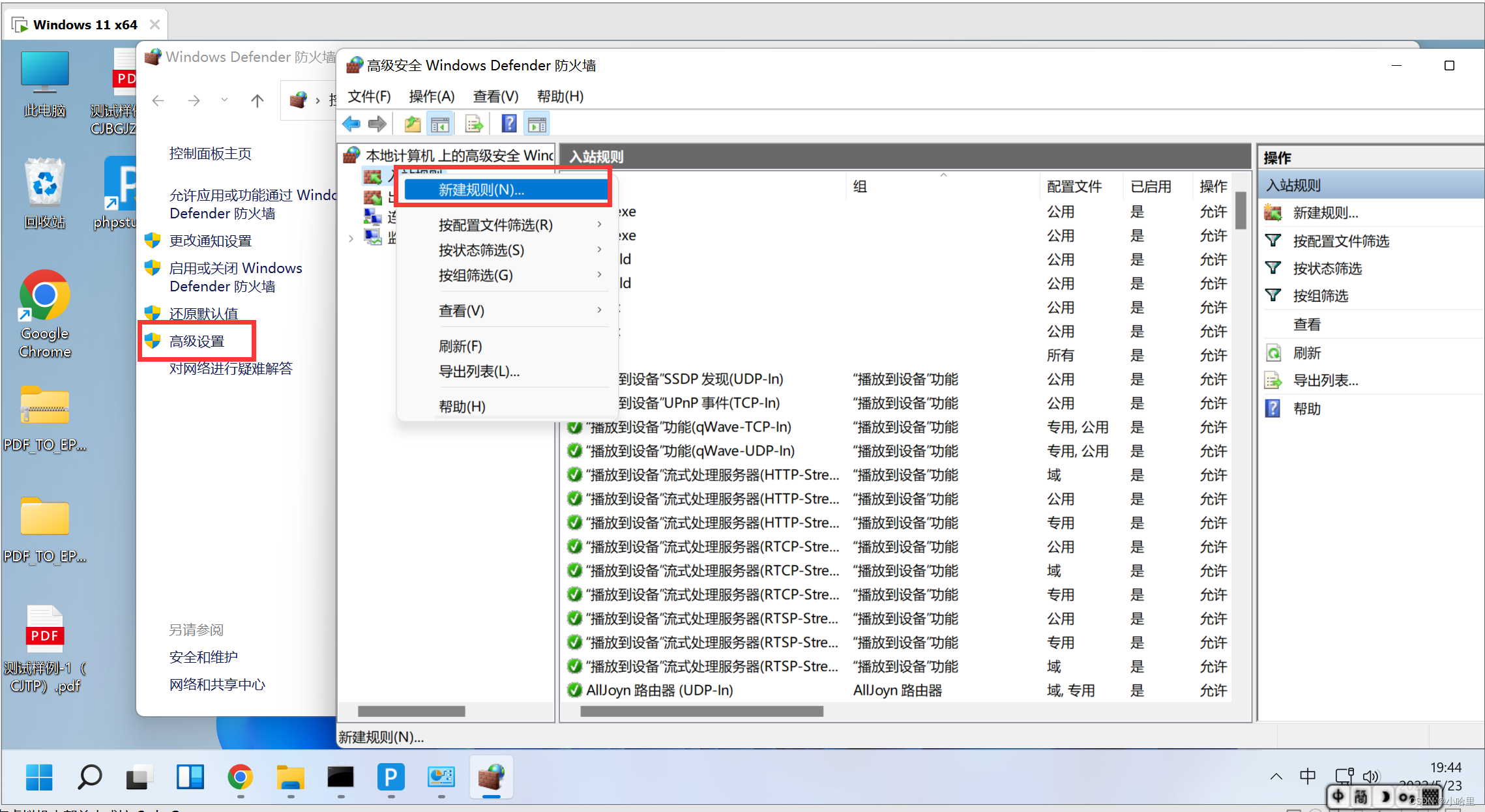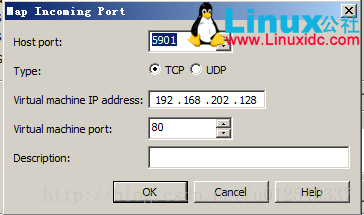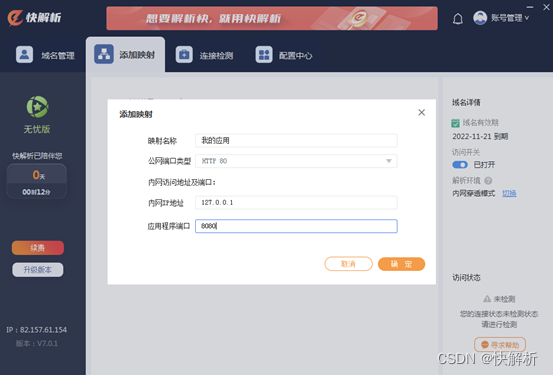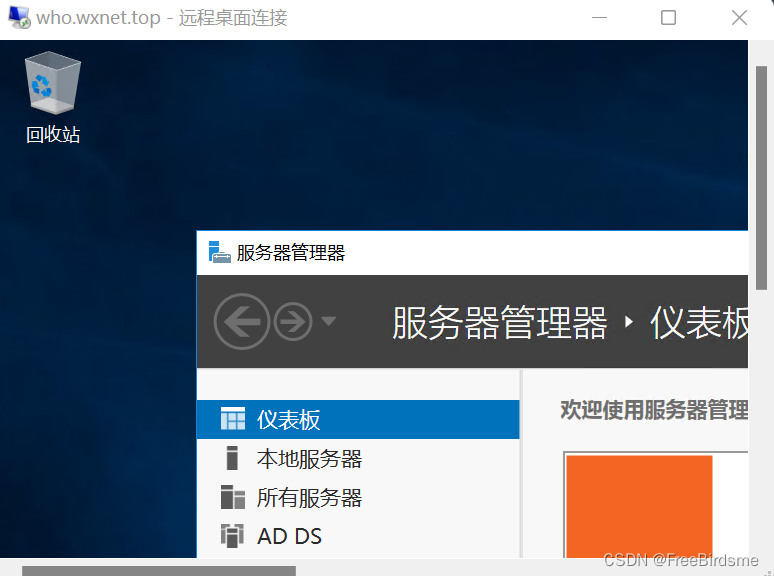功能:在electron打印条形码或者二维码
在百度搜索找不到合适的博客与插件,就在github上找到一个插件
electron-pos-printer
可以一键打印图片、文本、二维码、条形码、表格
不用安装其他多余插件,亲测十分好用
1、安装
npm install electron-pos-printer
yarn add electron-pos-printer2、使用
在main主进程中引入
const {PosPrinter} = require("electron-pos-printer");
在render渲染进程中引入
const {PosPrinter} = require('electron').remote.require("electron-pos-printer");
定义参数
const printOptions = {preview: false, // 打印预览width: '80px', // 宽度margin: '0 0 0 0', // 外边距copies: 1, // 打印页数printerName: '', // 打印机名称timeOutPerLine: 400, //超时时间pageSize: { height: 301000, width: 71000 } // 页面大小
}注意:
页面大小需要根据你的纸张大小自己调试
打印机名称通过remote.getCurrentWebContents().getPrinters()获取
开始打印二维码
/*** 去打印* value:二维码数据* textLeft:文本左边距距离*/_toPrint(value, textLeft) {const printerName = new Store().get('printerName')if (!printerName) {//请先选择打印机this.showSelPrintModal = truereturn}const data = [{type: 'qrCode',value,height: 100,width: 100,displayValue: true, // Display value below barcodestyle: `margin-left:80px;`,},{type: 'text',value,style: `margin-left:${textLeft}px;`,},]printOptions = { ...printOptions, printerName }PosPrinter.print(data, printOptions).then(() => {}).catch((error) => {console.error('打印错误', error)})},说明:先获取打印机名称,然后调用插件打印,边距需要调式这个距离
打印成果(纸张是700*500)

打印条形码也是如此(修改一下data)
const data = [{type: 'barCode',value,height: 110,width: 1,displayValue: true, // 是否显示数值fontsize: 16,style: `margin-left:${left}px;`,},]大功告成!!!
还有表格、图片我就不演示了,直接上作者demo
const {PosPrinter} = require("electron-pos-printer");
const path = require("path");const options = {preview: false, // Preview in window or printwidth: '170px', // width of content bodymargin: '0 0 0 0', // margin of content bodycopies: 1, // Number of copies to printprinterName: 'XP-80C', // printerName: string, check with webContent.getPrinters()timeOutPerLine: 400,pageSize: { height: 301000, width: 71000 } // page size
}const data = [{type: 'image', path: path.join(__dirname, 'assets/banner.png'), // file pathposition: 'center', // position of image: 'left' | 'center' | 'right'width: '60px', // width of image in px; default: autoheight: '60px', // width of image in px; default: 50 or '50px'},{type: 'text', // 'text' | 'barCode' | 'qrCode' | 'image' | 'tablevalue: 'SAMPLE HEADING',style: `text-align:center;`,css: {"font-weight": "700", "font-size": "18px"}},{type: 'text', // 'text' | 'barCode' | 'qrCode' | 'image' | 'table'value: 'Secondary text',style: `text-align:left;color: red;`,css: {"text-decoration": "underline", "font-size": "10px"}},{type: 'barCode',value: 'HB4587896',height: 12, // height of barcode, applicable only to bar and QR codeswidth: 1, // width of barcode, applicable only to bar and QR codesdisplayValue: true, // Display value below barcodefontsize: 8,},{type: 'qrCode',value: 'https://github.com/Hubertformin/electron-pos-printer',height: 55,width: 55,style: 'margin: 10 20px 20 20px'},{type: 'table',// style the tablestyle: 'border: 1px solid #ddd',// list of the columns to be rendered in the table headertableHeader: ['Animal', 'Age'],// multi dimensional array depicting the rows and columns of the table bodytableBody: [['Cat', 2],['Dog', 4],['Horse', 12],['Pig', 4],],// list of columns to be rendered in the table footertableFooter: ['Animal', 'Age'],// custom style for the table headertableHeaderStyle: 'background-color: #000; color: white;',// custom style for the table bodytableBodyStyle: 'border: 0.5px solid #ddd',// custom style for the table footertableFooterStyle: 'background-color: #000; color: white;',},{type: 'table',style: 'border: 1px solid #ddd', // style the table// list of the columns to be rendered in the table headertableHeader: [{type: 'text', value: 'Animal'}, {type: 'image', path: path.join(__dirname, 'icons/animal.png')}],// multi dimensional array depicting the rows and columns of the table bodytableBody: [[{type: 'text', value: 'Cat'}, {type: 'image', path: './animals/cat.jpg'}],[{type: 'text', value: 'Dog'}, {type: 'image', path: './animals/dog.jpg'}],[{type: 'text', value: 'Horse'}, {type: 'image', path: './animals/horse.jpg'}],[{type: 'text', value: 'Pig'}, {type: 'image', path: './animals/pig.jpg'}],],// list of columns to be rendered in the table footertableFooter: [{type: 'text', value: 'Animal'}, 'Image'],// custom style for the table headertableHeaderStyle: 'background-color: #000; color: white;',// custom style for the table bodytableBodyStyle: 'border: 0.5px solid #ddd',// custom style for the table footertableFooterStyle: 'background-color: #000; color: white;',},
]PosPrinter.print(data, options).then(() => {}).catch((error) => {console.error(error);});很好用的一个打印工具插件!!!