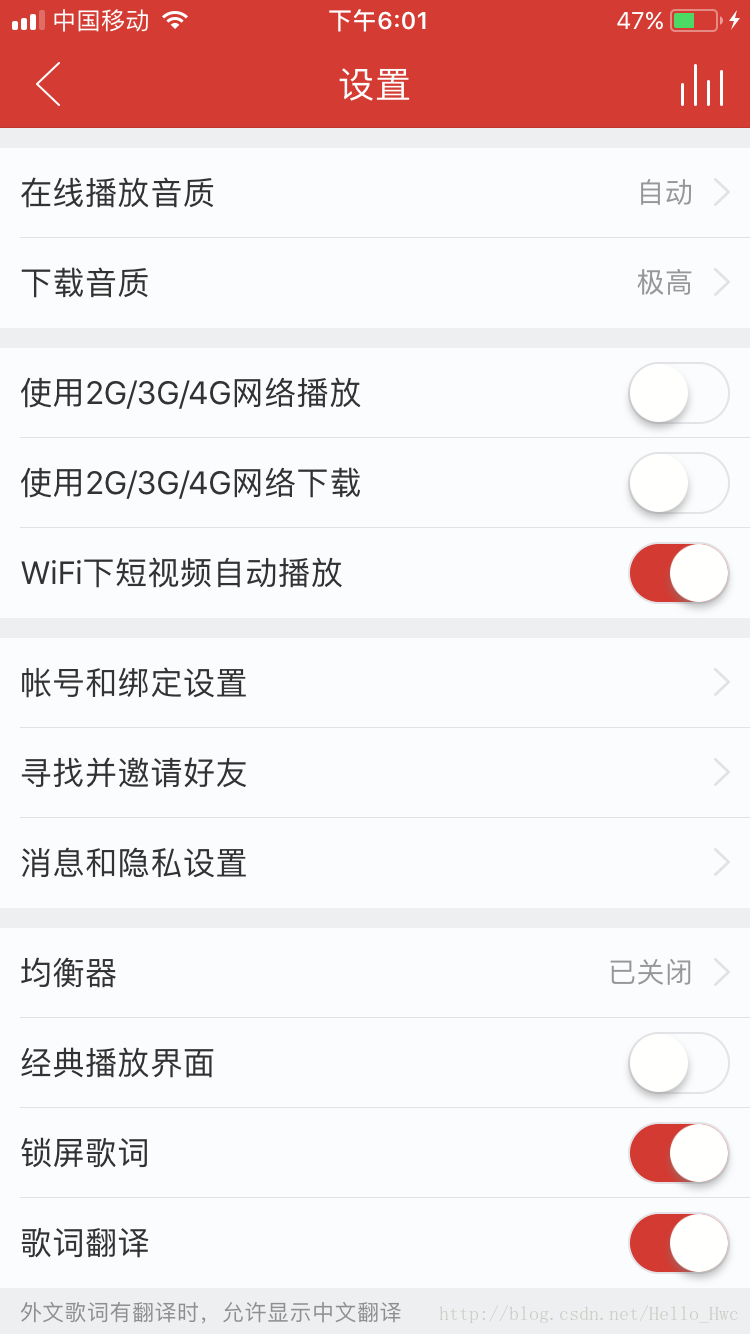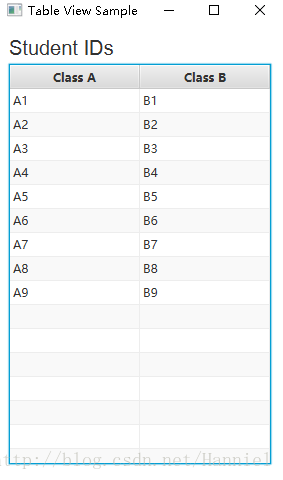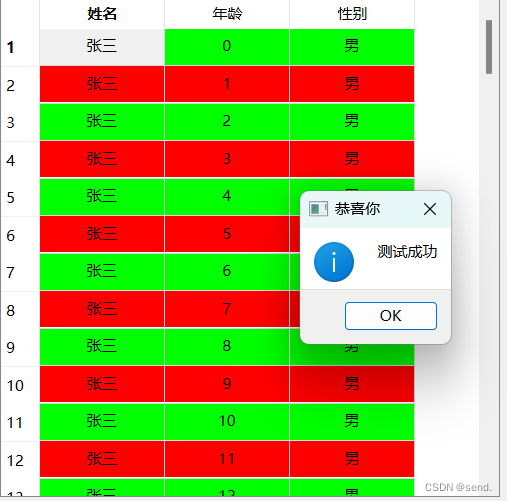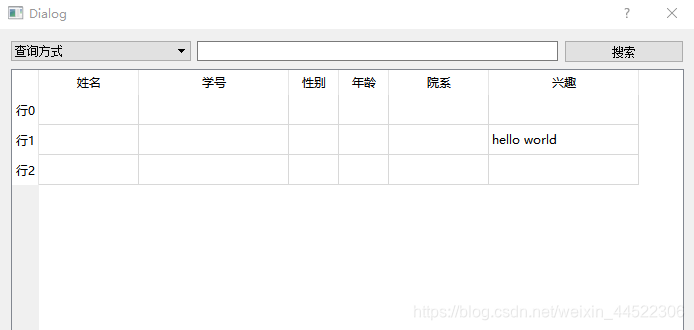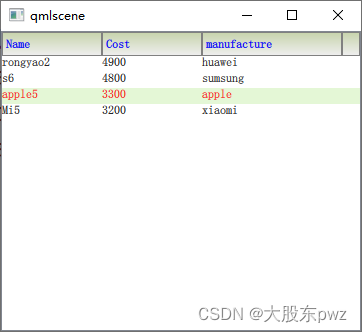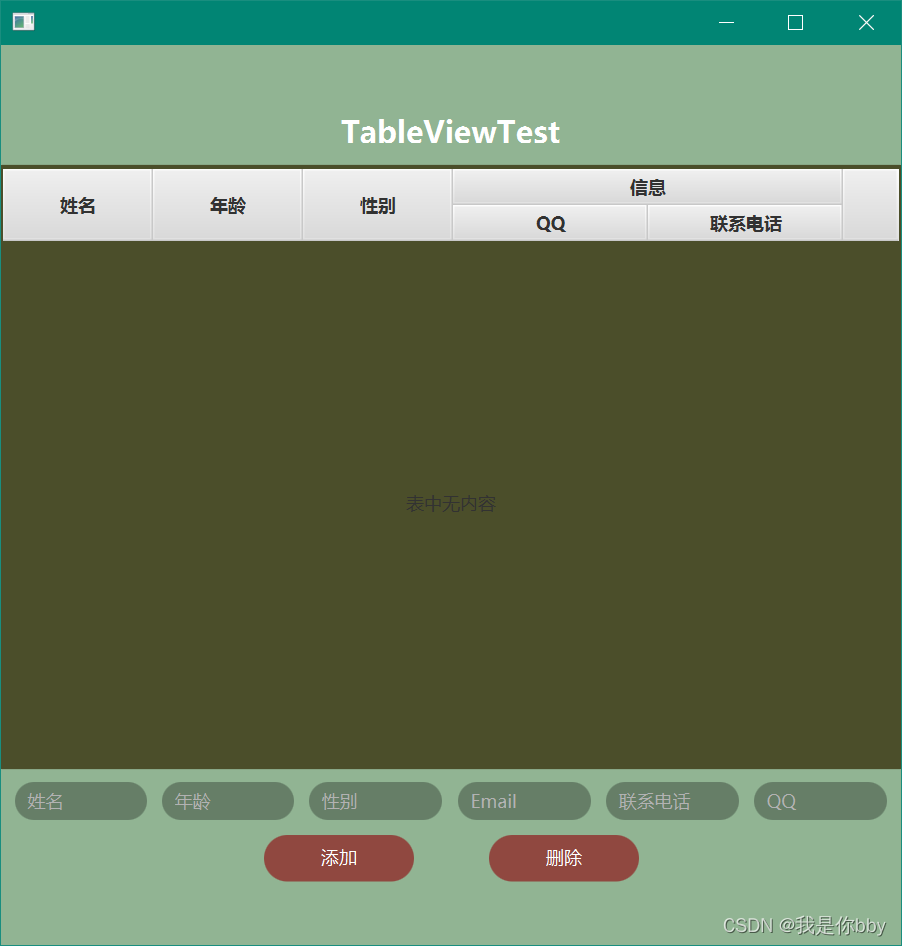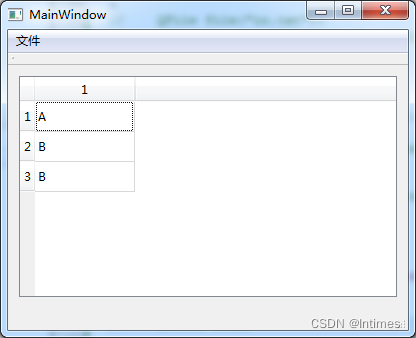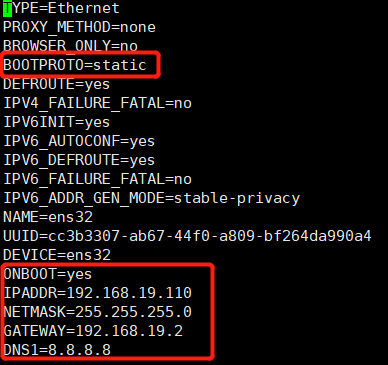前言
QML中实现表格可以使用多种方式,比如直接使用ListView,定义每一行delegate,或者自定义Rectangle,放到Flipable中组合使用。Qt Quick Control1中 从5.1版本开始就提供了表格控件,但是感觉不怎么好用,在Qt Quick Control2中 5.12版本开始又提供了一个专门用于做表格的控件TableView,相比于前面的方案,使用Tableview更加简单和直接。那么,接下来就看看Quick Control2 的TableView使用方法。
本文Demo下载
正文
我们直接针对两种常用的场景来通过示例说明。
场景一
第一种场景, 每一列等宽,然后内容都是一致的(比如全是文本Text),这种无需定制每一列的delegate,所以只需要写一次即可。
示例:

代码:
import QtQuick 2.13
import QtQuick.Controls 2.13
import Qt.labs.qmlmodels 1.0Rectangle {Rectangle{id:headerwidth: parent.widthheight: 30Row{spacing: 0Repeater{model: ["name","age","class","number"]Rectangle{width: header.width/4height: header.heightcolor: "#666666"border.width: 1border.color: "#848484"Text {text: modelDataanchors.centerIn: parentfont.pointSize: 12color: "white"}}}}}TableView{id:tableViewwidth: parent.widthanchors.top:header.bottomanchors.left: parent.leftanchors.right: parent.rightanchors.bottom: parent.bottomclip: trueboundsBehavior: Flickable.OvershootBoundsScrollBar.vertical: ScrollBar {anchors.right:parent.rightanchors.rightMargin: 0visible: tableModel.rowCount > 5background: Rectangle{color:"#666666"}onActiveChanged: {active = true;}contentItem: Rectangle{implicitWidth : 6implicitHeight : 30radius : 3color : "#848484"}}model: TableModel {id:tableModelTableModelColumn{display: "name"}TableModelColumn{display: "age"}TableModelColumn{display: "class"}TableModelColumn{display: "number"}}delegate:Rectangle{color: "#666666"implicitWidth: tableView.width/4implicitHeight: 32border.width: 1border.color: "#848484"Text {text: displayanchors.centerIn: parentfont.pointSize: 12color: "white"}}}Component.onCompleted: {tableModel.appendRow({"name":"小明","age":12,"class":"三年二班","number":"003"})tableModel.appendRow({"name":"小刚","age":13,"class":"三年三班","number":"012"})tableModel.appendRow({"name":"小李","age":11,"class":"三年四班","number":"023"})tableModel.appendRow({"name":"小王","age":10,"class":"三年二班","number":"021"})tableModel.appendRow({"name":"小张","age":13,"class":"三年五班","number":"004"})tableModel.appendRow({"name":"小林","age":14,"class":"三年一班","number":"008"})}}场景二
场景二,每一列内容不一样,需要单独定制
如图:

代码:
import QtQuick 2.13
import QtQuick.Controls 2.13
import Qt.labs.qmlmodels 1.0Rectangle {Rectangle{id:headerwidth: parent.widthheight: 30Row{spacing: 0Repeater{model: ["name","sex","id","option"]Rectangle{width: {var w = 0switch(index){case 0: w = 140;break;case 1: w = 90;break;case 2: w = 120;break;case 3: w = 150;break;}return w}height: header.heightcolor: "#666666"border.width: 1border.color: "#848484"Text {text: modelDataanchors.centerIn: parentfont.pointSize: 12color: "white"}}}}}TableView{id:tableViewwidth: parent.widthanchors.top:header.bottomanchors.left: parent.leftanchors.right: parent.rightanchors.bottom: parent.bottomclip: trueboundsBehavior: Flickable.OvershootBoundsScrollBar.vertical: ScrollBar {anchors.right:parent.rightanchors.rightMargin: 0visible: tableModel.rowCount > 5background: Rectangle{color:"#666666"}onActiveChanged: {active = true;}contentItem: Rectangle{implicitWidth : 6implicitHeight : 30radius : 3color : "#848484"}}model: TableModel {id:tableModelTableModelColumn{display: "name"}TableModelColumn{display: "sex"}TableModelColumn{display: "id"}TableModelColumn{display: "option"}}delegate:DelegateChooser{DelegateChoice{column: 0delegate: Rectangle{color: "#666666"implicitWidth: 140implicitHeight: 32border.width: 1border.color: "#848484"Text {text: displayanchors.centerIn: parentfont.pointSize: 12color: "blue"}}}DelegateChoice{column: 1delegate: Rectangle{color: "#666666"implicitWidth: 90implicitHeight: 32border.width: 1border.color: "#848484"Text {text: displayanchors.centerIn: parentfont.pointSize: 12color: "white"}}}DelegateChoice{column: 2delegate: Rectangle{color: "#666666"implicitWidth: 120implicitHeight: 32border.width: 1border.color: "#848484"clip: trueText {text: displayanchors.centerIn: parentfont.pointSize: 12color: "white"}}}DelegateChoice{column: 3delegate: Rectangle{color: "#666666"implicitWidth: 150implicitHeight: 32border.width: 1border.color: "#848484"Button{width: 70height: 25anchors.centerIn: parenttext: "Delete"background: Rectangle{radius: 4color: "cyan"}onClicked: {console.log("btn clicked row:",row)}}}}}}Component.onCompleted: {tableModel.appendRow({"name":"小明","sex":"男","id":"w0000065628743342144321241","option":true})tableModel.appendRow({"name":"小刚","sex":"女","id":"w0000065628743342144312312","option":true})tableModel.appendRow({"name":"小李","sex":"男","id":"w0000065628743342144315433","option":true})tableModel.appendRow({"name":"小王","sex":"男","id":"w0000065628743342144313254","option":true})tableModel.appendRow({"name":"小张","sex":"女","id":"w0000065628743342144316573","option":true})tableModel.appendRow({"name":"小林","sex":"男","id":"w0000065628743342144311232","option":true})}}解决表格中文字显示不下的问题
从上面场景二的示例中看到第三列文字显示不下,这种情况下,通常会将文字省略显示,超出部分用“…”代替,然后做tips,实现方式如下:

当鼠标移动到文字上时做ToolTip
代码,修改第三列:
DelegateChoice{column: 2delegate: Rectangle{id:rectcolor: "#666666"implicitWidth: 120implicitHeight: 32border.width: 1border.color: "#848484"clip: trueTextMetrics {id: textMetricstext: display}Text {text: displayanchors.centerIn: parentfont.pointSize: 12color: "white"width: parent.widthelide: Text.ElideRightleftPadding: 3rightPadding: 3MouseArea{id:mahoverEnabled: trueanchors.fill: parent}ToolTip{height: 26visible: ma.containsMouse && display !== "" && textMetrics.width > (rect.implicitWidth-6)contentItem: Text {text: displaycolor: "#D6D6D6"}background: Rectangle {color: "#222222"}}}}}
本文Demo下载