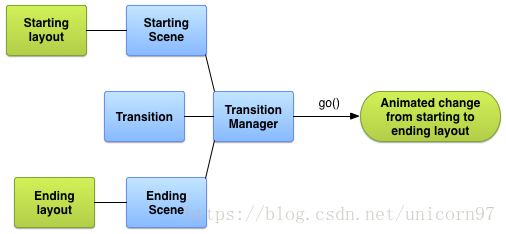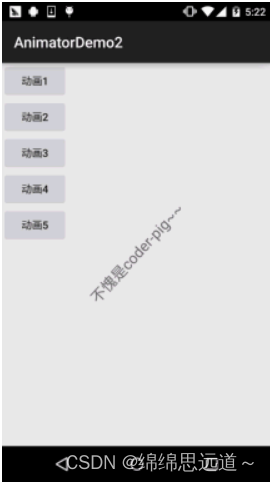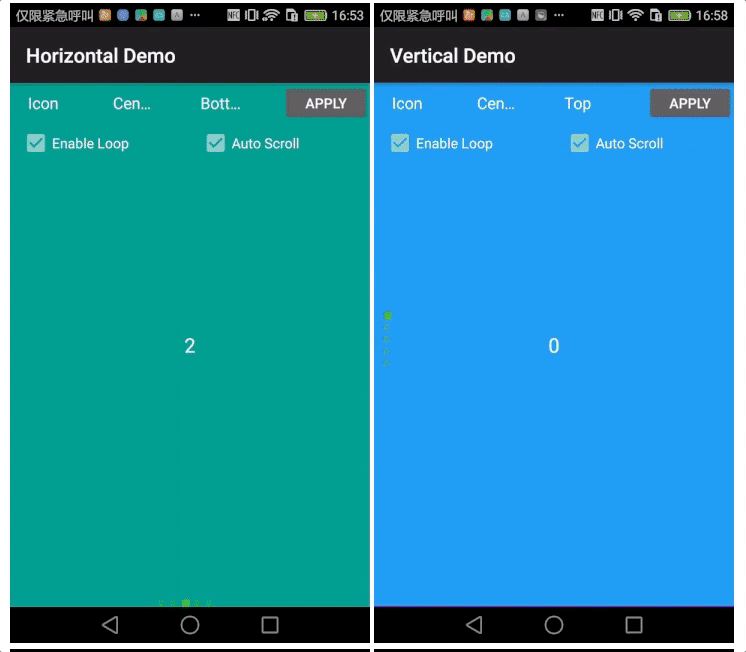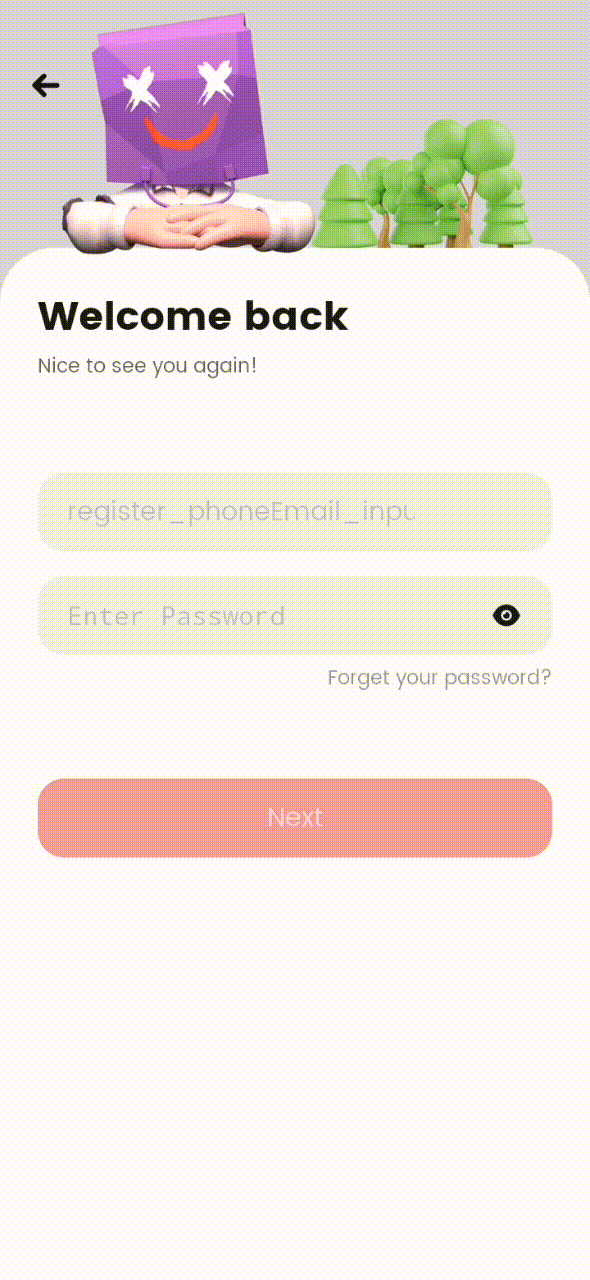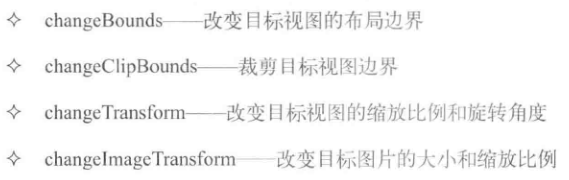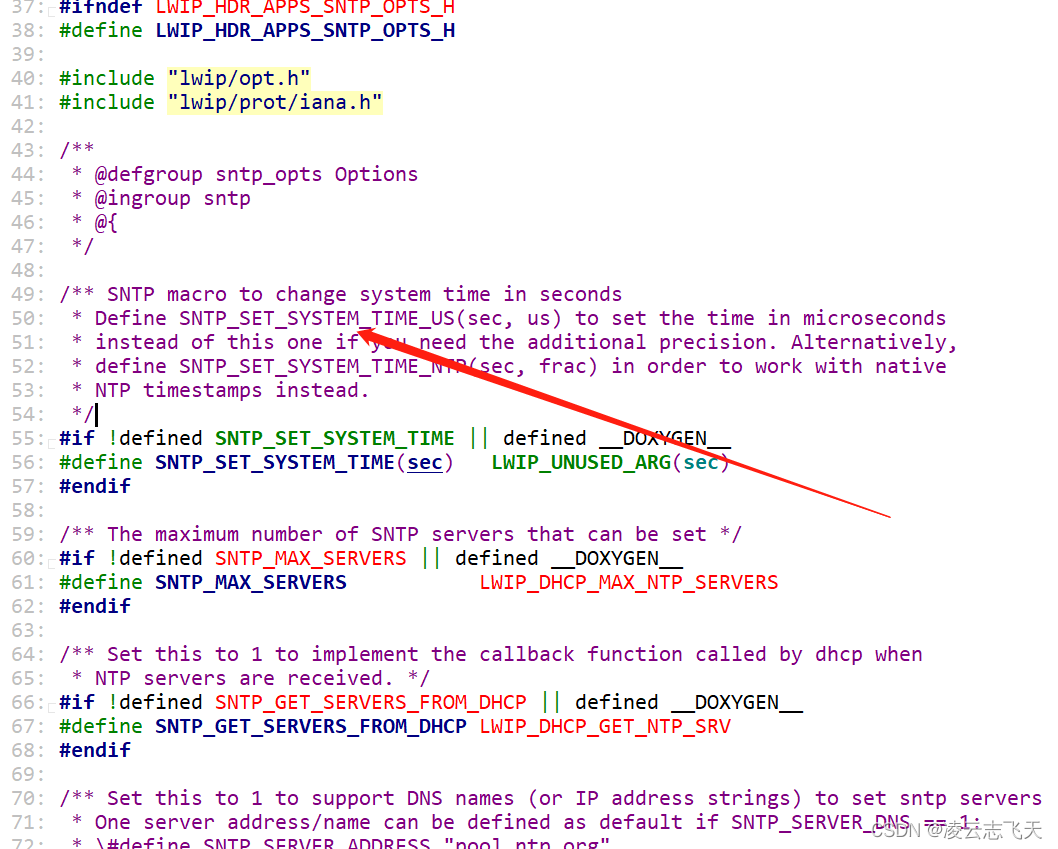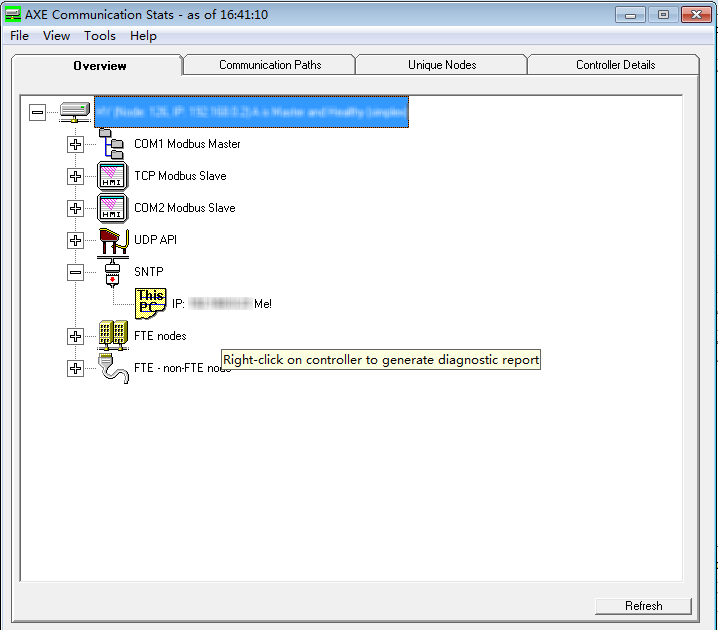1. 前言
Android三种动画中的第二种——补间动画(Tween),和帧动画不同,帧动画 是通过连续播放图片来模拟动画效果,而补间动画开发者只需指定动画开始,以及动画结束"关键帧", 而动画变化的"中间帧"则由系统计算并补齐。如下为示意图:
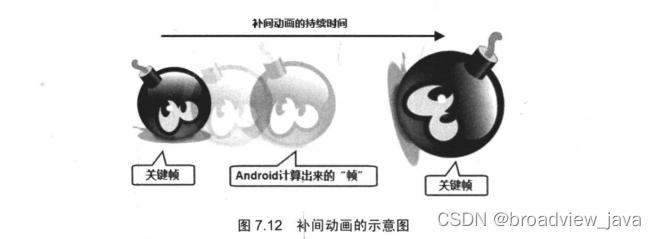
对于补间动画而言,开发者无需“逐一”定义的过程中的每一帧,他只需要定义动画的开始和结束的关键帧,并指定动画的持续时间即可。
2. 补间动画的分类
AlphaAnimation:透明度渐变效果,创建时许指定开始以及结束透明度,还有动画的持续 时间,透明度的变化范围(0,1),0是完全透明,1是完全不透明;对应<alpha/>标签!
ScaleAnimation:缩放渐变效果,创建时需指定开始以及结束的缩放比,以及缩放参考点, 还有动画的持续时间;对应<scale/>标签!
TranslateAnimation:位移渐变效果,创建时指定起始以及结束位置,并指定动画的持续 时间即可;对应<translate/>标签!
RotateAnimation:旋转渐变效果,创建时指定动画起始以及结束的旋转角度,以及动画 持续时间和旋转的轴心;对应<rotate/>标签
AnimationSet:组合渐变,就是前面多种渐变的组合,对应<set/>标签
3. Interpolator
在开始讲解各种动画的用法之前,我们先要来讲解一个东西:Interpolator
用来控制动画的变化速度,可以理解成动画渲染器,当然我们也可以自己实现Interpolator 接口,自行来控制动画的变化速度,而Android中已经为我们提供了五个可供选择的实现类:
LinearInterpolator:动画以均匀的速度改变
AccelerateInterpolator:在动画开始的地方改变速度较慢,然后开始加速
AccelerateDecelerateInterpolator:在动画开始、结束的地方改变速度较慢,中间时加速
CycleInterpolator:动画循环播放特定次数,变化速度按正弦曲线改变: Math.sin(2 * mCycles * Math.PI * input)
DecelerateInterpolator:在动画开始的地方改变速度较快,然后开始减速
AnticipateInterpolator:反向,先向相反方向改变一段再加速播放
AnticipateOvershootInterpolator:开始的时候向后然后向前甩一定值后返回最后的值
BounceInterpolator: 跳跃,快到目的值时值会跳跃,如目的值100,后面的值可能依次为85,77,70,80,90,100
OvershottInterpolator:回弹,最后超出目的值然后缓慢改变到目的值
而这个东东,我们一般是在写动画xml文件时会用到,属性是:android:interpolator, 而上面对应的值是:@android:anim/linear_interpolator,其实就是驼峰命名法变下划线而已 AccelerateDecelerateInterpolator对应:@android:anim/accelerate_decelerate_interpolator!
4. 动画详解
4.1 AlphaAnimation 透明度渐变
anim_alpha.xml:
<alpha xmlns:android="http://schemas.android.com/apk/res/android" android:interpolator="@android:anim/accelerate_decelerate_interpolator" android:fromAlpha="1.0" android:toAlpha="0.1" android:duration="2000"/>属性解释:
fromAlpha :起始透明度
toAlpha:结束透明度
透明度的范围为:0-1,完全透明-完全不透明
4.2 ScaleAnimation(缩放渐变)
anim_scale.xml:
<scale xmlns:android="http://schemas.android.com/apk/res/android" android:interpolator="@android:anim/accelerate_interpolator" android:fromXScale="0.2" android:toXScale="1.5" android:fromYScale="0.2" android:toYScale="1.5" android:pivotX="50%" android:pivotY="50%" android:duration="2000"/>属性解释:
fromXScale/fromYScale:沿着X轴/Y轴缩放的起始比例
toXScale/toYScale:沿着X轴/Y轴缩放的结束比例
pivotX/pivotY:缩放的中轴点X/Y坐标,即距离自身左边缘的位置,比如50%就是以图像的 中心为中轴点
4.3 TranslateAnimation(位移渐变)
anim_translate.xml:
<translate xmlns:android="http://schemas.android.com/apk/res/android" android:interpolator="@android:anim/accelerate_decelerate_interpolator" android:fromXDelta="0" android:toXDelta="320" android:fromYDelta="0" android:toYDelta="0" android:duration="2000"/>属性解释:
fromXDelta/fromYDelta:动画起始位置的X/Y坐标
toXDelta/toYDelta:动画结束位置的X/Y坐标
4.4 RotateAnimation(旋转渐变)
anim_rotate.xml:
<rotate xmlns:android="http://schemas.android.com/apk/res/android" android:interpolator="@android:anim/accelerate_decelerate_interpolator" android:fromDegrees="0" android:toDegrees="360" android:duration="1000" android:repeatCount="1" android:repeatMode="reverse"/> 属性解释:
fromDegrees/toDegrees:旋转的起始/结束角度
repeatCount:旋转的次数,默认值为0,代表一次,假如是其他值,比如3,则旋转4次 另外,值为-1或者infinite时,表示动画永不停止
repeatMode:设置重复模式,默认restart,但只有当repeatCount大于0或者infinite或-1时 才有效。还可以设置成reverse,表示偶数次显示动画时会做方向相反的运动!
4.5 AnimationSet(组合渐变)
就是前面几个动画组合到一起而已, anim_set.xml:
<set xmlns:android="http://schemas.android.com/apk/res/android" android:interpolator="@android:anim/decelerate_interpolator" android:shareInterpolator="true" > <scale android:duration="2000" android:fromXScale="0.2" android:fromYScale="0.2" android:pivotX="50%" android:pivotY="50%" android:toXScale="1.5" android:toYScale="1.5" /> <rotate android:duration="1000" android:fromDegrees="0" android:repeatCount="1" android:repeatMode="reverse" android:toDegrees="360" /> <translate android:duration="2000" android:fromXDelta="0" android:fromYDelta="0" android:toXDelta="320" android:toYDelta="0" /> <alpha android:duration="2000" android:fromAlpha="1.0" android:toAlpha="0.1" /> </set> 5. Demo
布局文件 activity_main.xml:
<LinearLayout xmlns:android="http://schemas.android.com/apk/res/android"android:layout_width="match_parent"android:layout_height="match_parent"android:orientation="vertical"><Buttonandroid:id="@+id/btn_alpha"android:layout_width="wrap_content"android:layout_height="wrap_content"android:text="透明度渐变" /><Buttonandroid:id="@+id/btn_scale"android:layout_width="wrap_content"android:layout_height="wrap_content"android:text="缩放渐变" /><Buttonandroid:id="@+id/btn_tran"android:layout_width="wrap_content"android:layout_height="wrap_content"android:text="位移渐变" /><Buttonandroid:id="@+id/btn_rotate"android:layout_width="wrap_content"android:layout_height="wrap_content"android:text="旋转渐变" /><Buttonandroid:id="@+id/btn_set"android:layout_width="wrap_content"android:layout_height="wrap_content"android:text="组合渐变" /><ImageViewandroid:id="@+id/img_show"android:layout_width="wrap_content"android:layout_height="wrap_content"android:layout_gravity="center"android:layout_marginTop="48dp"android:src="@mipmap/ic_launcher" /></LinearLayout>接着到我们的MainActivity.java,同样非常简单,只需调用AnimationUtils.loadAnimation() 加载动画,然后我们的View控件调用startAnimation开启动画即可
public class MainActivity extends AppCompatActivity implements View.OnClickListener{private Button btn_alpha;private Button btn_scale;private Button btn_tran;private Button btn_rotate;private Button btn_set;private ImageView img_show;private Animation animation = null;@Overrideprotected void onCreate(Bundle savedInstanceState) {super.onCreate(savedInstanceState);setContentView(R.layout.activity_main);bindViews();}private void bindViews() {btn_alpha = (Button) findViewById(R.id.btn_alpha);btn_scale = (Button) findViewById(R.id.btn_scale);btn_tran = (Button) findViewById(R.id.btn_tran);btn_rotate = (Button) findViewById(R.id.btn_rotate);btn_set = (Button) findViewById(R.id.btn_set);img_show = (ImageView) findViewById(R.id.img_show);btn_alpha.setOnClickListener(this);btn_scale.setOnClickListener(this);btn_tran.setOnClickListener(this);btn_rotate.setOnClickListener(this);btn_set.setOnClickListener(this);}@Overridepublic void onClick(View v) {switch (v.getId()){case R.id.btn_alpha:animation = AnimationUtils.loadAnimation(this,R.anim.anim_alpha);img_show.startAnimation(animation);break;case R.id.btn_scale:animation = AnimationUtils.loadAnimation(this,R.anim.anim_scale);img_show.startAnimation(animation);break;case R.id.btn_tran:animation = AnimationUtils.loadAnimation(this,R.anim.anim_translate);img_show.startAnimation(animation);break;case R.id.btn_rotate:animation = AnimationUtils.loadAnimation(this,R.anim.anim_rotate);img_show.startAnimation(animation);break;case R.id.btn_set:animation = AnimationUtils.loadAnimation(this,R.anim.anim_set);img_show.startAnimation(animation);break;}}
}两个比较重要的方法:
1. AnimationUtils.loadAnimation(this,R.anim.anim_scale);
/*** Loads an {@link Animation} object from a resource** @param context Application context used to access resources* @param id The resource id of the animation to load* @return The animation object reference by the specified id* @throws NotFoundException when the animation cannot be loaded*/public static Animation loadAnimation(Context context, @AnimRes int id)throws NotFoundException {XmlResourceParser parser = null;try {parser = context.getResources().getAnimation(id);return createAnimationFromXml(context, parser);} catch (XmlPullParserException ex) {NotFoundException rnf = new NotFoundException("Can't load animation resource ID #0x" +Integer.toHexString(id));rnf.initCause(ex);throw rnf;} catch (IOException ex) {NotFoundException rnf = new NotFoundException("Can't load animation resource ID #0x" +Integer.toHexString(id));rnf.initCause(ex);throw rnf;} finally {if (parser != null) parser.close();}}2. View.startAnimation(animation)
/*** Start the specified animation now.** @param animation the animation to start now*/public void startAnimation(Animation animation) {animation.setStartTime(Animation.START_ON_FIRST_FRAME);setAnimation(animation);invalidateParentCaches();invalidate(true);}6. 动画状态的监听
我们可以对动画的执行状态进行监听,调用动画对象的:
setAnimationListener(new AnimationListener())方法,重写下面的三个方法:
onAnimationStart():动画开始
onAnimtaionRepeat():动画重复
onAnimationEnd():动画结束
即可完成动画执行状态的监听~
7. 为View动态设置动画效果
如本文中的静态加载方式:先调用AnimationUtils.loadAnimation(动画xml文件),然后View控件调用startAnimation(anim) 开始动画。