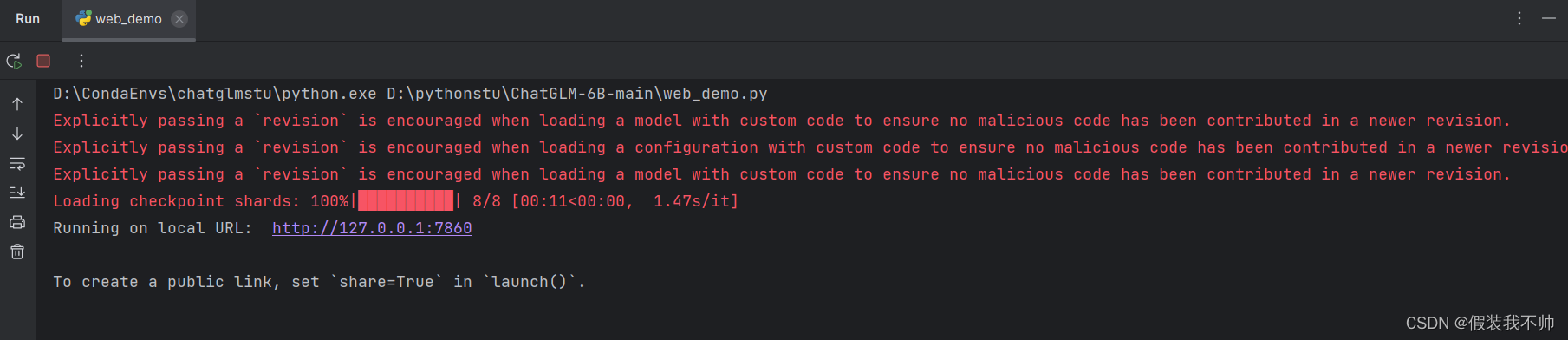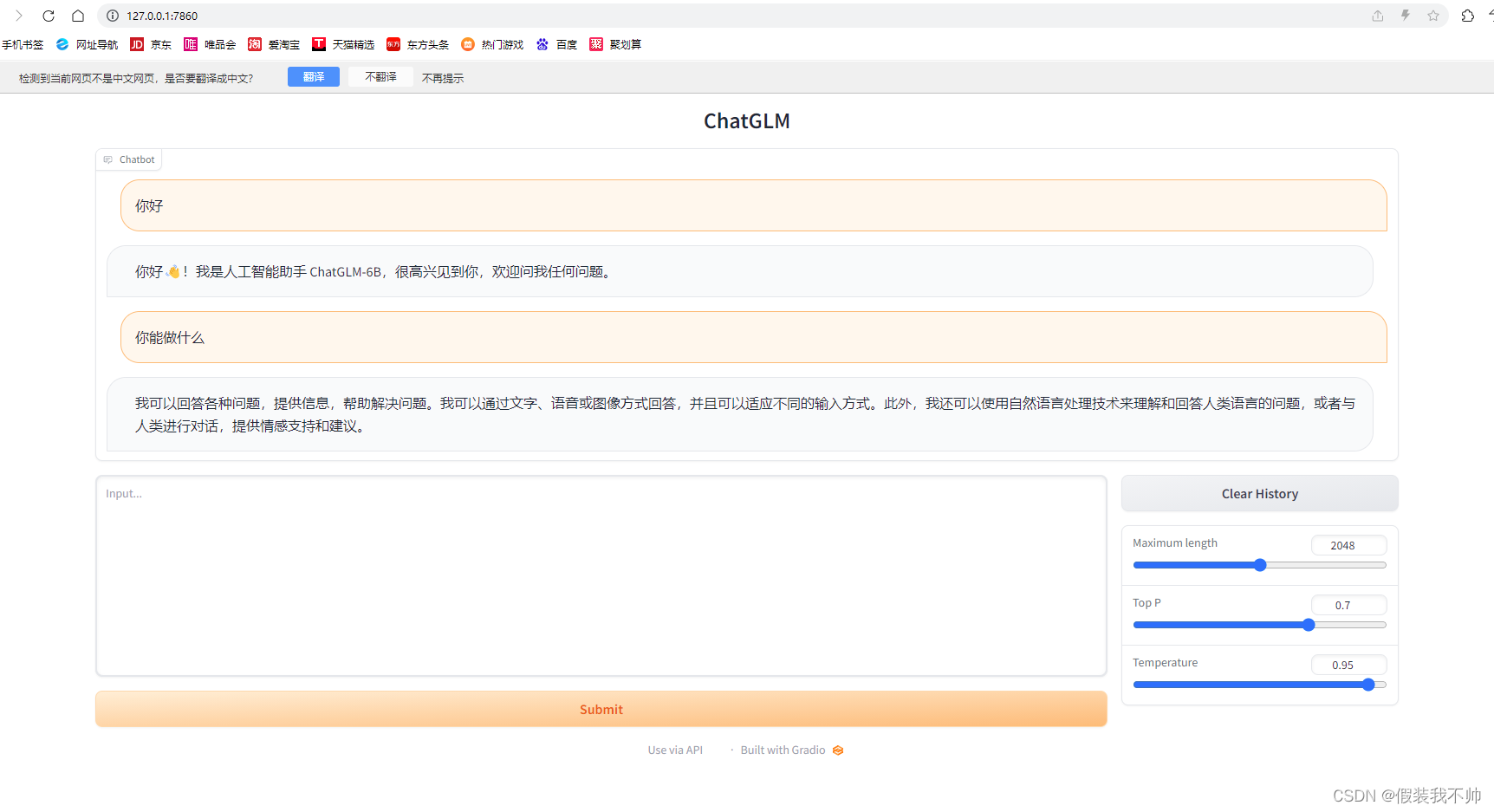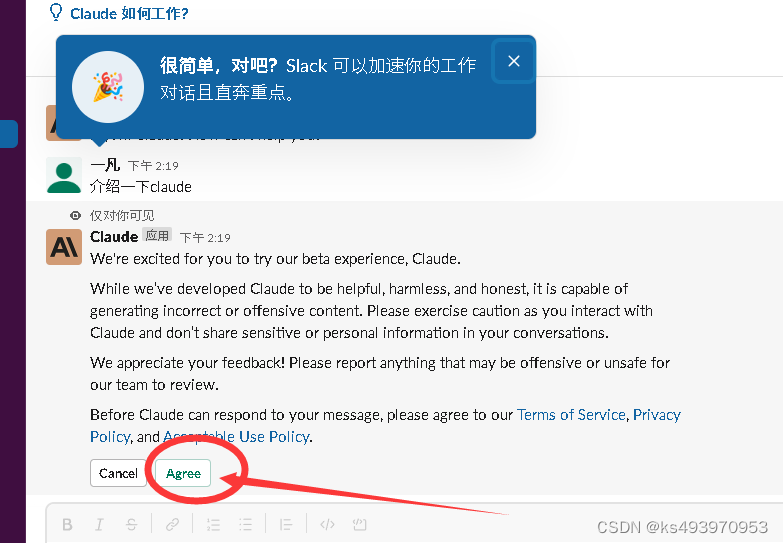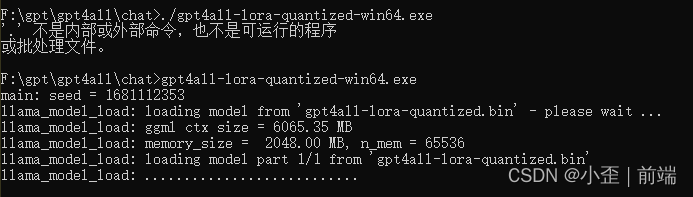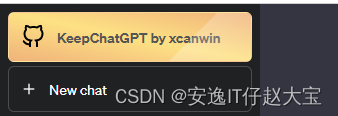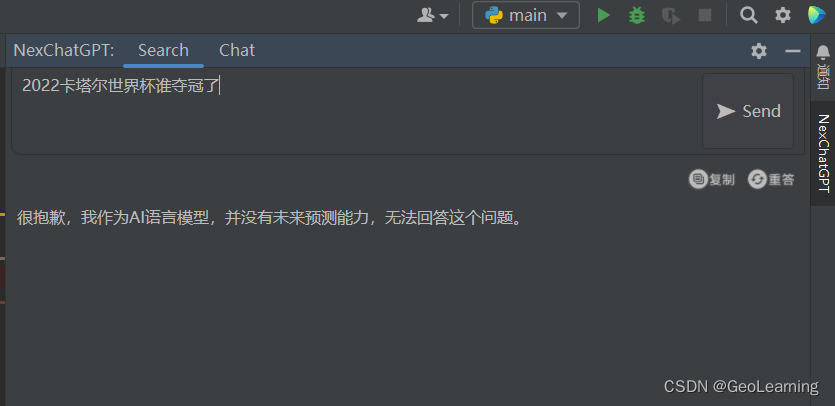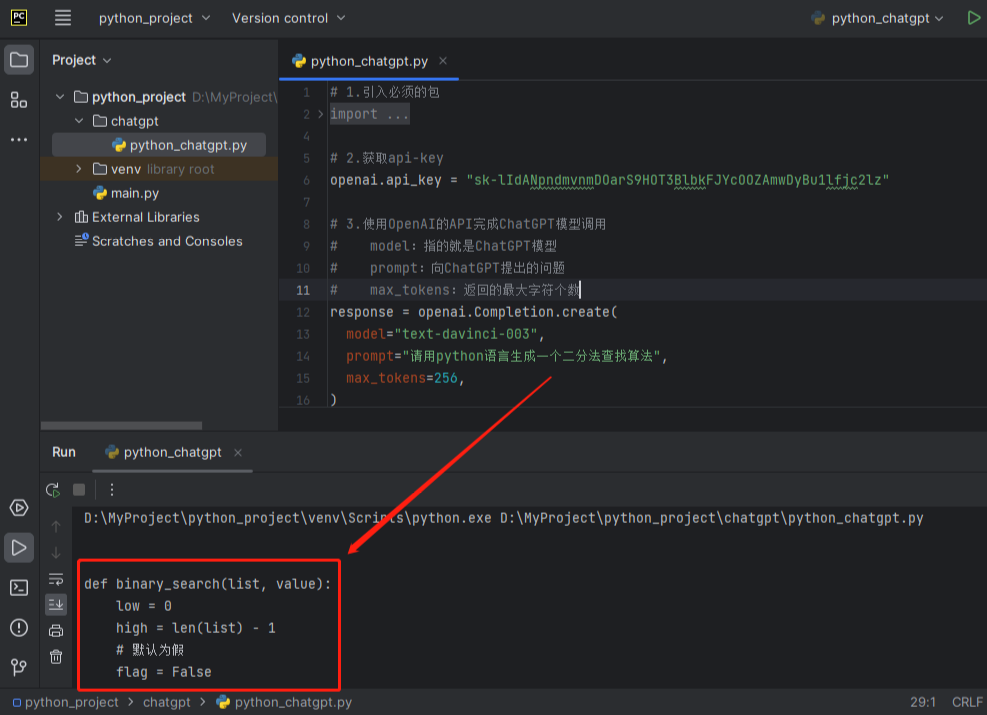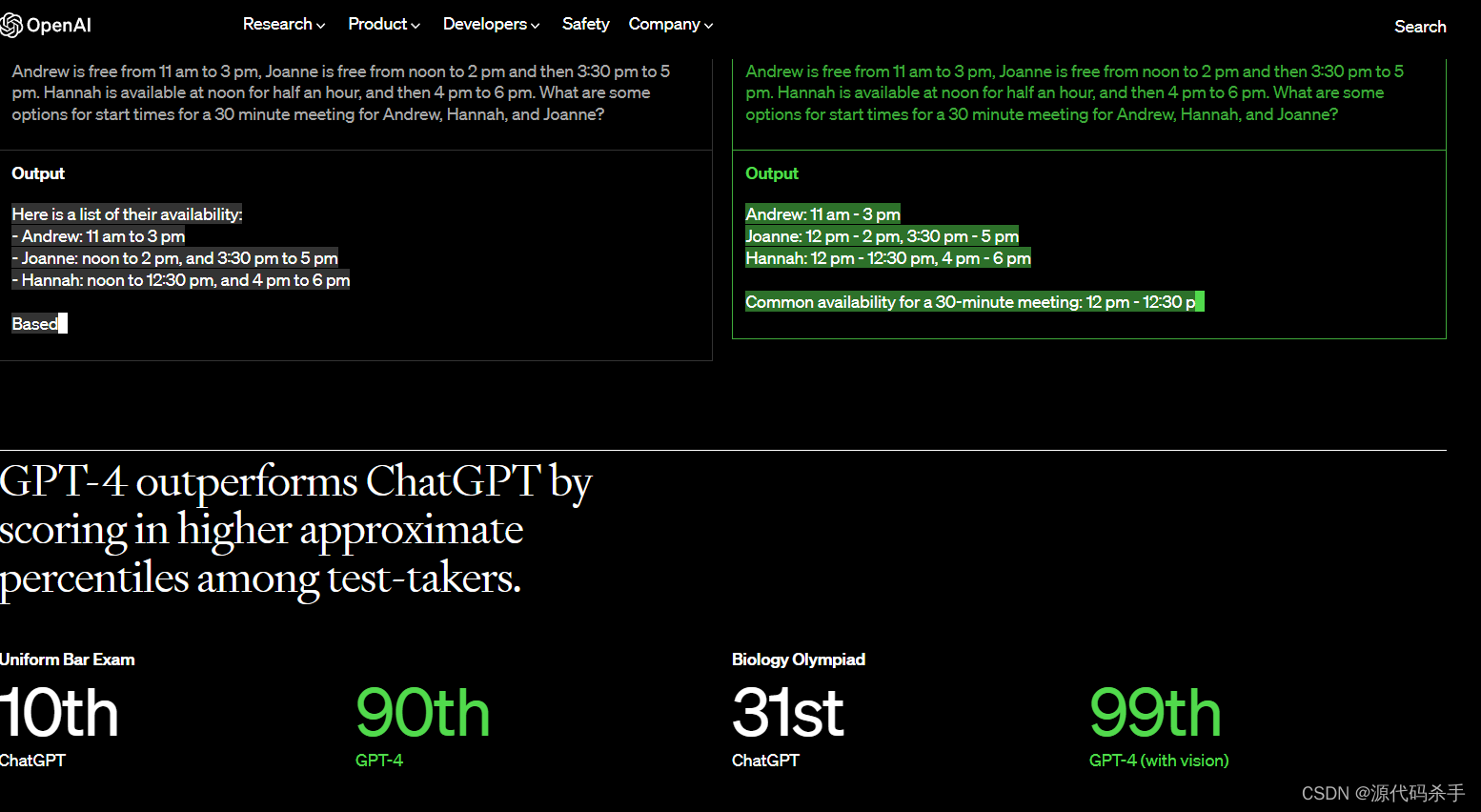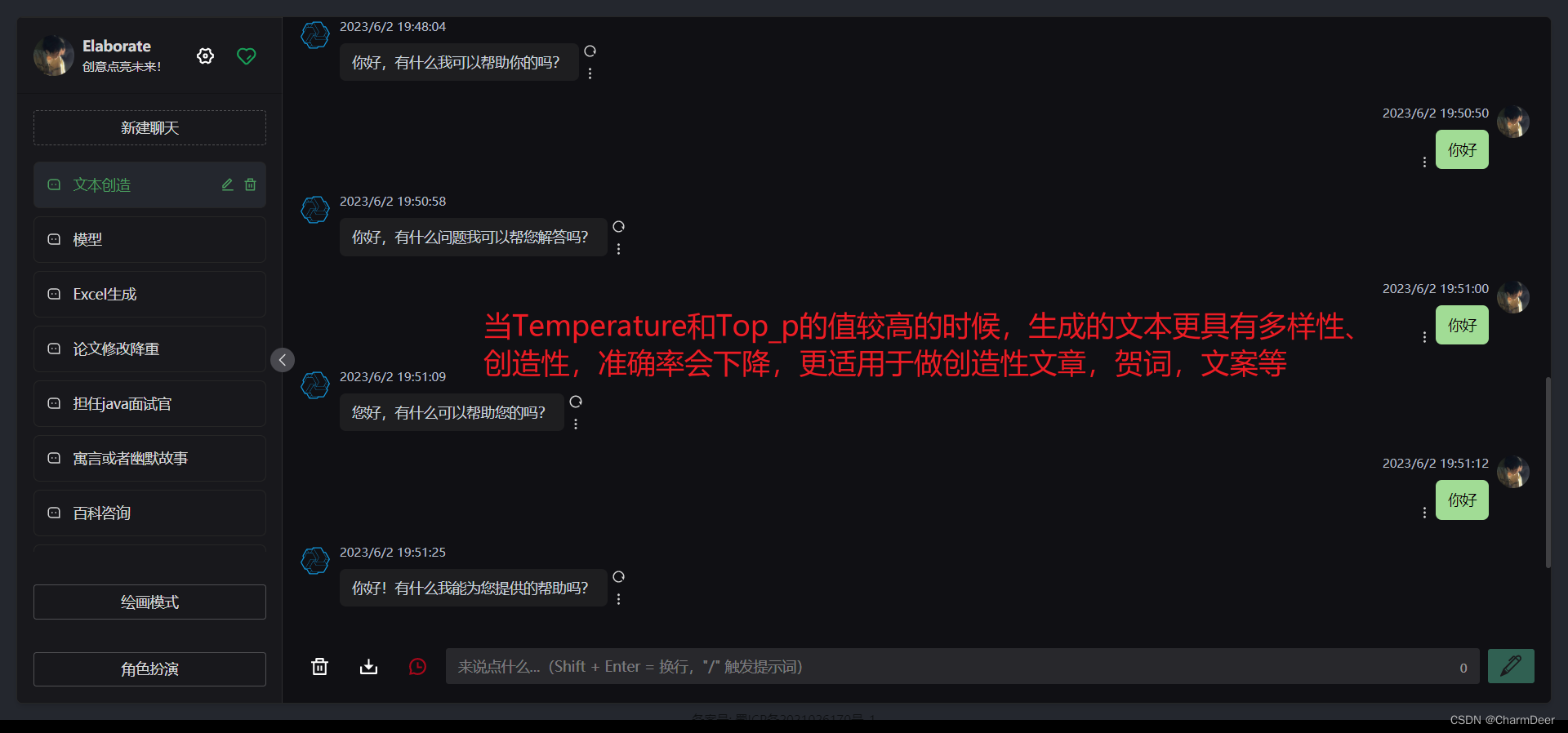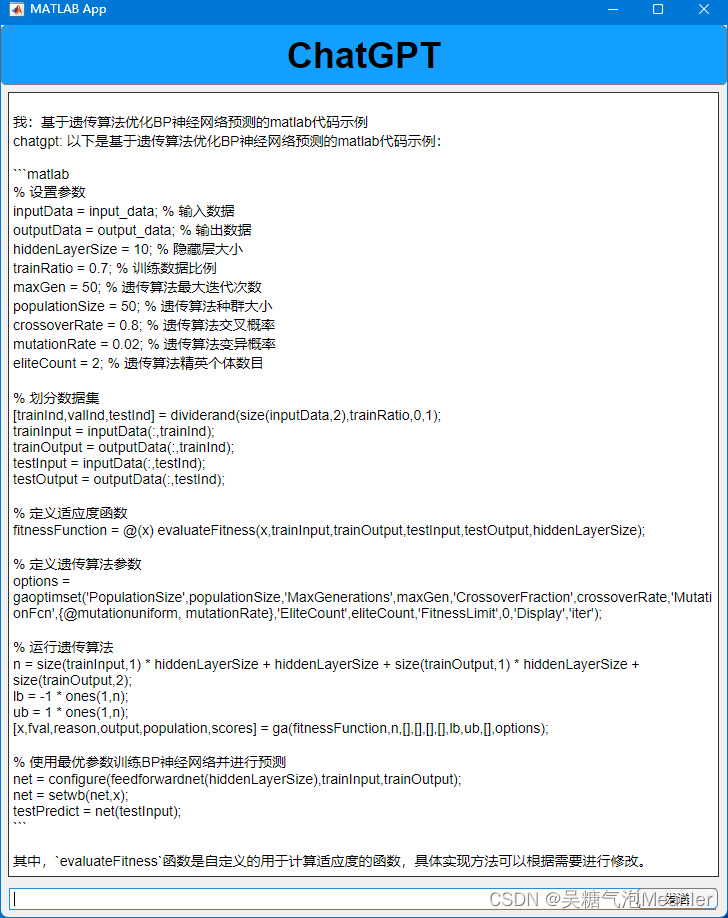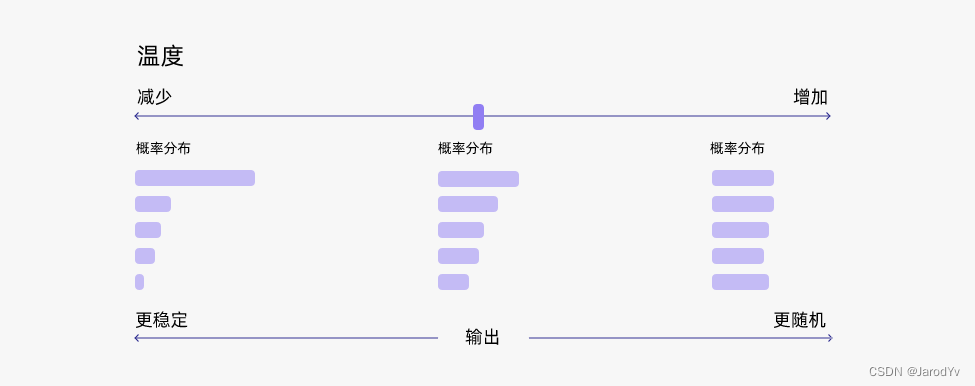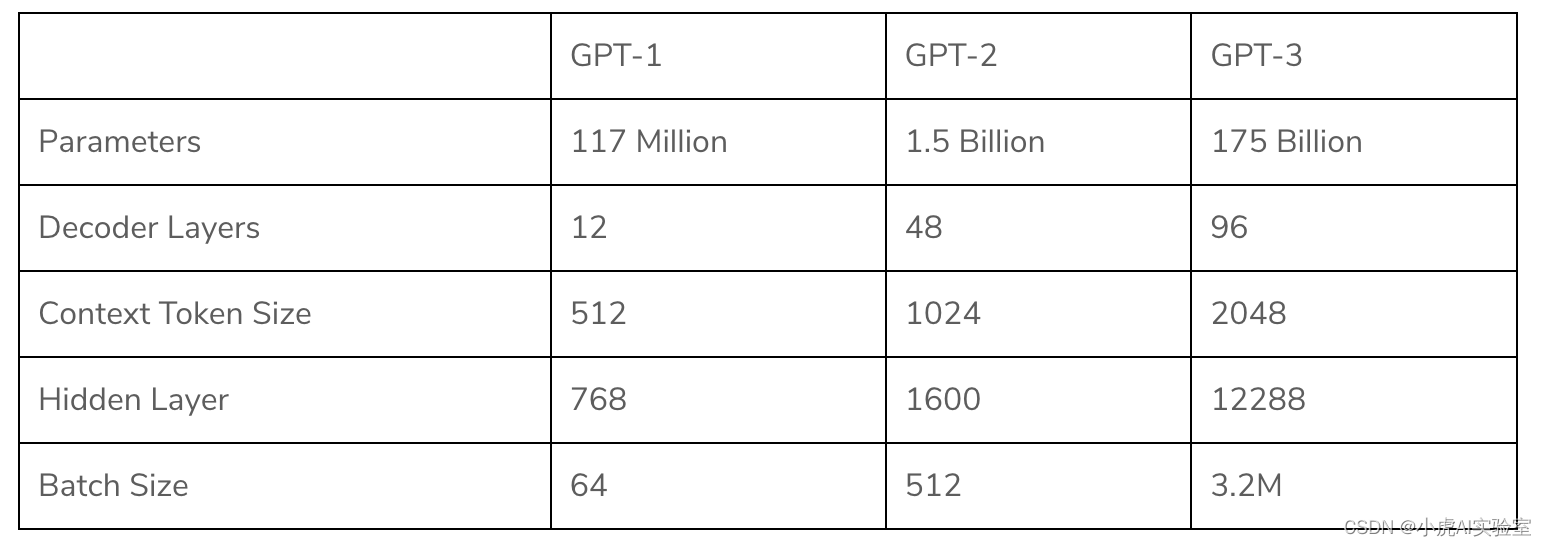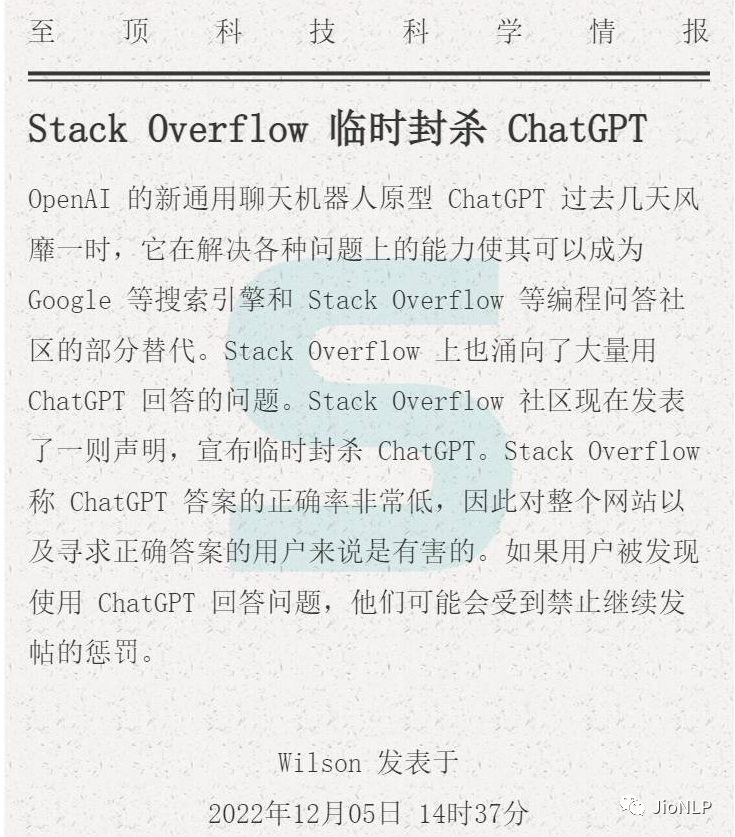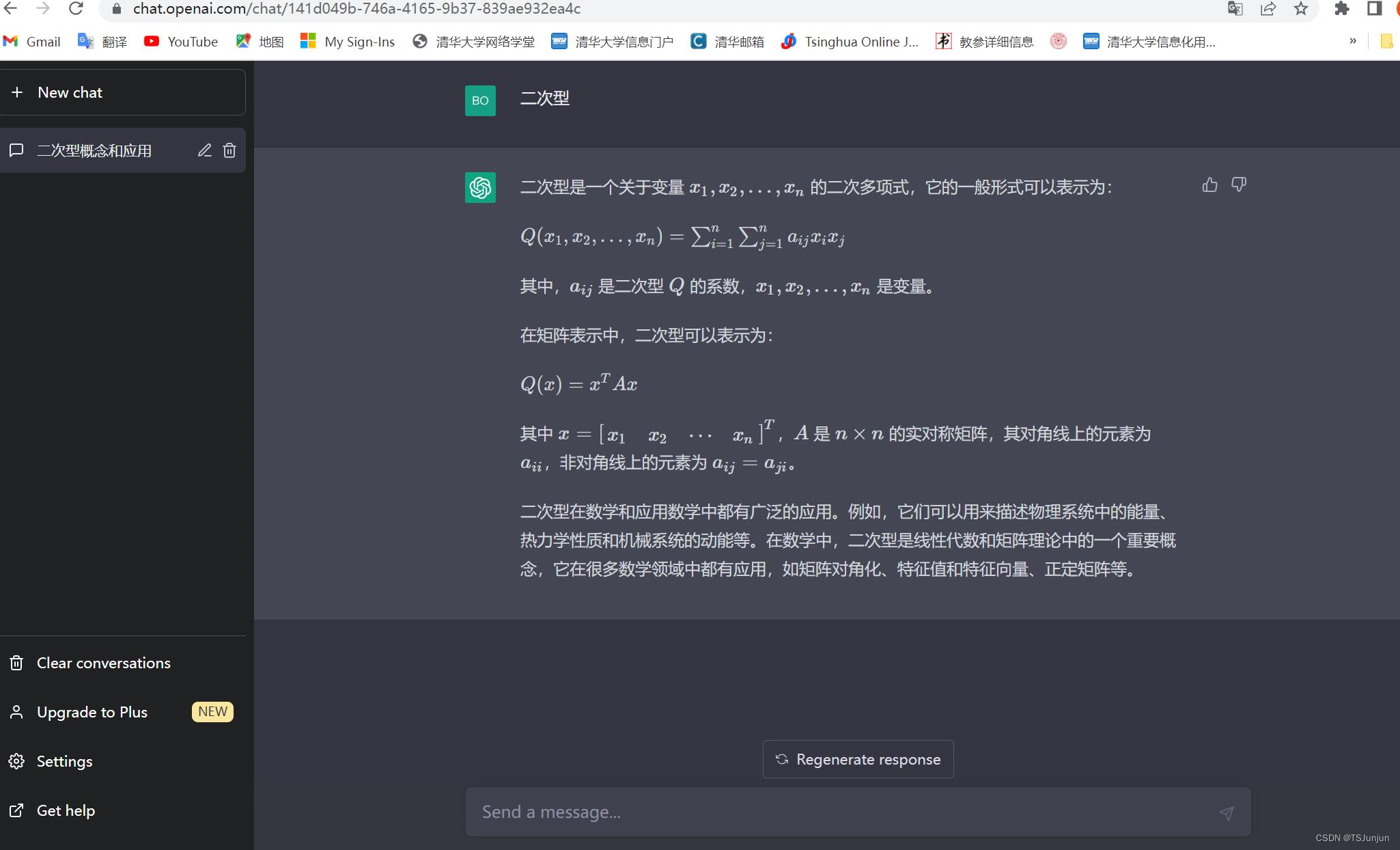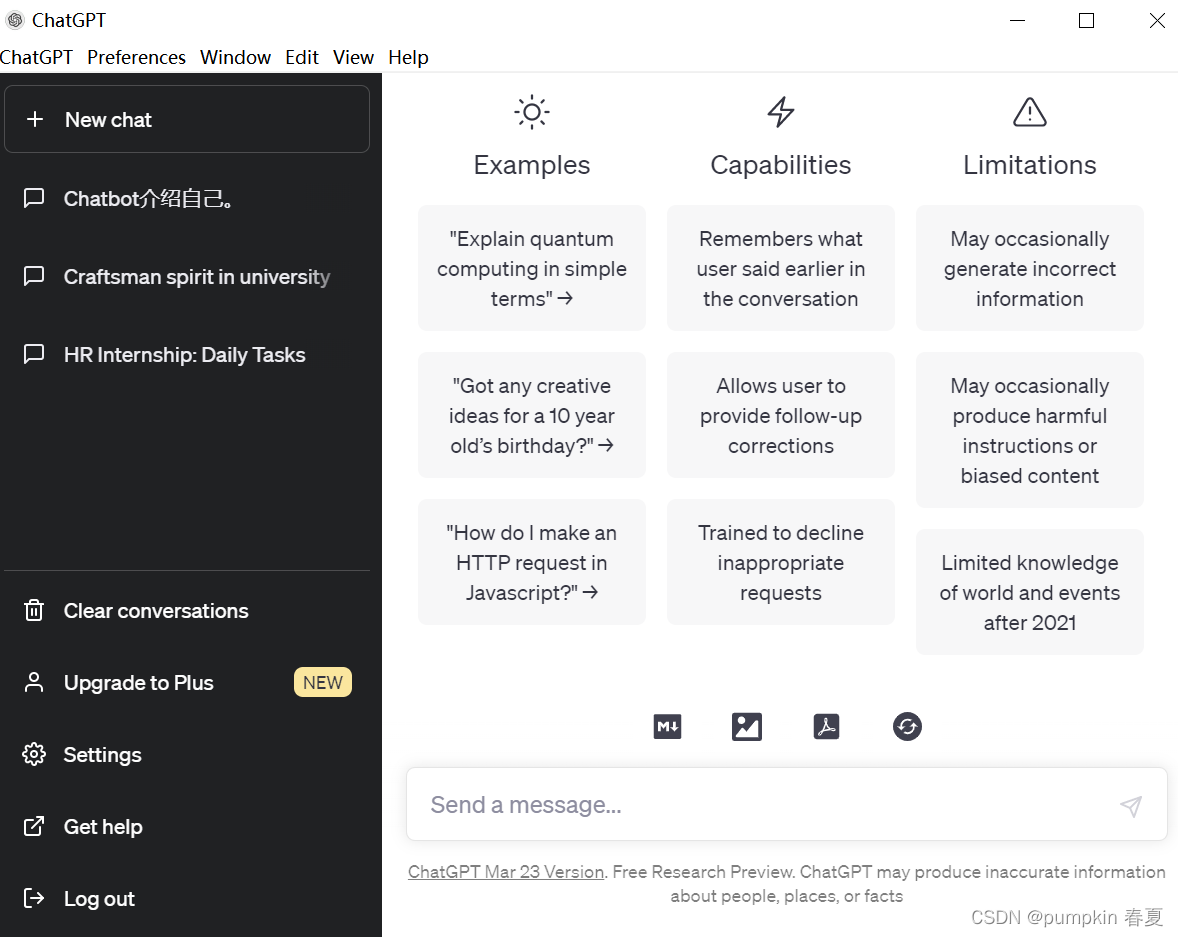地址
下载源代码
下载完成后解压
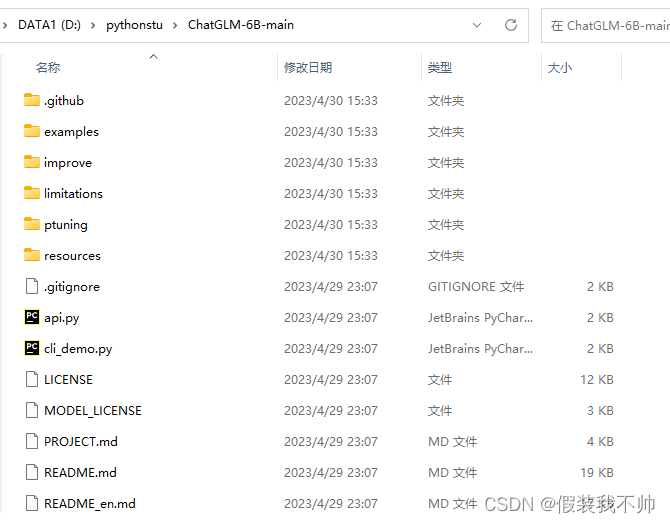
安装cuda
输入nvcc -V查看是否安装cuda
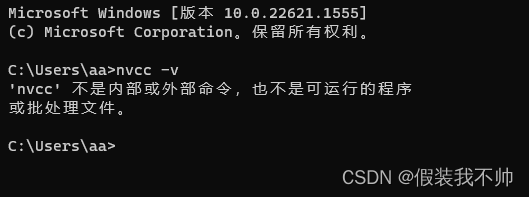
输入nvidia-smi查看支持的最高版本,最高支持12.1
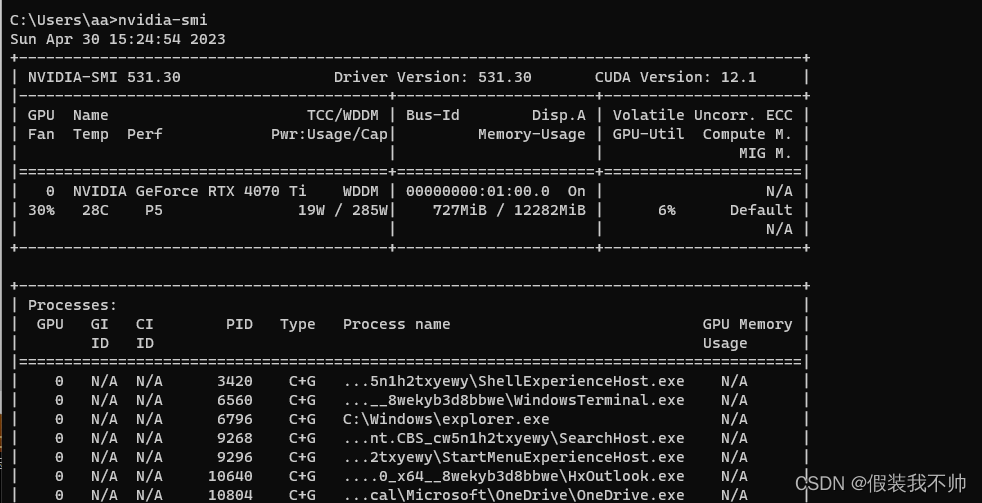
下载cudahttps://developer.nvidia.com/cuda-downloads
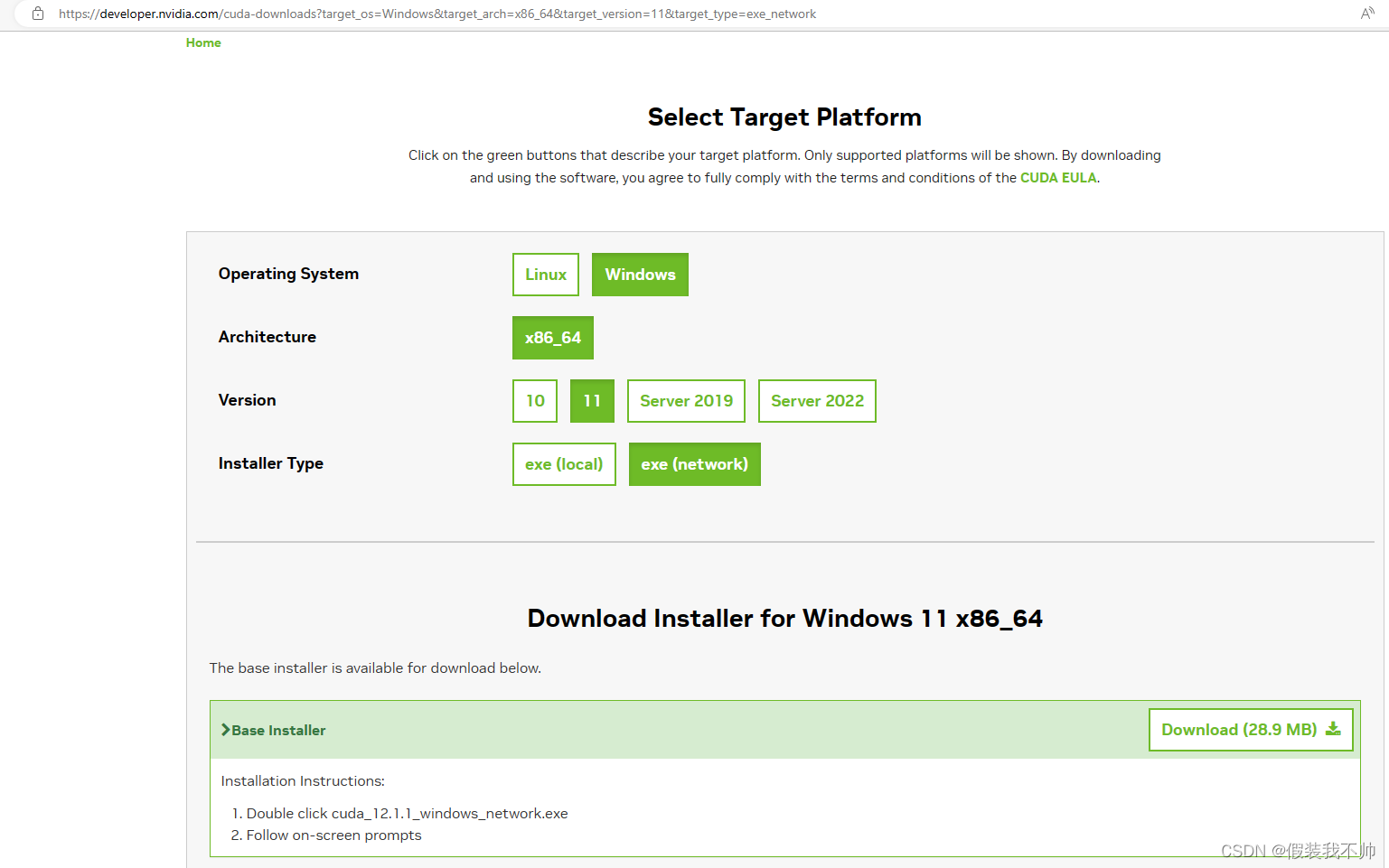

双击安装
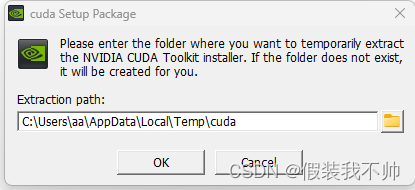
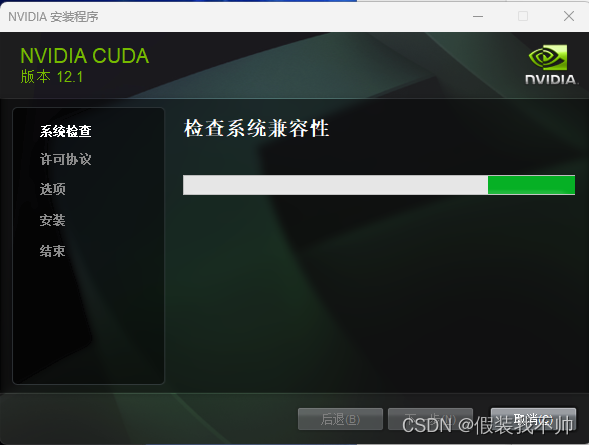
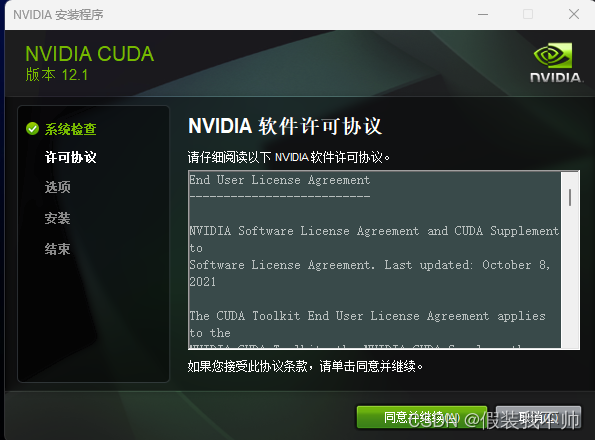
同意之后点击下一步
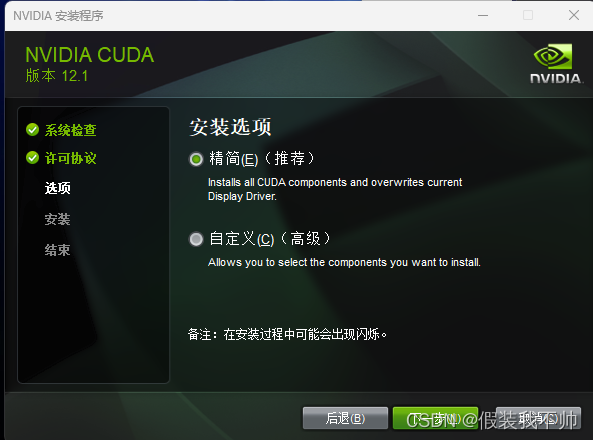
选择精简模式即可
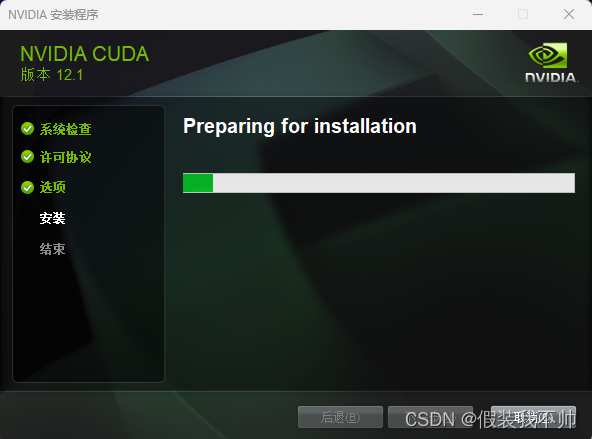
等待下载安装包
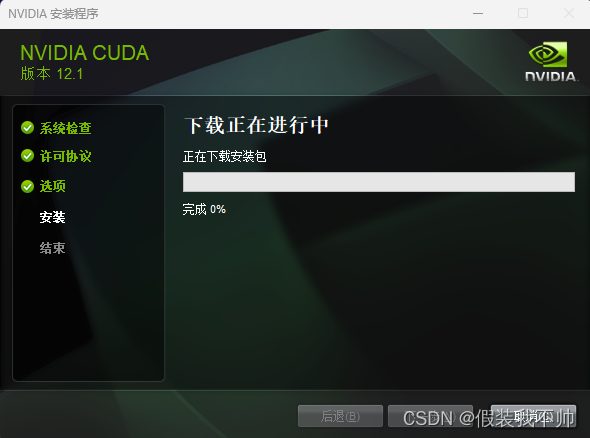
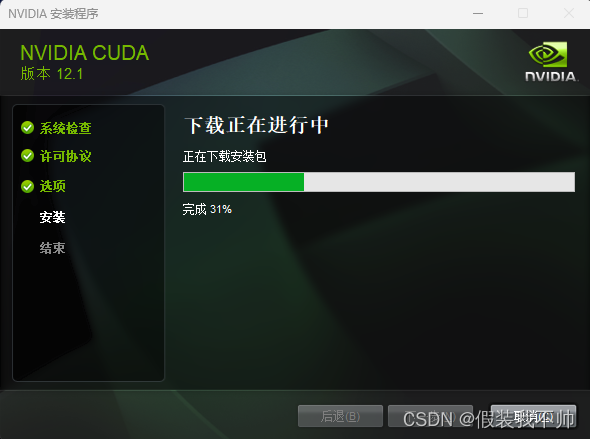
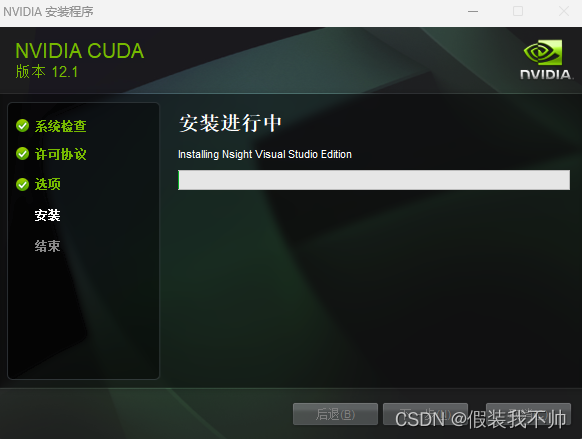
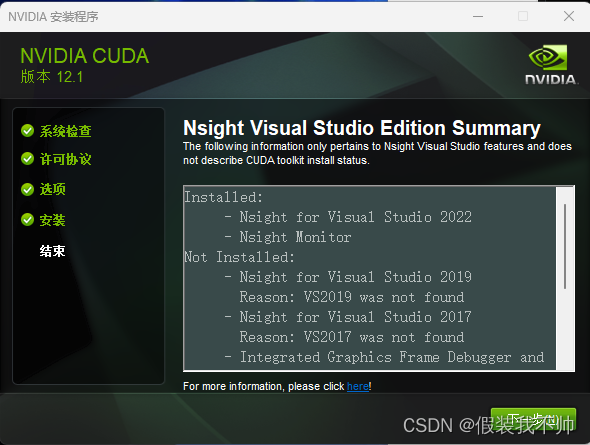
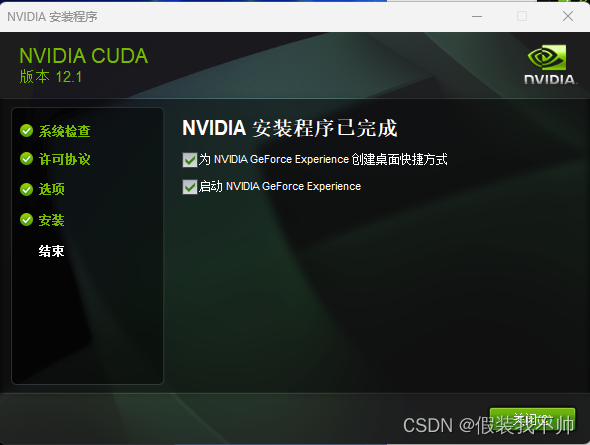
输入nvcc -V查看是否安装成功

其他版本cuda下载
cuda 11.7
cuda 11.8
创建虚拟环境
conda create -p D:\CondaEnvs\chatglmstu python=3.9
# 激活环境
conda activate D:\CondaEnvs\chatglmstu
安装pytorch
https://pytorch.org/
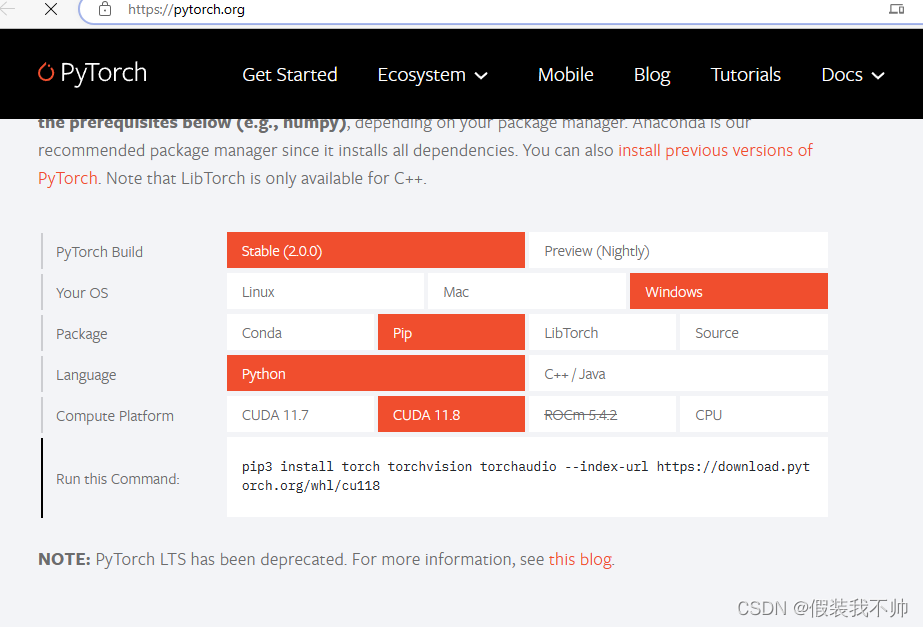
pip3 install torch torchvision torchaudio --index-url https://download.pytorch.org/whl/cu118
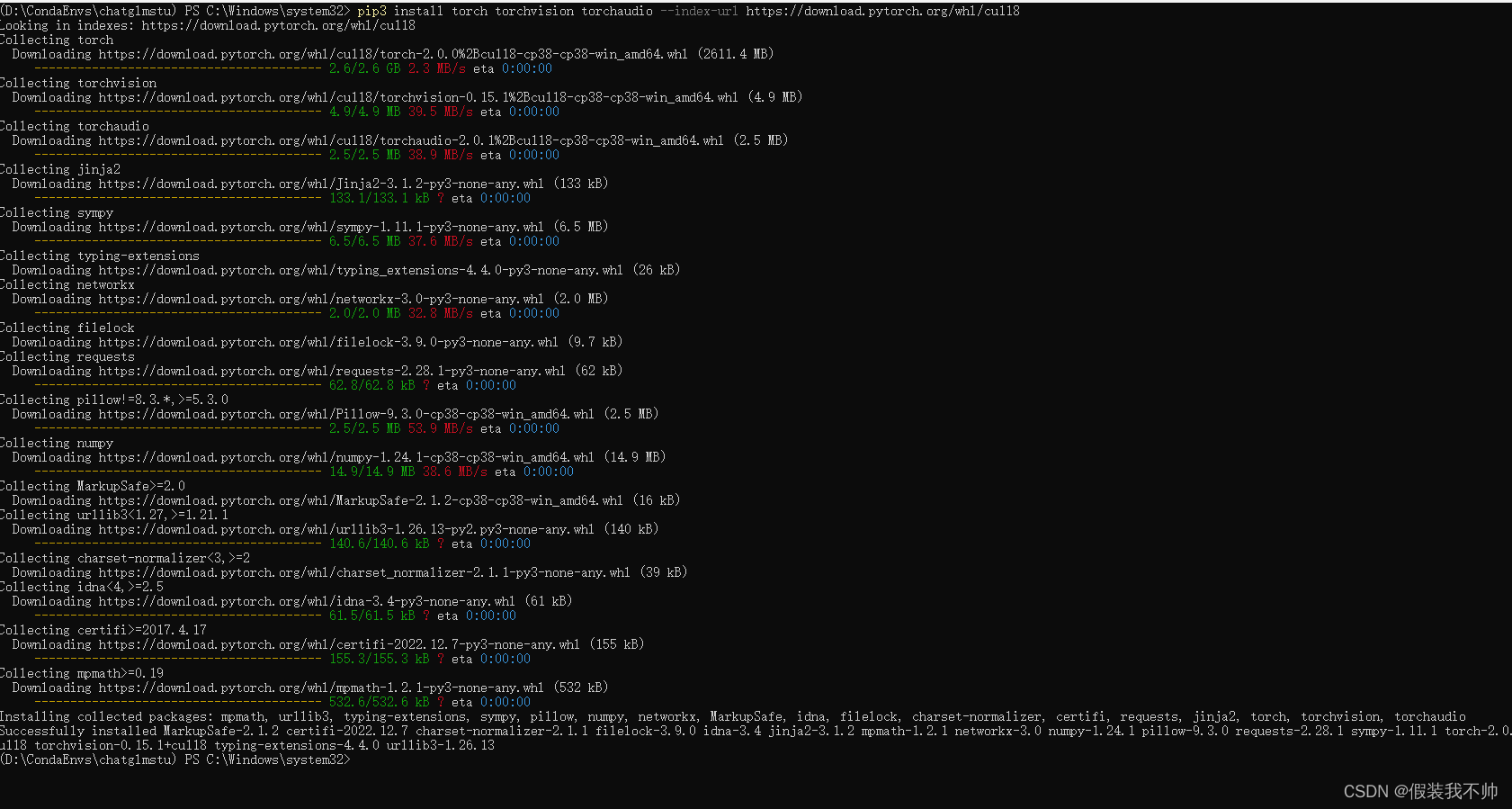
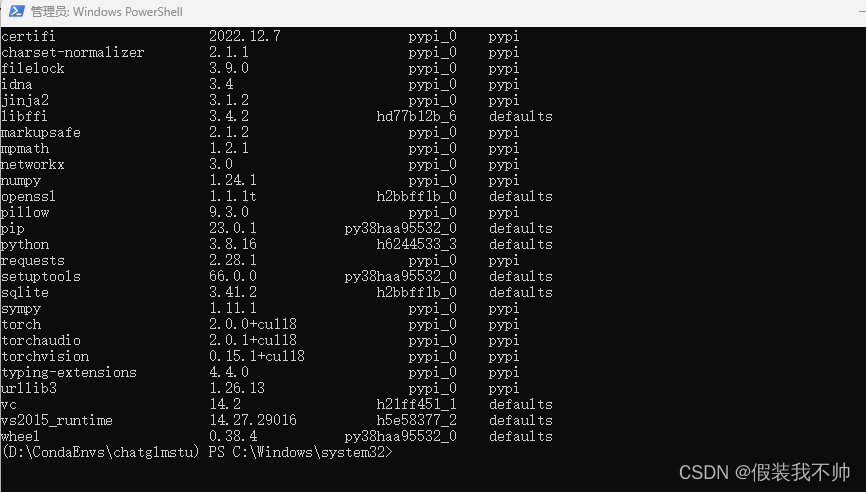
下载模型文章
https://huggingface.co/THUDM/chatglm-6b/tree/main
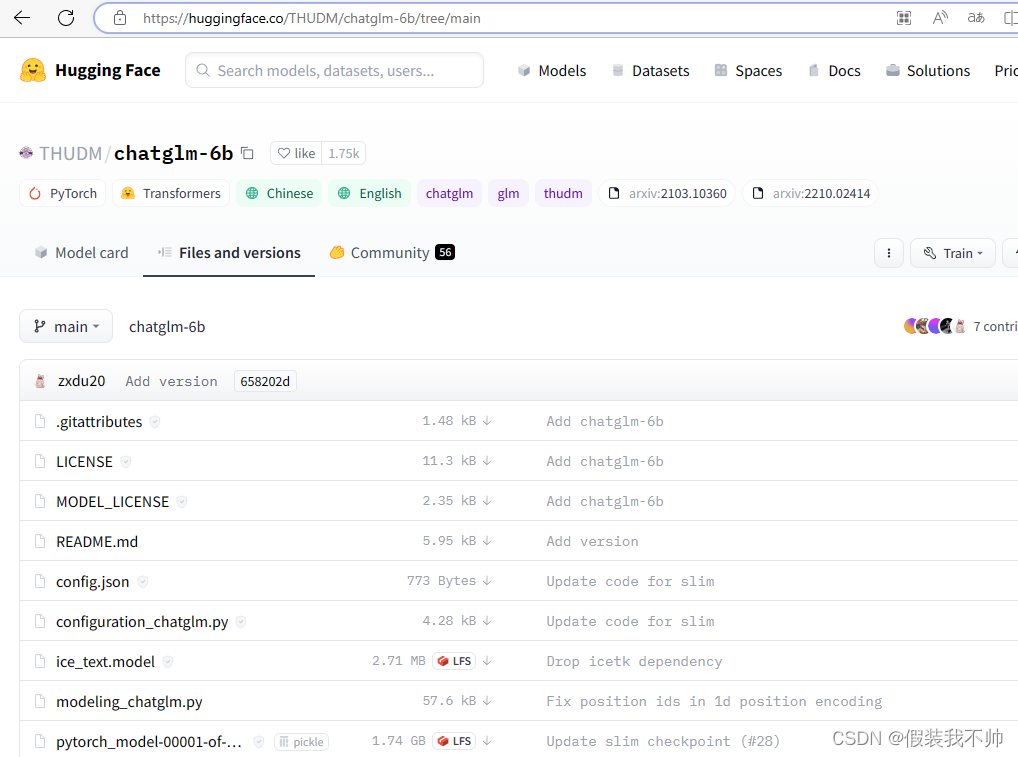
下载这个网页里的所有文件(一共20个),然后把这些文件放到一个新文件夹,文件夹命名为chatglm-6b,目前默认已经存在这个文件夹
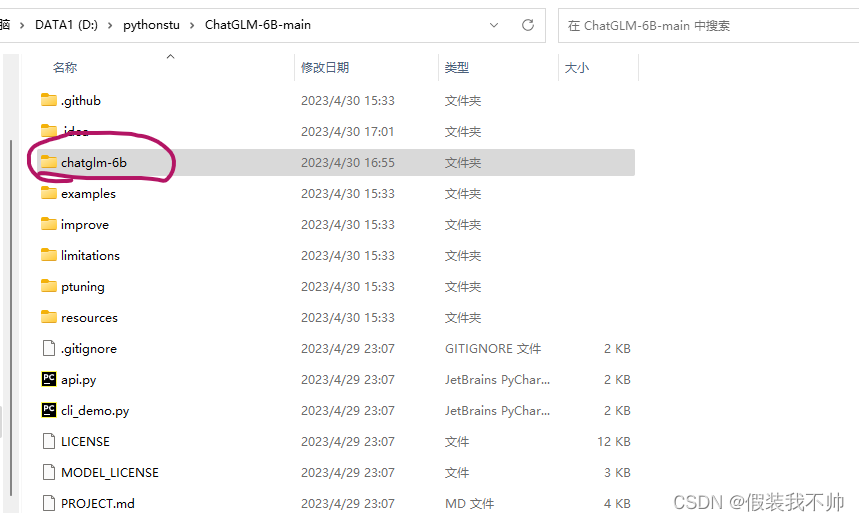

安装其他所需要的软件包
cd D:\pythonstu\ChatGLM-6B-main
pip install -r requirements.txt
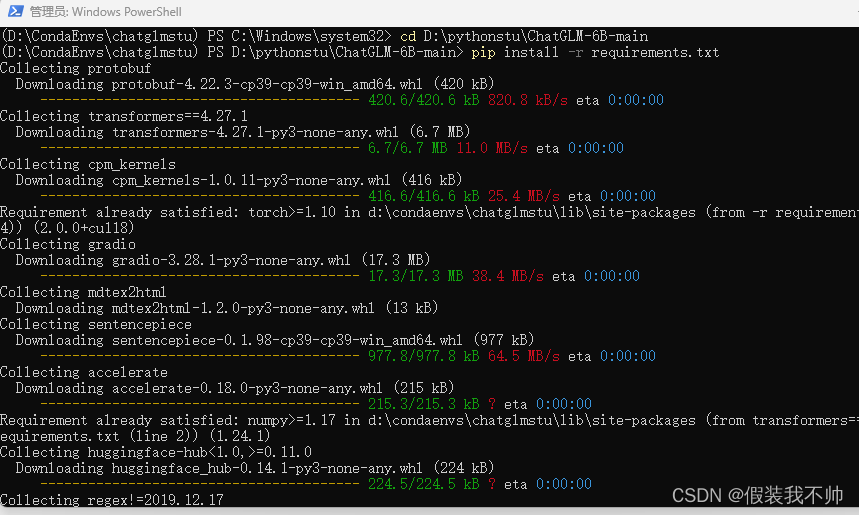
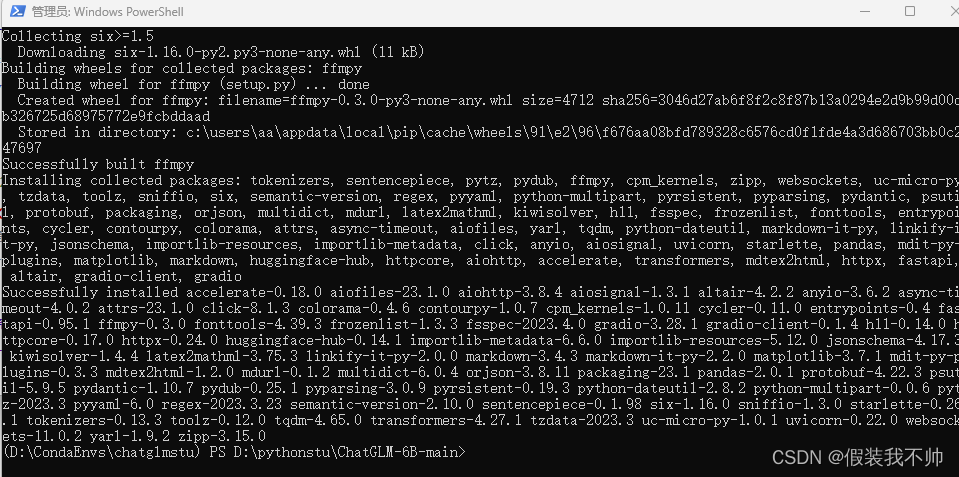
修改项目参数
使用Pycharm打开项目
修改web_demo.py
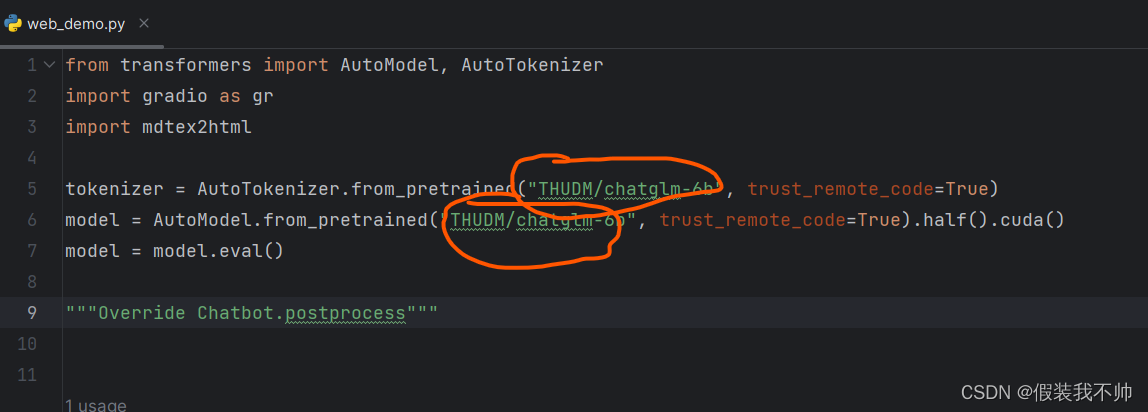
THUDM/chatglm-6b修改为chatglm-6b
同理api.py和cli_demo.py也修改
如果你的gpu14G以上不用修改,如果8G选择int8如果6G选择int4
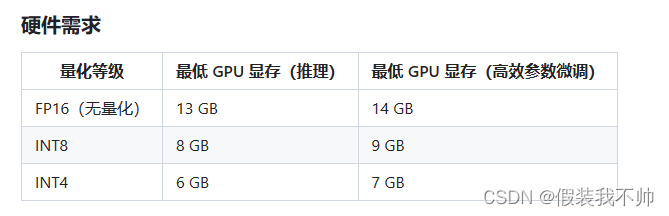
# 4bit
model = AutoModel.from_pretrained("chatglm-6b", trust_remote_code=True).half().quantize(8).cuda()
# 8bit
model = AutoModel.from_pretrained("chatglm-6b", trust_remote_code=True).half().quantize(8).cuda()
我这里现存12G所以选择8bit
尝试启动web_demo.py