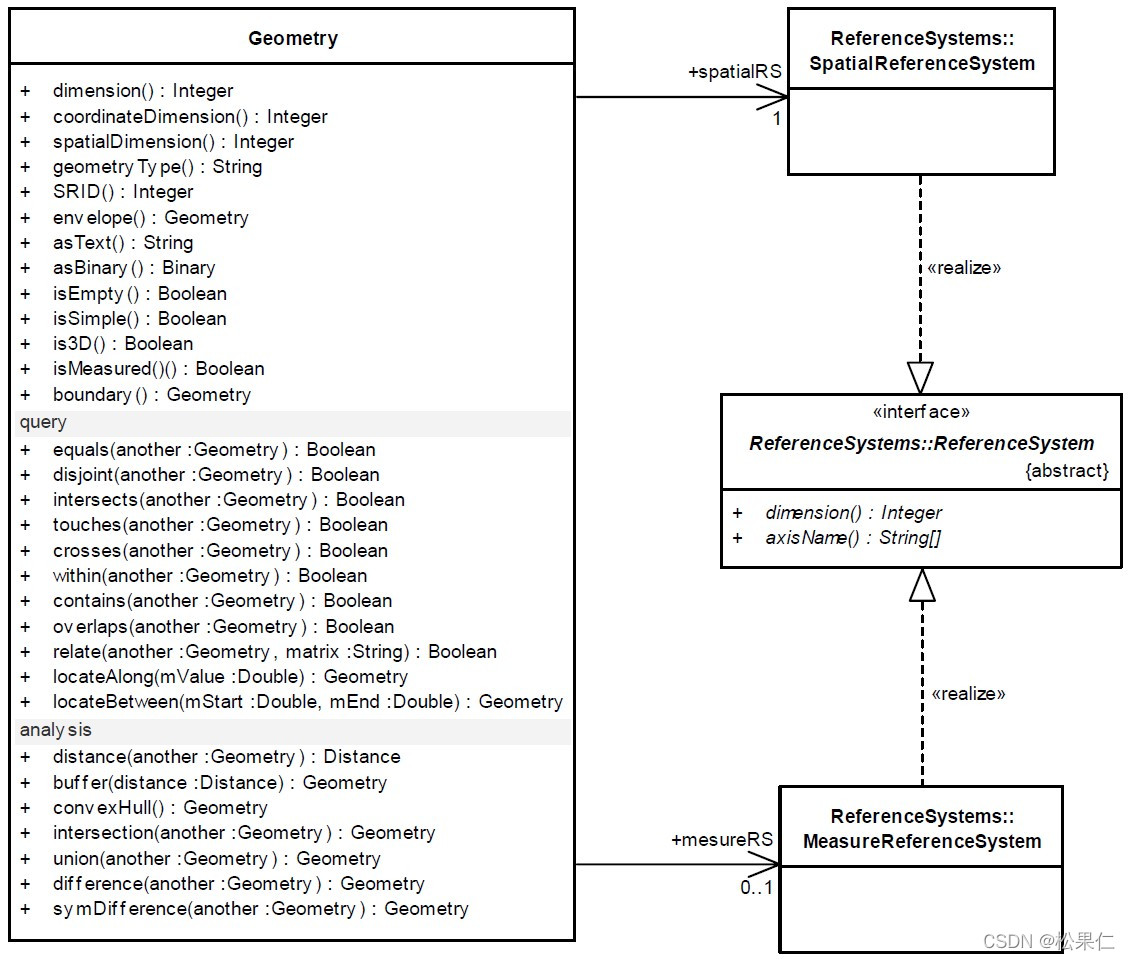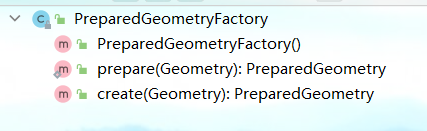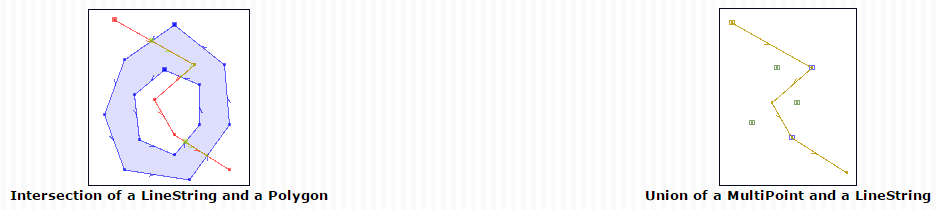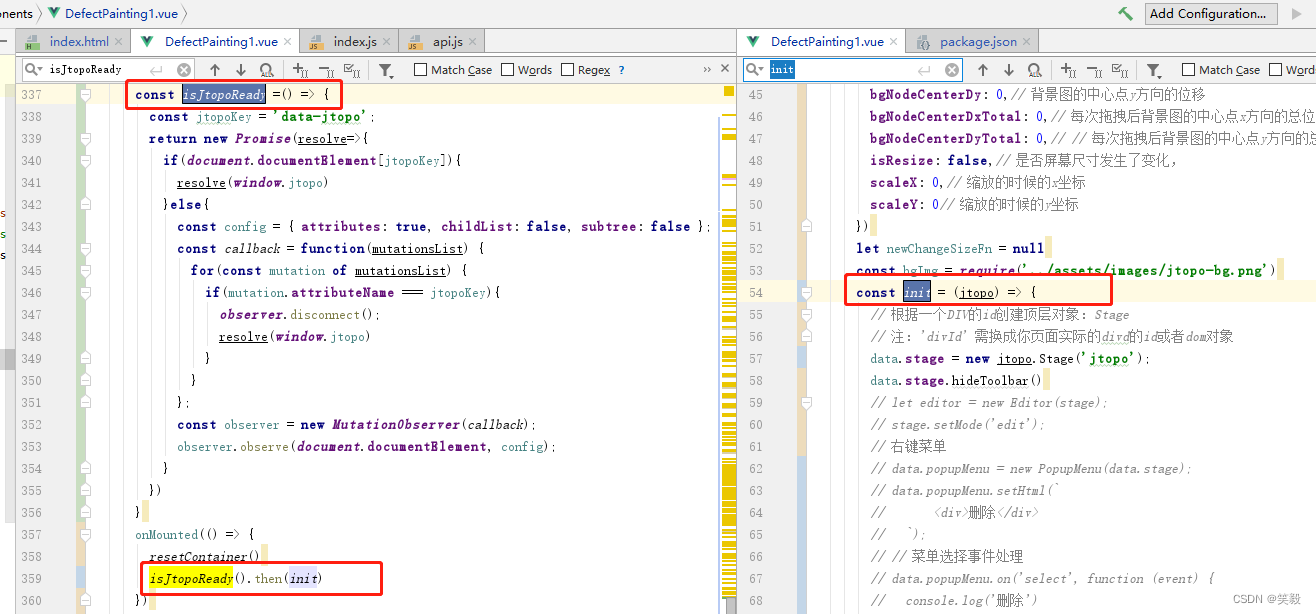前面学习了easyui基础的解析器,加载器。对于他们入门阶段我们只需简单的了解下即可,毕竟先阶段并不会太过深入。接下来根据easyui官网文档的顺序安排学习下Draggable插件。
Draggable是什么
Draggable是easyui中用于实现拖拽功能的一个插件。利用它,我们可以实现控件的拖拽效果。
Draggble覆盖默认值$.fn.draggable.defaults。
Draggable
下面看看官网对于Draggable的描述吧。
属性
其属性如下表所示:
| 名称 | 类型 | 描述 | 默认值 |
| proxy | string,function | 在拖动过程中会被使用到的一个代理元素,当设置为‘clone’,一个clone的元素作为代 理对象使用,如果定义的是一个函数,该函数必须返回一个JQuery对象,下面展示如何 创建一个简单的代理对象. $('dragitem').draggable({ proxy:function(source){ var p = $('<div style="border:1px solid=#ccc;width:80px"></div>'); p.html($(source).html()).appendTo('body'); return p; } }); | null |
| revert | boolean | 如果设置为true,当拖动结束后,该元素将回到开始的位置 | false |
| cursor | string | 当拖动的时候,一个css cursor(鼠标的样式),这里需要说明的是easyui的鼠标样式有许多例如:等待状态、help、手型等等。其cursor属性的值和w3c对应。后面我将给出cursor具有哪些可选值。 | move |
| deltaX | number | 拖动元素位置x对应当前光标 | null |
| deltaY | number | 拖动元素位置y对应当前光标 | null |
| handle | selector | 可以被拖动元素的选择器 | null |
| disabled | boolean | true停止拖拽 | false |
| edge | number | 拖动的宽度,距离边缘多少可以被拖动() | 0 |
| axis | string | 定义一个拖动元素拖动的轴,可以是'v'或者'h',当设置为 null时,可以水平或垂直方向任意拖动 | null |
上面表格中有一个非常有意思的属性"cursor",表示为拖动元素时鼠标的样式,不过其值域是什么呢?其实W3C已经定义好了,具体cursor可选的值可以参考如下链接:http://www.w3school.com.cn/tiy/t.asp?f=csse_cursor
一个简单的例子,代码如下:
<!DOCTYPE html> <html><head><meta charset="UTF-8"><title>Basic Draggable - jQuery EasyUI Demo</title><link rel="stylesheet" type="text/css" href="jquery-easyui-1.3.6/themes/metro/easyui.css"><link rel="stylesheet" type="text/css" href="jquery-easyui-1.3.6/themes/icon.css"><link rel="stylesheet" type="text/css" href="jquery-easyui-1.3.6/demo/demo.css"><script type="text/javascript" src="jquery-easyui-1.3.6/jquery.min.js"></script><script type="text/javascript" src="jquery-easyui-1.3.6/jquery.easyui.min.js"></script> </head><body><h2>Basic Draggable</h2><p>Move the boxes below by clicking on it with mouse.</p><div id="dd" class="easyui-draggable" data-options="handle:'#title'" style="width:100px;height:100px;"><div id="title" style="background:#ccc;width:100px;height:100px;">容器里面的内容</div></div><script>$(function () {$("#title").draggable({proxy: function (a) {var a = $('<div class="proxy_div">你拖我干啥</div>');a.appendTo('body');return a;},cursor: 'pointer',edge: '6'});});</script> </body></html>
上述代码的效果图 需要说明的是:这里由于截图焦点不再页面上了,手型的光标看不见了。其实光标在"你拖我干啥"上面。这也间接的说明了proxy属性为function时的效果。至于其他鼠标css,读者可以自行尝试。
需要说明的是:这里由于截图焦点不再页面上了,手型的光标看不见了。其实光标在"你拖我干啥"上面。这也间接的说明了proxy属性为function时的效果。至于其他鼠标css,读者可以自行尝试。
事件
Draggable的事件还是比较好理解的,具体如下:
| 名称 | 参数 | 描述信息 |
| onBeforeDrag | e | 拖动之前触发,返回false则取消拖拽动作 |
| onStartDrag | e | 目标对象开始拖动时触发 |
| onDrag | e | 拖动期间触发 |
| onStopDrag | e | 当拖动结束的时候触发 |
方法
| 名称 | 参数 | 描述信息 |
| options | none | 返回options属性 |
| proxy | none | 如果proxy属性已经设置,则返回代理对象 |
| enable | none | 启动拖动动作 |
| disable | none | 禁用拖动动作 |
使用方式
两种使用的方式:
- 通过html标记创建,方法如下:
<div id="dd" class="easyui-draggable" data-options="handle:'#title'" style="width:100px;height:100px;"><div id="title" style="background:#ccc;width:100px;height:100px;">容器里面的内容</div></div>
2. 通过js脚本创建:
<div id="dd" style="width:100px;height:100px;"><div id="title" style="background:#ccc;">title</div> </div> <script>$('#dd').draggable({handle: '#title'}); </script>
Demo
对于Draggable,官网提供了一些个例子地址如下:http://www.jeasyui.com/demo/main/index.php?plugin=Draggable&theme=default&dir=ltr&pitem=
初学来说的话,上述的demo例子就够了。over!