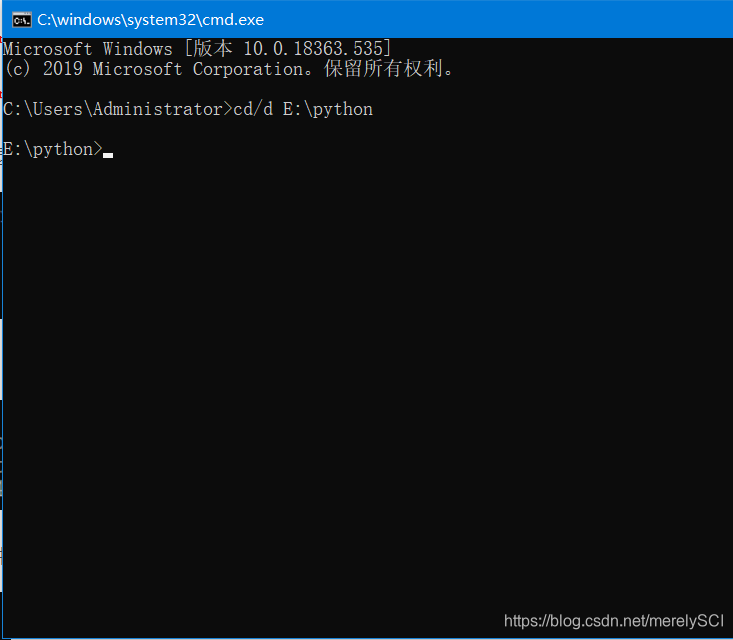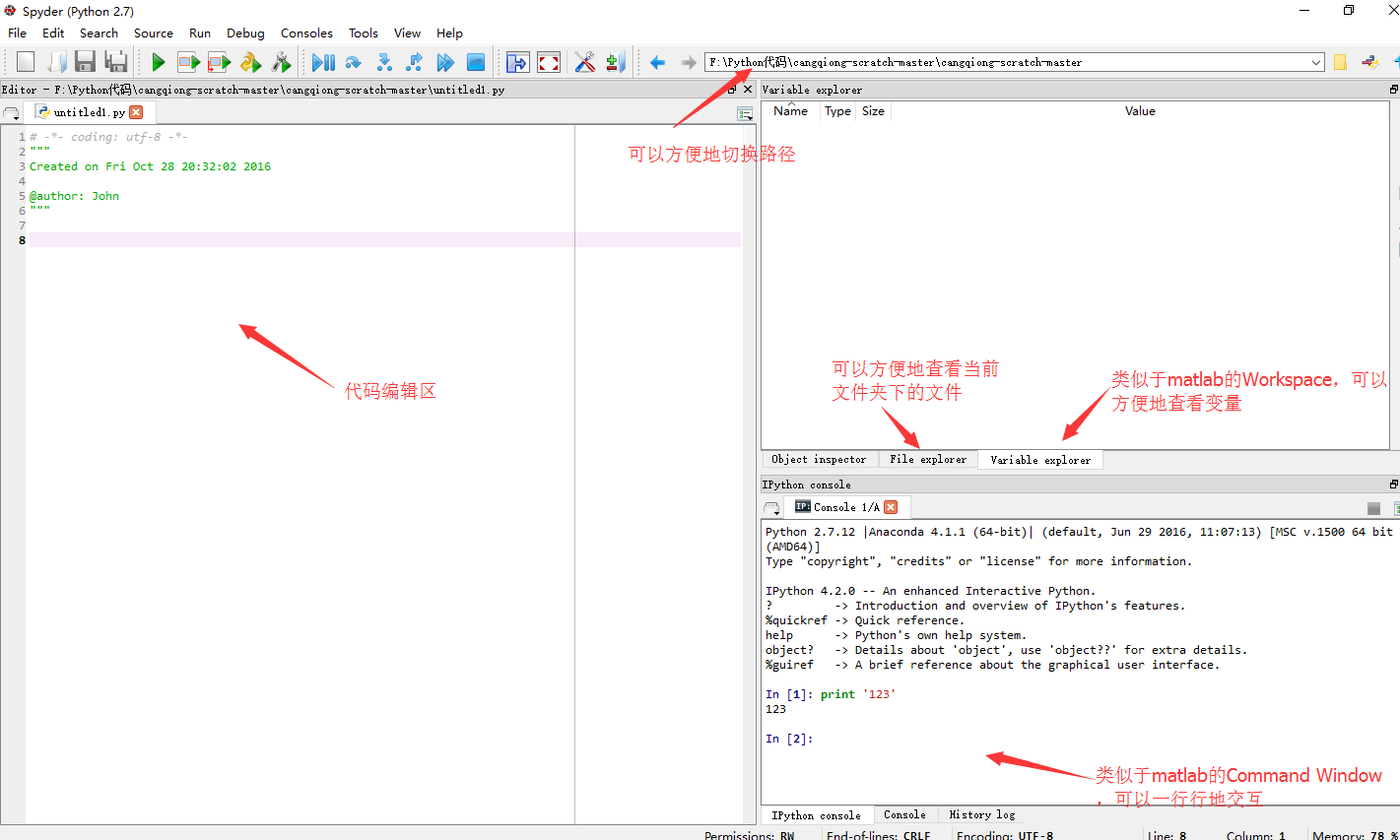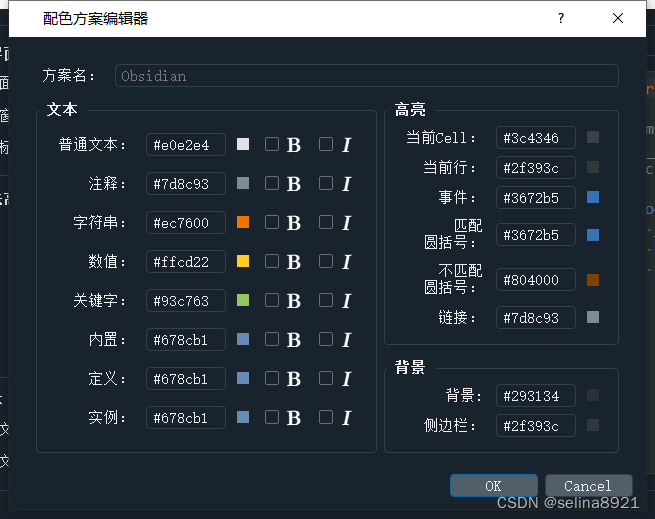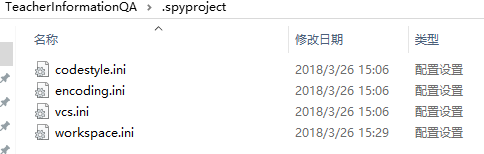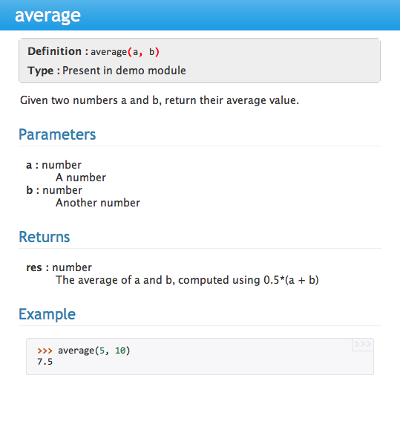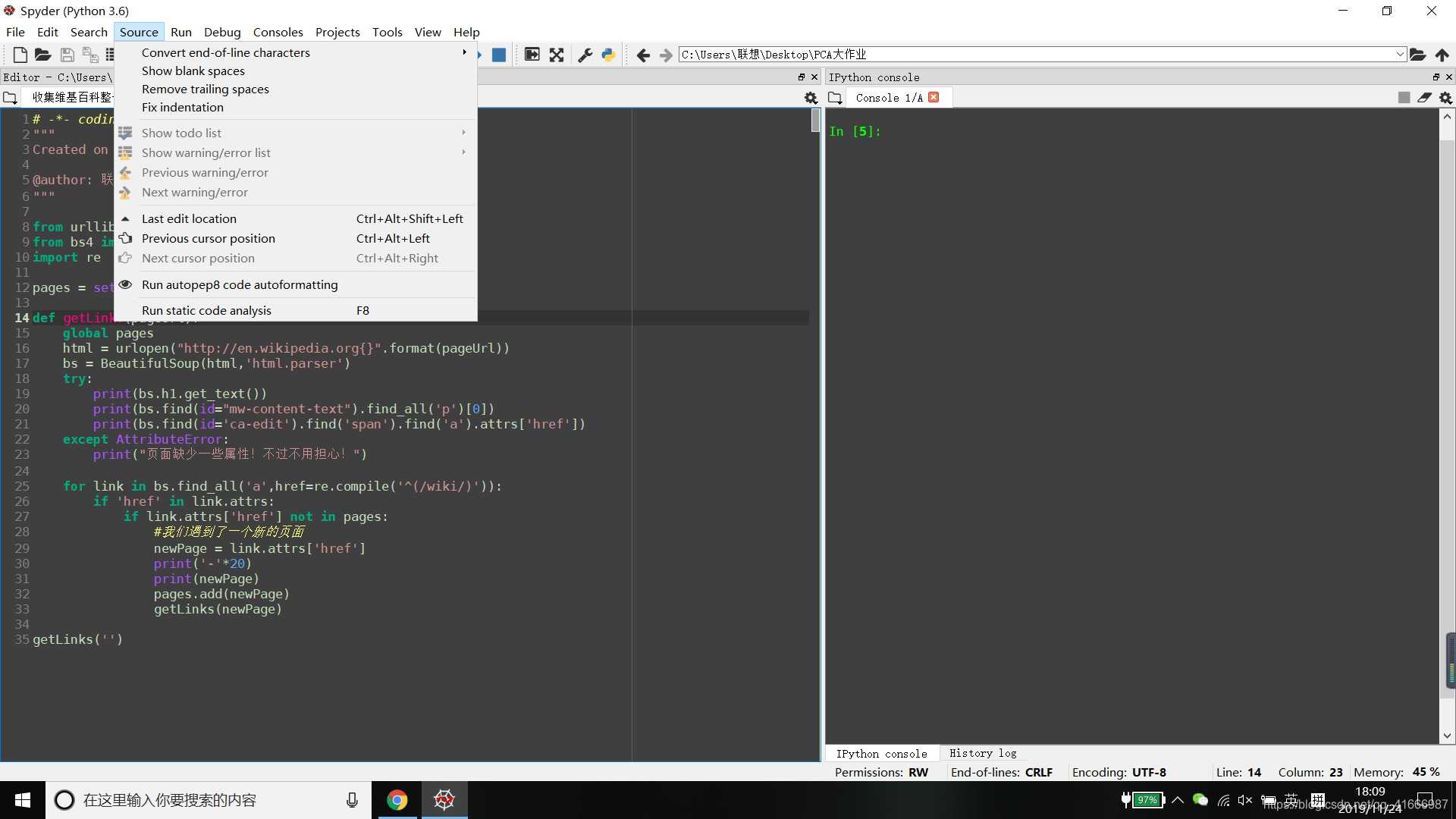安装前准备工作
因为Nginx依赖于gcc的编译环境,所以,需要安装编译环境来使Nginx能够编译起来
yum install gcc-c++
Nginx的http模块需要使用pcre来解析正则表达式,需要安装pcre
yum install -y pcre pcre-devel
安装依赖的解压包
yum install -y zlib zlib-devel
ssl 功能需要 openssl 库,安装 openssl
yum install -y openssl openssl-devel
下载Nginx
可以自己建立一个包,将nginx下载到这个路径,我设置的路径/opt/crm/nginx
如果需要其他nginx版本的可以参考 nginx仓库
wget http://nginx.org/download/nginx-1.10.2.tar.gz
下载完之后解压
tar zxvf nginx-1.10.2.tar.gz
进入到解压之后的nginx目录
[root@localhost src]# cd nginx-1.10.2
[root@localhost nginx-1.10.2]# ./configure && make && make install
如果要使用ssl
./configure --prefix=/usr/local/nginx --with-http_stub_status_module --with-http_ssl_module
注意:如果配置了ssl,检查配置文件时报错
nginx -t
nginx:[emerg]unknown directive ssl错误去到nginx安装的目录
./configure --with-http_ssl_module注意要把新生成的文件复制到对应目录
cp objs/nginx /usr/local/nginx/sbin/nginx显示成功就搞定
[root@iZ2ze02hshpth1x0vxo8r6Z sbin]# ./nginx -t
nginx: the configuration file /usr/local/nginx/conf/nginx.conf syntax is ok
nginx: configuration file /usr/local/nginx/conf/nginx.conf test is successful
[root@iZ2ze02hshpth1x0vxo8r6Z sbin]#
安装完之后查看安装目录
[root@izbp10k7vskcf4soxxbp5gz /]# whereis nginx
nginx: /usr/local/nginx
[root@izbp10k7vskcf4soxxbp5gz /]#
通过查找文件名方式
[root@izbp10k7vskcf4soxxbp5gz /]# find / -name nginx
/opt/crm/nginx
/opt/crm/nginx/nginx-1.10.2/objs/nginx
/usr/local/nginx
/usr/local/nginx/sbin/nginx
[root@izbp10k7vskcf4soxxbp5gz /]#
直接执行
[root@izbp10k7vskcf4soxxbp5gz /]# /usr/local/nginx/sbin/nginx
[root@izbp10k7vskcf4soxxbp5gz /]# ps -ef | grep nginx
root 4666 1 0 09:32 ? 00:00:00 nginx: master process /usr/local/nginx/sbin/nginx -c /usr/local/nginx/conf/nginx.conf
nobody 4667 4666 0 09:32 ? 00:00:00 nginx: worker process
root 5028 29443 0 09:40 pts/0 00:00:00 grep --color=auto nginx
[root@izbp10k7vskcf4soxxbp5gz /]#
在浏览器输入服务器IP地址
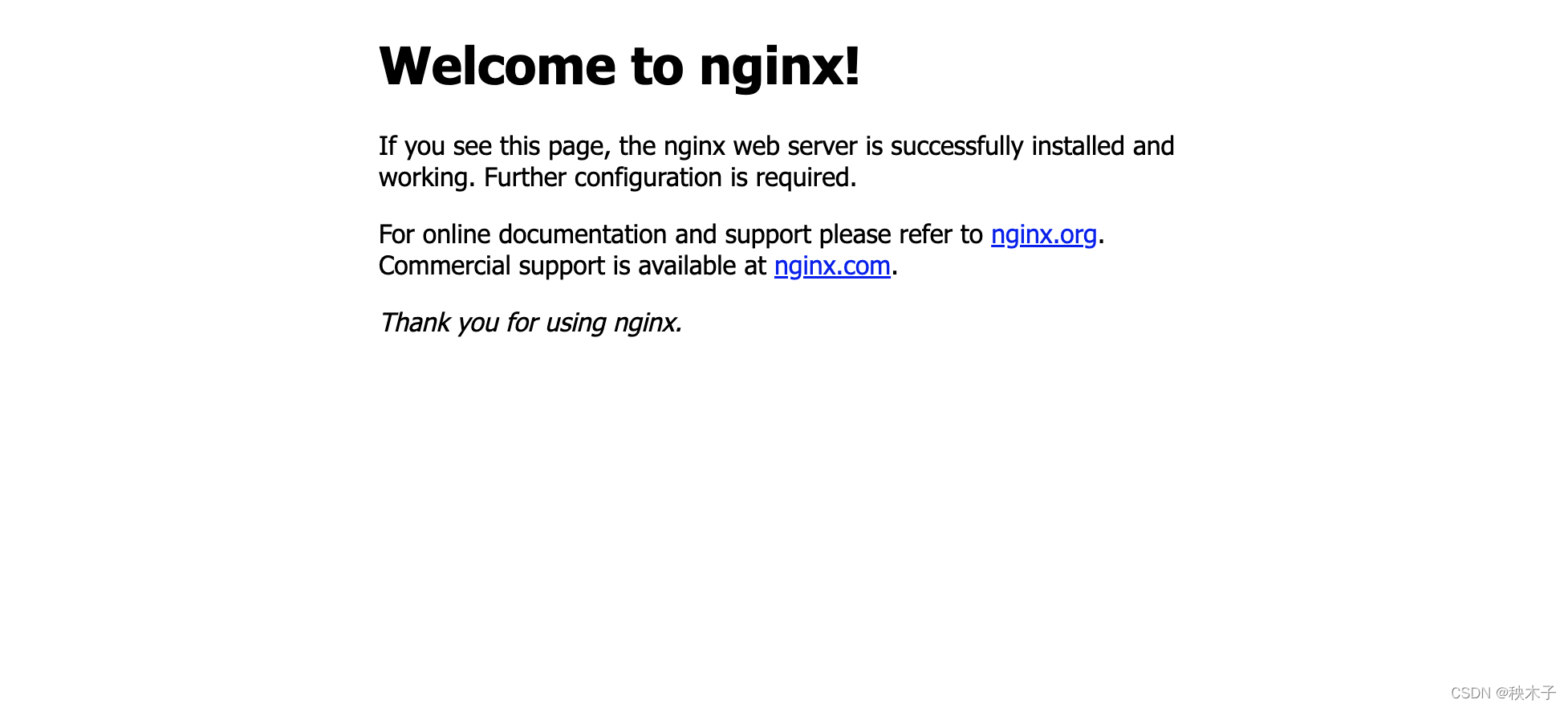
增加systemctl命令方式启动
直接启动和关闭nginx的方式
启动nginx的命令为 /usr/local/nginx/sbin/nginx
停止nginx的命令为 /usr/local/nginx/sbin/nginx -s stop
重启nginx的命令为 /usr/local/nginx/sbin/nginx -s reload
配置方式 去到/usr/lib/systemd/system/目录新建一个nginx服务,给予执行权限
vim /usr/lib/systemd/system/nginx.service
chmod +x /usr/lib/systemd/system/nginx.service
打开文件nginx.service新建内容
[Unit]
Description=nginx - high performance web server
After=network.target remote-fs.target nss-lookup.target [Service]
Type=forking
PIDFile=/usr/local/nginx/logs/nginx.pid
ExecStartPre=/usr/local/nginx/sbin/nginx -t -c /usr/local/nginx/conf/nginx.conf
ExecStart=/usr/local/nginx/sbin/nginx -c /usr/local/nginx/conf/nginx.conf
ExecReload=/usr/local/nginx/sbin/nginx -s reload
ExecStop=/usr/local/nginx/sbin/nginx -s stop
ExecQuit=/usr/local/nginx/sbin/nginx -s quit
PrivateTmp=true [Install]
WantedBy=multi-user.target
保存之后重载Ststemctl命令
在启动服务之前,需要先重载systemctl命令
systemctl daemon-reload
配置完之后
systemctl status nginx
systemctl start nginx
systemctl stop nginx
systemctl restart nginx
附上配置
#user nobody;
worker_processes 1;#error_log logs/error.log;
#error_log logs/error.log notice;
#error_log logs/error.log info;#pid logs/nginx.pid;events {worker_connections 65535;
}http {include mime.types;default_type application/octet-stream;#log_format main '$remote_addr - $remote_user [$time_local] "$request" '# '$status $body_bytes_sent "$http_referer" '# '"$http_user_agent" "$http_x_forwarded_for"';#access_log logs/access.log main;sendfile on;#tcp_nopush on;#keepalive_timeout 0;keepalive_timeout 65;gzip on;#允许压缩的最小字节数gzip_min_length 1k;#4个单位为16k的内存作为压缩结果流缓存gzip_buffers 4 16k;#设置识别HTTP协议版本,默认是1.1gzip_http_version 1.1;#gzip压缩比,可在1~9中设置,1压缩比最小,速度最快,9压缩比最大,速度最慢,消耗CPUgzip_comp_level 2;#压缩的类型gzip_types text/plain application/x-javascript text/css application/xml;#让前端的缓存服务器混村经过的gzip压缩的页面gzip_vary on;# 配置转发到8700 端口upstream huida{server 127.0.0.1:8700;}server {listen 80;listen 443 ssl; # 配置https,监听433端口server_name xxx.xxx; # 注意如果申请了域名配置再此,如果配置了证书才能https访问error_page 405 =200 $request_uri;ssl_certificate cert/7629385.pem;ssl_certificate_key cert/7629385.key;client_max_body_size 50m;underscores_in_headers on;proxy_set_header Host $host;proxy_set_header X-Real-IP $remote_addr;proxy_set_header X-Real-IP $remote_addr;proxy_set_header X-Forwarded-For $proxy_add_x_forwarded_for;index index.htm index.html index.php;proxy_connect_timeout 60; #建立tcp协议的连接时间proxy_send_timeout 60; #发送接口的时间proxy_read_timeout 60; #读取时间(接口响应时间)#charset koi8-r;#access_log logs/host.access.log main;# 配置转发location /huida/ {add_header 'Access-Control-Allow-Origin' '*';add_header 'Access-Control-Allow-Methods' 'GET, POST, OPTIONS';add_header 'Access-Control-Allow-Headers' 'DNT,X-CustomHeader,Keep-Alive,User-Agent,X-Requested-With,If-Modified-Since,Cache-Control,Content-Type,Content-Range,Range,Token';add_header 'Access-Control-Expose-Headers' 'DNT,X-CustomHeader,Keep-Alive,User-Agent,X-Requested-With,If-Modified-Since,Cache-Control,Content-Type,Content-Range,Range,Token';proxy_pass http://huida;}location / {root /home/html/huida/;index index.html index.htm;}#静态文件交给nginx处理 代理前端静态资源location ~ .*\.(gif|jpg|jpeg|png|bmp|swf|ioc|rar|zip|txt|flv|mid|doc|ppt|pdf|xls|mp3|wma)${root /home/html/huida/;expires 12;}#静态文件交给nginx处理location ~ .*\.(js|css)?${root /home/html/huida/;expires 15d;}#error_page 404 /404.html;# redirect server error pages to the static page /50x.html#error_page 500 502 503 504 /50x.html;location = /50x.html {root html;}# proxy the PHP scripts to Apache listening on 127.0.0.1:80##location ~ \.php$ {# proxy_pass http://127.0.0.1;#}# pass the PHP scripts to FastCGI server listening on 127.0.0.1:9000##location ~ \.php$ {# root html;# fastcgi_pass 127.0.0.1:9000;# fastcgi_index index.php;# fastcgi_param SCRIPT_FILENAME /scripts$fastcgi_script_name;# include fastcgi_params;#}# deny access to .htaccess files, if Apache's document root# concurs with nginx's one##location ~ /\.ht {# deny all;#}}# another virtual host using mix of IP-, name-, and port-based configuration##server {# listen 8000;# listen somename:8080;# server_name somename alias another.alias;# location / {# root html;# index index.html index.htm;# }#}# HTTPS server##server {# listen 443 ssl;# server_name localhost;# ssl_certificate cert.pem;# ssl_certificate_key cert.key;# ssl_session_cache shared:SSL:1m;# ssl_session_timeout 5m;# ssl_ciphers HIGH:!aNULL:!MD5;# ssl_prefer_server_ciphers on;# location / {# root html;# index index.html index.htm;# }#}}
解决nginx:unknown directive ssl错误