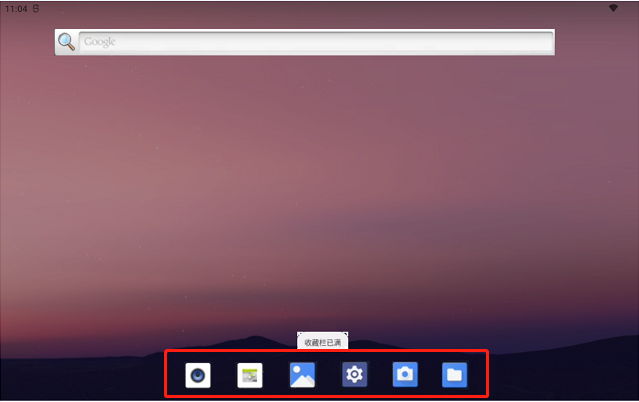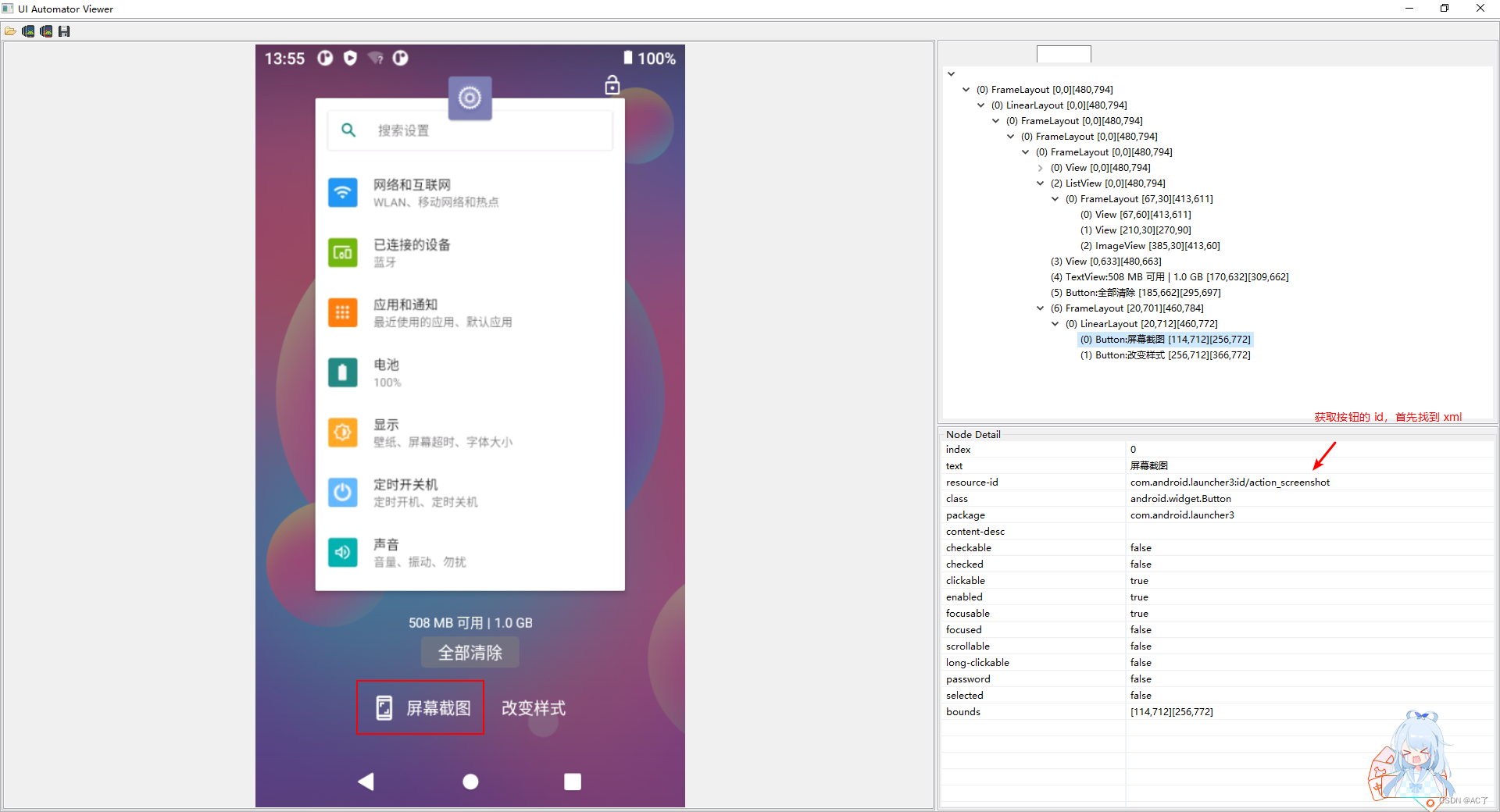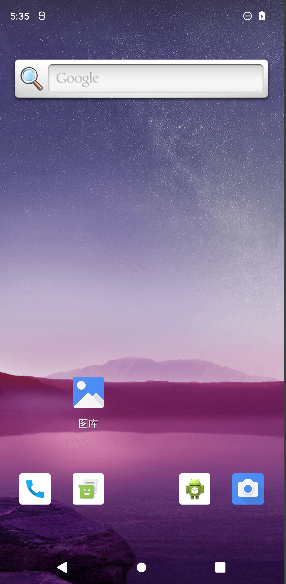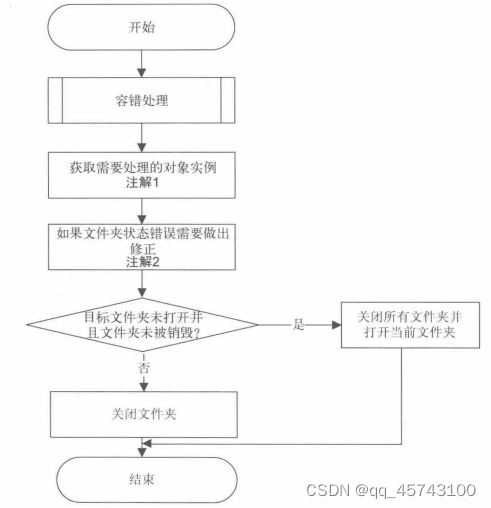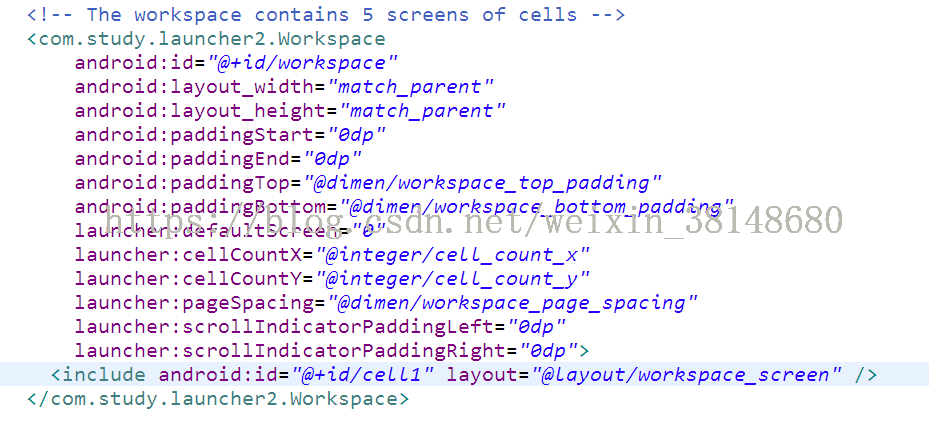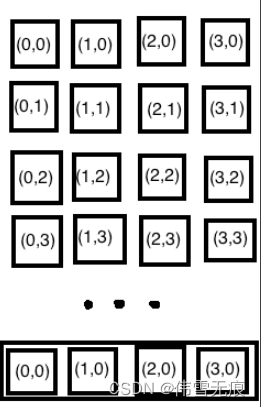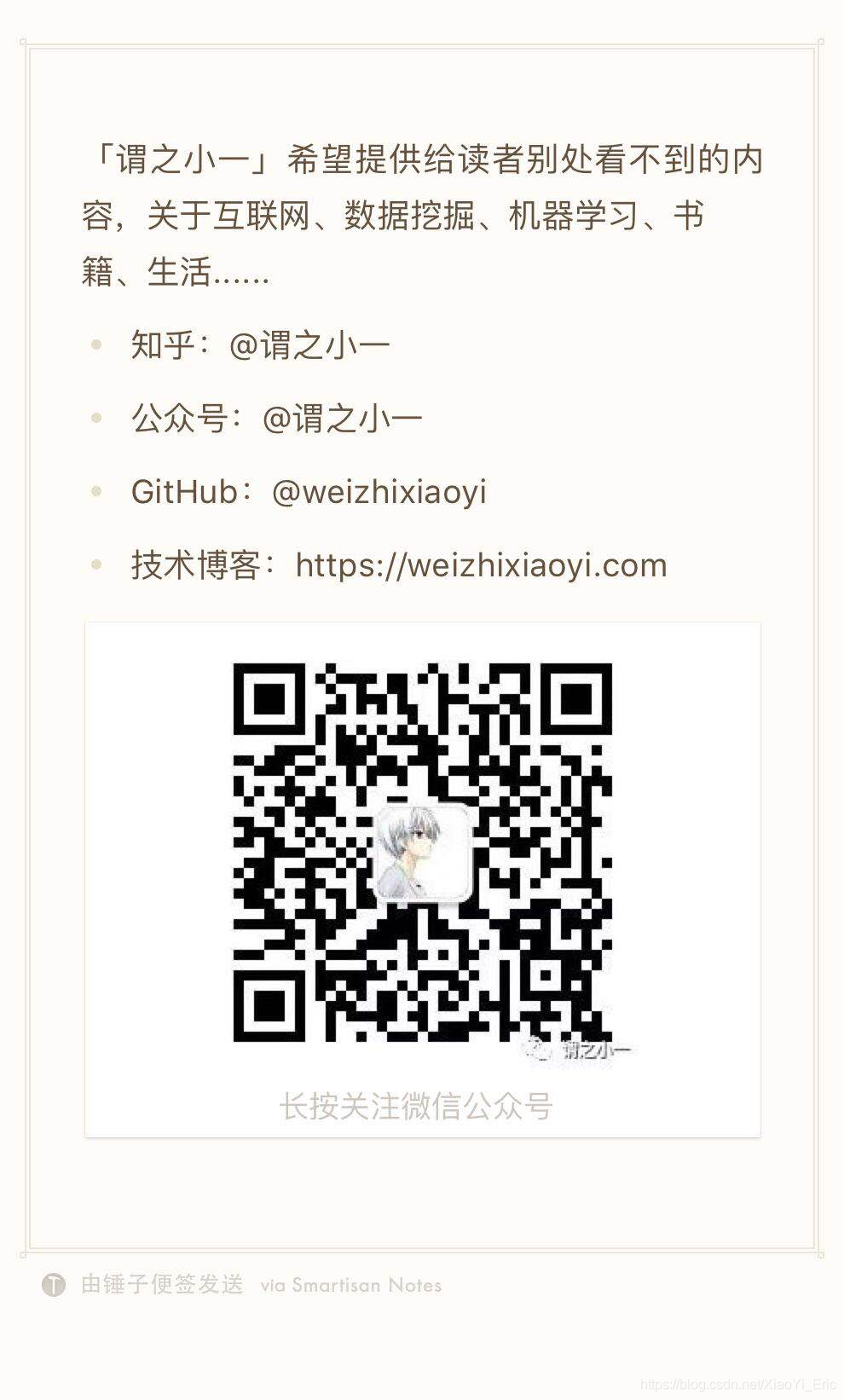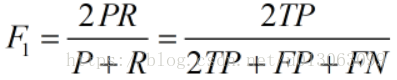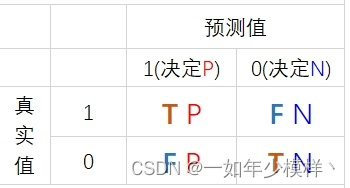抽屉是用来放置安卓手机中所有需要显示到Launcher上的(当然也可以进行过滤,将不想显示的隐藏起来)应用和小部件,启动应用、添加快捷方式到桌面、卸载等。之前也提到过,有些Launcher是没有抽屉的,如MIUI的Launcher。在Launcher3中,默认是有的,当然,也提供了不显示抽屉的方法,这个后面会说到,在此先了解下抽屉。

一、布局
抽屉的布局文件是apps_customize_pane.xml,被include在launcher.xml中,
launcher.xml
<include layout="@layout/apps_customize_pane"android:id="@+id/apps_customize_pane"android:layout_width="match_parent"android:layout_height="match_parent"android:visibility="invisible" /><com.android.launcher3.AppsCustomizeTabHostxmlns:android="http://schemas.android.com/apk/res/android"xmlns:launcher="http://schemas.android.com/apk/res-auto"android:clipChildren="false"><LinearLayoutandroid:id="@+id/content"android:layout_width="match_parent"android:layout_height="match_parent"android:clipChildren="false"android:orientation="vertical"><FrameLayoutandroid:layout_width="match_parent"android:layout_height="0dp"android:layout_weight="1"android:clipChildren="false"><FrameLayoutandroid:id="@+id/fake_page_container"android:layout_width="match_parent"android:layout_height="match_parent"android:clipChildren="false"android:clipToPadding="false"><FrameLayoutandroid:id="@+id/fake_page"android:layout_width="match_parent"android:layout_height="match_parent"android:visibility="invisible"android:clipToPadding="false" /></FrameLayout><com.android.launcher3.AppsCustomizePagedViewandroid:id="@+id/apps_customize_pane_content"android:layout_width="match_parent"android:layout_height="match_parent"launcher:widgetCountX="@integer/apps_customize_widget_cell_count_x"launcher:widgetCountY="@integer/apps_customize_widget_cell_count_y"launcher:maxGap="@dimen/workspace_max_gap"launcher:pageIndicator="@+id/apps_customize_page_indicator" /></FrameLayout><includeandroid:id="@+id/apps_customize_page_indicator"layout="@layout/page_indicator"android:layout_width="wrap_content"android:layout_height="wrap_content"android:layout_gravity="center" /></LinearLayout>
</com.android.launcher3.AppsCustomizeTabHost> 二、数据加载和显示
首先需要弄清楚的是,并不是我们点击了抽屉按钮进入抽屉页才开始加载数据的,我们之前分析了<<Launcher3的加载流程>>,知道这些数据在Launcher启动过程中就加载了。这个也很好理解,Android系统中安装了很多应用,如果每次打开抽屉都要加载数据,那可想而知是多么糟糕的体验。
这部分的数据加载就是在<<Launcher3的加载流程>>中分析的loadAndBindAllApps过程,此过程已将应用数据保存到数据库中,并且设置到AppsCustomizePagedView中,详细过程就不在介绍了。很明显,这个时候要做的就是将其显示,并将Workspace隐藏。
进入抽屉的途径一个是点击桌面抽屉按钮图标,另一个是长按桌面选择小部件按钮,这两个操作其实进入的是同一个界面,只不过是根据操作的不同选择加载应用还是小部件,那我们就以显示应用列表来分析。
public void onClick(View v) {.............} else if (v == mAllAppsButton) {// 抽屉按钮onClickAllAppsButton(v);} else if (tag instanceof AppInfo) {// 应用列表中的应用............} protected void onClickAllAppsButton(View v) {if (LOGD) Log.d(TAG, "onClickAllAppsButton");// copy dbCommonUtil.copyDBToSDcard();// endif (isAllAppsVisible()) {// 抽屉页面是否可见,实际情况在抽屉页时,不会显示按钮showWorkspace(true);} else {showAllApps(true, AppsCustomizePagedView.ContentType.Applications, false);}if (mLauncherCallbacks != null) {mLauncherCallbacks.onClickAllAppsButton(v);}} 这里根据抽屉页是否可见来确定是显示Workspace还是抽屉,但在实际情况中抽屉中不会显示抽屉按钮,所以也就不可能执行到 showWorkspace 这个方法中。直接看 showAllApps 方法,
void showAllApps(boolean animated, AppsCustomizePagedView.ContentType contentType,boolean resetPageToZero) {if (mState != State.WORKSPACE) return;if (resetPageToZero) {// 是否需要恢复到首页mAppsCustomizeTabHost.reset();}showAppsCustomizeHelper(animated, false, contentType);mAppsCustomizeTabHost.post(new Runnable() {@Overridepublic void run() {// We post this in-case the all apps view isn't yet constructed.mAppsCustomizeTabHost.requestFocus();// 给抽屉界面焦点}});// Change the state *after* we've called all the transition codemState = State.APPS_CUSTOMIZE;// 更新页面状态未APPS_CUSTOMIZE// Pause the auto-advance of widgets until we are out of AllAppsmUserPresent = false;updateRunning();closeFolder();// 关闭文件夹// Send an accessibility event to announce the context changegetWindow().getDecorView().sendAccessibilityEvent(AccessibilityEvent.TYPE_WINDOW_STATE_CHANGED);} if (mStateAnimation != null) {// 重置mStateAnimationmStateAnimation.setDuration(0);mStateAnimation.cancel();mStateAnimation = null;} boolean material = Utilities.isLmpOrAbove();// sdk版本是否大于等于21final Resources res = getResources();// 定义了一些动画时长final int duration = res.getInteger(R.integer.config_appsCustomizeZoomInTime);final int fadeDuration = res.getInteger(R.integer.config_appsCustomizeFadeInTime);final int revealDuration = res.getInteger(R.integer.config_appsCustomizeRevealTime);final int itemsAlphaStagger = res.getInteger(R.integer.config_appsCustomizeItemsAlphaStagger);final float scale = (float) res.getInteger(R.integer.config_appsCustomizeZoomScaleFactor);//缩放大小// 从Workspace切换到AppsCustomizeTabHostfinal View fromView = mWorkspace;final AppsCustomizeTabHost toView = mAppsCustomizeTabHost;final ArrayList<View> layerViews = new ArrayList<View>();// DragLayer上的View列表 Workspace.State workspaceState = contentType == AppsCustomizePagedView.ContentType.Widgets ?Workspace.State.OVERVIEW_HIDDEN : Workspace.State.NORMAL_HIDDEN;Animator workspaceAnim = mWorkspace.getChangeStateAnimation(workspaceState, animated, layerViews);// 定义切换时Workspace上的动画// 设置加载的数据类型if (!LauncherAppState.isDisableAllApps() || contentType == AppsCustomizePagedView.ContentType.Widgets) {// Set the content type for the all apps/widgets spacemAppsCustomizeTabHost.setContentTypeImmediate(contentType);} // If for some reason our views aren't initialized, don't animateboolean initialized = getAllAppsButton() != null;// 是否初始化完成 animated && initialized mStateAnimation = LauncherAnimUtils.createAnimatorSet();// 创建AnimatorSetfinal AppsCustomizePagedView content = (AppsCustomizePagedView)toView.findViewById(R.id.apps_customize_pane_content);// 抽屉内容组件final View page = content.getPageAt(content.getCurrentPage());// 抽屉当前页final View revealView = toView.findViewById(R.id.fake_page);// 一个过渡页面,用来实现动画final boolean isWidgetTray = contentType == AppsCustomizePagedView.ContentType.Widgets;// 设置过渡页面的背景,根据类型分别设置if (isWidgetTray) {revealView.setBackground(res.getDrawable(R.drawable.quantum_panel_dark));} else {revealView.setBackground(res.getDrawable(R.drawable.quantum_panel));} // 先隐藏真实页面,显示过渡页面// Hide the real page background, and swap in the fake onecontent.setPageBackgroundsVisible(false);revealView.setVisibility(View.VISIBLE);// We need to hide this view as the animation start will be posted.// alpha置为0revealView.setAlpha(0);int width = revealView.getMeasuredWidth();int height = revealView.getMeasuredHeight();float revealRadius = (float) Math.sqrt((width * width) / 4 + (height * height) / 4);// 偏移量置为0revealView.setTranslationY(0);revealView.setTranslationX(0);// Get the y delta between the center of the page and the center of the all apps buttonint[] allAppsToPanelDelta = Utilities.getCenterDeltaInScreenSpace(revealView,getAllAppsButton(), null);float alpha = 0;float xDrift = 0;float yDrift = 0;if (material) {// sdk > 21 ?alpha = isWidgetTray ? 0.3f : 1f;yDrift = isWidgetTray ? height / 2 : allAppsToPanelDelta[1];xDrift = isWidgetTray ? 0 : allAppsToPanelDelta[0];} else {yDrift = 2 * height / 3;xDrift = 0;}final float initAlpha = alpha; revealView.setLayerType(View.LAYER_TYPE_HARDWARE, null);layerViews.add(revealView);PropertyValuesHolder panelAlpha = PropertyValuesHolder.ofFloat("alpha", initAlpha, 1f);PropertyValuesHolder panelDriftY = PropertyValuesHolder.ofFloat("translationY", yDrift, 0);PropertyValuesHolder panelDriftX = PropertyValuesHolder.ofFloat("translationX", xDrift, 0);ObjectAnimator panelAlphaAndDrift = ObjectAnimator.ofPropertyValuesHolder(revealView,panelAlpha, panelDriftY, panelDriftX);panelAlphaAndDrift.setDuration(revealDuration);panelAlphaAndDrift.setInterpolator(new LogDecelerateInterpolator(100, 0));mStateAnimation.play(panelAlphaAndDrift); // 抽屉当前页的动画if (page != null) {page.setVisibility(View.VISIBLE);page.setLayerType(View.LAYER_TYPE_HARDWARE, null);layerViews.add(page);ObjectAnimator pageDrift = ObjectAnimator.ofFloat(page, "translationY", yDrift, 0);page.setTranslationY(yDrift);pageDrift.setDuration(revealDuration);pageDrift.setInterpolator(new LogDecelerateInterpolator(100, 0));pageDrift.setStartDelay(itemsAlphaStagger);mStateAnimation.play(pageDrift);page.setAlpha(0f);ObjectAnimator itemsAlpha = ObjectAnimator.ofFloat(page, "alpha", 0f, 1f);itemsAlpha.setDuration(revealDuration);itemsAlpha.setInterpolator(new AccelerateInterpolator(1.5f));itemsAlpha.setStartDelay(itemsAlphaStagger);mStateAnimation.play(itemsAlpha);} 这一段是抽屉当前页的动画效果,也是用属性动画来实现的,关于属性动画的使用可参考<<属性动画之ObjectAnimator>>。
然后是页面指示器和sdk>21的动画,这个就不再细说了,到动画监听,
mStateAnimation.addListener(new AnimatorListenerAdapter() {@Overridepublic void onAnimationEnd(Animator animation) {dispatchOnLauncherTransitionEnd(fromView, animated, false);dispatchOnLauncherTransitionEnd(toView, animated, false);// 隐藏过渡页面revealView.setVisibility(View.INVISIBLE);revealView.setLayerType(View.LAYER_TYPE_NONE, null);if (page != null) {page.setLayerType(View.LAYER_TYPE_NONE, null);}// 显示抽屉content.setPageBackgroundsVisible(true);// Hide the search bar// 隐藏搜索栏if (mSearchDropTargetBar != null) {mSearchDropTargetBar.hideSearchBar(false);}// This can hold unnecessary references to views.mStateAnimation = null;}}); // Workspace动画效果if (workspaceAnim != null) {mStateAnimation.play(workspaceAnim);} 这个是Workspace的动画,该动画定义在Workspace.java的getChangeStateAnimation方法中,该方法定义了多种情况下的动画效果,如Workspace到桌面缩略图、桌面缩略图到Workspace、Workspace到抽屉等等,进行alpha、scale等设置。
最后定义一个runnable执行块,用于动画播放,
final Runnable startAnimRunnable = new Runnable() {public void run() {// Check that mStateAnimation hasn't changed while// we waited for a layout/draw passif (mStateAnimation != stateAnimation)return;dispatchOnLauncherTransitionStart(fromView, animated, false);dispatchOnLauncherTransitionStart(toView, animated, false);revealView.setAlpha(initAlpha);if (Utilities.isLmpOrAbove()) {// sdk > 21 ?for (int i = 0; i < layerViews.size(); i++) {View v = layerViews.get(i);if (v != null) {if (Utilities.isViewAttachedToWindow(v)) v.buildLayer();}}}mStateAnimation.start();// 执行动画}}; 这样动画结束后,抽屉就显示出来,该隐藏的也隐藏了。如果是没有动画的情况,直接设为可见就行了,但会显得比较突兀,体验差了点。
另外,在该方法中,多次调用了 dispatchOnLauncherTransitionXXX方法,最终调用View中实现了 LauncherTransitionable页面过渡接口的方法,在切换的不同阶段做相应的处理。
interface LauncherTransitionable {View getContent();void onLauncherTransitionPrepare(Launcher l, boolean animated, boolean toWorkspace);void onLauncherTransitionStart(Launcher l, boolean animated, boolean toWorkspace);void onLauncherTransitionStep(Launcher l, float t);void onLauncherTransitionEnd(Launcher l, boolean animated, boolean toWorkspace);
} 三、自定义修改
1、如何更换抽屉背景?
Launcher3中,抽屉内容的背景默认是白色的,如果想改成透明的,该怎么修改?
一般情况下,我们首先想到的是在布局文件中找到AppsCustomizePagedView的布,然后将背景设为透明的,
<com.android.launcher3.AppsCustomizePagedViewandroid:id="@+id/apps_customize_pane_content"android:layout_width="match_parent"android:layout_height="match_parent"launcher:widgetCountX="@integer/apps_customize_widget_cell_count_x"launcher:widgetCountY="@integer/apps_customize_widget_cell_count_y"launcher:maxGap="@dimen/workspace_max_gap"launcher:pageIndicator="@+id/apps_customize_page_indicator" /> 这个方法显然是不能实现的,因为 在 AppsCustomizePagedView中还有一层 AppsCustomizeCellLayout ,一个列表页就是一个AppsCustomizeCellLayout,在<<Launcher3的加载流程>>中,有提到过对每一页的设置,直接找出这部分代码,
launcher3\src\main\java\com\android\launcher3\AppsCustomizePagedView.java
// 设置page的表格、背景色private void setupPage(AppsCustomizeCellLayout layout) {layout.setGridSize(mCellCountX, mCellCountY);// 设置页面表格数// Note: We force a measure here to get around the fact that when we do layout calculations// immediately after syncing, we don't have a proper width. That said, we already know the// expected page width, so we can actually optimize by hiding all the TextView-based// children that are expensive to measure, and let that happen naturally later.setVisibilityOnChildren(layout, View.GONE);int widthSpec = MeasureSpec.makeMeasureSpec(mContentWidth, MeasureSpec.AT_MOST);int heightSpec = MeasureSpec.makeMeasureSpec(mContentHeight, MeasureSpec.AT_MOST);layout.measure(widthSpec, heightSpec);// 设置page背景色Drawable bg = getContext().getResources().getDrawable(R.drawable.quantum_panel);if (bg != null) {bg.setAlpha(mPageBackgroundsVisible ? 255: 0);layout.setBackground(bg);}setVisibilityOnChildren(layout, View.VISIBLE);} // 设置page背景色
// Drawable bg = getContext().getResources().getDrawable(R.drawable.quantum_panel);
// if (bg != null) {
// bg.setAlpha(mPageBackgroundsVisible ? 255: 0);
// layout.setBackground(bg);
// }layout.setBackgroundColor(Color.TRANSPARENT);
这样就满足了效果,但是文字是灰色的有些不协调,我们改成白色的,这个在 syncAppsPageItems 方法中,做如下修改,
for (int i = startIndex; i < endIndex; ++i) {// 循环添加itemsAppInfo info = mApps.get(i);BubbleTextView icon = (BubbleTextView) mLayoutInflater.inflate(R.layout.apps_customize_application, layout, false);icon.applyFromApplicationInfo(info);icon.setOnClickListener(mLauncher);icon.setOnLongClickListener(this);icon.setOnTouchListener(this);icon.setOnKeyListener(this);icon.setOnFocusChangeListener(layout.mFocusHandlerView);icon.setTextColor(Color.WHITE); // modify text color.................................}

2、如何改变行和列数?
可能已经注意到了,在布局文件中通过launcher:widgetCountX,launcher:widgetCountY来设置小部件没有显示数量,之所以可以这么设置,是因为在AppsCustomizePagedView中定义了这两个属性。
// Save the default widget preview backgroundTypedArray a = context.obtainStyledAttributes(attrs, R.styleable.AppsCustomizePagedView, 0, 0);mWidgetCountX = a.getInt(R.styleable.AppsCustomizePagedView_widgetCountX, 2);mWidgetCountY = a.getInt(R.styleable.AppsCustomizePagedView_widgetCountY, 2);但对于application而言,并没有定义类似的属性,那如何来改变行列数呢?首先得知道行和列是怎么得到的。mCellCountX和mCellCountY这两个变量分别代表行数和列数,它们的值是怎么得到的呢?
protected void onDataReady(int width, int height) {// Now that the data is ready, we can calculate the content width, the number of cells to// use for each pageLauncherAppState app = LauncherAppState.getInstance();DeviceProfile grid = app.getDynamicGrid().getDeviceProfile();mCellCountX = (int) grid.allAppsNumCols;mCellCountY = (int) grid.allAppsNumRows;.....................................}跟allAppsNumCols和allAppsNumRows相关,这两个值在DeviceProfile.java中定义的,
private void updateIconSize(float scale, int drawablePadding, Resources resources,DisplayMetrics dm) {...................// All AppsallAppsCellWidthPx = allAppsIconSizePx;allAppsCellHeightPx = allAppsIconSizePx + drawablePadding + iconTextSizePx;int maxLongEdgeCellCount =resources.getInteger(R.integer.config_dynamic_grid_max_long_edge_cell_count);int maxShortEdgeCellCount =resources.getInteger(R.integer.config_dynamic_grid_max_short_edge_cell_count);int minEdgeCellCount =resources.getInteger(R.integer.config_dynamic_grid_min_edge_cell_count);int maxRows = (isLandscape ? maxShortEdgeCellCount : maxLongEdgeCellCount);int maxCols = (isLandscape ? maxLongEdgeCellCount : maxShortEdgeCellCount);if (allAppsShortEdgeCount > 0 && allAppsLongEdgeCount > 0) {allAppsNumRows = isLandscape ? allAppsShortEdgeCount : allAppsLongEdgeCount;allAppsNumCols = isLandscape ? allAppsLongEdgeCount : allAppsShortEdgeCount;} else {allAppsNumRows = (availableHeightPx - pageIndicatorHeightPx) /(allAppsCellHeightPx + allAppsCellPaddingPx);allAppsNumRows = Math.max(minEdgeCellCount, Math.min(maxRows, allAppsNumRows));allAppsNumCols = (availableWidthPx) /(allAppsCellWidthPx + allAppsCellPaddingPx);allAppsNumCols = Math.max(minEdgeCellCount, Math.min(maxCols, allAppsNumCols));}} 我们可以看到行列数并不是固定的,是根据配置的行列数、图标大小、表格间距等计算出来的。如果我们想增加行列数,可以把图标缩小、间距加大,反之可以减小行列数。 Launcher3根据不同的型号的手机加载不同的配置项,launcher3\src\main\java\com\android\launcher3\DynamicGrid.java,
deviceProfiles.add(new DeviceProfile("Nexus 4",335, 567, 4, 4, DEFAULT_ICON_SIZE_DP, 13, (hasAA ? 5 : 5), 56, R.xml.default_workspace_4x4));deviceProfiles.add(new DeviceProfile("Nexus 5",359, 567, 4, 4, DEFAULT_ICON_SIZE_DP, 13, (hasAA ? 5 : 5), 56, R.xml.default_workspace_4x4)); 我用的测试机是Nexus 5,但实际使用的配置却是上面那个,这个我们就不管了。一共有十个参数,分别表示:设备名、最小宽度Dps、最小高度Dps、行数、列数、图标大小、图标字体大小、固定热键数目(Hotseat)、固定热键图标大小、默认Workspace布局。 我们先将四列改成五列, deviceProfiles.add(new DeviceProfile("Nexus 4",335, 567, 4, 5, DEFAULT_ICON_SIZE_DP, 13, (hasAA ? 5 : 5), 56, R.xml.default_workspace_4x4));测试后好像没什么变化,我们把图标再改小点,默认60,改成48,
static float DEFAULT_ICON_SIZE_DP = 48;
我们可以看到变成5列了,但是也变成6行了,我们在把最大行数设为5,原来是6,launcher3\src\main\res\values\config.xml, <integer name="config_dynamic_grid_max_long_edge_cell_count">6</integer>
这样就变成5行5列了,但是看上去不大协调,目前我的测试机还是适合5*4,这里我们只是了解下怎么修改。
当然,除了背景、行列数可以改变外,我们也可以更改动画效果,这里就不在赘述了。
结束