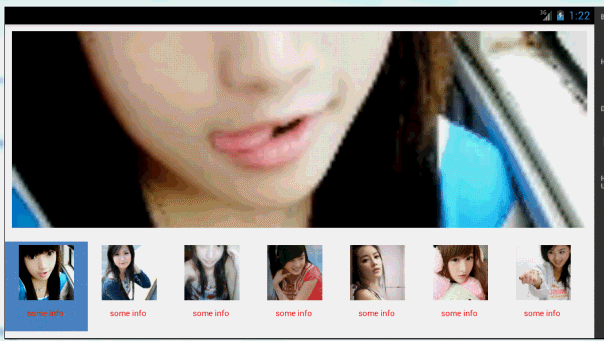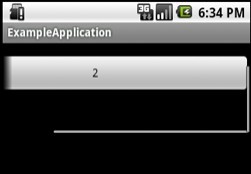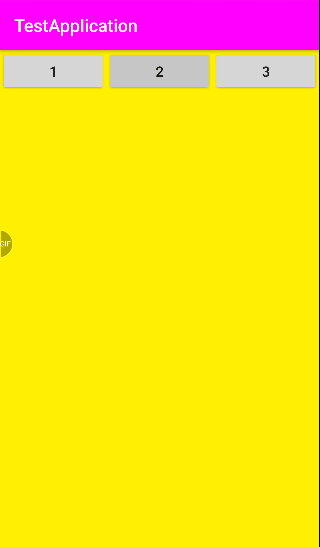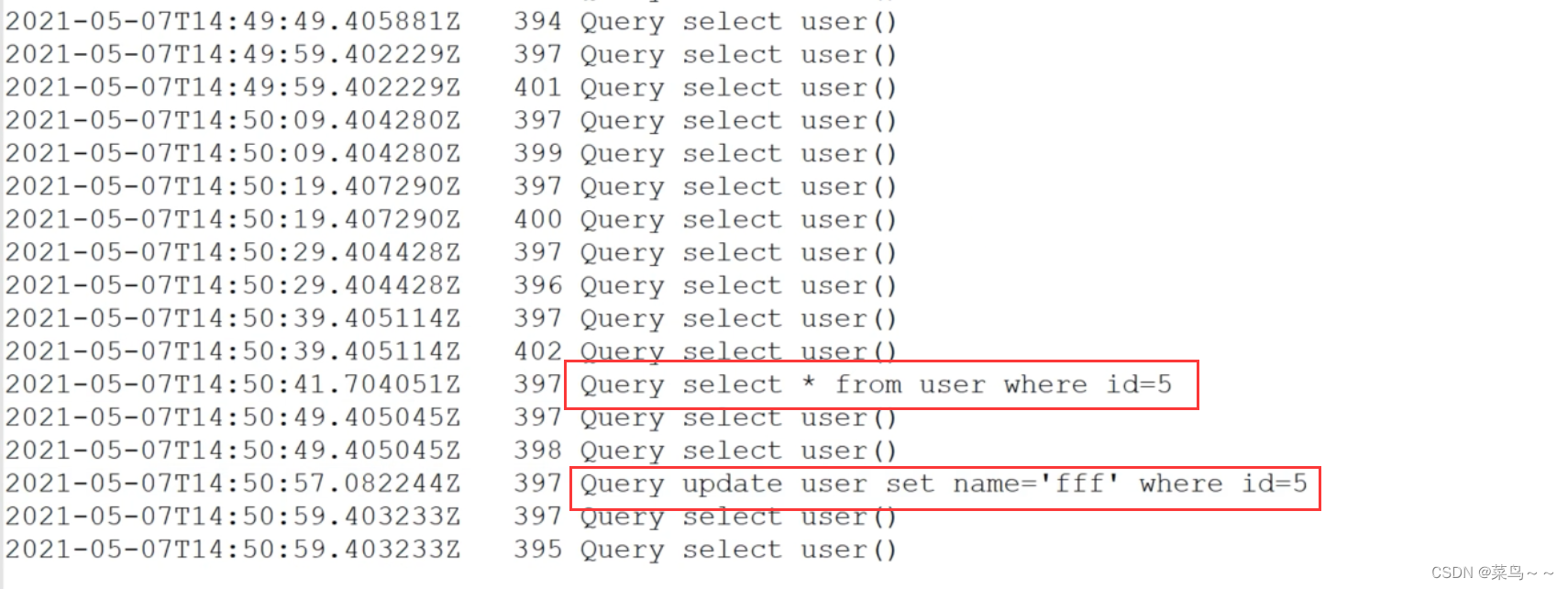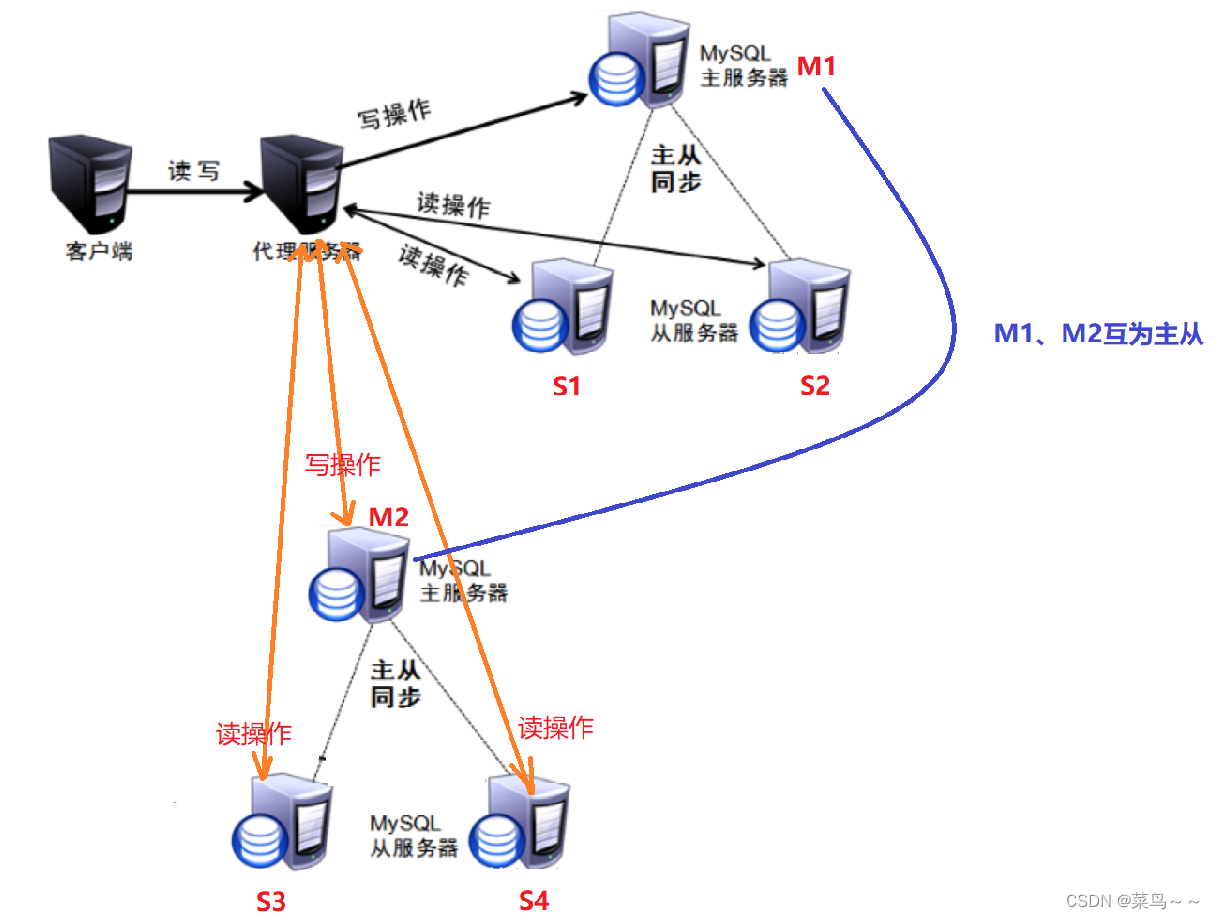今日空闲花了点时间对以前自主实现的项目功能进行改进和优化, 其实一些界面的小功能有时候没实现过,也没经验类似项目功能经验,反而耗费的时间会更多。下面我所描述的界面功能就是我在对用RecyclerView控件不熟悉的情况下使用了HorizontalScrollView来实现的,在我把它优化成RecyclerView控件之前在此做个笔录,方便以后查阅。
按照以往的惯例,先上效果图(既可以手势监听,也可以按钮监听)
1.HorizontalScrollView滑动到最左边的时候,左边箭头光标变灰色
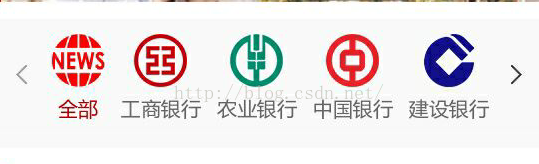
2.HorizontalScrollView滑动到不是最左边也不是最右边的时候,左右两边箭头光标都是较深的灰色

3.HorizontalScrollView滑动到最右边的时候,右边箭头光标变灰色
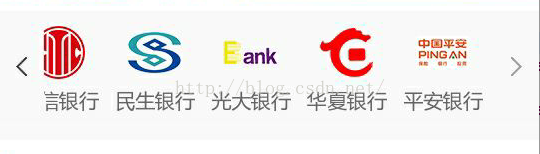
首先要明确实现的界面功能是:自定义HorizontalScrollView嵌套HorizontalListView实现手势监听、按钮监听滑动。
此处给大家一个自定义HorizontalListView开源库的链接地址:http://pan.baidu.com/s/1dENbGIH(开源库也是我当初从谷歌下载的,那就借此篇文章感谢一下这位开源库的作者,当初是他这个开源库封装得比较好帮助我实现了这个项目所需功能)
有了HorizontalListView开源库,接下去一切事情都好办了,首先需要一个自定义HorizontalScrollView,附上代码:
(参考来自:http://www.cnblogs.com/java-koma/archive/2012/11/02/2751594.html)
public class MyHorizontalScrollView extends HorizontalScrollView
{
private Runnable scrollerTask;
private int intitPosition;
private int newCheck = 100;
private int childWidth = 0;public interface OnScrollStopListner
{
/*** scroll have stoped*/
void onScrollStoped();/*** scroll have stoped, and is at left edge*/
void onScrollToLeftEdge();/*** scroll have stoped, and is at right edge*/
void onScrollToRightEdge();/*** scroll have stoped, and is at middle*/
void onScrollToMiddle();
}private OnScrollStopListner onScrollstopListner;public MyHorizontalScrollView(Context context, AttributeSet attrs)
{
super(context, attrs);
scrollerTask = new Runnable()
{
@Override
public void run()
{
int newPosition = getScrollX();
if (intitPosition - newPosition == 0)
{
if (onScrollstopListner == null)
{
return;
}
onScrollstopListner.onScrollStoped();
Rect outRect = new Rect();
getDrawingRect(outRect);
if (getScrollX() == 0)
{
onScrollstopListner.onScrollToLeftEdge();
} else if (childWidth + getPaddingLeft() + getPaddingRight() == outRect.right)
{
onScrollstopListner.onScrollToRightEdge();
} else
{
onScrollstopListner.onScrollToMiddle();
}
} else
{
intitPosition = getScrollX();
postDelayed(scrollerTask, newCheck);
}
}
};
}public void setOnScrollStopListner(OnScrollStopListner listner)
{
onScrollstopListner = listner;
}public void startScrollerTask()
{
intitPosition = getScrollX();
postDelayed(scrollerTask, newCheck);
checkTotalWidth();
}private void checkTotalWidth()
{
if (childWidth > 0)
{
return;
}
for (int i = 0; i < getChildCount(); i++)
{
childWidth += getChildAt(i).getWidth();
}
}}
接下去写xml布局文件:
<RelativeLayout xmlns:android="http://schemas.android.com/apk/res/android"android:layout_width="match_parent"android:layout_height="match_parent"android:background="@color/color_fff_white" ><LinearLayoutandroid:id="@+id/LinearLayout1"android:layout_width="match_parent"android:layout_height="wrap_content"android:layout_marginTop="10dp"android:background="@color/color_f9"android:gravity="center_vertical" ><RelativeLayoutandroid:id="@+id/rl_news_back"android:layout_width="wrap_content"android:layout_height="match_parent"android:gravity="center" ><ImageViewandroid:id="@+id/img_news_back"android:layout_width="30dp"android:layout_height="wrap_content"android:visibility="gone"android:src="@drawable/back"/><ImageViewandroid:id="@+id/img_news_back_pre"android:layout_width="30dp"android:layout_height="wrap_content"android:src="@drawable/left_gray" /></RelativeLayout><com.example.custom.MyHorizontalScrollViewandroid:id="@+id/horizontalScrollView1"android:layout_width="match_parent"android:layout_height="wrap_content"android:layout_weight="0.50"android:scrollbars="none" ><LinearLayoutandroid:layout_width="match_parent"android:layout_height="75dp"android:orientation="horizontal" ><com.meetme.android.horizontallistview.HorizontalListViewandroid:id="@+id/head_horizontalView"android:layout_width="880dp"android:layout_height="75dp"></com.meetme.android.horizontallistview.HorizontalListView></LinearLayout></com.example.custom.MyHorizontalScrollView><RelativeLayoutandroid:id="@+id/rl_news_enter"android:layout_width="wrap_content"android:layout_height="match_parent"android:gravity="center" ><ImageViewandroid:id="@+id/img_news_enter"android:layout_width="30dp"android:layout_height="wrap_content"android:src="@drawable/goenter" /><ImageViewandroid:id="@+id/img_news_enter_pre"android:layout_width="30dp"android:visibility="gone"android:layout_height="wrap_content"android:src="@drawable/right_gray" /></RelativeLayout></LinearLayout></RelativeLayout>
好了,一切都准备就绪以后,接下去就是MainActivity.java的主要代码了,也是比较简单的
1.适配器代码
//TODO 水平ListViewAdapter
class HorizontalListViewAdapter extends BaseAdapter{@Override
public int getCount() {
return mHorizontalData.size();
}@Override
public Object getItem(int position) {
return position;
}@Override
public long getItemId(int position) {
return position;
}@Override
public View getView(int position, View convertView, ViewGroup parent) {
View layout = null;
ViewHolder vh = null;
if (convertView == null)
{
vh = new ViewHolder();
layout = getLayoutInflater().inflate(R.layout.list_item_horizontallistview, null);
vh.HorizontalLv_im=(ImageView)layout.findViewById(R.id.financail_item_imageView);
vh.HorizontalLv_title=(TextView)layout.findViewById(R.id.financail_item_textView);
layout.setTag(vh);
} else
{
layout = convertView;// convertView 不为空 复用消失的行数
vh = (ViewHolder) layout.getTag();// 得到标签 口袋
}HomeData homeData = mHorizontalData.get(position);
vh.HorizontalLv_title.setText(homeData.getTitle());
vh.HorizontalLv_im.setImageResource(homeData.getImg());return layout;
}
}
//TODO 创建一个查找的类 目的是减少查找次数 无需每次都重复查找<span style="white-space:pre"></span>public static class ViewHolder<span style="white-space:pre"></span>{<span style="white-space:pre"></span>public ImageView HorizontalLv_im;<span style="white-space:pre"></span>public TextView HorizontalLv_title;<span style="white-space:pre"></span>}
其中 HomeData是自定义的一个listview数据优化类,大家可以根据listview的item需求来确定这个类的内容即可,非常简单,此处我就不贴代码了
onCreate的代码:
hlv = (HorizontalListView) findViewById(R.id.head_horizontalView);horizontalScrollView = (MyHorizontalScrollView) findViewById(R.id.horizontalScrollView1); rl_news_back = (RelativeLayout) head_financial_news_headtwo.findViewById(R.id.rl_news_back); rl_news_enter = (RelativeLayout) head_financial_news_headtwo.findViewById(R.id.rl_news_enter); img_news_back = (ImageView) head_financial_news_headtwo.findViewById(R.id.img_news_back); img_news_back_pre = (ImageView) head_financial_news_headtwo.findViewById(R.id.img_news_back_pre); img_news_enter = (ImageView) head_financial_news_headtwo.findViewById(R.id.img_news_enter); img_news_enter_pre = (ImageView) head_financial_news_headtwo.findViewById(R.id.img_news_enter_pre);hlva = new HorizontalListViewAdapter(); hlva.notifyDataSetChanged(); hlv.setAdapter(hlva);
<pre name="code" class="html"> clickHorizontalListview()
<pre name="code" class="html">private void clickHorizontalListview()
{
hlv.setOnItemClickListener(new OnItemClickListener()
{@Override
public void onItemClick(AdapterView<?> parent, View view, int position, long id)
{
tv_tilte.setText(mHorizontalData.get(position).getTitle());
select_item1 = position; //当前选择的节目item
hlva.notifyDataSetChanged();
}
});horizontalScrollView.setOnTouchListener(new OnTouchListener() { @Override public boolean onTouch(View v, MotionEvent event) { //如果触动屏幕就执行 if (event.getAction() == MotionEvent.ACTION_UP){horizontalScrollView.startScrollerTask();}return false;} }); horizontalScrollView.setOnScrollStopListner(new OnScrollStopListner(){public void onScrollToRightEdge(){img_news_back.setVisibility(View.VISIBLE);img_news_back_pre.setVisibility(View.GONE);img_news_enter.setVisibility(View.GONE);img_news_enter_pre.setVisibility(View.VISIBLE);}public void onScrollToMiddle(){img_news_back.setVisibility(View.VISIBLE);img_news_back_pre.setVisibility(View.GONE);img_news_enter.setVisibility(View.VISIBLE);img_news_enter_pre.setVisibility(View.GONE);}public void onScrollToLeftEdge(){img_news_back.setVisibility(View.GONE);img_news_back_pre.setVisibility(View.VISIBLE);img_news_enter.setVisibility(View.VISIBLE);img_news_enter_pre.setVisibility(View.GONE);}public void onScrollStoped(){}});rl_news_back.setOnClickListener(new OnClickListener()
{@Override
public void onClick(View v)
{
horizontalScrollView.smoothScrollBy(-( getWindowManager().getDefaultDisplay().getWidth()-rl_news_back.getWidth()*2),0);
horizontalScrollView.startScrollerTask();
}
});rl_news_enter.setOnClickListener(new OnClickListener()
{@Override
public void onClick(View v)
{
horizontalScrollView.startScrollerTask();
horizontalScrollView.smoothScrollBy(getWindowManager().getDefaultDisplay().getWidth()-rl_news_back.getWidth()*2,0);
}
});
}