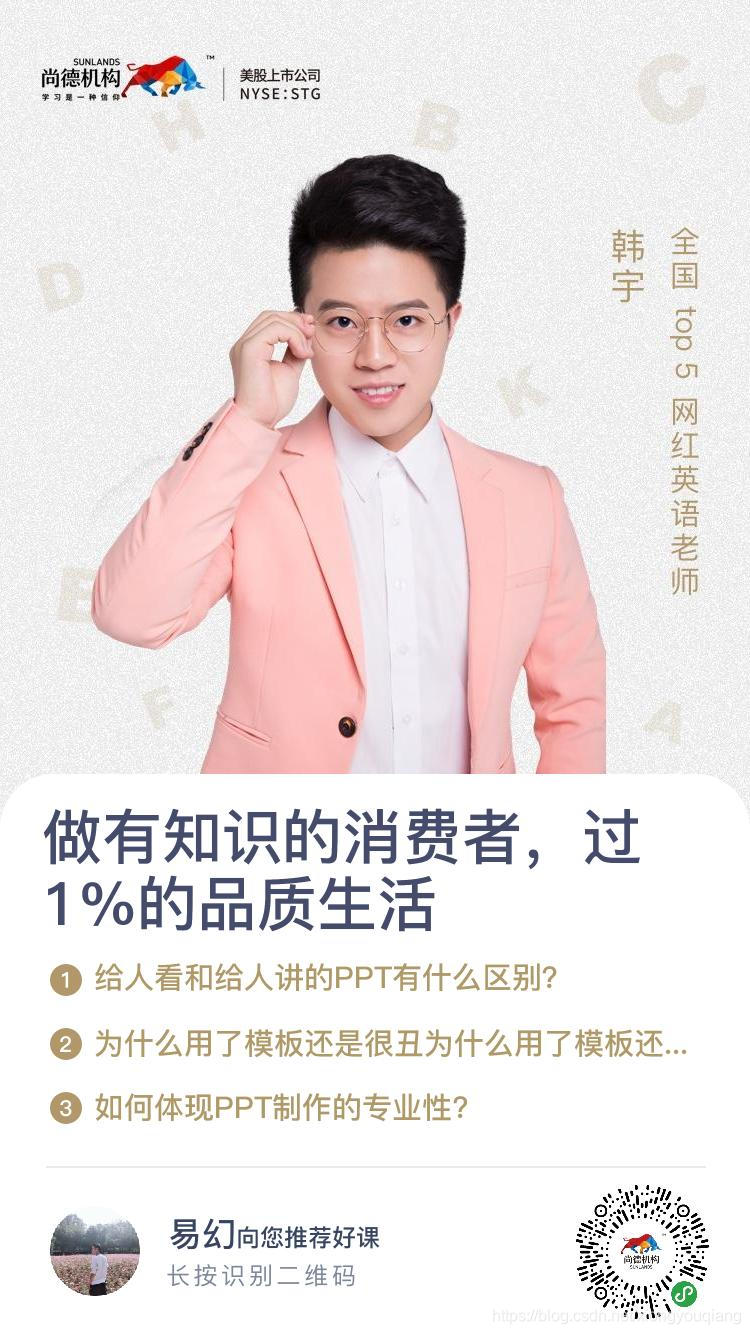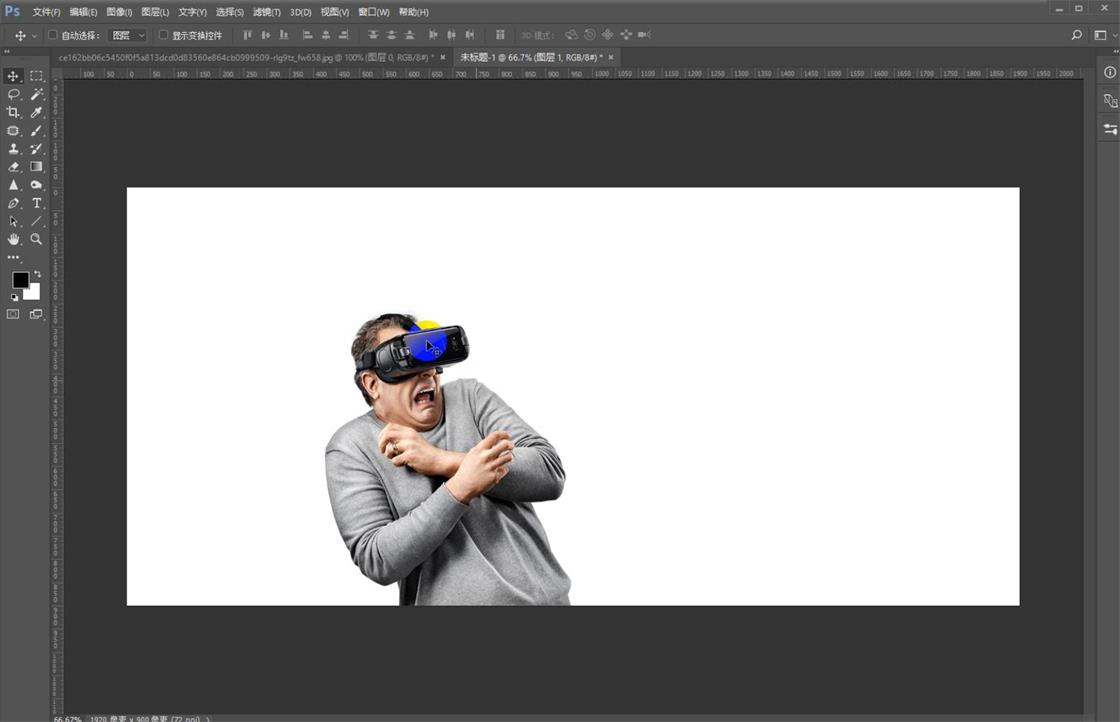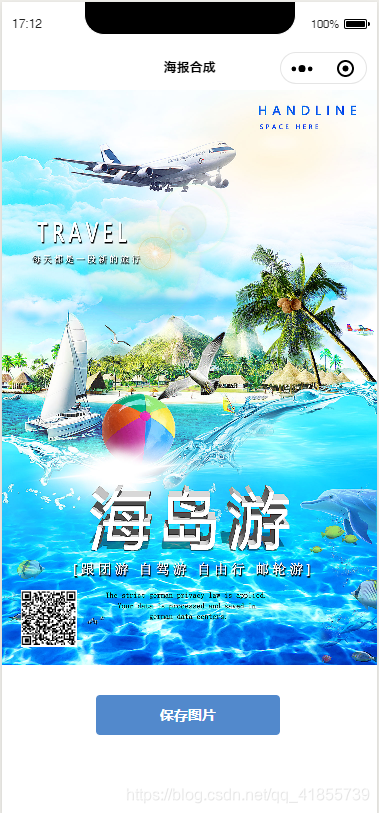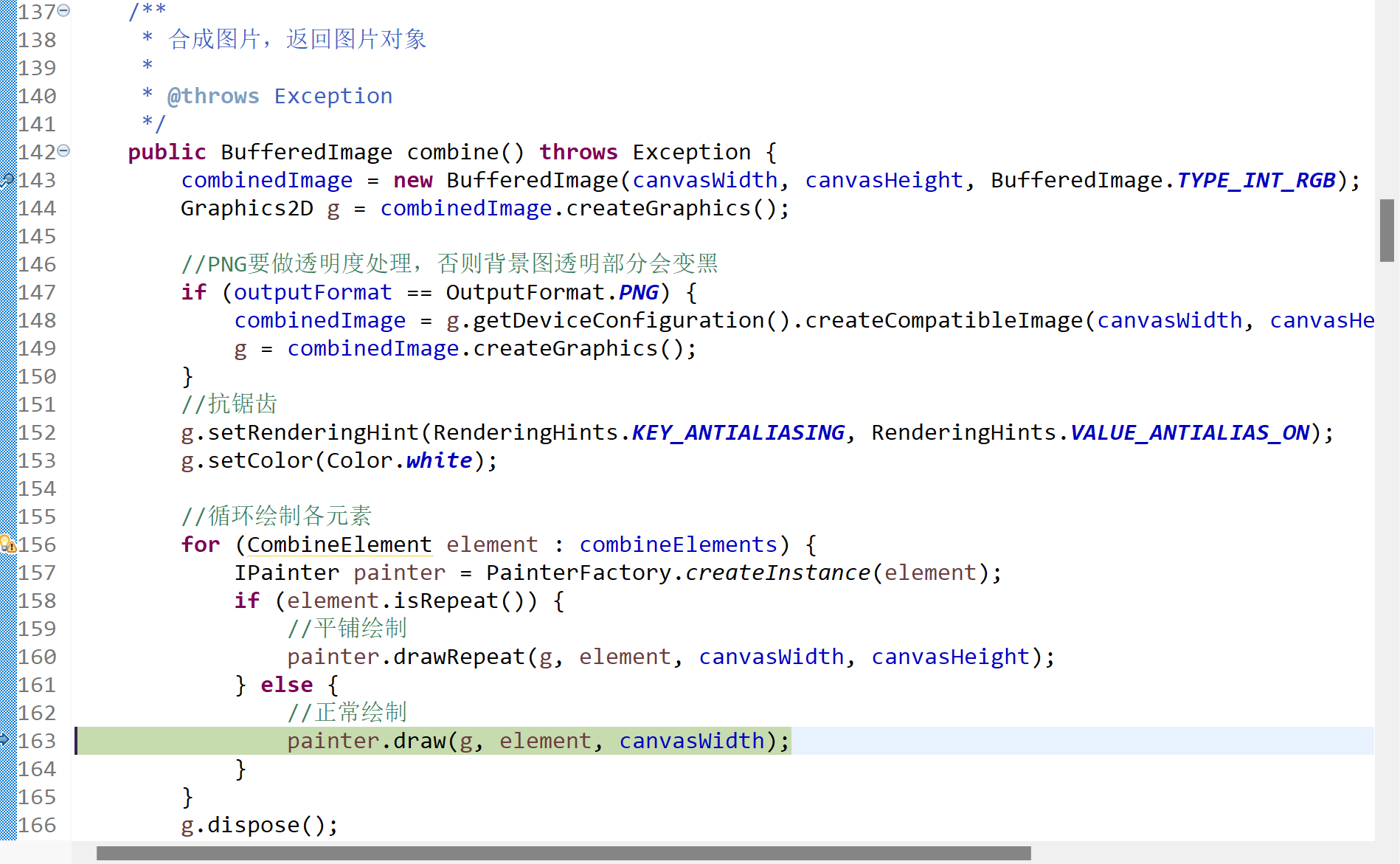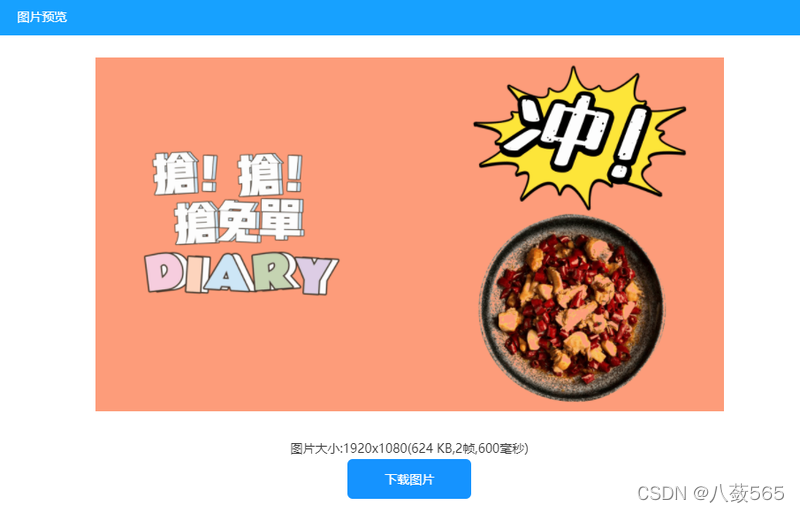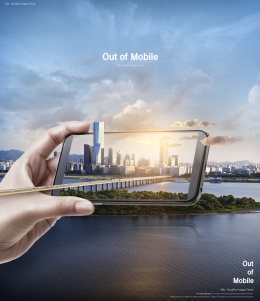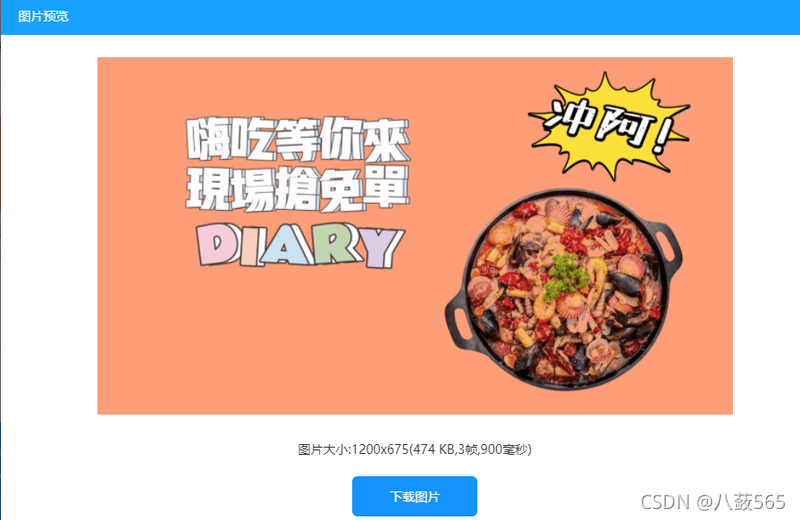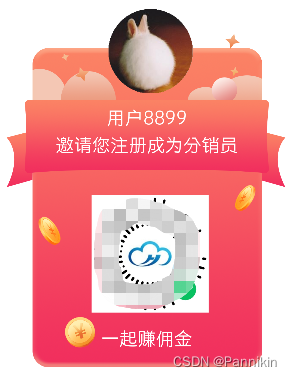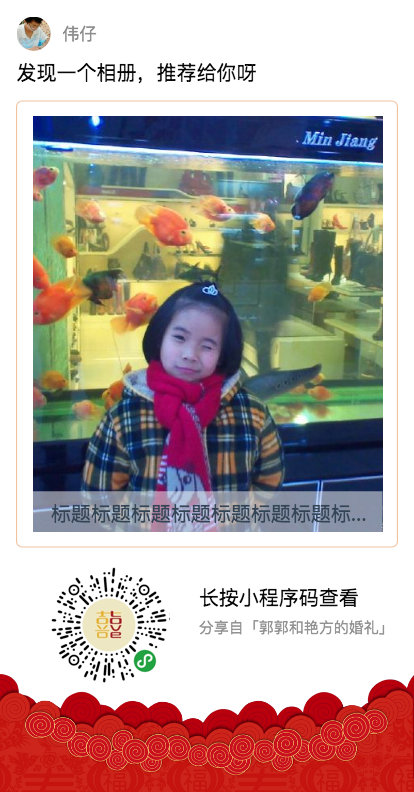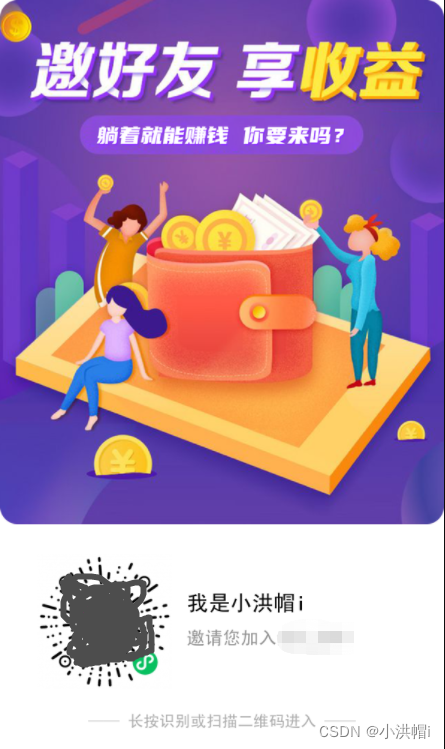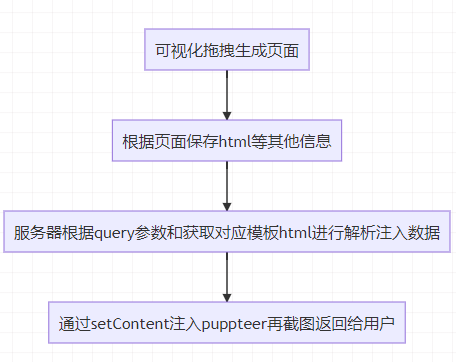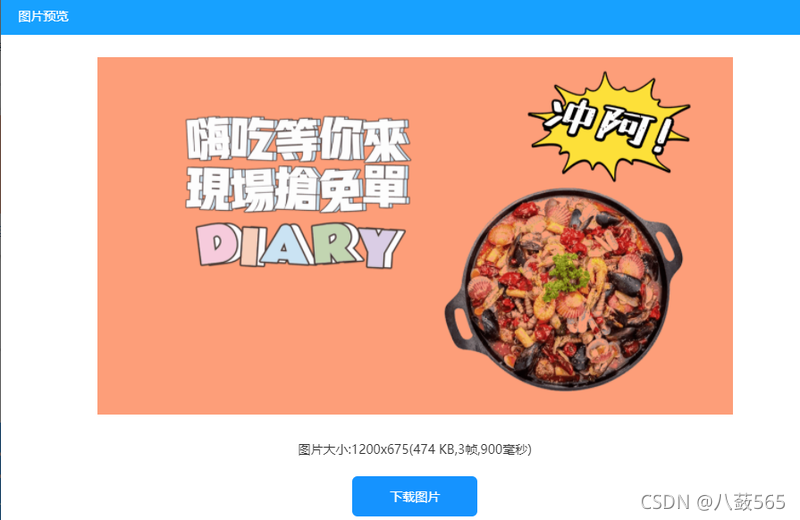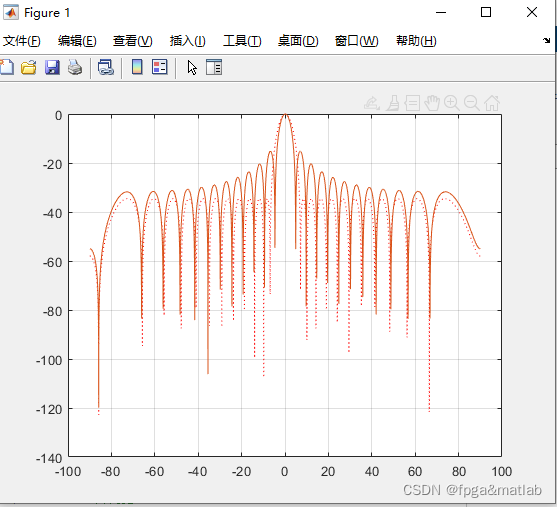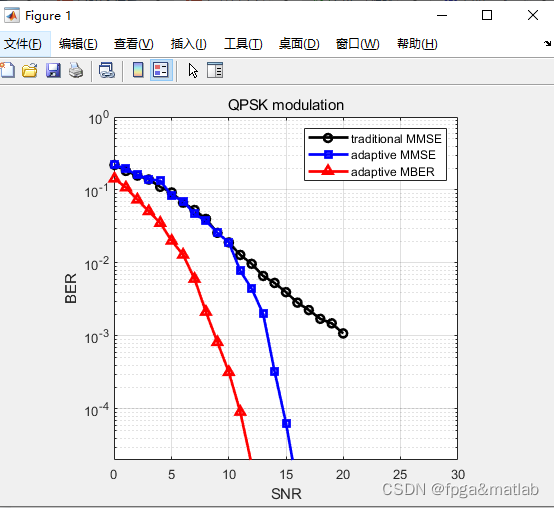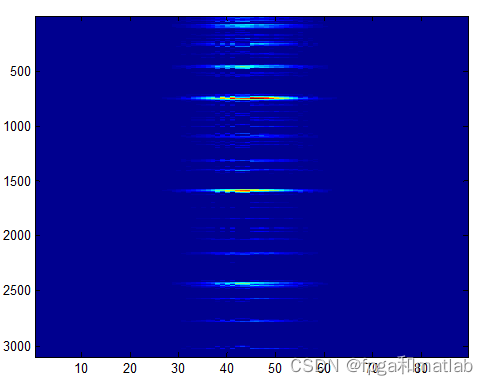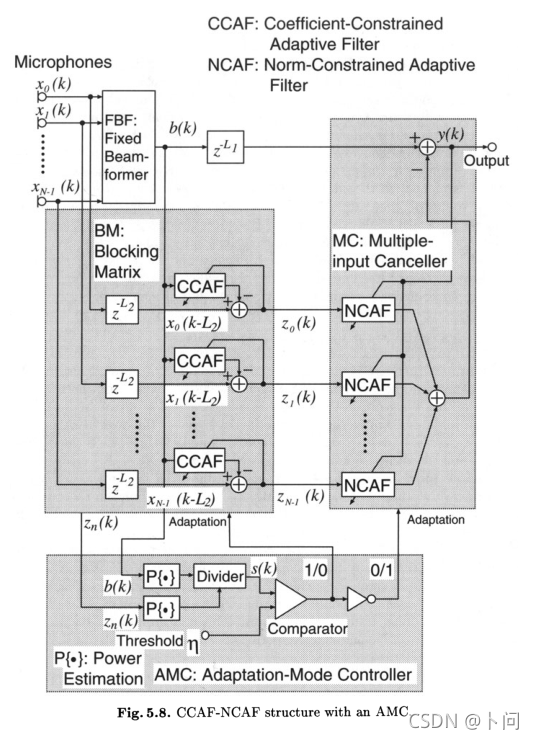项目有个需求:代言人模块分享出去时。需要合成几张图片作为一张海报分享出去

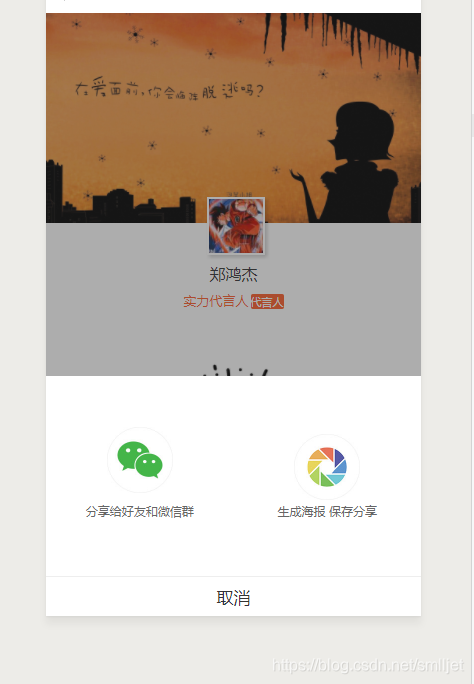
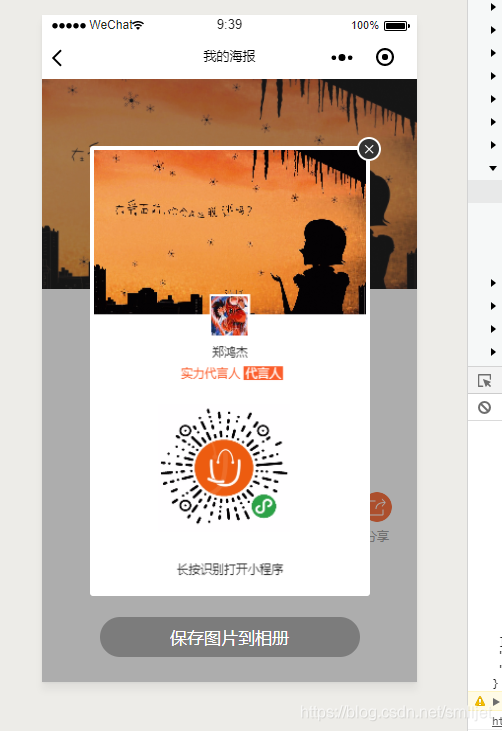
需要用到canvas组件,组件的部分合成图需要下载下来,所以后端要配置好下载合法域名如下图,配置ok后开发者工具会看到合法域名
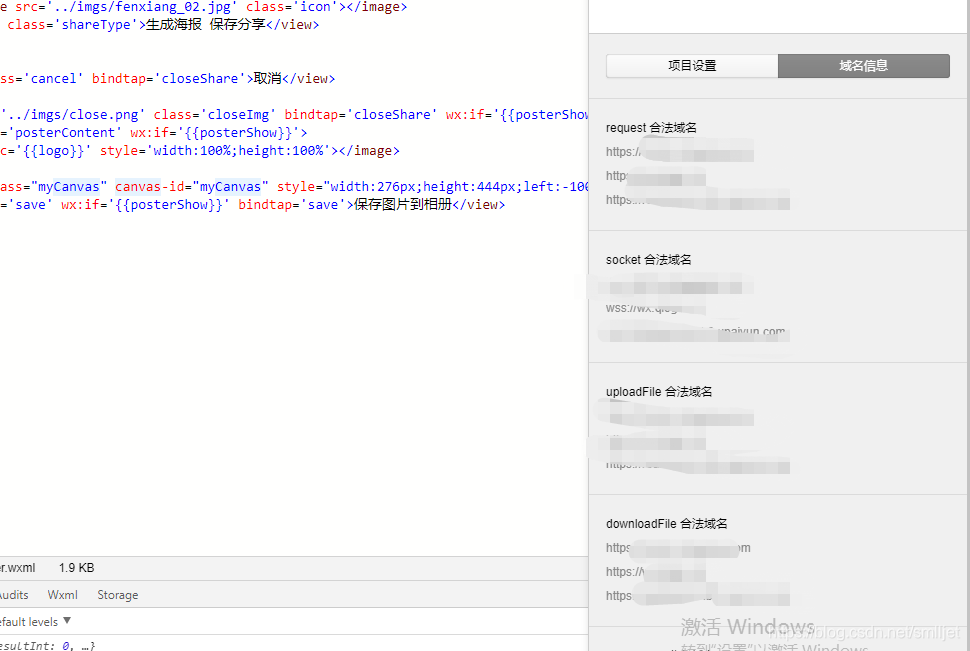
代码逻辑
1、点击分享弹框出现,点击生成海报调用图片下载api,保存合成海报图(canvas合成的图是用tempFilePath路径)
saveImage: function() {wx.showLoading({title: '海报生成中...'});let self = this;const ctx = wx.createCanvasContext('myCanvas');var CompnayName = self.data.spokesmanSet.name;var userName = self.data.userName;ctx.setFillStyle('white')ctx.fillRect(0, 0, 276, 444)wx.downloadFile({url: self.data.spokesmanSet.imageUrlFull, //海报success: function(res) {let post = res.tempFilePathwx.downloadFile({url: self.data.headImageUrlFull, //个人logosuccess: function(res) {let logo = res.tempFilePathwx.downloadFile({url: self.data.memberSpokesman.spokesImageUrlFull, //二维码success: function(res) {let code = res.tempFilePathwx.hideLoading();ctx.drawImage(post, 0, 0, 276, 155);ctx.fillStyle = "#fff";ctx.fillRect(117.5, 136, 41, 41); ctx.drawImage(logo, 119.5, 138, 37, 37);ctx.drawImage(code, 65, 240, 134, 120);ctx.setFontSize(12)ctx.setFillStyle('#333');ctx.fillText(userName, (276 - ctx.measureText(userName).width) / 2, 195)ctx.setFontSize(12)ctx.setFillStyle('#fb5e2c');ctx.fillText(CompnayName, (276 - ctx.measureText(CompnayName+' 代言人').width) / 2, 215)//色块位置var left = ctx.measureText(CompnayName + ' ').width + (276 - ctx.measureText(CompnayName +' 代言人').width) / 2ctx.fillStyle = "#fb5e2c";ctx.fillRect(left, 204, 40, 13); //代言人文字位置ctx.setFontSize(12)ctx.setFillStyle('#fff');ctx.fillText('代言人',left+2, 215)//长按识别打开小程序文字位置ctx.setFontSize(12)ctx.setFillStyle('#333');ctx.fillText('长按识别打开小程序', (276 - ctx.measureText('长按识别打开小程序').width) / 2, 400)ctx.draw(false, function(e) {wx.canvasToTempFilePath({x: 0,y: 0,width: 375,height: 417,quality: 1,canvasId: 'myCanvas',success: function(respon) {ctx.setFillStyle('white')self.setData({logo: respon.tempFilePath,posterShow: true})},fail: function(res) {wx.showToast({title: 'canvasToTempFilePath---fail',icon: 'none'})}});});},fail: function(res) {wx.showToast({title: '下载失败,请重新生成',icon: 'none'})}})},fail: function(res) {wx.showToast({title: '头像下载失败,请重新生成',icon: 'none'})}});},fail: function(res) {wx.showToast({title: '下载失败,请重新生成',icon: 'none'})}})},
2、点击保存到相册时做授权处理save: function() {var _this = this;wx.getSetting({success(res) {console.log(res)if (res.authSetting['scope.writePhotosAlbum'] != undefined && res.authSetting['scope.writePhotosAlbum'] != true) {wx.showModal({title: '提示',content: '您未授权保存到相册,确认授权?',success: function (res) {if (res.confirm) {wx.openSetting({success: function (res) {if (res.authSetting["scope.writePhotosAlbum"] == true) {} else {}}})}}})} else {wx.saveImageToPhotosAlbum({filePath: _this.data.logo,success(res) {console.log('保存成功---ok')wx.showToast({title: '保存成功',icon: 'none'})}})}},fail: function(e) {console.log(999)}});},
注意点:canvas海报合成的单位是px,小程序用的是rpx