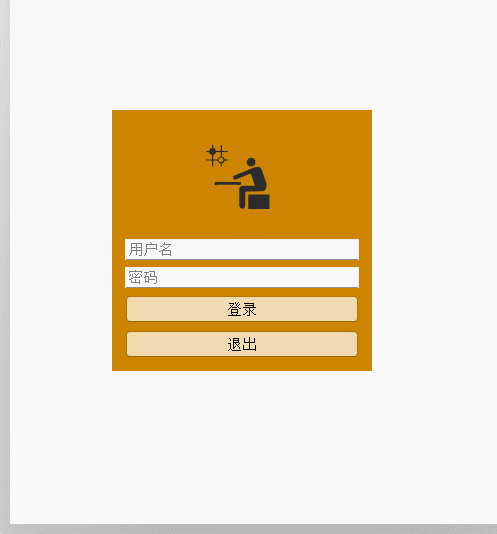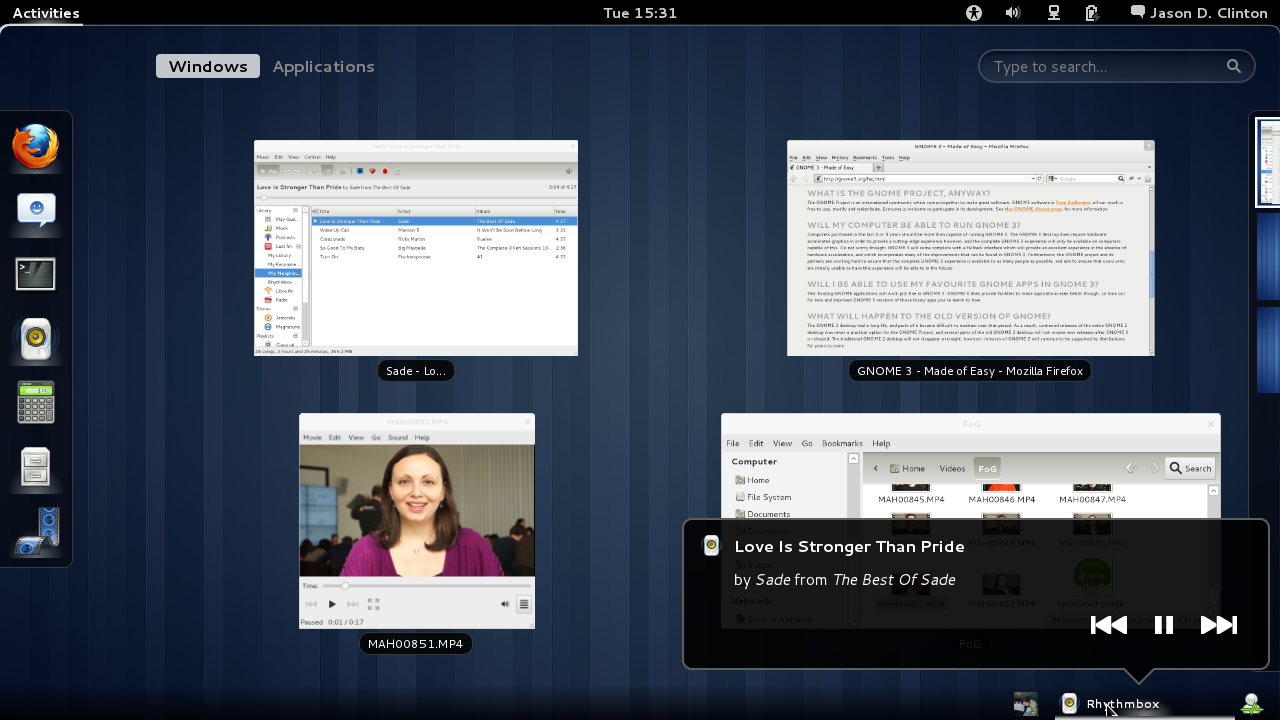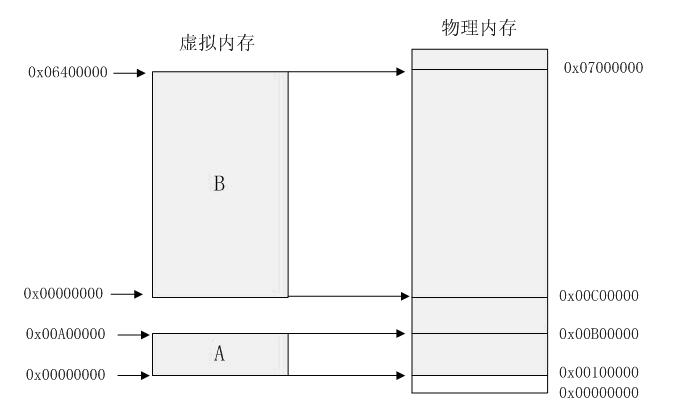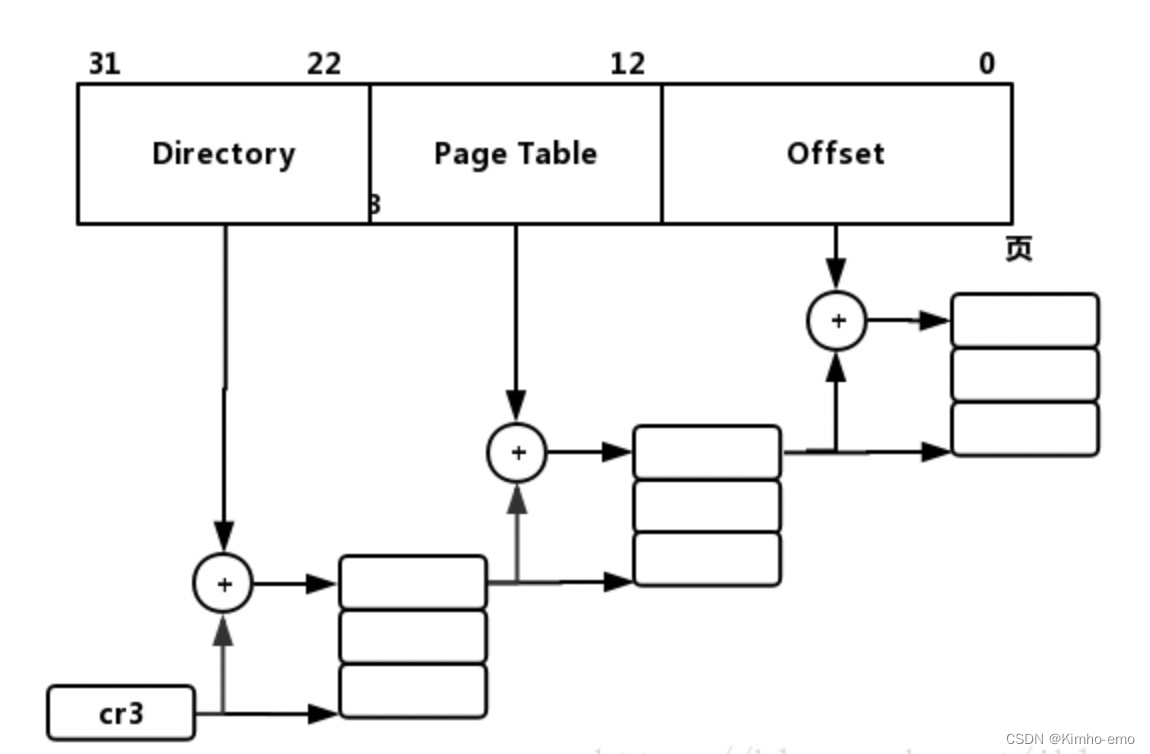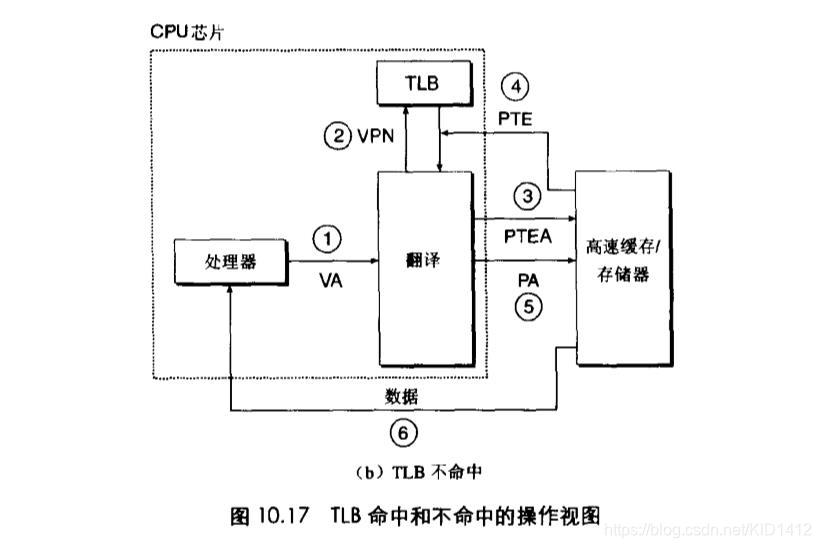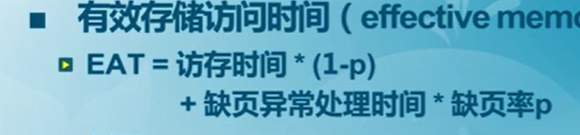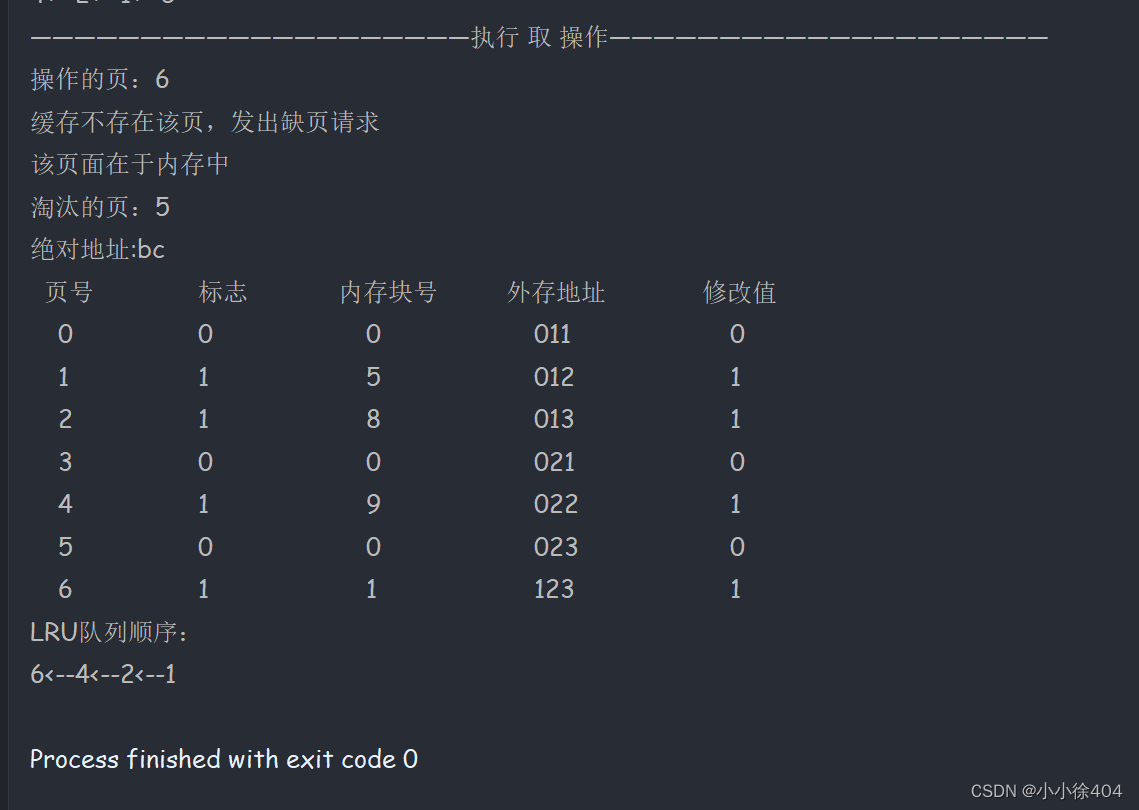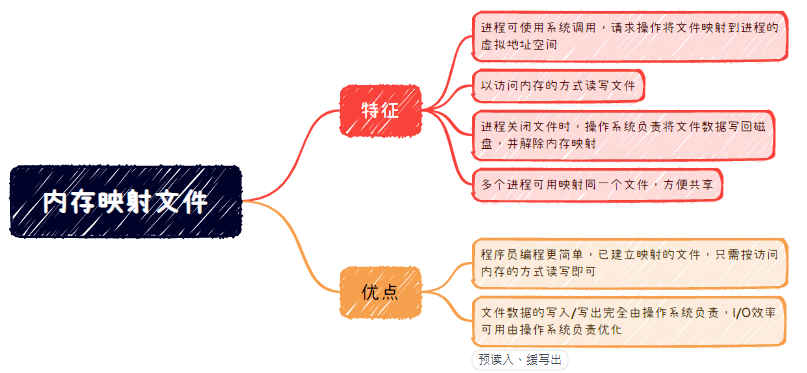一,简介
GUI编程(Graphical User Interface),即用户图形界面编程。
GUI淘汰原因:界面不够美观,需要jre环境。
学习GUI的好处:1,为后期学习MVC架构打好基础;2,了解监听;3,工作时可能需要维护到Swing界面。
GUI的基本组件:窗口、弹窗、面板、文本框、列表框、按钮、图片、交互组件、监听事件、鼠标事件、键盘事件。
GUI的核心:AWT和Swing。
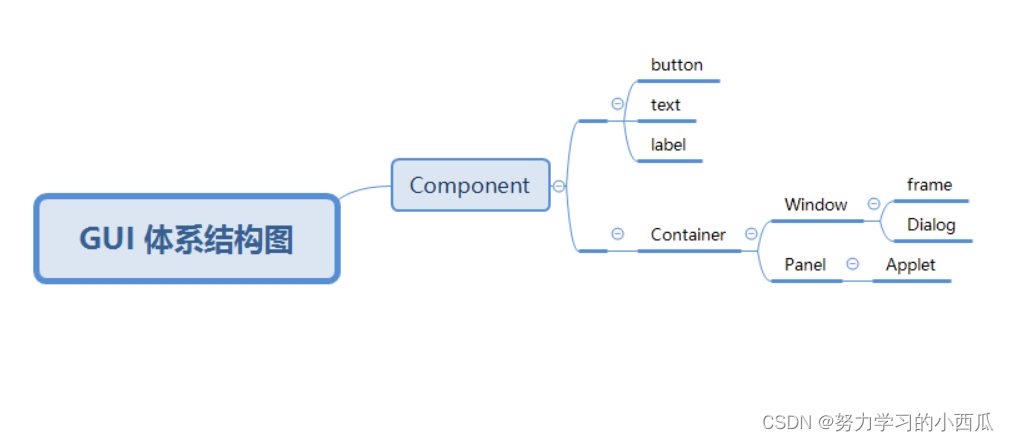
二,AWT
1,AWT介绍
AWT是用于创建图形用户界面的一个工具包,它提供了一系列用于实现图形界面的组件,如窗口、按钮、文本框、对话框等。在JDK中针对每个组件都提供了对应的java类,这些类都位于java.awt包中。
2,组件和容器
Component类通常被称为组件,根据Component的不同作用,可将其分为基本组件类和容器类。基本组件类是诸如按钮、文本框之类的图形界面元素,而容器类则是通过Component的子类Contaier类表示容器,它是一种特殊的组件,可以用来容纳其他组件。
我的第一个javaGUI图像界面窗口,代码如下:
//Frame 对象Frame frame = new Frame("我的第一个javaGUI图像界面窗口");//需要设置可见性frame.setVisible(true);//设置窗口大小frame.setSize(400,400);//设置背景颜色frame.setBackground(new Color(85,150,68));//弹出的初始设置frame.setLocation(200,200);//设置大小固定frame.setResizable(true);运行后,可出现一个绿色的窗口,读者可自行实验。
3,布局管理器
1)流式布局
代码如下:
Frame frame = new Frame();//组件-按钮Button button1 = new Button("button1");Button button2 = new Button("button2");Button button3 = new Button("button3");//设置为流式布局frame.setLayout(new FlowLayout(FlowLayout.LEFT));frame.setSize(200,200);//把按钮添加上去frame.add(button1);frame.add(button2);frame.add(button3);//可见性frame.setVisible(true);运行后:
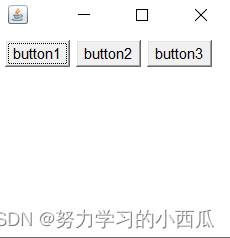
2)表格布局
代码如下:
Frame frame = new Frame();Button btn1 = new Button("btn1");Button btn2 = new Button("btn2");Button btn3 = new Button("btn3");Button btn4 = new Button("btn4");Button btn5 = new Button("btn5");Button btn6 = new Button("btn6");//3行2列frame.setLayout(new GridLayout(3,2));frame.add(btn1);frame.add(btn2);frame.add(btn3);frame.add(btn4);frame.add(btn5);frame.add(btn6);frame.pack();//无需设置尺寸,自动大小frame.setVisible(true);运行后:
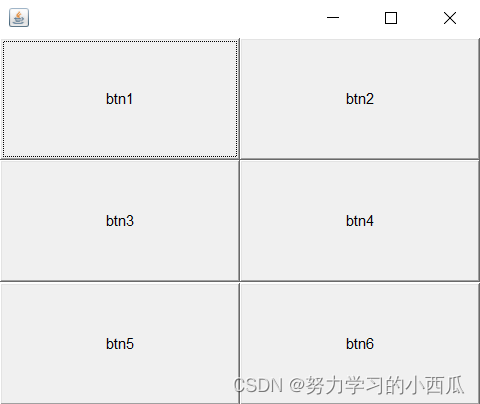
3)东西南北中布局
Frame frame = new Frame();Button east = new Button("East");Button west = new Button("West");Button south = new Button("South");Button north = new Button("North");Button center = new Button("Center");frame.add(east,BorderLayout.EAST);frame.add(west,BorderLayout.WEST);frame.add(south,BorderLayout.SOUTH);frame.add(north,BorderLayout.NORTH);frame.add(center,BorderLayout.CENTER);frame.setSize(200,200);frame.setVisible(true);运行后:

4,事件监听
//事件监听
public class TestActionEvent {public static void main(String[] args) {//按下按钮,触发一些事件Frame frame = new Frame();Button button = new Button();//因为,addActionListener需要一个ActionListener,所以需要构造一个ActionListenerMyActionListener myActionListener = new MyActionListener();button.addActionListener(myActionListener);frame.add(button,BorderLayout.CENTER);frame.pack();frame.setVisible(true);windowClose(frame);}//关闭窗口事件private static void windowClose(Frame frame){frame.addWindowListener(new WindowAdapter() {@Overridepublic void windowClosing(WindowEvent e) {//super.windowClosing(e);System.exit(0);}});}
}//事件监听
class MyActionListener implements ActionListener{@Overridepublic void actionPerformed(ActionEvent e) {System.out.println("aaa");}
}5,输入框TextField监听
public class TestText01 {public static void main(String[] args) {//启动new MyFrame();}}class MyFrame extends Frame{public MyFrame() throws HeadlessException {TextField textField = new TextField();add(textField);//监听这个文本框输入的文字MyActionListener2 myActionListener2 = new MyActionListener2();//按下Enter,就会触发这个输入框事件textField.addActionListener(myActionListener2);//设置替换编码textField.setEchoChar('*');setVisible(true);pack();}
}class MyActionListener2 implements ActionListener{@Overridepublic void actionPerformed(ActionEvent e) {TextField field = (TextField)e.getSource();//获得一些资源,返回的一个对象System.out.println(field.getText());//获取输入框的文本field.setText("");}
}6,利用监听事件实现简易计算器
//简易计算器
public class TestCalc {public static void main(String[] args) {new Calculator();}
}//计算器类
class Calculator extends Frame{public Calculator() {//3个文本框TextField num1 = new TextField(10);//字符数TextField num2 = new TextField(10);//字符数TextField num3 = new TextField(20);//字符数//1个按钮Button button = new Button("=");//为了实现加法,这个button需要绑定一个监听事件button.addActionListener(new MyCalculatorListener(num1,num2,num3));//1个标签Label label = new Label("+");//布局setLayout(new FlowLayout());add(num1);add(label);add(num2);add(button);add(num3);pack();setVisible(true);}
}//监听器类
class MyCalculatorListener implements ActionListener{//监听事件需要做的:获取三个变量private TextField num1,num2,num3;//获取计算器这个对象Calculator calculator = null;//这个可以替换上面初始化三个变量,体现组合的思想public MyCalculatorListener(TextField num1,TextField num2,TextField num3) {this.num1 = num1;this.num2 = num2;this.num3 = num3;}@Overridepublic void actionPerformed(ActionEvent e) {//1,获取加数和被加数int n1 = Integer.parseInt(num1.getText());//用Integer包装类,将字符型转换为int型int n2 = Integer.parseInt(num2.getText());//2,将这个值加法运算后放到第三个框num3.setText(""+(n1+n2));//3,清除前两个框num1.setText("");num2.setText("");}
}运行实例:
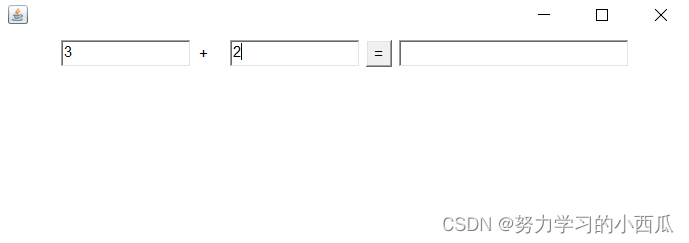
点击等号按钮后:
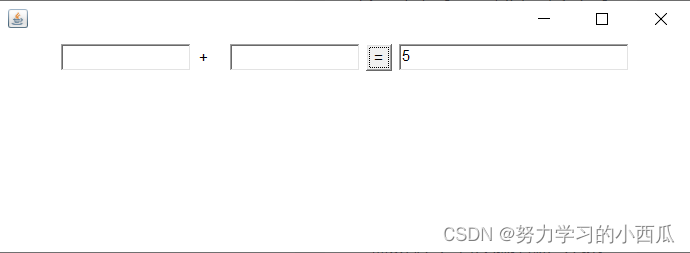
7,画笔
//画笔
public class TestPaint {public static void main(String[] args) {new MyPaint().loadFrame();}
}class MyPaint extends Frame{public void loadFrame(){setBounds(200,200,600,400);setVisible(true);}//画笔@Overridepublic void paint(Graphics g) {g.setColor(Color.red);//g.drawOval(100,100,100,100);//空心圆g.fillOval(100,100,100,100);//实心圆g.setColor(Color.GREEN);g.fillRect(200,200,200,200);}
}运行后:
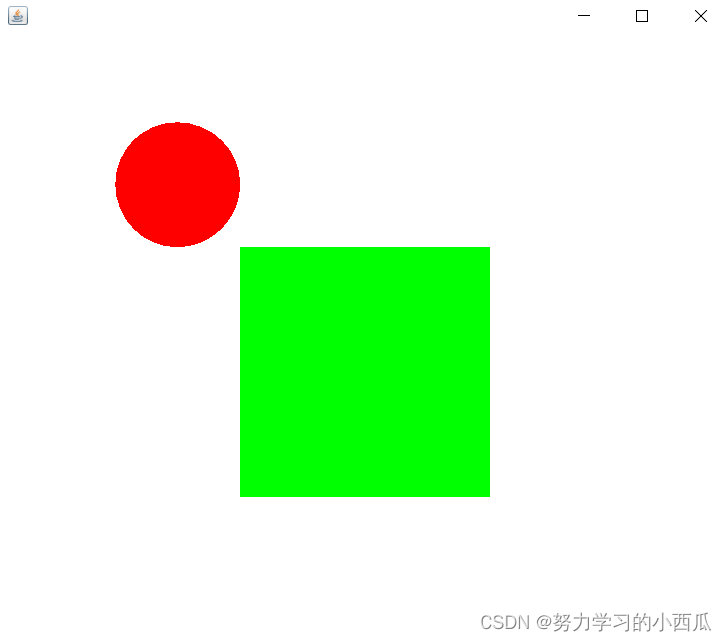
8,鼠标监听
//鼠标监听
public class TestMouseListener {public static void main(String[] args) {new MyFrame("画图");}
}//自己的类
class MyFrame extends Frame{//画画需要画笔,需要监听鼠标当前的位置,需要集合来存储这个点ArrayList points;public MyFrame(String title) {super(title);setBounds(200,200,400,300);//存鼠标点击的点points = new ArrayList<>();//鼠标监听器,针对这个窗口this.addMouseListener(new MyMouseListener());setVisible(true);}@Overridepublic void paint(Graphics g) {//super.paint(g);//画画,监听鼠标事件Iterator iterator = points.iterator();while(iterator.hasNext()){Point point = (Point) iterator.next();g.setColor(Color.red);g.fillOval(point.x,point.y,10,10);}}//添加一个点到界面上public void addPoint(Point point){points.add(point);}//内部类 适配器模式private class MyMouseListener extends MouseAdapter {//鼠标 按下,弹起,按住不放@Overridepublic void mousePressed(MouseEvent e) {//super.mousePressed(e);MyFrame frame = (MyFrame) e.getSource();//我们点击时,就会在界面上产生一个点frame.addPoint(new Point(e.getX(),e.getY()));//这个点就是鼠标的点//new Point(e.getX(),e.getY());//每次点击鼠标都需要重新画一遍frame.repaint();//刷新}}
}9,窗口监听
//窗口监听
public class TestWindow {public static void main(String[] args) {new WindowFrame();}
}class WindowFrame extends Frame{public WindowFrame(){setBackground(Color.blue);setBounds(100,100,200,200);setVisible(true);//addWindowListener(new MyWindowListener());this.addWindowListener(//匿名内部类new WindowAdapter() {@Overridepublic void windowClosing(WindowEvent e) {//super.windowClosing(e);System.out.println("windowClosing");//关闭窗口System.exit(0);}@Overridepublic void windowActivated(WindowEvent e) {//super.windowActivated(e);WindowFrame source = (WindowFrame) e.getSource();source.setTitle("被激活了");System.out.println("windowActivated");//激活窗口}});}}10,键盘监听
//键盘监听
public class TestKeyListener {public static void main(String[] args) {new KeyFrame();}
}class KeyFrame extends Frame{public KeyFrame() {setBounds(1,2,300,400);setVisible(true);this.addKeyListener(new KeyAdapter() {@Overridepublic void keyPressed(KeyEvent e) {//键盘按下//super.keyPressed(e);//获得键盘下的键是哪一个,当前的码int keyCode = e.getKeyCode();if(keyCode == KeyEvent.VK_UP){System.out.println("你按下了上键");}if(keyCode == KeyEvent.VK_DOWN){System.out.println("你按下了下键");}}});this.addWindowListener(new WindowAdapter() {@Overridepublic void windowClosing(WindowEvent e) {System.exit(0);}});}
}三,Swing
1,Swing介绍
Swing是一个为java设计的GUI工具包,是java基础类的一部分。Swing包括了图形用户界面(GUI)器件如 : 文本框,按钮,分隔窗格和表。Swing提供许多比AWT更好的屏幕显示元素。它们用纯Java写成,所以同Java本身一样可以跨平台运行,这一点不像AWT,它们是JFC一部分,支持可更换的面板和主题,然而不是真的使用原生平台提供的设备,而是仅仅在表面上模仿它们。这意味着你可以在任意平台上使用java支持的任意面板。
2,JFrame窗口
//初始化public void init(){//顶级窗口JFrame jframe = new JFrame("这个一个JFrame窗口");jframe.setVisible(true);jframe.setBounds(100,100,200,200);//设置文字JLabel label = new JLabel("欢迎来到小西瓜的世界");jframe.add(label);//容器实例化jframe.getContentPane();//关闭事件jframe.setDefaultCloseOperation(WindowConstants.EXIT_ON_CLOSE);}3,JDialog弹窗
//主窗口
public class DialogDemo extends JFrame {public DialogDemo() {this.setVisible(true);this.setSize(700,500);this.setDefaultCloseOperation(WindowConstants.EXIT_ON_CLOSE);//JFrame 放东西,容器Container container = this.getContentPane();//绝对布局container.setLayout(null);//按钮JButton button = new JButton("点击弹出一个对话框");//创建button.setBounds(30,30,200,50);//点击这个按钮的时候,弹出一个弹窗button.addActionListener(new ActionListener() {@Overridepublic void actionPerformed(ActionEvent e) {//弹窗new MyDialogDemo();}});container.add(button);}public static void main(String[] args) {new DialogDemo();}
}//弹窗窗口
class MyDialogDemo extends JDialog{public MyDialogDemo() {this.setVisible(true);this.setBounds(100,100,500,500);//弹窗默认可以关闭,无需写这行代码//this.setDefaultCloseOperation(WindowConstants.EXIT_ON_CLOSE);Container container = this.getContentPane();container.setLayout(null);container.add(new Label("小西瓜爱学java"));}
}4,Icon、ImageIcon标签
private int width;private int height;public IconDemo(){}//无参构造//有参构造public IconDemo(int width, int height){this.width = width;this.height = height;}public void init(){IconDemo iconDemo = new IconDemo(15, 15);//图标放在标签上,也可以放在按钮上JLabel label = new JLabel("icontest", iconDemo, SwingConstants.CENTER);Container container = getContentPane();container.add(label);this.setVisible(true);this.setDefaultCloseOperation(WindowConstants.EXIT_ON_CLOSE);}public static void main(String[] args) {new IconDemo().init();}@Overridepublic void paintIcon(Component c, Graphics g, int x, int y) {g.fillOval(x,y,width,height);}@Overridepublic int getIconWidth() {return this.width;}@Overridepublic int getIconHeight() {return this.height;}public ImageIconDemo(){//获取图片地址JLabel label = new JLabel("ImageIcon");//图片需要与代码在同级目录下URL url = ImageIconDemo.class.getResource("tx.jpg");ImageIcon imageIcon = new ImageIcon(url);label.setIcon(imageIcon);label.setHorizontalAlignment(SwingConstants.CENTER);Container container = getContentPane();container.add(label);setVisible(true);setDefaultCloseOperation(WindowConstants.EXIT_ON_CLOSE);setBounds(100,100,200,200);}public static void main(String[] args) {new ImageIconDemo();}5,JScroll面板
//实现滚动public JScrollDemo() {Container container = this.getContentPane();//文本域JTextArea textArea = new JTextArea(20, 50);textArea.setText("欢迎学习java");//Scroll面板JScrollPane scrollPane = new JScrollPane(textArea);container.add(scrollPane);this.setVisible(true);this.setBounds(100,100,300,350);this.setDefaultCloseOperation(WindowConstants.EXIT_ON_CLOSE);}public static void main(String[] args) {new JScrollDemo();}6,按钮(图片按钮)
public JButtonDemo01() {Container container = this.getContentPane();//将一个图片变为图标URL url = JButtonDemo01.class.getResource("tx1.jpg");ImageIcon icon = new ImageIcon(url);//把这个图标放在按钮上JButton button = new JButton();button.setIcon(icon);button.setToolTipText("图片按钮");container.add(button);this.setVisible(true);this.setSize(500,300);this.setDefaultCloseOperation(WindowConstants.EXIT_ON_CLOSE);}public static void main(String[] args) {new JButtonDemo01();}7,列表
1)单选框
Container container = this.getContentPane();//将一个图片变为图标URL url = JButtonDemo02.class.getResource("tx1.jpg");ImageIcon icon = new ImageIcon(url);//单选框JRadioButton radioButton01 = new JRadioButton("JRadioButton01");JRadioButton radioButton02 = new JRadioButton("JRadioButton02");JRadioButton radioButton03 = new JRadioButton("JRadioButton03");//由于单选框只能选择一个,所以一般会分组,一组中只能选一个ButtonGroup group = new ButtonGroup();group.add(radioButton01);group.add(radioButton02);group.add(radioButton03);container.add(radioButton01,BorderLayout.CENTER);container.add(radioButton02,BorderLayout.NORTH);container.add(radioButton03,BorderLayout.SOUTH);this.setVisible(true);this.setSize(500,300);this.setDefaultCloseOperation(WindowConstants.EXIT_ON_CLOSE);2)多选框
Container container = this.getContentPane();//将一个图片变为图标URL url = JButtonDemo03.class.getResource("tx1.jpg");ImageIcon icon = new ImageIcon(url);//复选框JCheckBox checkBox01 = new JCheckBox("jCheckBox01");JCheckBox checkBox02 = new JCheckBox("jCheckBox02");JCheckBox checkBox03 = new JCheckBox("jCheckBox03");container.add(checkBox01,BorderLayout.SOUTH);container.add(checkBox02,BorderLayout.NORTH);container.add(checkBox03,BorderLayout.CENTER);this.setVisible(true);this.setSize(500,300);this.setDefaultCloseOperation(WindowConstants.EXIT_ON_CLOSE);3)下拉框
Container container = this.getContentPane();JComboBox comboBox = new JComboBox();comboBox.addItem(null);comboBox.addItem("正在热映");comboBox.addItem("已下架");comboBox.addItem("即将上映");container.add(comboBox);this.setVisible(true);this.setSize(500,300);this.setDefaultCloseOperation(WindowConstants.EXIT_ON_CLOSE);4)列表框
Container container = this.getContentPane();//生成列表的内容String[] contents = {"1","2","3"};//列表中需要放入内容JList jList = new JList(contents);container.add(jList);this.setVisible(true);this.setSize(500,300);this.setDefaultCloseOperation(WindowConstants.EXIT_ON_CLOSE);8,文本框
Container container = this.getContentPane();JTextField textField1 = new JTextField("hello");JTextField textField2 = new JTextField("world");container.add(textField1,BorderLayout.NORTH);container.add(textField2,BorderLayout.SOUTH);this.setVisible(true);this.setSize(500,300);this.setDefaultCloseOperation(WindowConstants.EXIT_ON_CLOSE)9,密码框
Container container = this.getContentPane();JPasswordField passwordField = new JPasswordField();passwordField.setEchoChar('*');container.add(passwordField);this.setVisible(true);this.setSize(500,300);this.setDefaultCloseOperation(WindowConstants.EXIT_ON_CLOSE);10,文本域
//文本域 配合面板使用Container container = this.getContentPane();JTextArea textArea = new JTextArea(20, 50);textArea.setText("欢迎学习java");container.add(textArea);this.setVisible(true);this.setSize(500,300);this.setDefaultCloseOperation(WindowConstants.EXIT_ON_CLOSE);JavaGUI的基础学习,到此结束。
![[java/初学者/GUI编程]GUI界面设计——界面组件类](https://img-blog.csdnimg.cn/a87bac21e313474895481edbd7c0170d.png)