场景
在Winform中使用DataGridView实现添加一行、删除一行、上移一行、下移一行。
注:
博客主页:
https://blog.csdn.net/badao_liumang_qizhi
关注公众号
霸道的程序猿
获取编程相关电子书、教程推送与免费下载。
实现
添加一行
private void TaskViewEditHelper_OnAddStep(object sender, EventArgs e){DataGridViewRow dr = new DataGridViewRow();dr.CreateCells(this.dataGridView_Task_ViewEdit);dr.Cells[0].Value = "公众号" + this.dataGridView_Task_ViewEdit.Rows.Count;dr.Cells[1].Value = "霸道的程序猿";dr.Cells[2].Value = "大量编程教程与资源";//this.dataGridView_Task_ViewEdit.Rows.Insert(0, dr); //添加的行作为第一行this.dataGridView_Task_ViewEdit.Rows.Add(dr);//添加的行作为最后一行}效果

删除一行
private void TaskViewEditHelper_OnRemoveStep(object sender, EventArgs e){if (this.dataGridView_Task_ViewEdit.SelectedRows == null || this.dataGridView_Task_ViewEdit.SelectedRows.Count == 0){XtraMessageBox.Show("请先选择删除步,单击第一列以选中行");}else{if (XtraMessageBox.Show("确定要删除选中步吗?") == System.Windows.Forms.DialogResult.OK){foreach (DataGridViewRow dr in this.dataGridView_Task_ViewEdit.SelectedRows){if (dr.IsNewRow == false){//如果不是已提交的行,默认情况下在添加一行数据成功后,DataGridView为新建一行作为新数据的插入位置this.dataGridView_Task_ViewEdit.Rows.Remove(dr);}}}}}效果
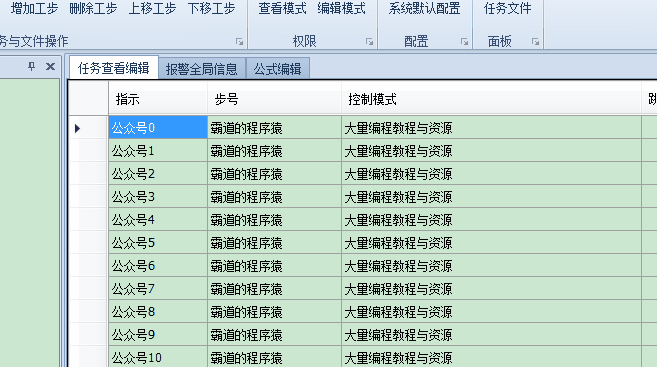
上移一行
private void TaskViewEditHelper_OnUpStep(object sender, EventArgs e){if (this.dataGridView_Task_ViewEdit.SelectedRows == null || this.dataGridView_Task_ViewEdit.SelectedRows.Count == 0){XtraMessageBox.Show("请先选择一行,单击第一列以选中行");}else{if (this.dataGridView_Task_ViewEdit.SelectedRows[0].Index <= 0){XtraMessageBox.Show("此行已在顶端,不能再上移!");}else{//注意:这里是非绑定数据情况的上移行// 选择的行号 int selectedRowIndex = GetSelectedRowIndex(this.dataGridView_Task_ViewEdit);if (selectedRowIndex >= 1){// 拷贝选中的行 DataGridViewRow newRow = dataGridView_Task_ViewEdit.Rows[selectedRowIndex];// 删除选中的行 dataGridView_Task_ViewEdit.Rows.Remove(dataGridView_Task_ViewEdit.Rows[selectedRowIndex]);// 将拷贝的行,插入到选中的上一行位置 dataGridView_Task_ViewEdit.Rows.Insert(selectedRowIndex - 1, newRow);dataGridView_Task_ViewEdit.ClearSelection();// 选中最初选中的行 dataGridView_Task_ViewEdit.Rows[selectedRowIndex - 1].Selected = true;}}}}注:
这里是没绑定数据源情况下的上移一行,添加的一行时通过是上面新增的方法实现的。
此时dataGridView的dataSource是为空的。
其中用到获取选中行的方法:
private int GetSelectedRowIndex(DataGridView dgv){if (dgv.Rows.Count == 0){return 0;}foreach (DataGridViewRow row in dgv.Rows){if (row.Selected){return row.Index;}}return 0;}效果
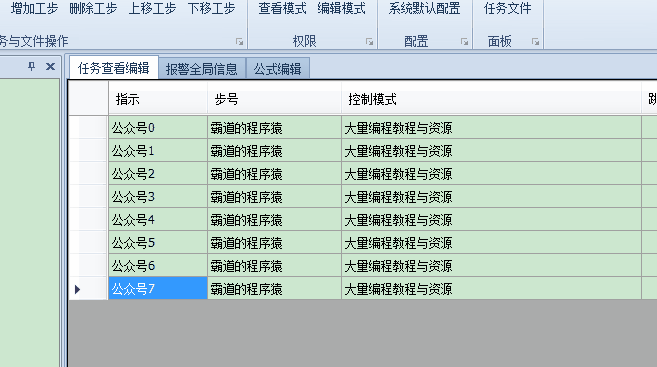
下移一行
private void TaskViewEditHelper_OnDownStep(object sender, EventArgs e){if (this.dataGridView_Task_ViewEdit.SelectedRows == null || this.dataGridView_Task_ViewEdit.SelectedRows.Count == 0){XtraMessageBox.Show("请先选择一行,单击第一列以选中行");}else{if (this.dataGridView_Task_ViewEdit.SelectedRows[0].Index >= this.dataGridView_Task_ViewEdit.Rows.Count - 1){XtraMessageBox.Show("此行已在底端,不能再下移!");}else{int selectedRowIndex = GetSelectedRowIndex(this.dataGridView_Task_ViewEdit);if (selectedRowIndex < dataGridView_Task_ViewEdit.Rows.Count - 1){// 拷贝选中的行 DataGridViewRow newRow = dataGridView_Task_ViewEdit.Rows[selectedRowIndex];// 删除选中的行 dataGridView_Task_ViewEdit.Rows.Remove(dataGridView_Task_ViewEdit.Rows[selectedRowIndex]);// 将拷贝的行,插入到选中的下一行位置 dataGridView_Task_ViewEdit.Rows.Insert(selectedRowIndex + 1, newRow);dataGridView_Task_ViewEdit.ClearSelection();// 选中最初选中的行 dataGridView_Task_ViewEdit.Rows[selectedRowIndex + 1].Selected = true;}}}}效果
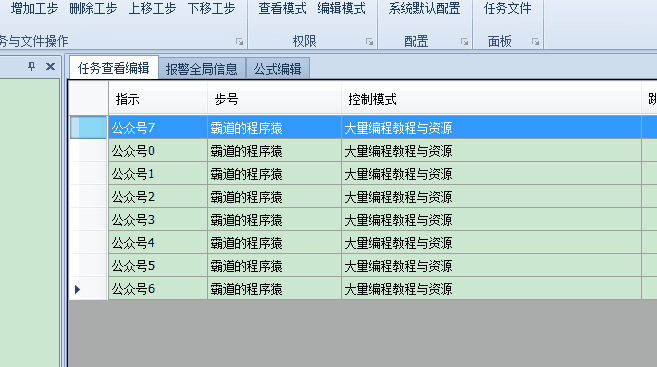
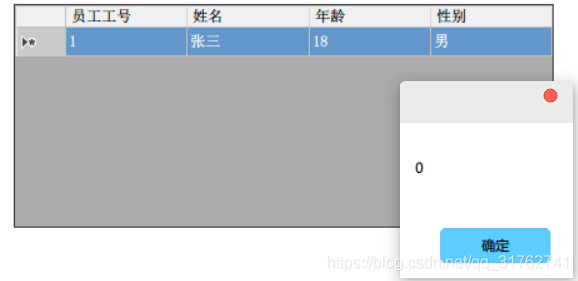
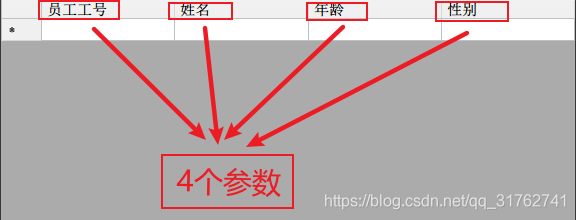

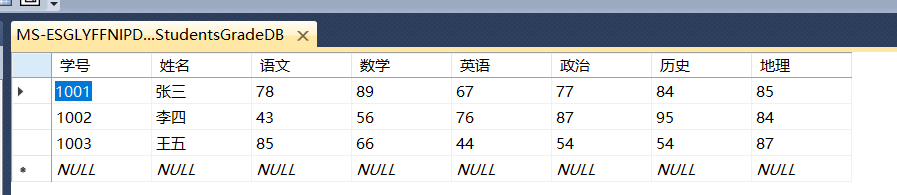
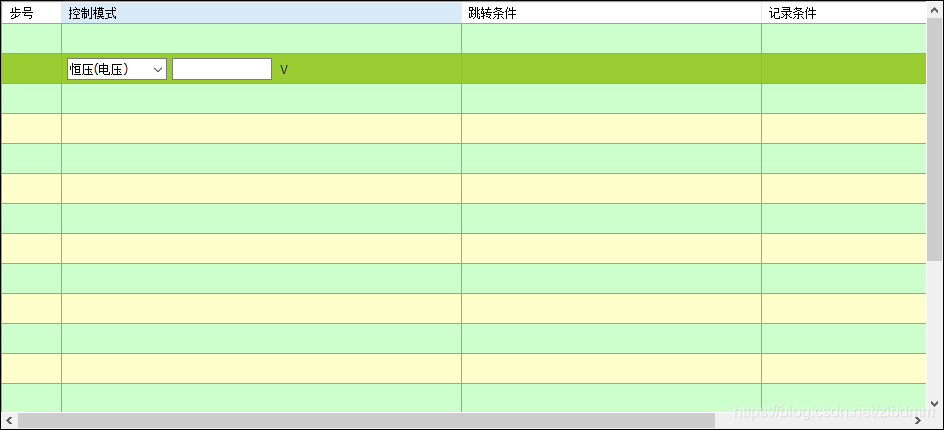

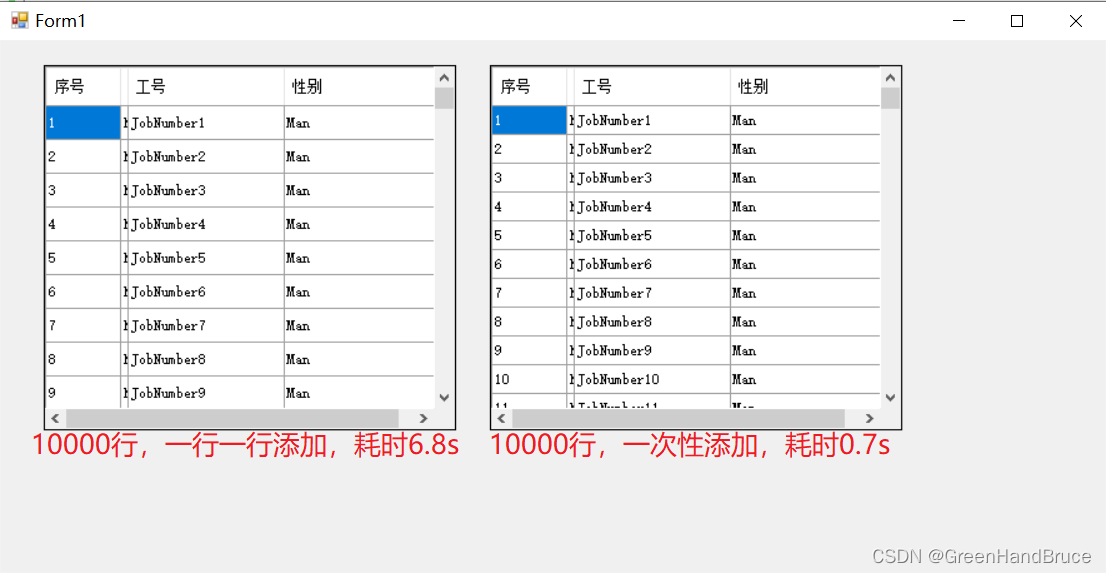
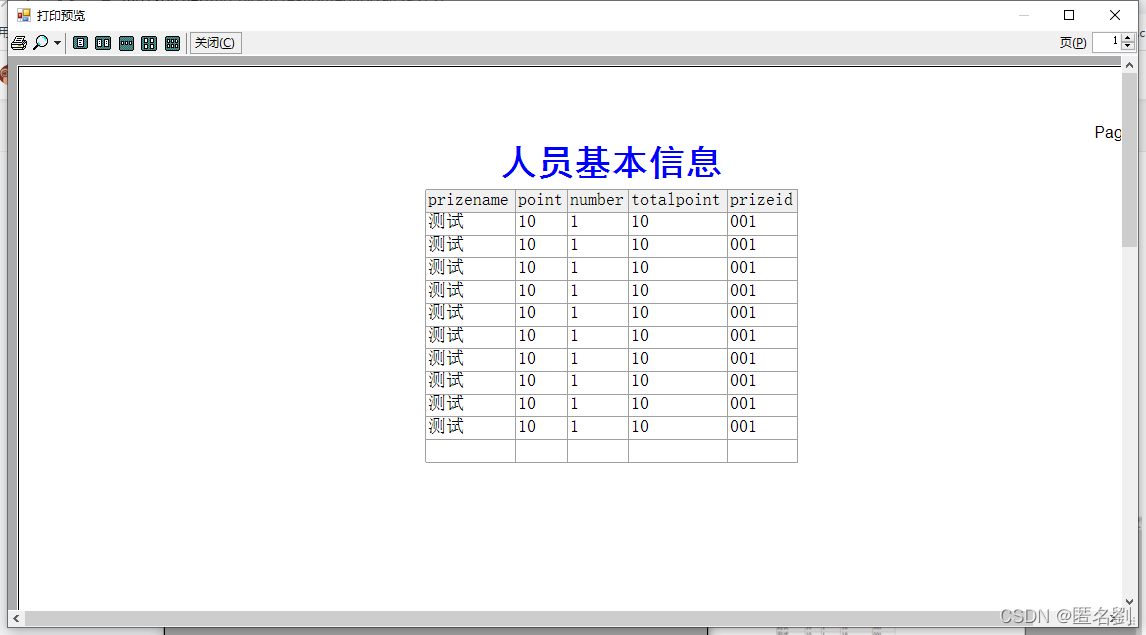
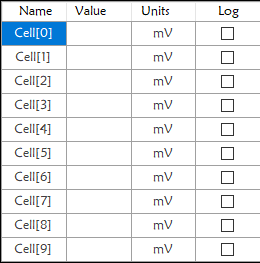

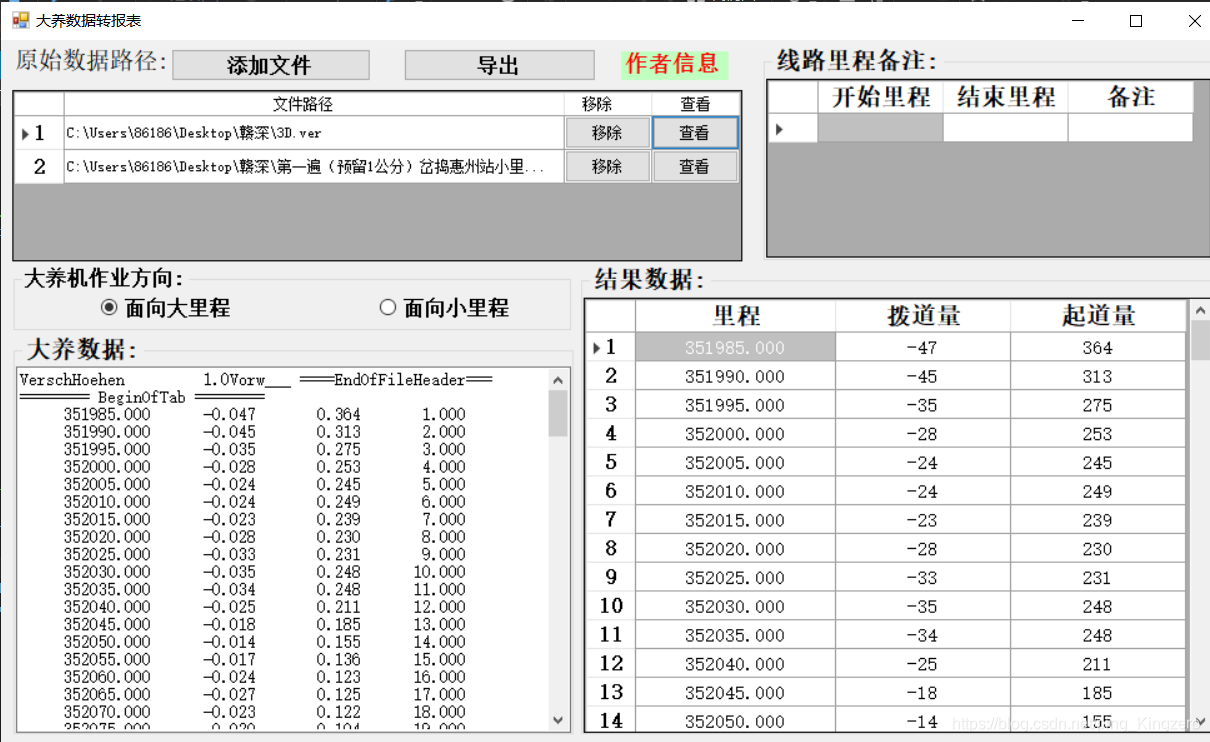

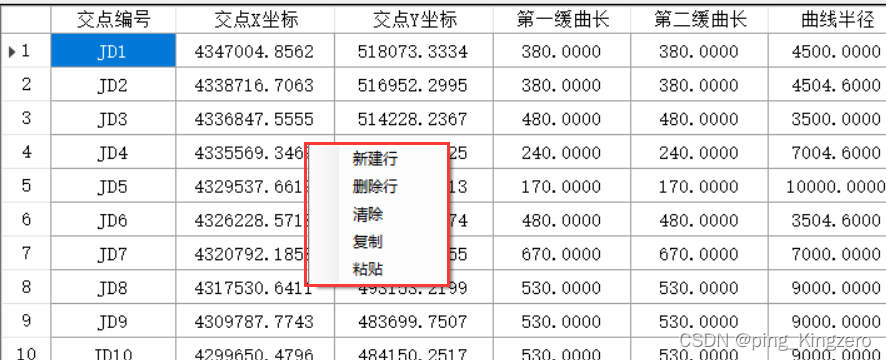
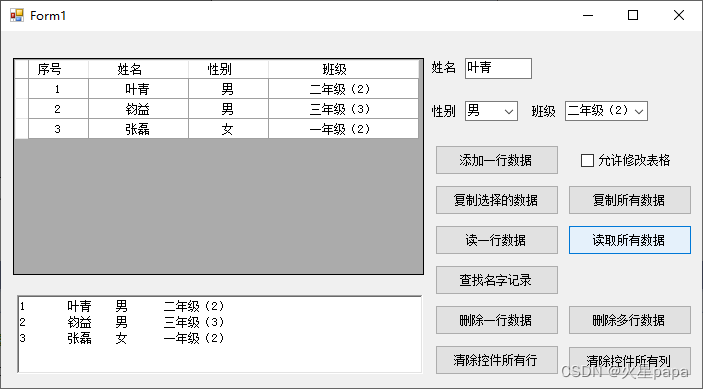
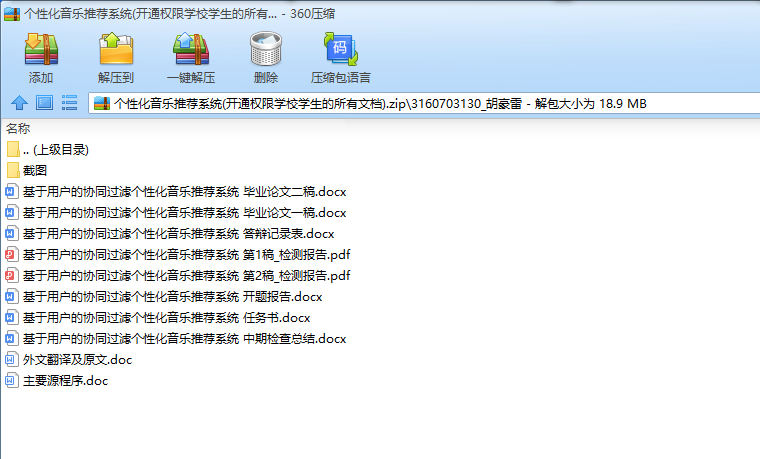
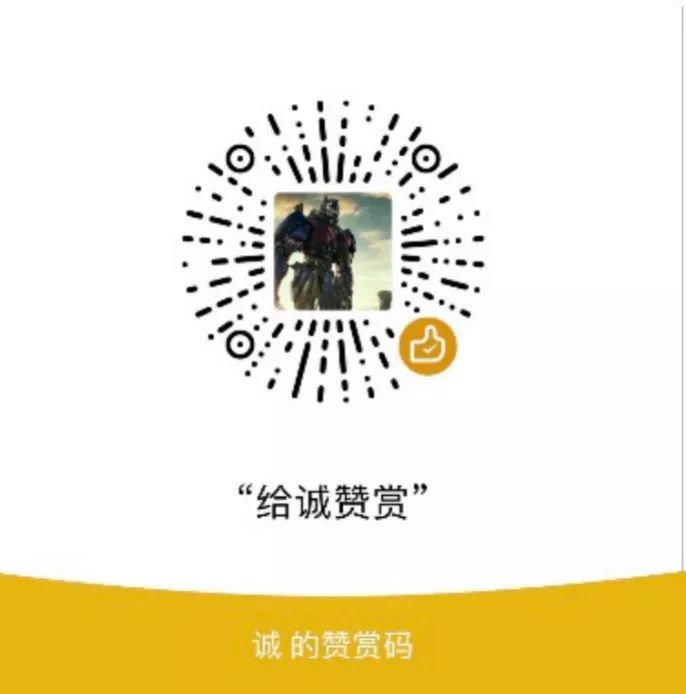

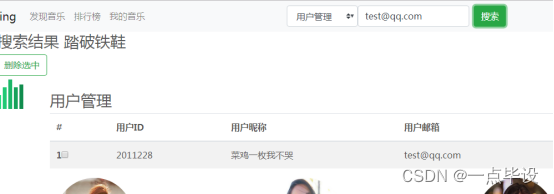

![[附源码]java毕业设计网易云音乐推荐系统](https://img-blog.csdnimg.cn/bdbea73a6ac845e0b08655f5676a7f7d.png)