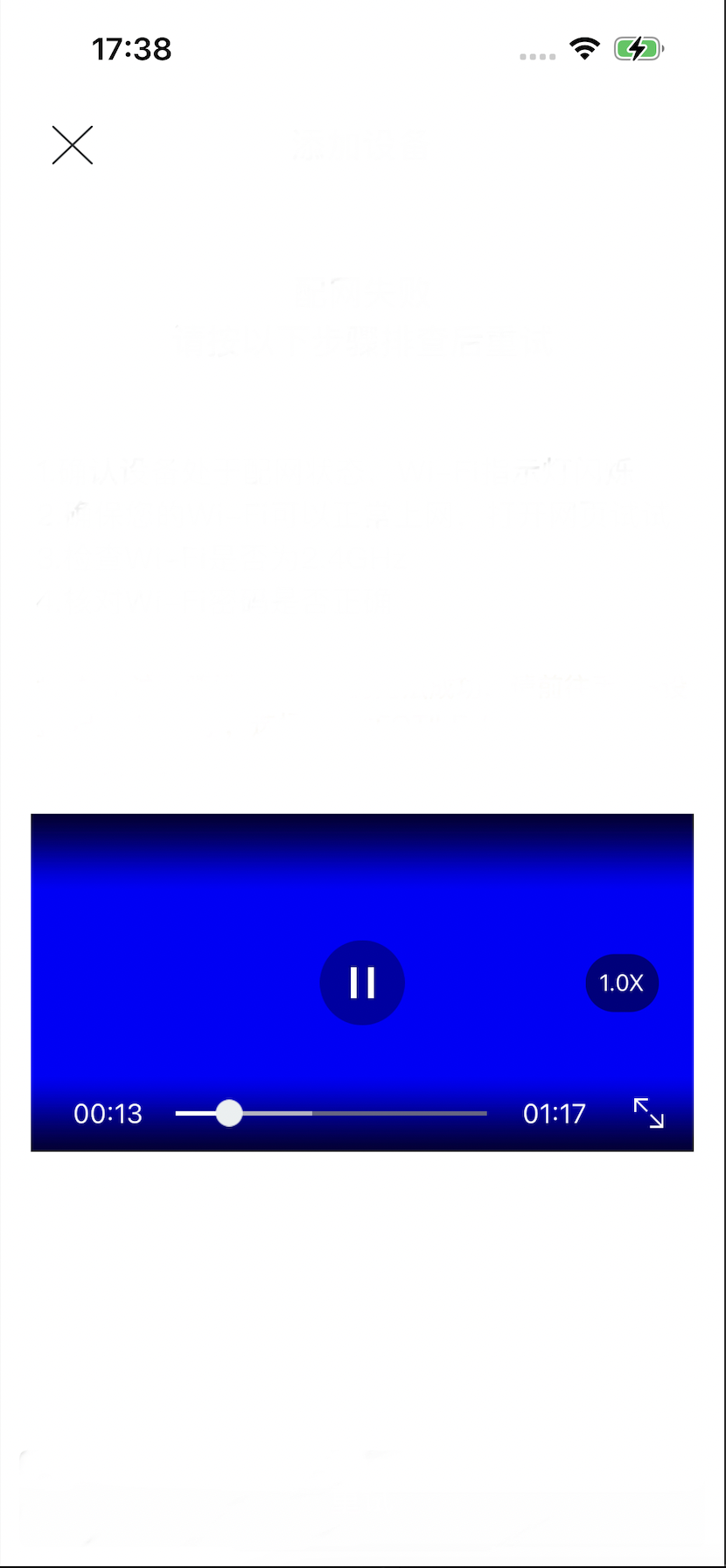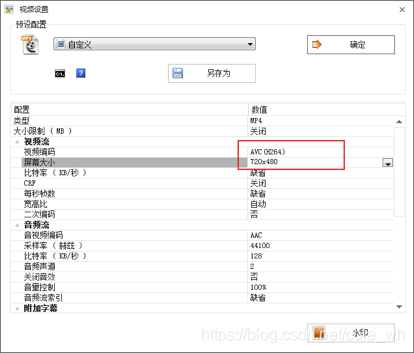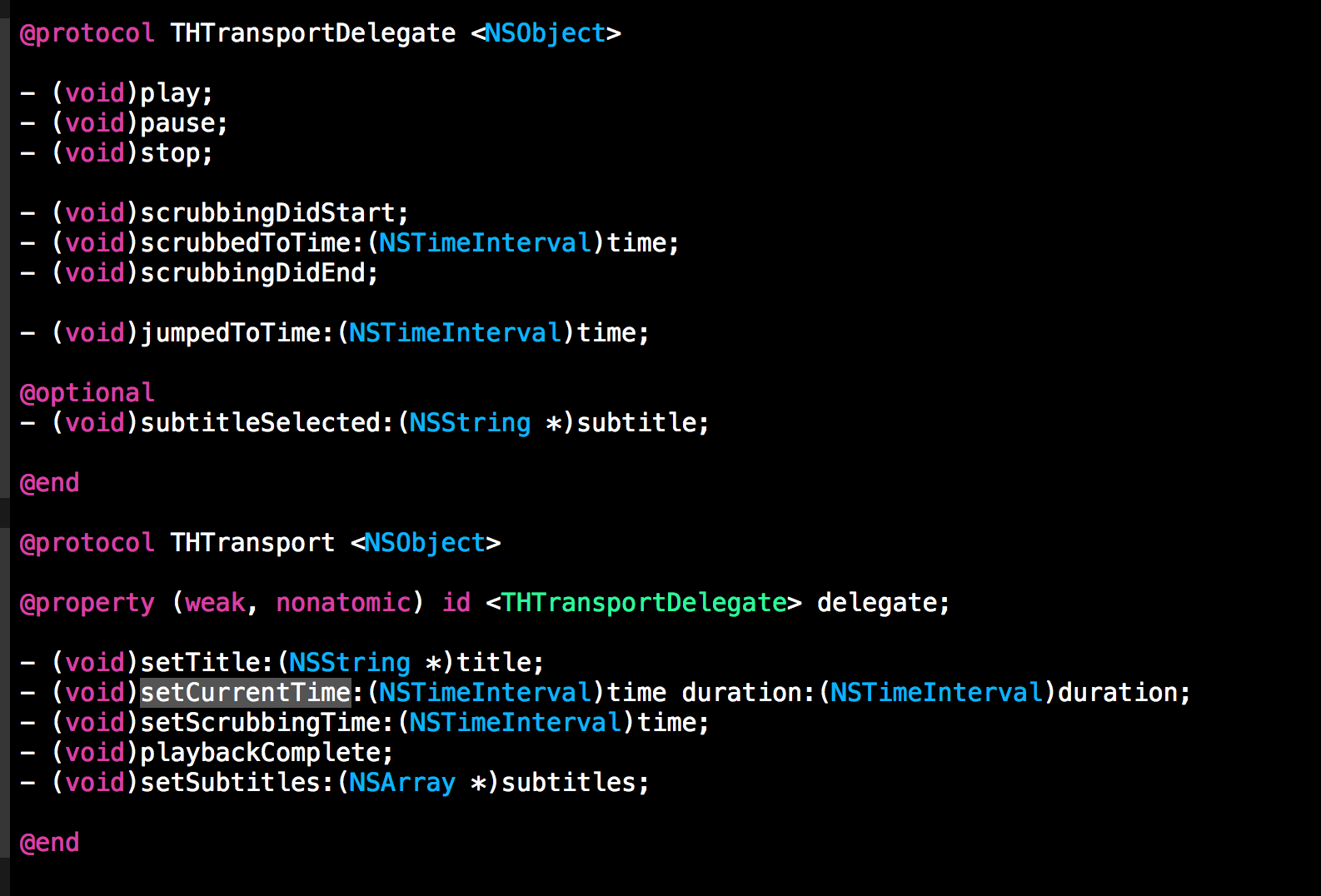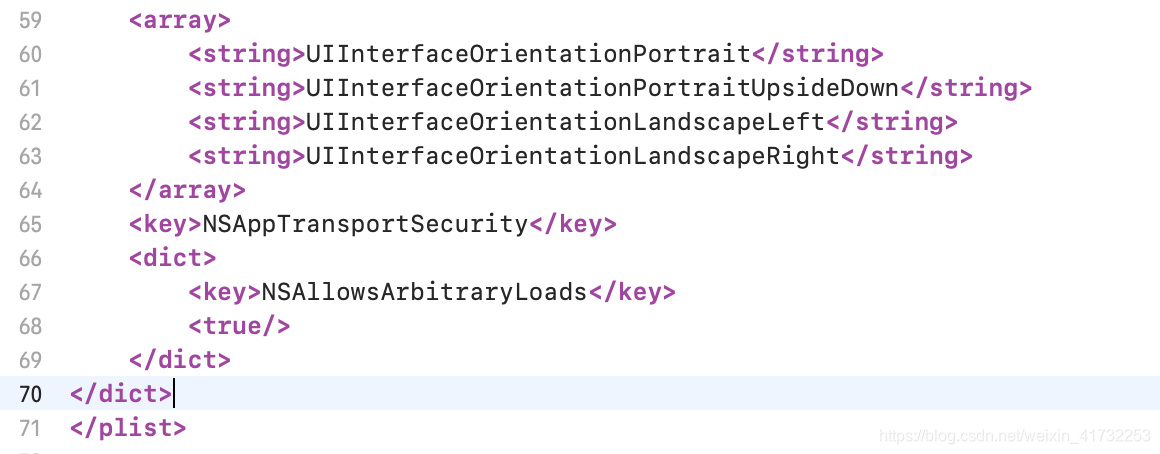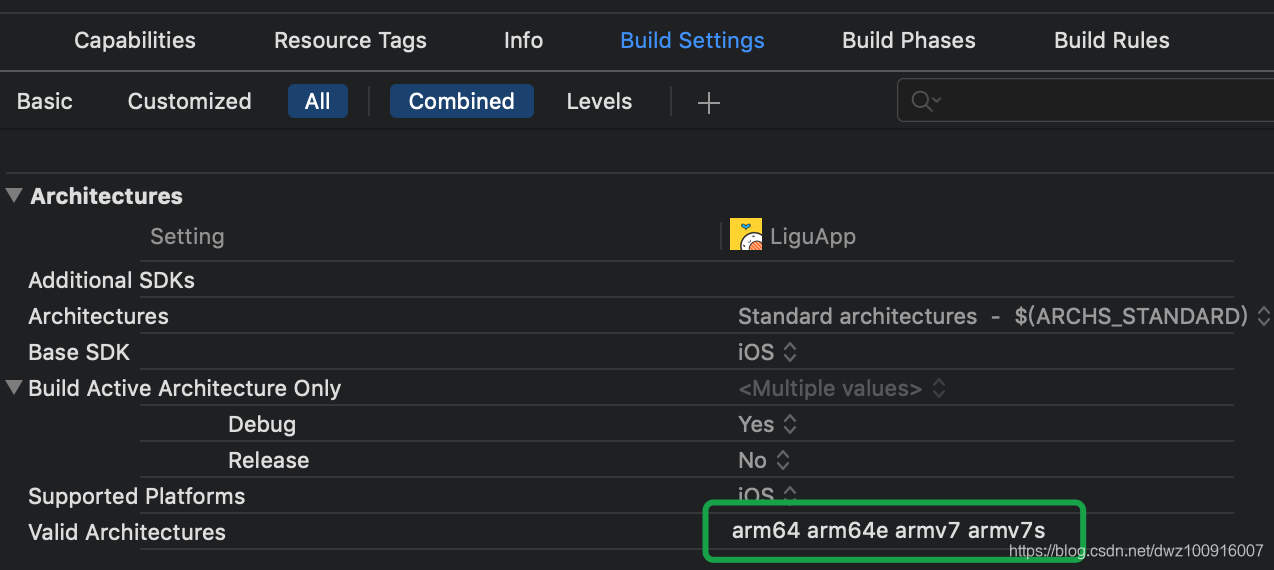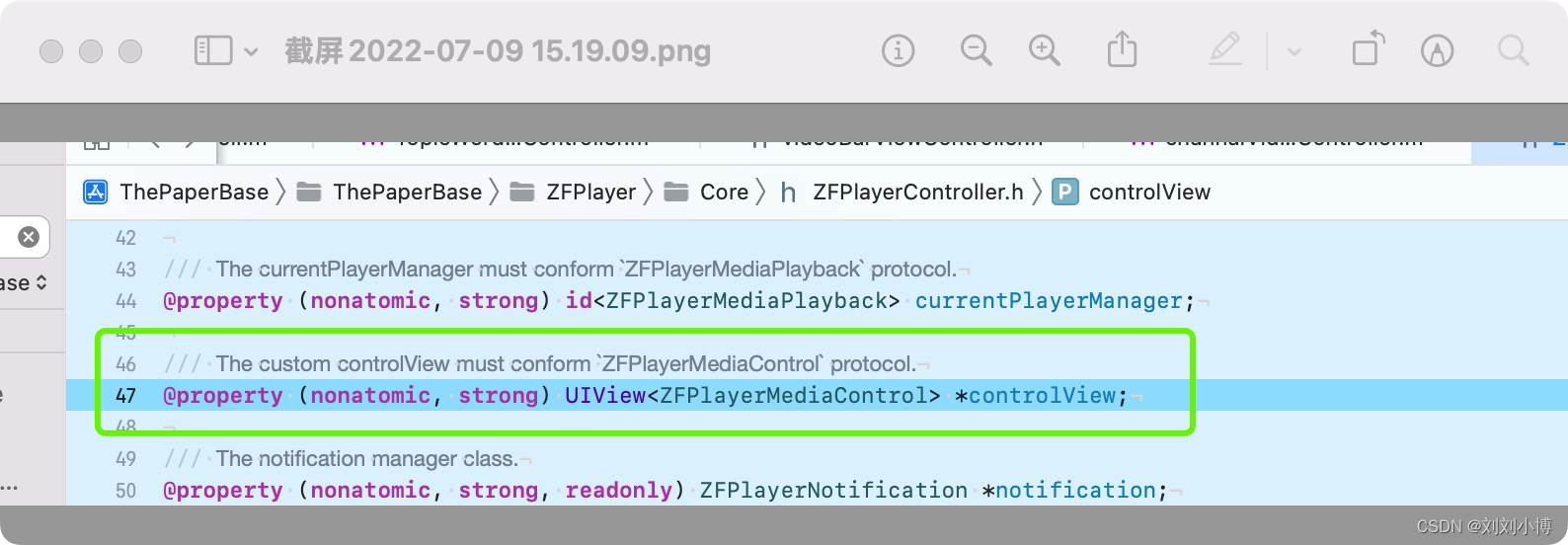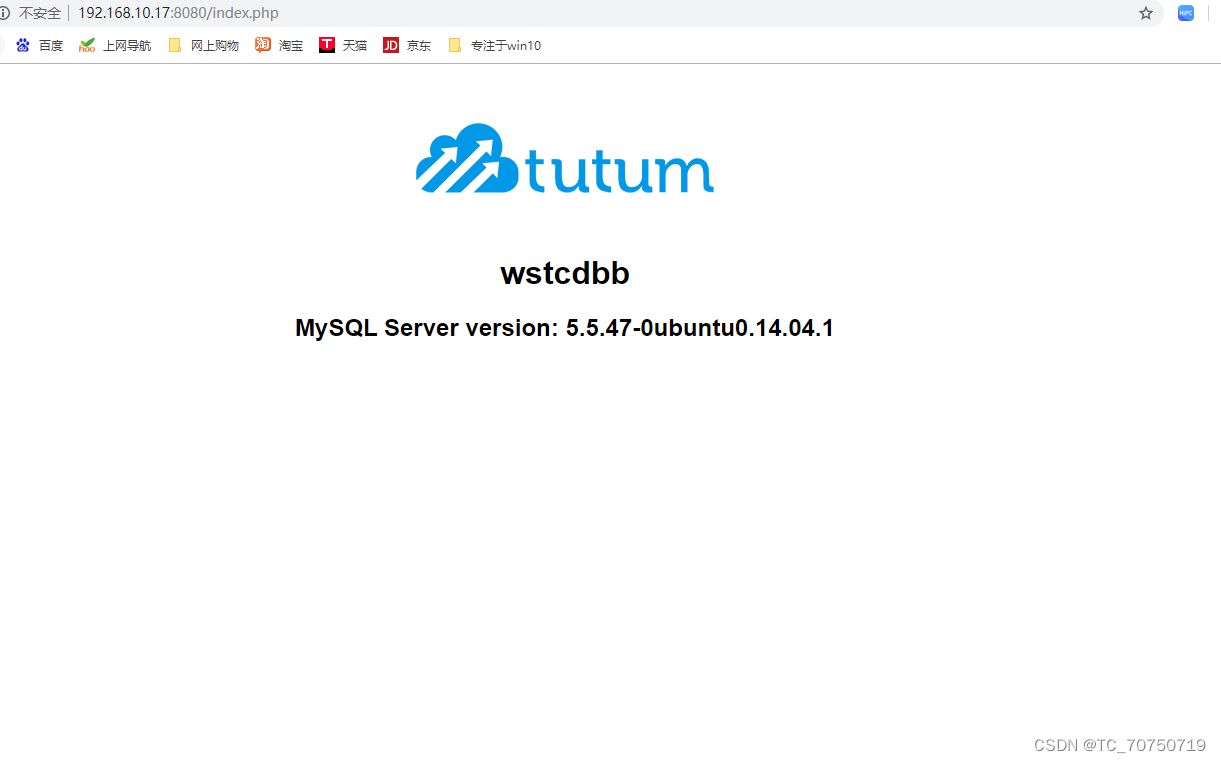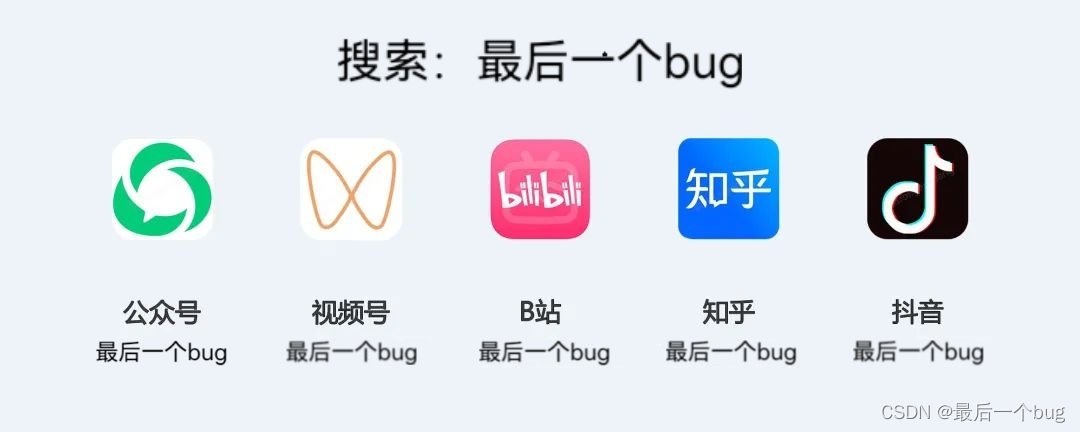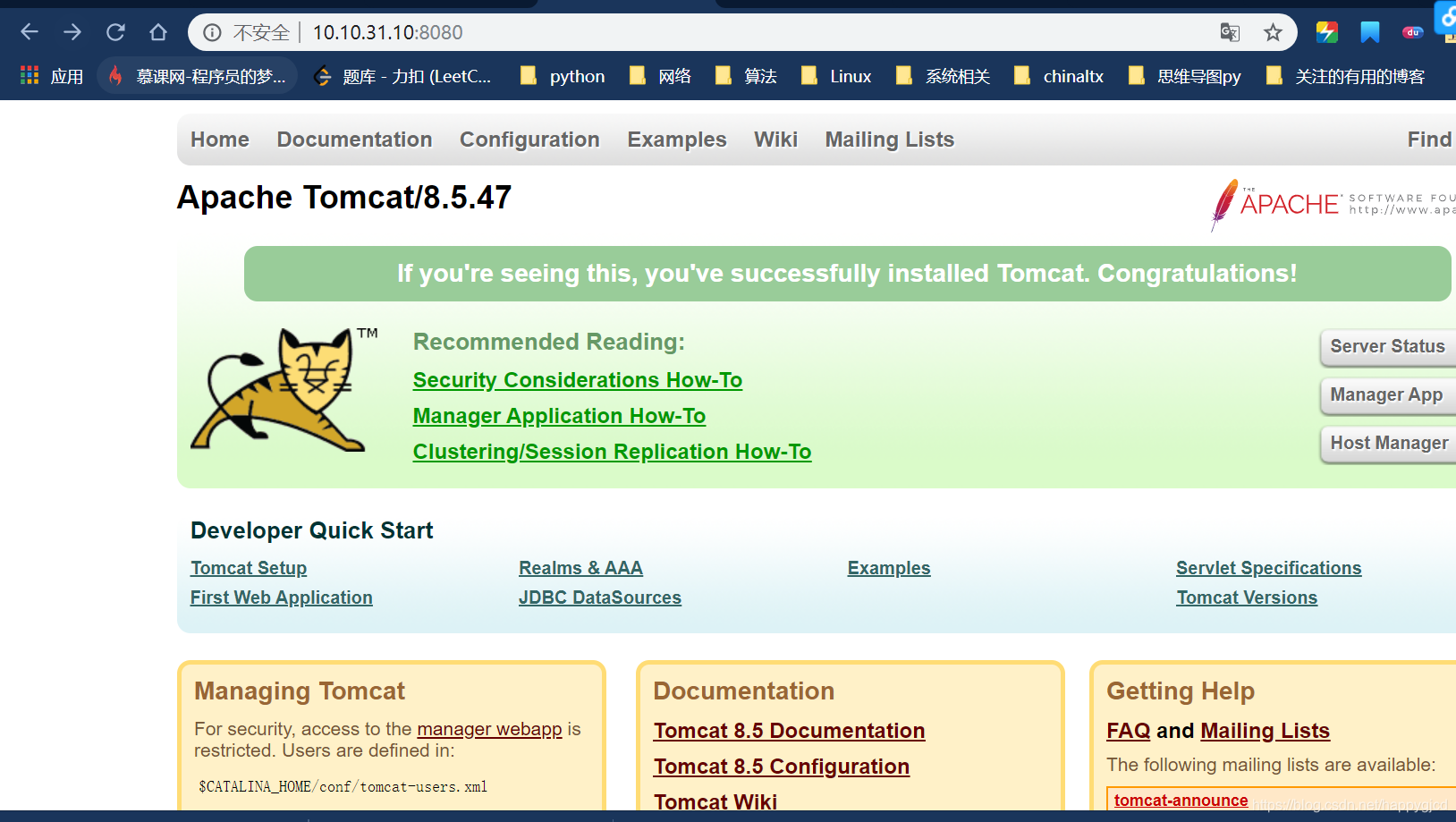2019独角兽企业重金招聘Python工程师标准>>> 
还是直接上代码,详情如下:
一.ZFPlayer的导入。pod 'ZFPlayer',头文件 #import "ZFPlayer.h"
二.在cell中使用图片看得更清晰,代码可以直接复制
图片: .h文件
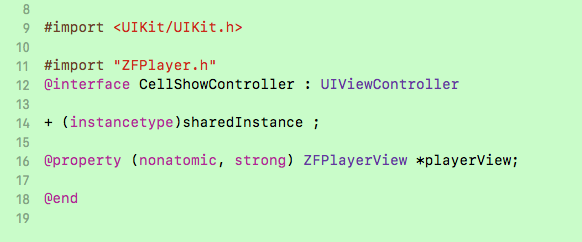
.m文件
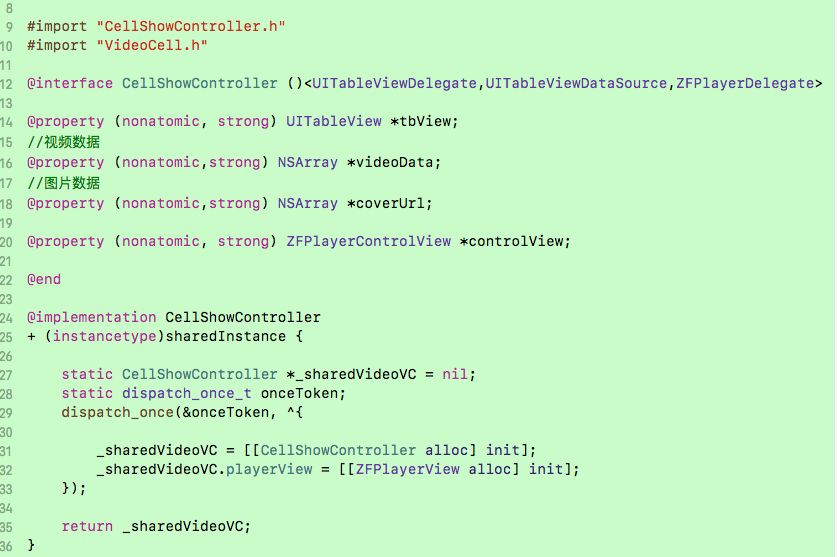
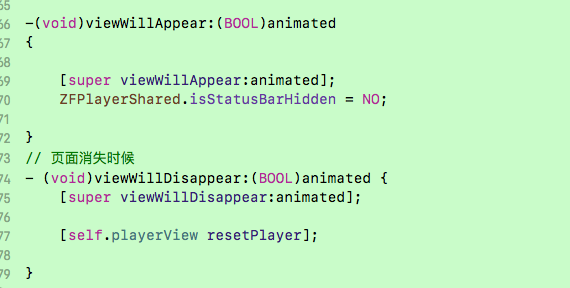
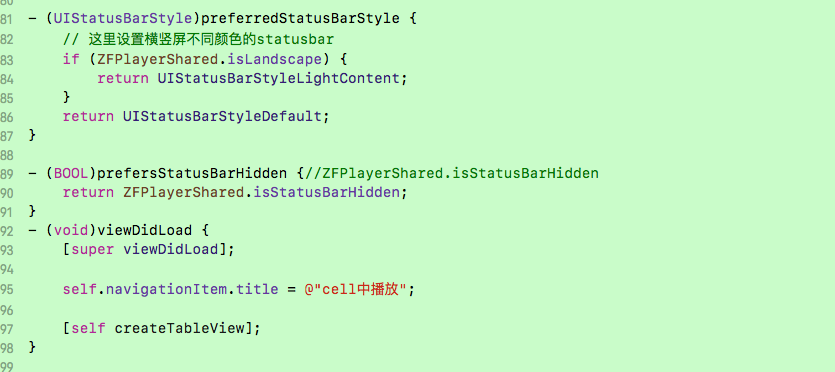
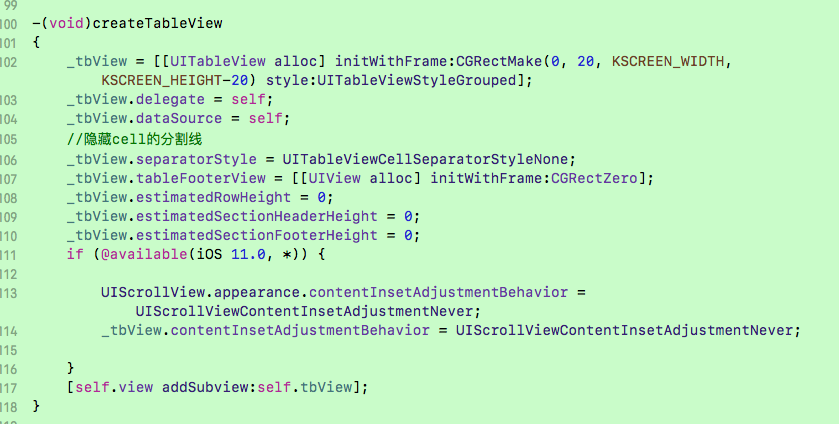
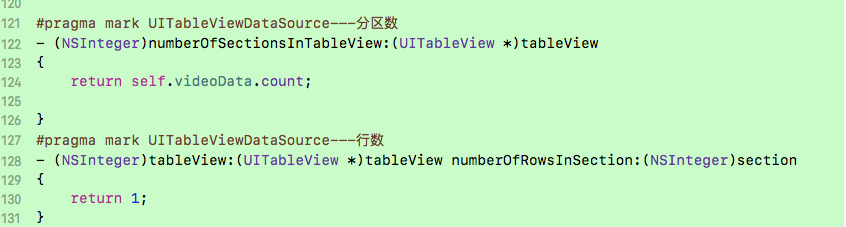
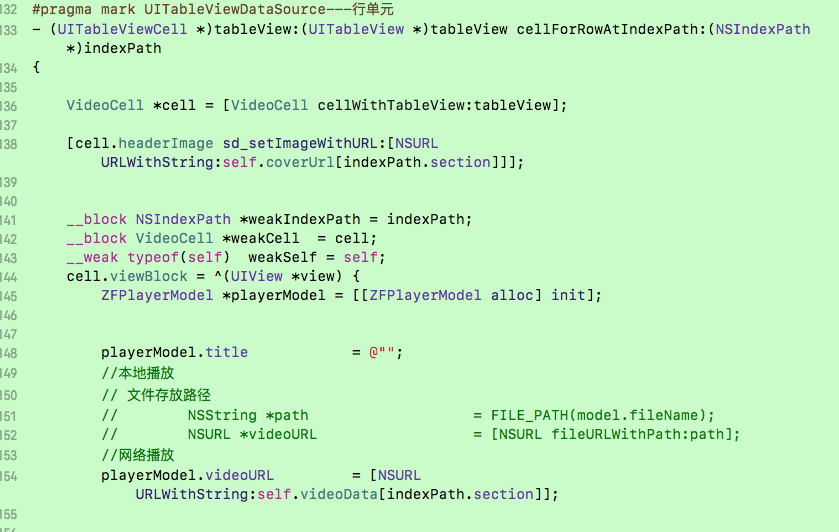
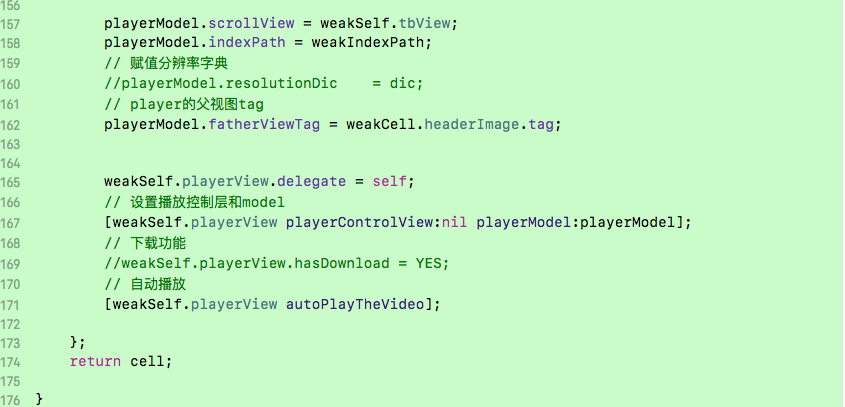
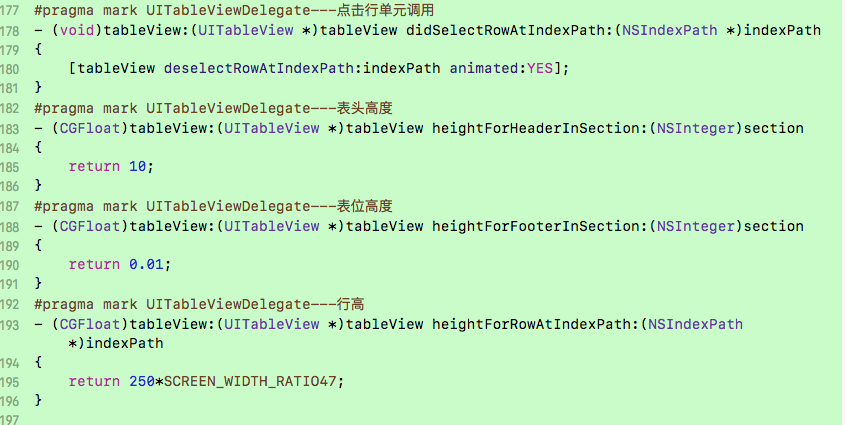
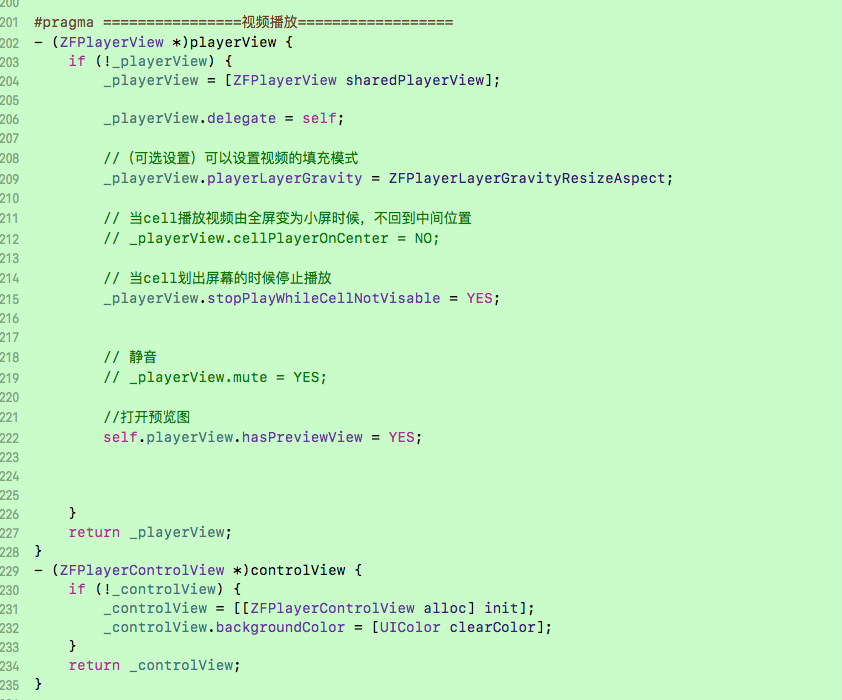
代码:
//
// CellShowController.h
// TestZFPlayer
//
// Created by 黄亚男 on 2018/2/23.
// Copyright © 2018年 黄亚男. All rights reserved.
//#import <UIKit/UIKit.h>#import "ZFPlayer.h"
@interface CellShowController : UIViewController+ (instancetype)sharedInstance ;@property (nonatomic, strong) ZFPlayerView *playerView;@end
//
// CellShowController.m
// TestZFPlayer
//
// Created by 黄亚男 on 2018/2/23.
// Copyright © 2018年 黄亚男. All rights reserved.
//›#import "CellShowController.h"
#import "VideoCell.h"@interface CellShowController ()<UITableViewDelegate,UITableViewDataSource,ZFPlayerDelegate>@property (nonatomic, strong) UITableView *tbView;
//视频数据
@property (nonatomic,strong) NSArray *videoData;
//图片数据
@property (nonatomic,strong) NSArray *coverUrl;@property (nonatomic, strong) ZFPlayerControlView *controlView;@end@implementation CellShowController
+ (instancetype)sharedInstance {static CellShowController *_sharedVideoVC = nil;static dispatch_once_t onceToken;dispatch_once(&onceToken, ^{_sharedVideoVC = [[CellShowController alloc] init];_sharedVideoVC.playerView = [[ZFPlayerView alloc] init];});return _sharedVideoVC;
}
//视频数据
-(NSArray *)videoData
{if(!_videoData){//网络数据,这里为假数据_videoData = [NSArray arrayWithObjects:@"1.mp4",@"2.mp4",@"3.mp4",@"4.mp4",@"5.mp4", nil];}return _videoData;
}
//图片数据
-(NSArray *)coverUrl
{if(!_coverUrl){_coverUrl = [NSArray arrayWithObjects:@"1.jpg",@"2.png",@"3.jpg",@"4.jpg",@"5.jpg", nil];}return _coverUrl;
}-(void)viewWillAppear:(BOOL)animated
{[super viewWillAppear:animated];ZFPlayerShared.isStatusBarHidden = NO;}
// 页面消失时候
- (void)viewWillDisappear:(BOOL)animated {[super viewWillDisappear:animated];[self.playerView resetPlayer];}- (UIStatusBarStyle)preferredStatusBarStyle {// 这里设置横竖屏不同颜色的statusbarif (ZFPlayerShared.isLandscape) {return UIStatusBarStyleLightContent;}return UIStatusBarStyleDefault;
}- (BOOL)prefersStatusBarHidden {//ZFPlayerShared.isStatusBarHiddenreturn ZFPlayerShared.isStatusBarHidden;
}
- (void)viewDidLoad {[super viewDidLoad];self.navigationItem.title = @"cell中播放";[self createTableView];
}-(void)createTableView
{_tbView = [[UITableView alloc] initWithFrame:CGRectMake(0, 20, KSCREEN_WIDTH, KSCREEN_HEIGHT-20) style:UITableViewStyleGrouped];_tbView.delegate = self;_tbView.dataSource = self;//隐藏cell的分割线_tbView.separatorStyle = UITableViewCellSeparatorStyleNone;_tbView.tableFooterView = [[UIView alloc] initWithFrame:CGRectZero];_tbView.estimatedRowHeight = 0;_tbView.estimatedSectionHeaderHeight = 0;_tbView.estimatedSectionFooterHeight = 0;if (@available(iOS 11.0, *)) {UIScrollView.appearance.contentInsetAdjustmentBehavior = UIScrollViewContentInsetAdjustmentNever;_tbView.contentInsetAdjustmentBehavior = UIScrollViewContentInsetAdjustmentNever;}[self.view addSubview:self.tbView];
}#pragma mark UITableViewDataSource---分区数
- (NSInteger)numberOfSectionsInTableView:(UITableView *)tableView
{return self.videoData.count;}
#pragma mark UITableViewDataSource---行数
- (NSInteger)tableView:(UITableView *)tableView numberOfRowsInSection:(NSInteger)section
{return 1;
}
#pragma mark UITableViewDataSource---行单元
- (UITableViewCell *)tableView:(UITableView *)tableView cellForRowAtIndexPath:(NSIndexPath *)indexPath
{VideoCell *cell = [VideoCell cellWithTableView:tableView];[cell.headerImage sd_setImageWithURL:[NSURL URLWithString:self.coverUrl[indexPath.section]]];__block NSIndexPath *weakIndexPath = indexPath;__block VideoCell *weakCell = cell;__weak typeof(self) weakSelf = self;cell.viewBlock = ^(UIView *view) {ZFPlayerModel *playerModel = [[ZFPlayerModel alloc] init];playerModel.title = @"";//本地播放// 文件存放路径// NSString *path = FILE_PATH(model.fileName);// NSURL *videoURL = [NSURL fileURLWithPath:path];//网络播放playerModel.videoURL = [NSURL URLWithString:self.videoData[indexPath.section]];playerModel.scrollView = weakSelf.tbView;playerModel.indexPath = weakIndexPath;// 赋值分辨率字典//playerModel.resolutionDic = dic;// player的父视图tagplayerModel.fatherViewTag = weakCell.headerImage.tag;weakSelf.playerView.delegate = self;// 设置播放控制层和model[weakSelf.playerView playerControlView:nil playerModel:playerModel];// 下载功能//weakSelf.playerView.hasDownload = YES;// 自动播放[weakSelf.playerView autoPlayTheVideo];};return cell;}
#pragma mark UITableViewDelegate---点击行单元调用
- (void)tableView:(UITableView *)tableView didSelectRowAtIndexPath:(NSIndexPath *)indexPath
{[tableView deselectRowAtIndexPath:indexPath animated:YES];
}
#pragma mark UITableViewDelegate---表头高度
- (CGFloat)tableView:(UITableView *)tableView heightForHeaderInSection:(NSInteger)section
{return 10;
}
#pragma mark UITableViewDelegate---表位高度
- (CGFloat)tableView:(UITableView *)tableView heightForFooterInSection:(NSInteger)section
{return 0.01;
}
#pragma mark UITableViewDelegate---行高
- (CGFloat)tableView:(UITableView *)tableView heightForRowAtIndexPath:(NSIndexPath *)indexPath
{return 250*SCREEN_WIDTH_RATIO47;
}#pragma ================视频播放==================
- (ZFPlayerView *)playerView {if (!_playerView) {_playerView = [ZFPlayerView sharedPlayerView];_playerView.delegate = self;//(可选设置)可以设置视频的填充模式_playerView.playerLayerGravity = ZFPlayerLayerGravityResizeAspect;// 当cell播放视频由全屏变为小屏时候,不回到中间位置// _playerView.cellPlayerOnCenter = NO;// 当cell划出屏幕的时候停止播放_playerView.stopPlayWhileCellNotVisable = YES;// 静音// _playerView.mute = YES;//打开预览图self.playerView.hasPreviewView = YES;}return _playerView;
}
- (ZFPlayerControlView *)controlView {if (!_controlView) {_controlView = [[ZFPlayerControlView alloc] init];_controlView.backgroundColor = [UIColor clearColor];}return _controlView;
}@end
//
// VideoCell.h
// TestZFPlayer
//
// Created by 黄亚男 on 2018/2/23.
// Copyright © 2018年 黄亚男. All rights reserved.
//#import <UIKit/UIKit.h>typedef void(^viewBlock)(UIView *view);@interface VideoCell : UITableViewCell@property(nonatomic, copy) viewBlock viewBlock;/**占位图*/
@property (nonatomic, strong) UIImageView *headerImage;
/**播放按钮*/
@property (nonatomic, strong) UIButton *playerButton;+ (instancetype)cellWithTableView:(UITableView *)tableView;
@end
//
// VideoCell.m
// TestZFPlayer
//
// Created by 黄亚男 on 2018/2/23.
// Copyright © 2018年 黄亚男. All rights reserved.
//#import "VideoCell.h"@implementation VideoCell- (instancetype)initWithStyle:(UITableViewCellStyle)style reuseIdentifier:(NSString *)reuseIdentifier{self = [super initWithStyle:style reuseIdentifier:reuseIdentifier];if (self) {//创建UI[self createUI];}return self;}
//创建UI
-(void)createUI{CGFloat originX,originY,width,hight;//背景图片originX = 0;originY = 0;width = KSCREEN_WIDTH;hight = 250*SCREEN_WIDTH_RATIO47;UIImageView *bgView = [[UIImageView alloc] initWithFrame:CGRectMake(originX, originY, width, hight)];_headerImage = bgView;_headerImage.tag = 20030;_headerImage.userInteractionEnabled = YES;[self.contentView addSubview:bgView];//播放按钮originX = KSCREEN_WIDTH/2-25;width = 50;originY = 100*SCREEN_WIDTH_RATIO47;UIButton *btn = [UIButton buttonWithType:UIButtonTypeCustom];btn.frame = CGRectMake(originX, originY, width, width);[btn setBackgroundImage:[UIImage imageNamed:@"viedo_stop_icon"] forState:UIControlStateNormal];_playerButton = btn;btn.tag = 2005;[btn addTarget:self action:@selector(playVideo:) forControlEvents:UIControlEventTouchUpInside];[_headerImage addSubview:btn];}//视频播放
-(void)playVideo:(UIButton *)sender
{if (self.viewBlock) {_viewBlock(sender);}
}
+ (instancetype)cellWithTableView:(UITableView *)tableView{static NSString *identify = @"VideoCellID";VideoCell *cell = [tableView dequeueReusableCellWithIdentifier:identify];if (cell == nil) {cell = [[self alloc] initWithStyle:UITableViewCellStyleDefault reuseIdentifier:identify];} return cell;}@end
效果图:
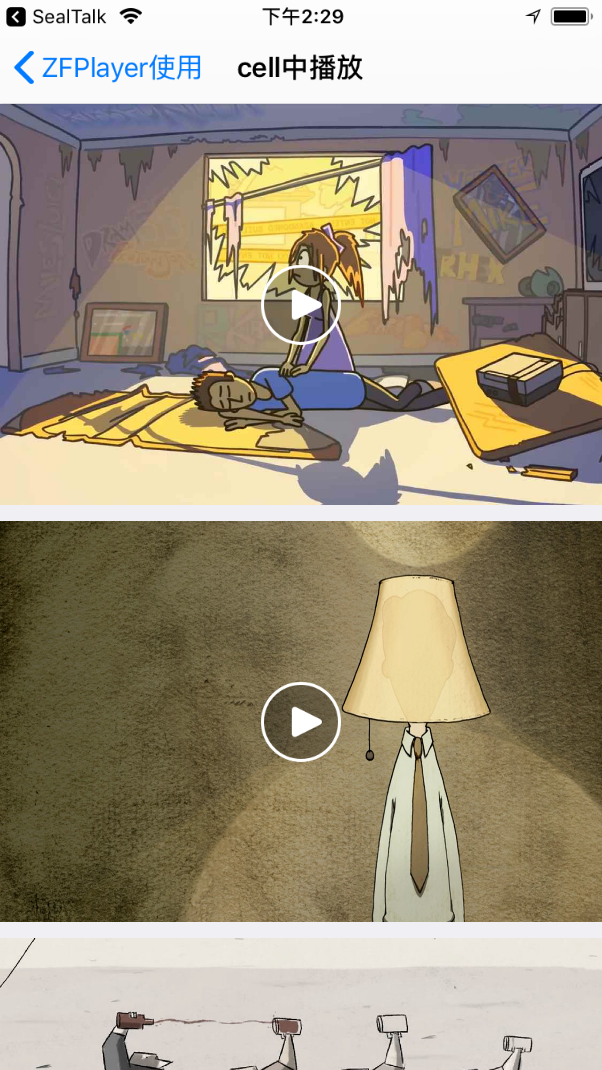
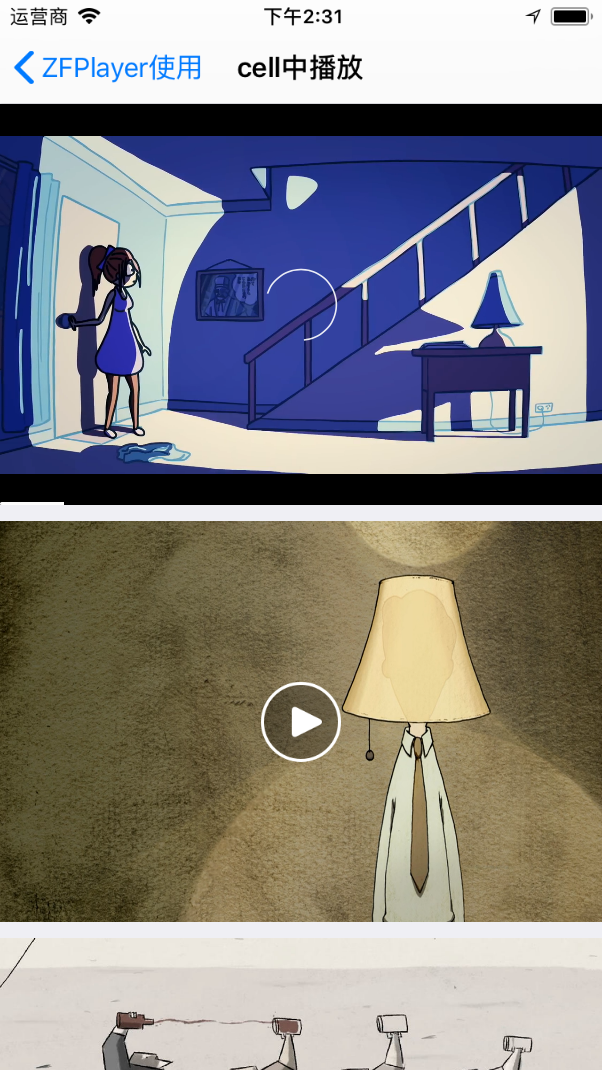
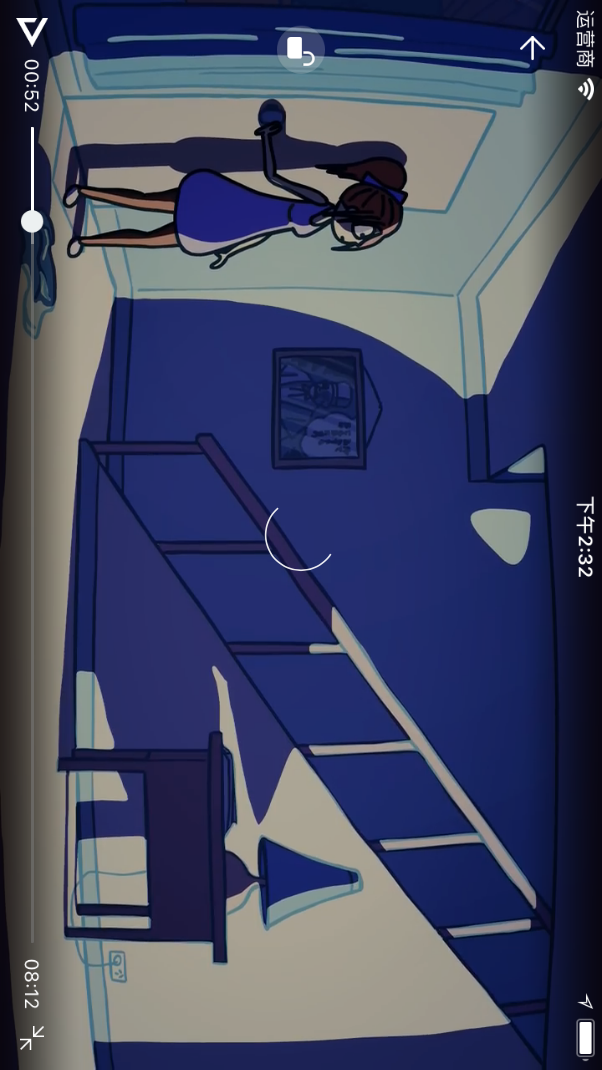
三.在View中,这个比较简单
上图:
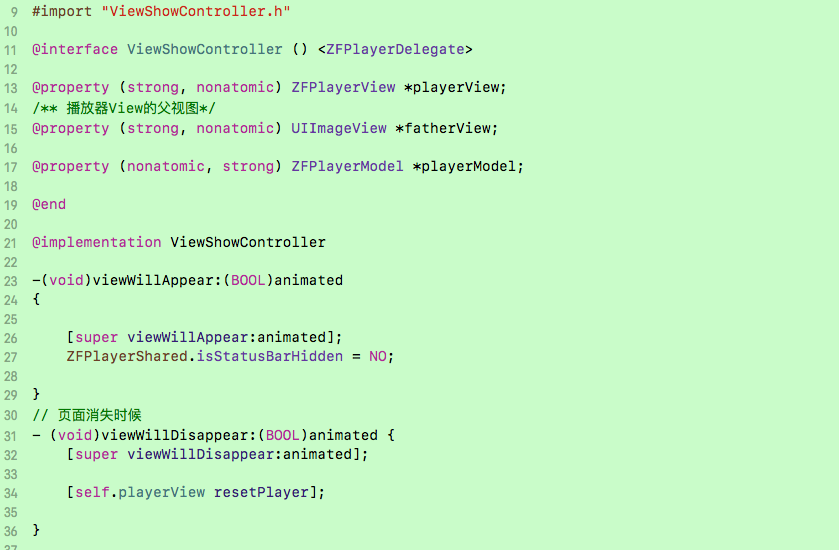
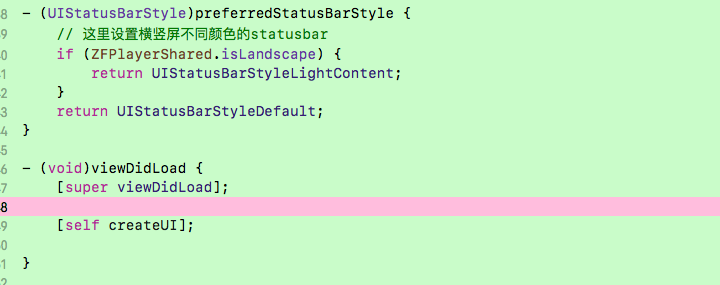
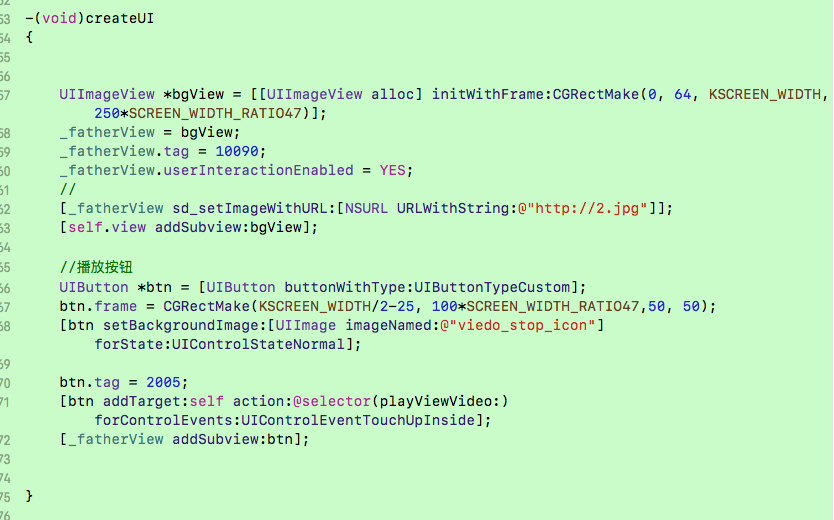
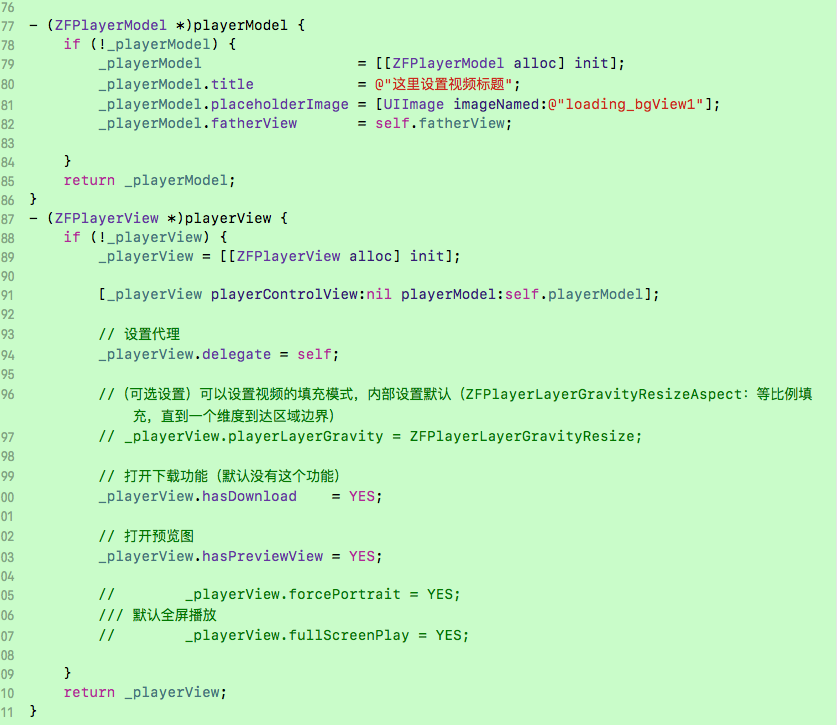
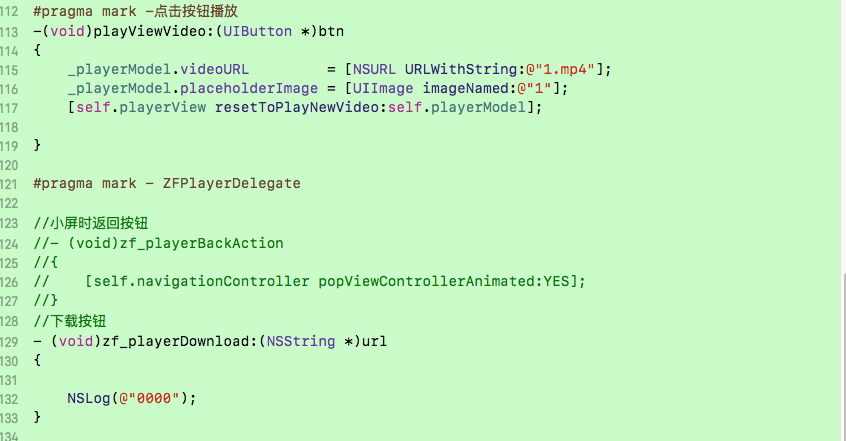
代码:
//
// ViewShowController.m
// TestZFPlayer
//
// Created by 黄亚男 on 2018/2/24.
// Copyright © 2018年 黄亚男. All rights reserved.
//#import "ViewShowController.h"@interface ViewShowController () <ZFPlayerDelegate>@property (strong, nonatomic) ZFPlayerView *playerView;
/** 播放器View的父视图*/
@property (strong, nonatomic) UIImageView *fatherView;@property (nonatomic, strong) ZFPlayerModel *playerModel;@end@implementation ViewShowController-(void)viewWillAppear:(BOOL)animated
{[super viewWillAppear:animated];ZFPlayerShared.isStatusBarHidden = NO;}
// 页面消失时候
- (void)viewWillDisappear:(BOOL)animated {[super viewWillDisappear:animated];[self.playerView resetPlayer];}- (UIStatusBarStyle)preferredStatusBarStyle {// 这里设置横竖屏不同颜色的statusbarif (ZFPlayerShared.isLandscape) {return UIStatusBarStyleLightContent;}return UIStatusBarStyleDefault;
}- (void)viewDidLoad {[super viewDidLoad];[self createUI];}-(void)createUI
{UIImageView *bgView = [[UIImageView alloc] initWithFrame:CGRectMake(0, 64, KSCREEN_WIDTH, 250*SCREEN_WIDTH_RATIO47)];_fatherView = bgView;_fatherView.tag = 10090;_fatherView.userInteractionEnabled = YES;//图片网址,为假数据[_fatherView sd_setImageWithURL:[NSURL URLWithString:@"http://2.jpg"]];[self.view addSubview:bgView];//播放按钮UIButton *btn = [UIButton buttonWithType:UIButtonTypeCustom];btn.frame = CGRectMake(KSCREEN_WIDTH/2-25, 100*SCREEN_WIDTH_RATIO47,50, 50);[btn setBackgroundImage:[UIImage imageNamed:@"viedo_stop_icon"] forState:UIControlStateNormal];btn.tag = 2005;[btn addTarget:self action:@selector(playViewVideo:) forControlEvents:UIControlEventTouchUpInside];[_fatherView addSubview:btn];}- (ZFPlayerModel *)playerModel {if (!_playerModel) {_playerModel = [[ZFPlayerModel alloc] init];_playerModel.title = @"这里设置视频标题";_playerModel.placeholderImage = [UIImage imageNamed:@"loading_bgView1"];_playerModel.fatherView = self.fatherView;}return _playerModel;
}
- (ZFPlayerView *)playerView {if (!_playerView) {_playerView = [[ZFPlayerView alloc] init];[_playerView playerControlView:nil playerModel:self.playerModel];// 设置代理_playerView.delegate = self;//(可选设置)可以设置视频的填充模式,内部设置默认(ZFPlayerLayerGravityResizeAspect:等比例填充,直到一个维度到达区域边界)// _playerView.playerLayerGravity = ZFPlayerLayerGravityResize;// 打开下载功能(默认没有这个功能)_playerView.hasDownload = YES;// 打开预览图_playerView.hasPreviewView = YES;// _playerView.forcePortrait = YES;/// 默认全屏播放// _playerView.fullScreenPlay = YES;}return _playerView;
}
#pragma mark -点击按钮播放
-(void)playViewVideo:(UIButton *)btn
{_playerModel.videoURL = [NSURL URLWithString:@"http://1.mp4"];//网络地址(为假链接)_playerModel.placeholderImage = [UIImage imageNamed:@"1"];[self.playerView resetToPlayNewVideo:self.playerModel];}#pragma mark - ZFPlayerDelegate//小屏时返回按钮
//- (void)zf_playerBackAction
//{
// [self.navigationController popViewControllerAnimated:YES];
//}
//下载按钮
- (void)zf_playerDownload:(NSString *)url
{NSLog(@"0000");
}@end
效果图:
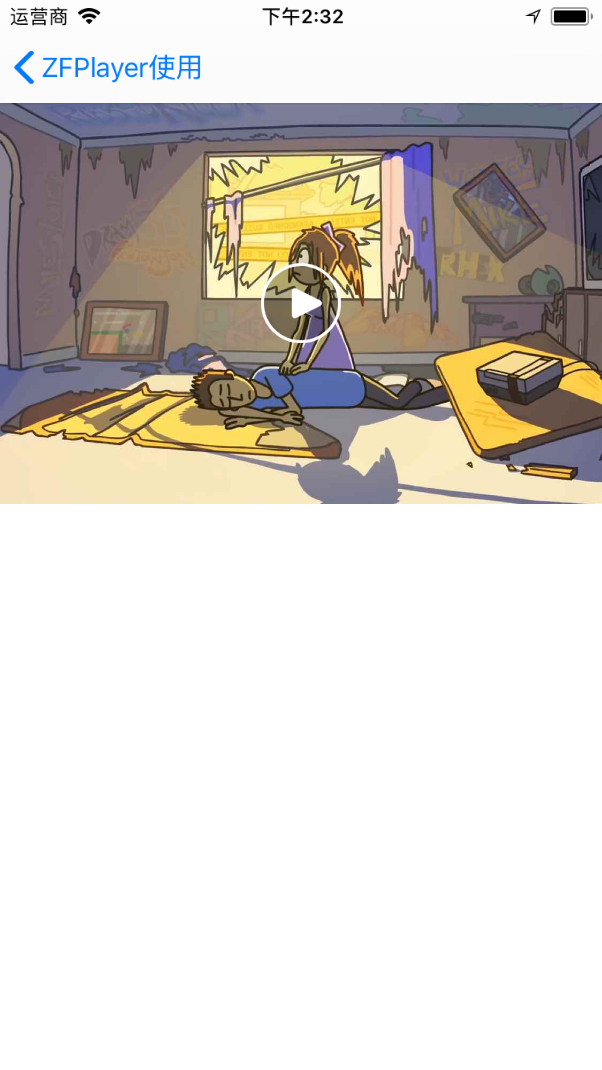
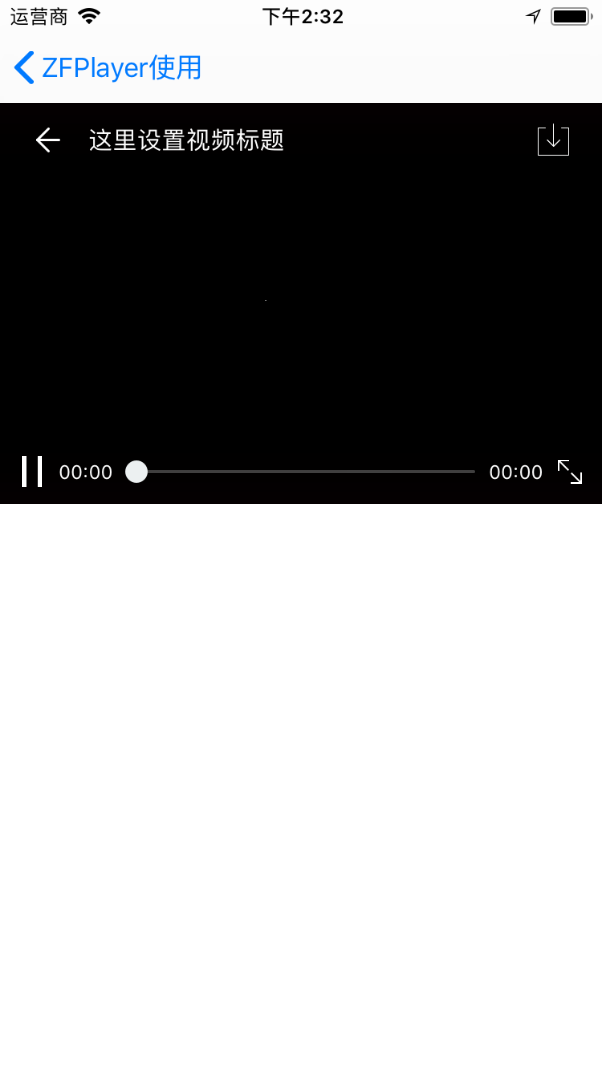
写的比较匆忙,不足之处,请留言