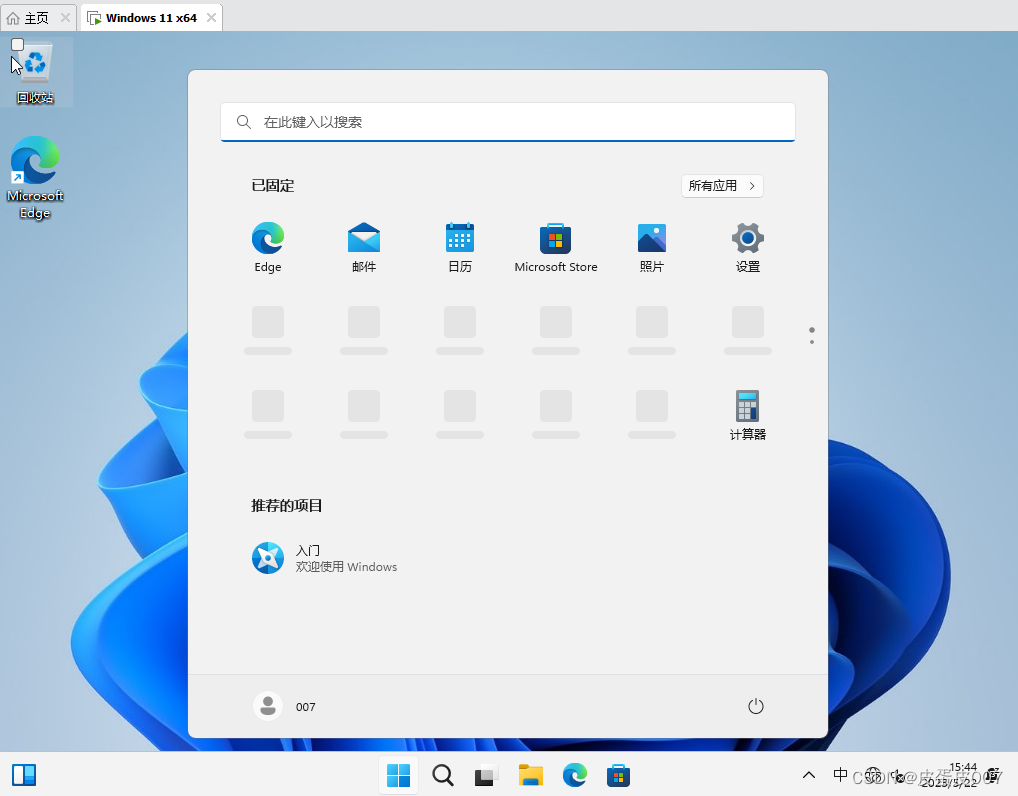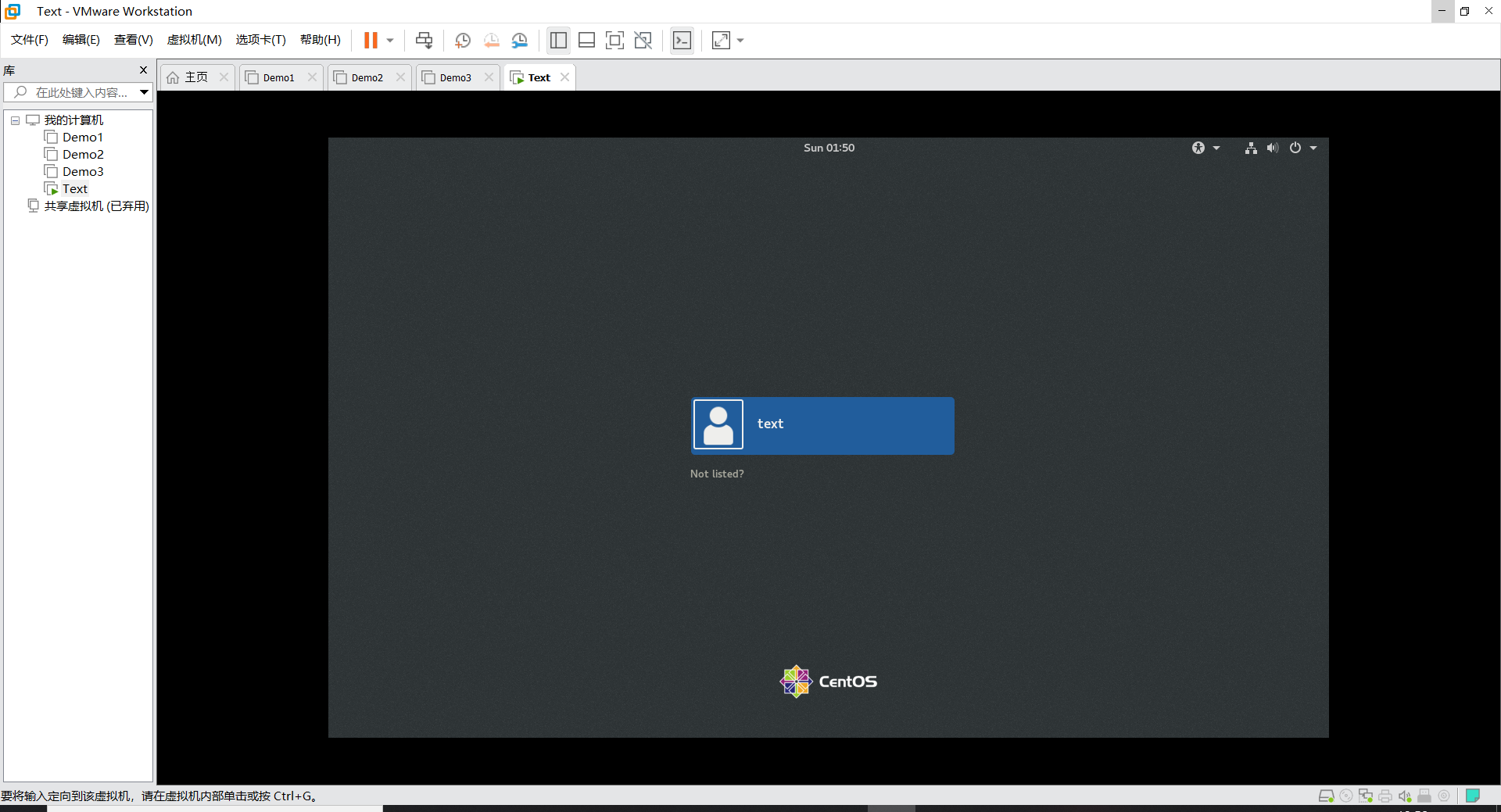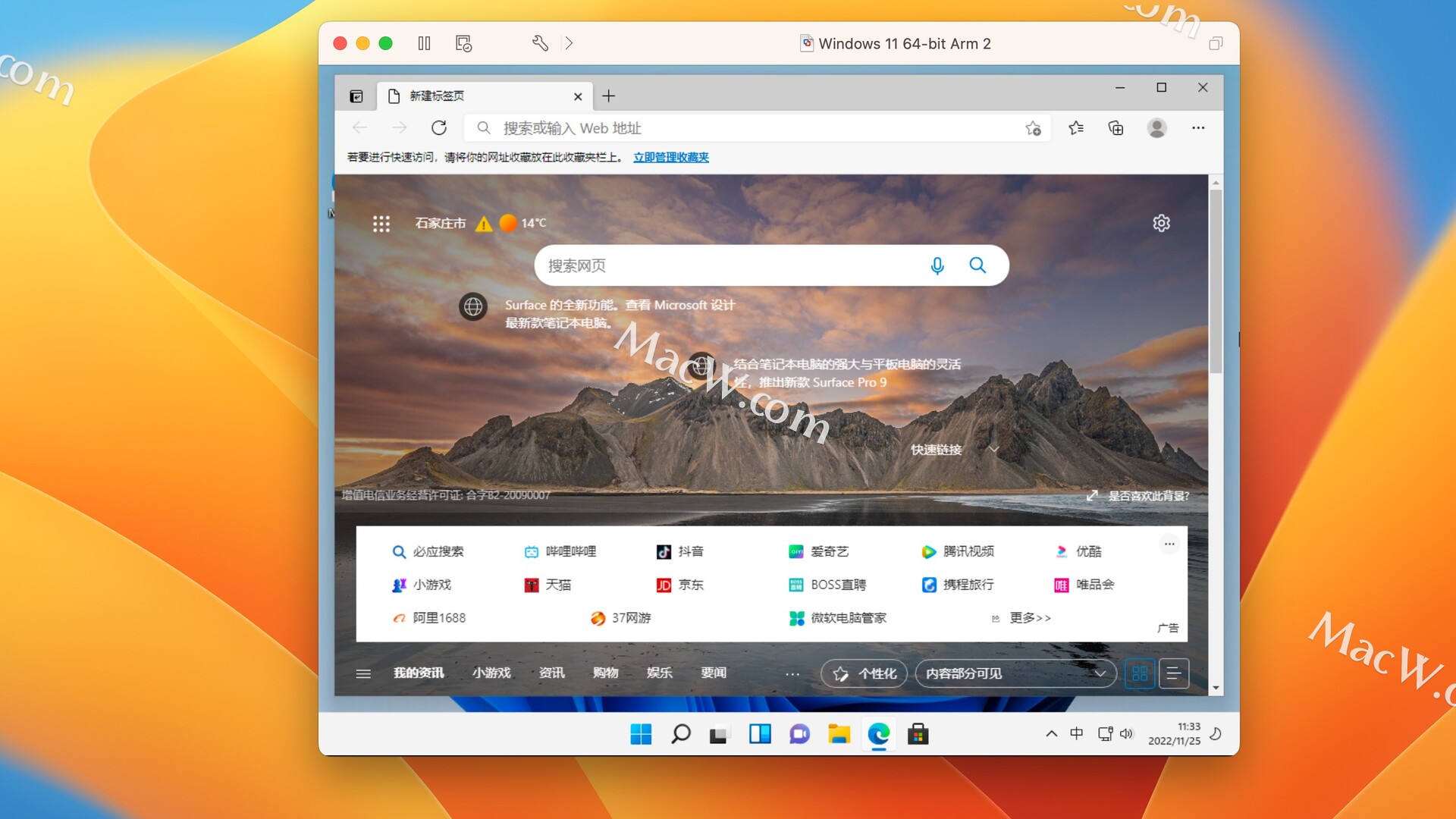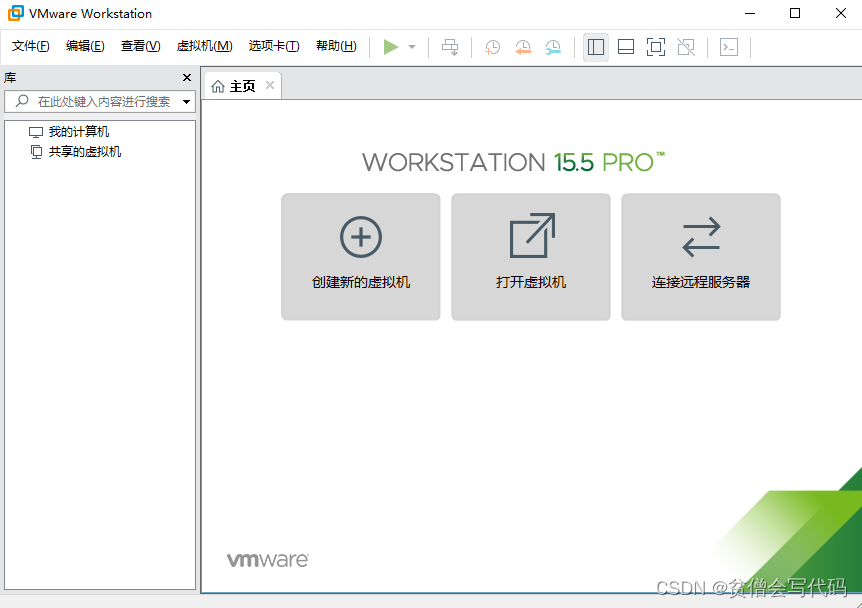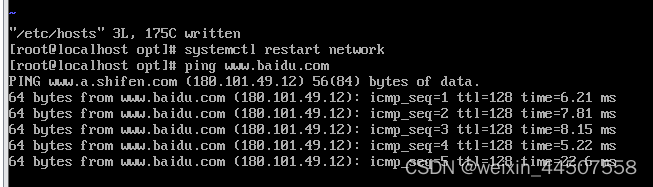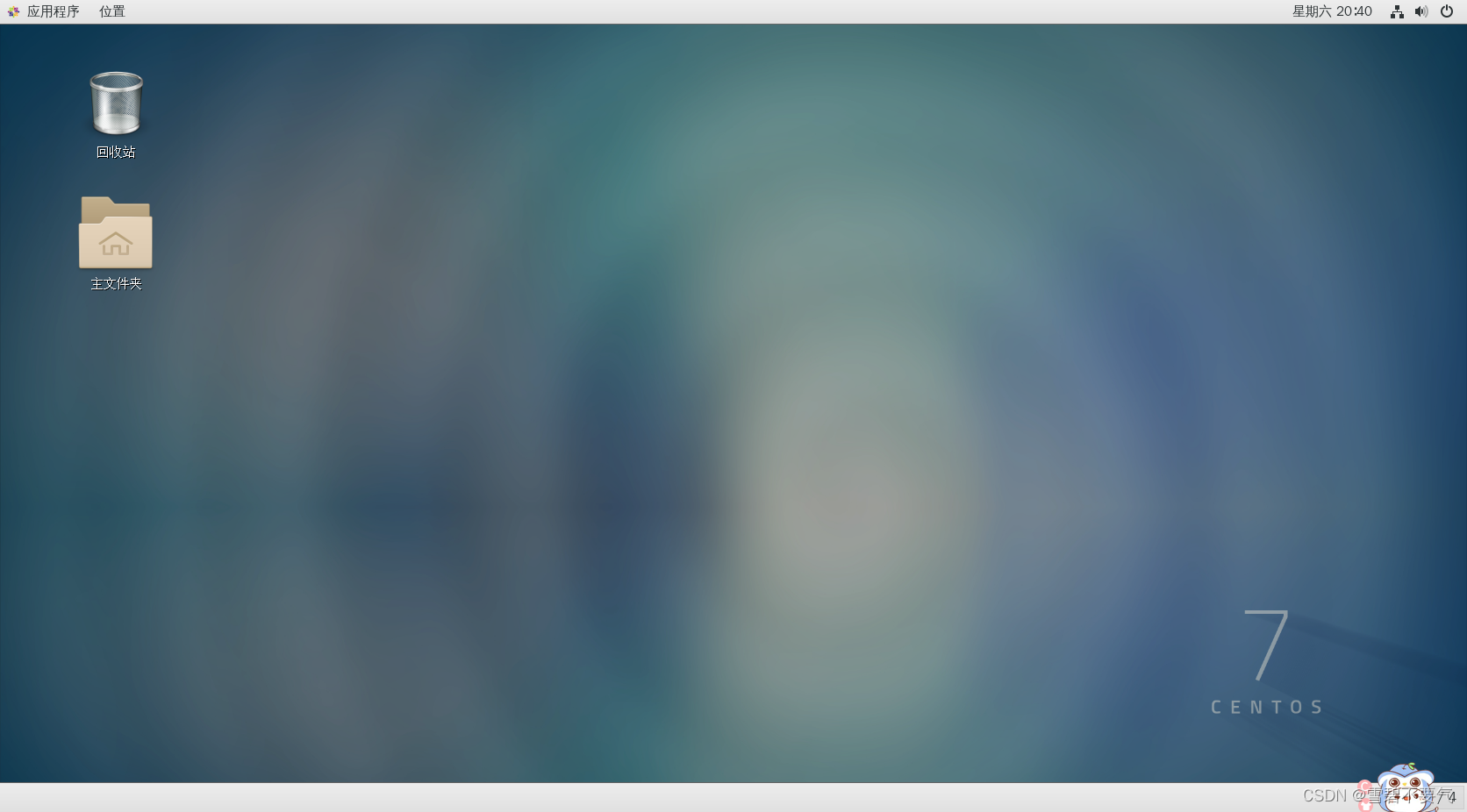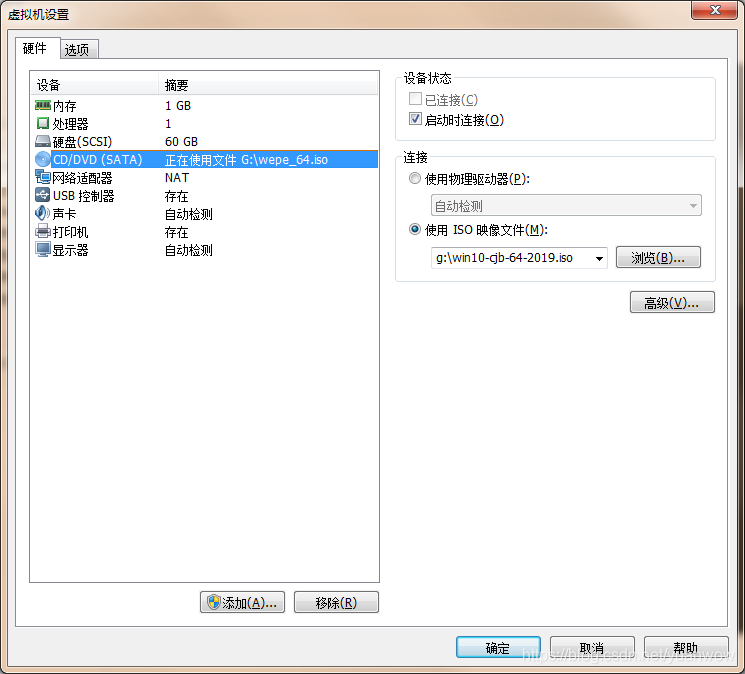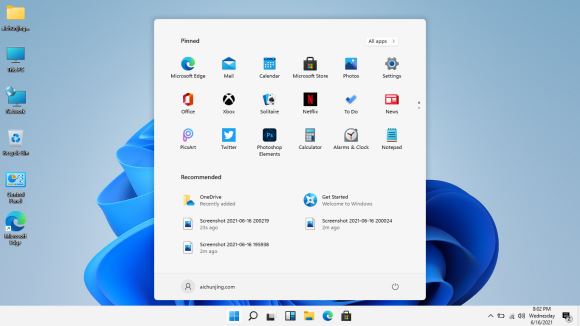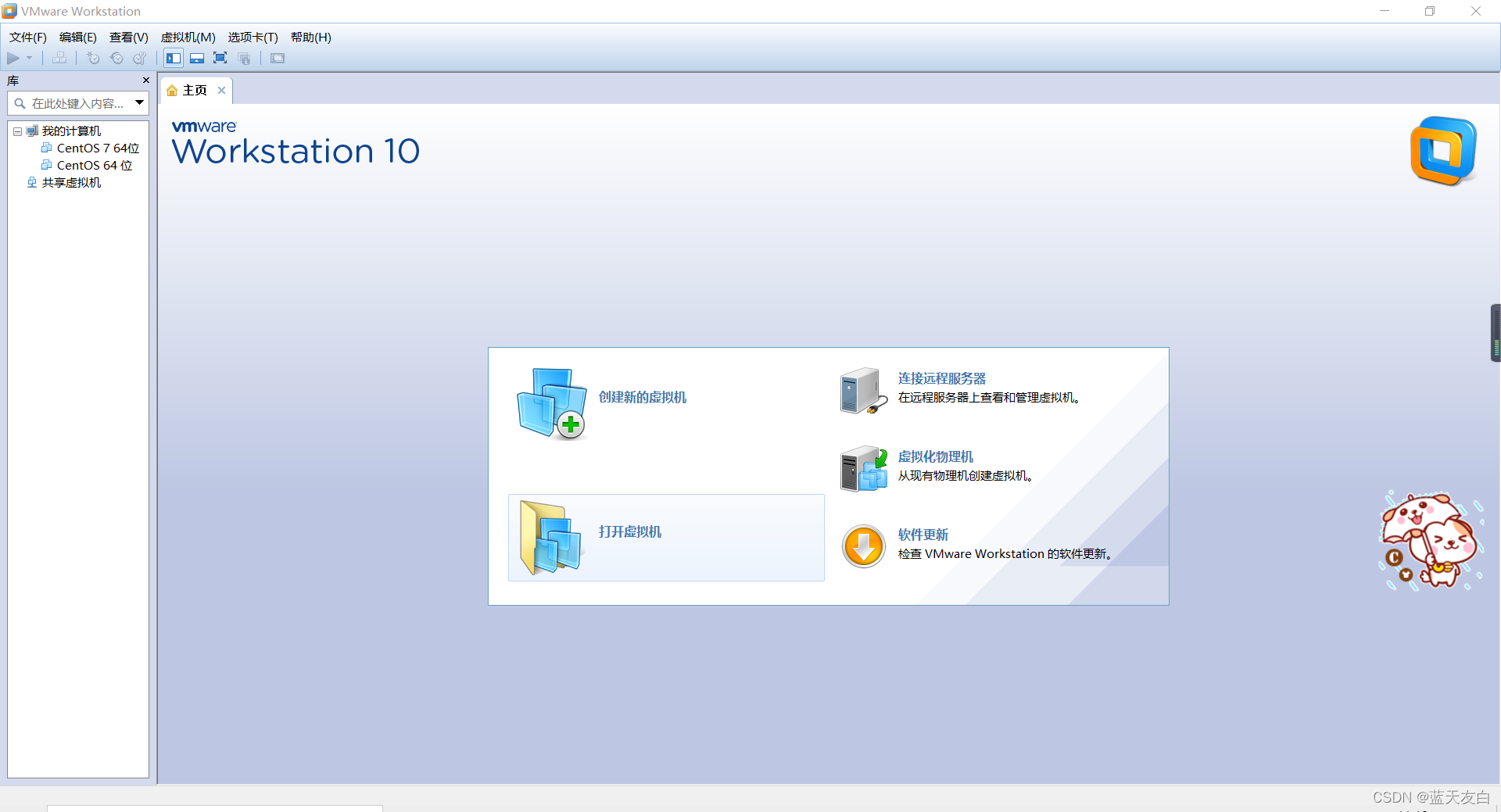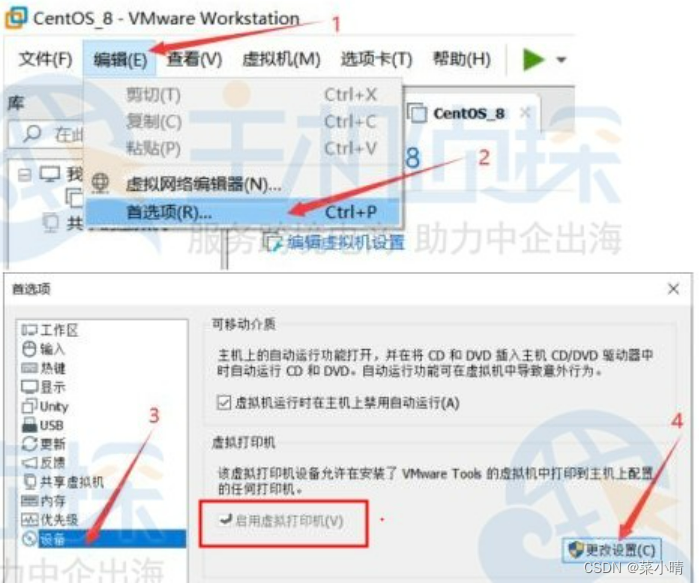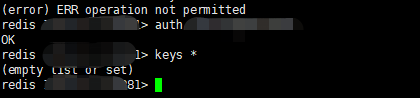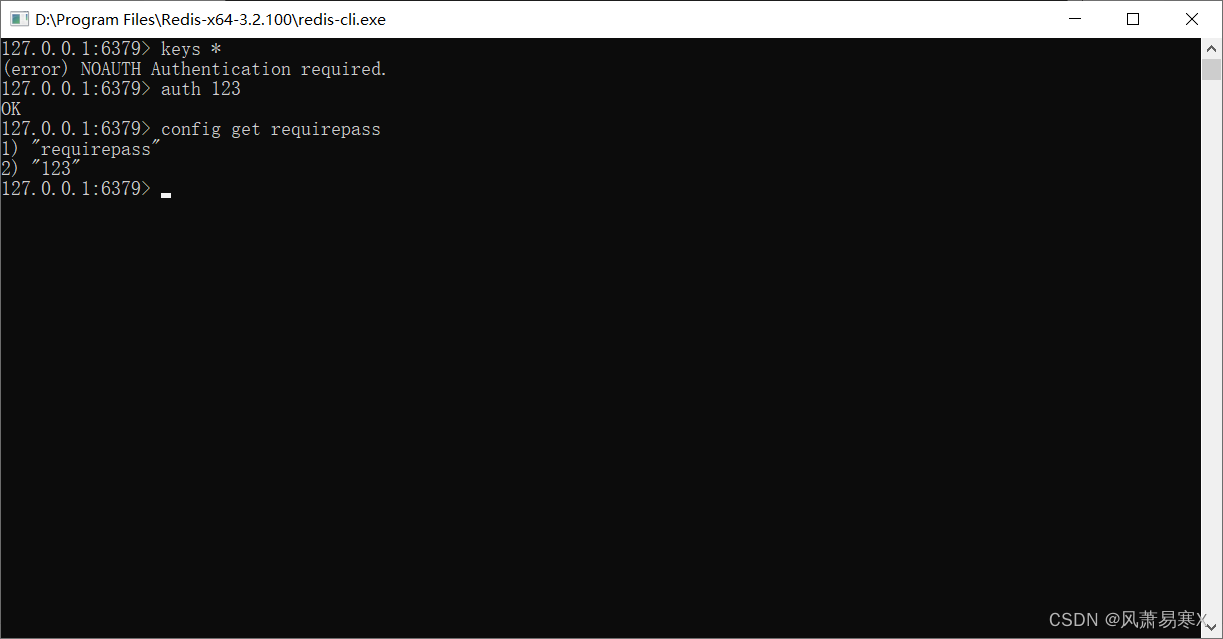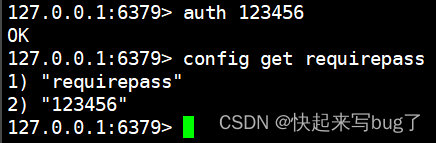发现一些很好玩的画图小项目,今天分享给大家,教你怎样用Python画一朵玫瑰花、时钟、爱心、太阳花、月饼、进阶自定义爱心、小猪佩奇、星空、超梦幻的蓝色背景樱花等大家快来学习吧。
运行工具:
pycharm 、python
玫瑰花
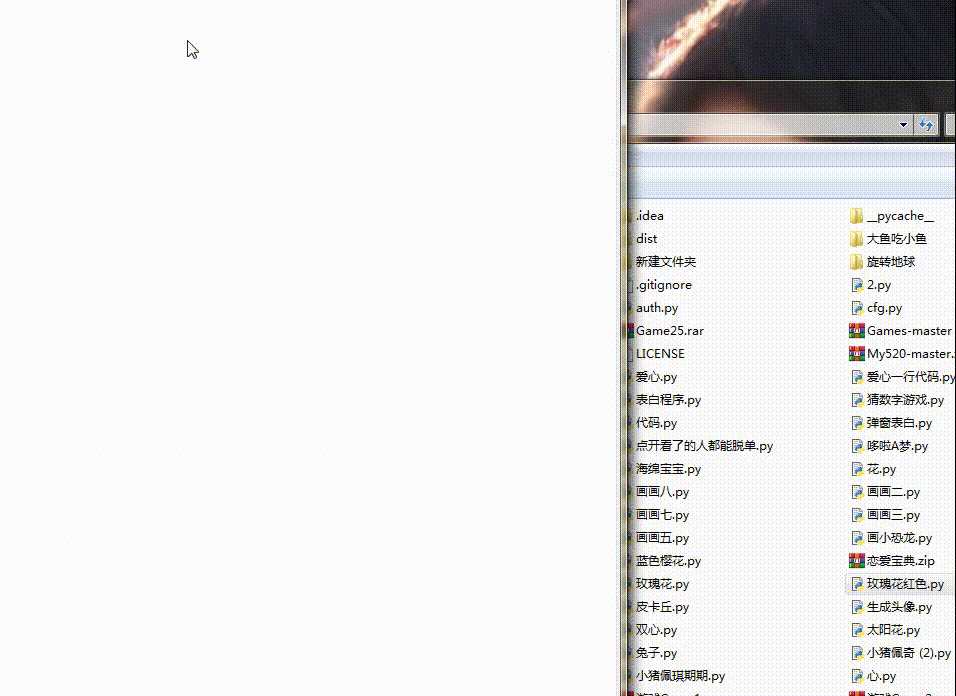
from turtle import *import timesetup(1000,800,0,0)speed(0)penup()seth(90)
fd(340)seth(0)pendown()speed(5)begin_fill()fillcolor('red')circle(50,30)for i in range(10):
fd(1) left(10)circle(40,40)for i in range(6):
fd(1) left(3)circle(80,40)for i in range(20):
fd(0.5) left(5)circle(80,45)for i in range(10):
fd(2) left(1)circle(80,25)for i in range(20):
fd(1) left(4)circle(50,50)time.sleep(0.1)circle(120,55)speed(0)seth(-90)
fd(70)right(150)fd(20)left(140)circle(140,90)left(30)circle(160,100)left(130)
fd(25)penup()right(150)circle(40,80)pendown()left(115)
fd(60)penup()left(180)
fd(60)pendown()end_fill()right(120)circle(-50,50)circle(-20,90)speed(1)
fd(75)speed(0)circle(90,110)penup()left(162)
fd(185)left(170)pendown()circle(200,10)circle(100,40)circle(-52,115)left(20)circle(100,20)circle(300,20)speed(1)
fd(250)penup()speed(0)left(180)
fd(250)circle(-300,7)right(80)circle(200,5)pendown()left(60)begin_fill()fillcolor('green')circle(-80,100)right(90)
fd(10)left(20)circle(-63,127)end_fill()penup()left(50)
fd(20)left(180)pendown()circle(200,25)penup()right(150)
fd(180)right(40)pendown()begin_fill()fillcolor('green')circle(-100,80)right(150)
fd(10)left(60)circle(-80,98)end_fill()penup()left(60)
fd(13)left(180)pendown()speed(1)circle(-200,23)exitonclick()
实时时钟

# coding=utf-8 import turtlefrom datetime import *
# 抬起画笔,向前运动一段距离放下def Skip(step):
turtle.penup()
turtle.forward(step)
turtle.pendown() def mkHand(name, length):
# 注册Turtle形状,建立表针Turtle
turtle.reset()
Skip(-length * 0.1)
# 开始记录多边形的顶点。当前的乌龟位置是多边形的第一个顶点。
turtle.begin_poly()
turtle.forward(length * 1.1)
# 停止记录多边形的顶点。当前的乌龟位置是多边形的最后一个顶点。将与第一个顶点相连。
turtle.end_poly()
# 返回最后记录的多边形。
handForm = turtle.get_poly()
turtle.register_shape(name, handForm) def Init():
global secHand, minHand, hurHand, printer
# 重置Turtle指向北 turtle.mode("logo")
# 建立三个表针Turtle并初始化 mkHand("secHand", 135)
mkHand("minHand", 125)
mkHand("hurHand", 90)
secHand = turtle.Turtle()
secHand.shape("secHand")
minHand = turtle.Turtle()
minHand.shape("minHand")
hurHand = turtle.Turtle()
hurHand.shape("hurHand")
for hand in secHand, minHand, hurHand:
hand.shapesize(1, 1, 3)
hand.speed(0)
# 建立输出文字Turtle
printer = turtle.Turtle()
# 隐藏画笔的turtle形状
printer.hideturtle()
printer.penup()
def SetupClock(radius):
# 建立表的外框
turtle.reset()
turtle.pensize(7)
for i in range(60):
Skip(radius)
if i % 5 == 0:
turtle.forward(20)
Skip(-radius - 20)
Skip(radius + 20)
if i == 0:
turtle.write(int(12), align="center", font=("Courier", 14, "bold"))
elif i == 30:
Skip(25)
turtle.write(int(i/5), align="center", font=("Courier", 14, "bold"))
Skip(-25)
elif (i == 25 or i == 35):
Skip(20)
turtle.write(int(i/5), align="center", font=("Courier", 14, "bold"))
Skip(-20)
else:
turtle.write(int(i/5), align="center", font=("Courier", 14, "bold"))
Skip(-radius - 20) else:
turtle.dot(5)
Skip(-radius)
turtle.right(6)
def Week(t):
week = ["星期一", "星期二", "星期三", "星期四", "星期五", "星期六", "星期日"]
return week[t.weekday()] def Date(t):
y = t.year
m = t.month
d = t.day
return "%s %d%d" % (y, m, d) def Tick():
# 绘制表针的动态显示
t = datetime.today()
second = t.second + t.microsecond * 0.000001
minute = t.minute + second / 60.0
hour = t.hour + minute / 60.0
secHand.setheading(6 * second)
minHand.setheading(6 * minute)
hurHand.setheading(30 * hour)
turtle.tracer(False)
printer.forward(65)
printer.write(Week(t), align="center",
font=("Courier", 14, "bold"))
printer.back(130)
printer.write(Date(t), align="center",
font=("Courier", 14, "bold"))
printer.home()
turtle.tracer(True)
# 100ms后继续调用tick
turtle.ontimer(Tick, 100) def main():
# 打开/关闭龟动画,并为更新图纸设置延迟。
turtle.tracer(False)
Init()
SetupClock(160)
turtle.tracer(True)
Tick()
turtle.mainloop() if __name__ == "__main__": main()
表白爱心

import turtleimport mathturtle.pen()
t=turtlet.up()
t.goto(0,150)
t.down()
t.color('red')
t.begin_fill()
t.fillcolor('red')
t.speed(1)
t.left(45)
t.forward(150)
t.right(45)
t.forward(100)
t.right(45)
t.forward(100)
t.right(45)
t.forward(100)
t.right(45)
t.forward(250+math.sqrt(2)*100)
t.right (90)
t.speed(2)
t.forward(250+100*math.sqrt(2))
t.right(45)
t.forward(100)
t.right(45)
t.forward(100)
t.right(45)
t.forward(100)
t.right(45)
t.forward(150)
t.end_fill()
t.goto(-10,0)
t.pencolor('white')
#Lt.pensize(10)
t.goto(-50,0)
t.goto(-50,80)t.up ()
#It.goto(-100,0)
t.down()
t.goto(-160,0)
t.goto(-130,0)
t.goto(-130,80)
t.goto(-160,80)
t.goto(-100,80)
t.up()
#Ot.goto(10,25)t
.down()
t.right(45)
t.circle(25,extent=180)
t.goto(60,55)
t.circle(25,extent=180)
t.goto(10,25)
t.up()t.goto(75,80)
t.down()
t.goto(100,0)
t.goto(125,80)
t.up()
t.goto(180,80)
t.down()
t.goto(140,80)
t.goto(140,0)
t.goto(180,0)
t.up()
t.goto(180,40)
t.down()
t.goto(140,40)
#Ut.up()
t.goto(-40,-30)
t.down()
t.goto(-40,-80)
t.circle(40,extent=180)
t.goto(40,-30)
t.hideturtle()
小猪佩奇

# coding:utf-8import timeimport turtle as tt.pensize(4)
t.colormode(255)
t.color((255,155,192),"pink")
t.setup(840,500)
t.speed(10)t.pu()
t.goto(-100,100)
t.pd()
t.seth(-30)
t.begin_fill()a=0.4for i in range(120):
if 0<=i<30 or 60<=i<90:
a=a+0.08
t.lt(3)
t.fd(a)
else:
a=a-0.08
t.lt(3)
t.fd(a)
t.end_fill()
t.pu()
t.seth(90)
t.fd(25)
t.seth(0)
t.fd(10)
t.pd()
t.pencolor(255,155,192)
t.seth(10)
t.begin_fill()
t.circle(5)
t.color(160,82,45)
t.end_fill()
t.pu()
t.seth(0)
t.fd(20)
t.pd()t.pencolor(255,155,192)
t.seth(10)
t.begin_fill()
t.circle(5)
t.color(160,82,45)
t.end_fill()
t.color((255,155,192),"pink")
t.pu()
t.seth(90)
t.fd(41)
t.seth(0)
t.fd(0)
t.pd()
t.begin_fill()
t.seth(180)
t.circle(300,-30)
t.circle(100,-60)
t.circle(80,-100)
t.circle(150,-20)
t.circle(60,-95)
t.seth(161)
t.circle(-300,15)
t.pu()
t.goto(-100,100)
t.pd()
t.seth(-30)a=0.4for i in range(60): if 0<=i<30 or 60<=i<90:
a=a+0.08
t.lt(3)
t.fd(a)
else:
a=a-0.08
t.lt(3)
t.fd(a)
t.end_fill()
t.color((255,155,192),"pink")
t.pu()
t.seth(90)
t.fd(-7)
t.seth(0)
t.fd(70)
t.pd()
t.begin_fill()
t.seth(100)
t.circle(-50,50)
t.circle(-10,120)
t.circle(-50,54)
t.end_fill()
t.pu()
t.seth(90)
t.fd(-12)
t.seth(0)
t.fd(30)
t.pd()
t.begin_fill()
t.seth(100)
t.circle(-50,50)
t.circle(-10,120)
t.circle(-50,56)
t.end_fill()
t.color((255,155,192),"white")
t.pu()
t.seth(90)
t.fd(-20)
t.seth(0)
t.fd(-95)
t.pd()
t.begin_fill()
t.circle(15)
t.end_fill()
t.color("black")
t.pu()
t.seth(90)
t.fd(12)
t.seth(0)
t.fd(-3)
t.pd()
t.begin_fill()
t.circle(3)
t.end_fill()
t.color((255,155,192),"white")
t.pu()
t.seth(90)
t.fd(-25)
t.seth(0)
t.fd(40)
t.pd()
t.begin_fill()
t.circle(15)
t.end_fill()
t.color("black")
t.pu()
t.seth(90)
t.fd(12)
t.seth(0)
t.fd(-3)
t.pd()
t.begin_fill()
t.circle(3)
t.end_fill()
#腮
t.color((255,155,192))
t.pu()
t.seth(90)
t.fd(-95)
t.seth(0)
t.fd(65)
t.pd()
t.begin_fill()
t.circle(30)
t.end_fill()
#嘴
t.color(239,69,19)
t.pu()
t.seth(90)
t.fd(15)
t.seth(0)
t.fd(-100)
t.pd()
t.seth(-80)t.circle(30,40)
t.circle(40,80)
#身体
t.color("red",(255,99,71))
t.pu()t.seth(90)
t.fd(-20)
t.seth(0)
t.fd(-78)
t.pd()
t.begin_fill()
t.seth(-130)
t.circle(100,10)
t.circle(300,30)
t.seth(0)
t.fd(230)
t.seth(90)
t.circle(300,30)
t.circle(100,3)
t.color((255,155,192),(255,100,100))
t.seth(-135)
t.circle(-80,63)
t.circle(-150,24)
t.end_fill()
#手
t.color((255,155,192))
t.pu()
t.seth(90)
t.fd(-40)
t.seth(0)
t.fd(-27)
t.pd()t.seth(-160)
t.circle(300,15)
t.pu()
t.seth(90)
t.fd(15)
t.seth(0)
t.fd(0)
t.pd()
t.seth(-10)
t.circle(-20,90)
t.pu()
t.seth(90)
t.fd(30)
t.seth(0)
t.fd(237)
t.pd()
t.seth(-20)
t.circle(-300,15)
t.pu()
t.seth(90)
t.fd(20)
t.seth(0)
t.fd(0)
t.pd()
t.seth(-170)
t.circle(20,90)
#脚
t.pensize(10)
t.color((240,128,128))
t.pu()t.seth(90)t.fd(-75)
t.seth(0)t.fd(-180)t.pd()
t.seth(-90)t.fd(40)
t.seth(-180)
t.color("black")
t.pensize(15)
t.fd(20)
t.pensize(10)
t.color((240,128,128))
t.pu()t.seth(90)
t.fd(40)
t.seth(0)t.fd(90)
t.pd()
t.seth(-90)t.fd(40)
t.seth(-180)
t.color("black")
t.pensize(15)
t.fd(20)
#尾巴t.pensize(4)
t.color((255,155,192))
t.pu()
t.seth(90)
t.fd(70)
t.seth(0)
t.fd(95)
t.pd()
t.seth(0)
t.circle(60,20)
t.circle(10,230)
t.circle(60,30)
多角形太阳花

# coding=utf-8import turtleimport time
# 同时设置pencolor=color1, fillcolor=color2turtle.color("red", "yellow")
turtle.begin_fill()for _ in range(50):
turtle.forward(200)
turtle.left(170)turtle.end_fill()
turtle.mainloop()
进阶自定义表白爱心

模拟3D星空

超梦幻的蓝色背景樱花

花儿

表白爱心树

其他