配合视频享用效果更佳: IDEA插件开发
开发一块自己Idea插件
前言
自己平时用idea开发,就琢磨着idea插件的开发。在这里介绍一下idea大致开发的流程。和自己没事开发的两个简单的idea插件。一个是毒鸡汤插件,一个是代码阅读笔记插件。idea插件开发的资料网上确实不多,学习途径呢,主要是看官方文档和找一些其它的开源插件项目阅读源码。

使用DevKit插件开发流程
- 搭建开发环境
- 创建一个插件项目
- 创建动作(插件具体内容的开发)
- 运行和调试插件
- 部署插件
- 发布插件
环境准备
- 安装IDEA
- 在IDEA中Plugin DevKit,为开发IDEA插件提供支持
- 配置IntelliJ Platform Plugin SDK
创建一个插件项目
-
file->new Project

-
填写工程名称

-
工程创建成功,工程目录如下,plugin.xml是核心配置文件

-
核心配置文件说明
<idea-plugin><!-- 插件唯一id,不能和其他插件项目重复,所以推荐使用com.xxx.xxx的格式插件不同版本之间不能更改,若没有指定,则与插件名称相同 --><id>com.your.company.unique.plugin.id</id><!-- 插件名称,别人在官方插件库搜索你的插件时使用的名称 --><name>Plugin display name here</name><!-- 插件版本号 --><version>1.0</version><!-- 供应商主页和email(不能使用默认值,必须修改成自己的)--><vendor email="support@yourcompany.com" url="http://www.yourcompany.com">YourCompany</vendor><!-- 插件的描述 (不能使用默认值,必须修改成自己的。并且需要大于40个字符)--><description><![CDATA[Enter short description for your plugin here.<br><em>most HTML tags may be used</em>]]></description><!-- 插件版本变更信息,支持HTML标签;将展示在 settings | Plugins 对话框和插件仓库的Web页面 --><change-notes><![CDATA[Add change notes here.<br><em>most HTML tags may be used</em>]]></change-notes><!-- 插件兼容IDEAbuild 号--><idea-version since-build="173.0"/><!-- 插件所依赖的其他插件的id --><depends>com.intellij.modules.platform</depends><extensions defaultExtensionNs="com.intellij"><!-- 声明该插件对IDEA core或其他插件的扩展 --></extensions><!-- 编写插件动作 --><actions></actions></idea-plugin>
创建一个动作action
-
创建action

-
填写相关参数
- ① action的基本信息,其中Name属性的值作为将来菜单的文本内容
- ② 作为Tools菜单下的子菜单
- ③ 子菜单位置放在第一个
- ④ 为子菜单添加快捷键

-
编写点击菜单的通知内容
/*** 通过Pulgins Devkit创建的action继承了Ananction**/ public class TestAction extends AnAction {/*** 需要实现点击事件发生之后的抽象方法*/@Overridepublic void actionPerformed(AnActionEvent e) {NotificationGroup notificationGroup = new NotificationGroup("testid", NotificationDisplayType.BALLOON, false);/*** content : 通知内容* type :通知的类型,warning,info,error*/Notification notification = notificationGroup.createNotification("测试通知", MessageType.INFO);Notifications.Bus.notify(notification);} }
运行和调试插件
- 和我正常调试java代码一样,也可以在需要的位置打上断点。

- 运行结果

部署插件
- 打包

- 部署(从硬盘选择安装文件的方式)

发布插件
注册idea账号访问plugins.jetbrains.com/author/me/
- 登录插件库

- 选择打包好的插件,进行上传,等待审核结果。一般需要2-3个工作日出结果。如果成功了,别人就可以在线搜索咱们开发的插件了。

小试牛刀之毒鸡汤插件
需求
需求描述
- 在idea启动的时候,弹出对话框,展示一碗毒鸡汤。当点击再干一碗的时候,我们切换内容。

需求分析
- 怎么抓住idea启动的这个时间点?
- 如何显示一个对话框?
- 怎么添加按钮的点击事件?
- 毒鸡汤内容的来源?
代码编写
Components组件
| 组件类型 | 描述 | 接口 | plugins.xml加载配置元素 |
|---|---|---|---|
| ApplicationComponent | 在IDEA启动的时候初始化,整个IDEA中只有一个实例。 | ApplicationComponent | |
| ProjectComponent | IDEA会为每一个Project实例创建对应级别的Component | ProjectComponent | |
| ModuleComponent | IDEA会为每一个已经加载的Project中的每一个模块(Module)创建Module级别的Component | ModuleComponent |

Application 级别的 components 在 IDEA 启动时加载 初始化:调用 initComponent() 方法。所以我们覆写initComponent()方法,找到idea启动的时点。
弹出对话框
翻阅官方文档
package icu.jogeen.dialog;import com.intellij.openapi.ui.DialogWrapper;
import org.jetbrains.annotations.Nullable;
import javax.swing.*;
import java.awt.*;/*** 对话框类,继承IDEA的DialogWrapper*/
public class TuantDialog extends DialogWrapper {public TuantDialog() {super(true);init();//初始化dialogsetTitle("每天一碗毒鸡汤");//设置对话框标题标题}/*** 创建对话框中间的内容面板* @return*/@Nullable@Overrideprotected JComponent createCenterPanel() {//创建一个面板,设置其布局为边界布局JPanel centerPanel = new JPanel(new BorderLayout());//创建一个文字标签,来承载内容JLabel label = new JLabel("毒鸡汤的内容");//设置首先大小label.setPreferredSize(new Dimension(100,100));//将文字标签添加的面板的正中间centerPanel.add(label,BorderLayout.CENTER);return centerPanel;}
}

自定义按钮,并添加点击事件
覆写createSouthPanel()方法。
@Override
protected JComponent createSouthPanel() {JPanel southPanel = new JPanel(new FlowLayout());JButton button=new JButton("再干一碗");button.addActionListener(e -> {label.setText("再干一碗");});southPanel.add(button);return southPanel;
}
毒鸡汤内容来源
- 获取网上的毒鸡汤API地址,api.nextrt.com/V1/Dutang。
- 为了使用RestTemplate发送Http请求,添加3个依赖包。

使用RestTemplate发送http请求毒鸡汤API
public class ContentUtil {public static String getContent() {RestTemplate restTemplate = new RestTemplate();try {ResponseEntity<Map> forEntity = new RestTemplate().getForEntity("https://api.nextrt.com/V1/Dutang", Map.class);HttpStatus statusCode = forEntity.getStatusCode();String content = "";if (statusCode.is2xxSuccessful()) {List data = (List) forEntity.getBody().get("data");Map<String, String> contontMap = (Map<String, String>) data.get(0);return contontMap.get("content");}} catch (Exception e) {return "汤碗都碎了";}return "今天没有鸡汤";}
}
- 布局

进入正题之笔记插件
需求
需求描述
- 在idea中选择任意文本,添加笔记的标题和内容。最后可以将笔记按照指定特定模板,生成markdown文章。
- 选中任意文本右键弹出包含自定义的子菜单
JogeenNoteAction

- 点击子菜单
JogeenNoteAction弹出对话框,在对话框中,编辑这条笔记的标题和内容,点击添加到笔记列表

- 填写文档的标题,点击生成文档。选择生成文档保存的目录

- 打开生成的文档,展示生成的文档

需求分析
- 如何添加一个右键点击之后的子菜单
- 如何获取编辑器中已经选中的文本
- 如何弹出对话,获取用户编辑的笔记内容
- 如何使用ToolWindow展示笔记列表
- 如何在ToolWindow中添加表格
- 如何让用户选择文档生成的目录
- 如何将笔记列表静态化生成文档
代码编写
创建工程
新创建一个工程叫做MarkBook,作为我们的工程名,也作为这个插件产品的名称
<idea-plugin><id>com.itheima.cd.markbook.id</id><name>MarkBook</name><version>1.0</version><vendor email="chenjiagen@itcast.cn" url="http://www.itheima.com">itheima</vendor><description><![CDATA[这是一款可以帮助程序在阅读代码是添加笔记,并将笔记生成文档的插件。<br><em>MarkDown文档</em>]]></description><change-notes><![CDATA[第一版,包含笔记添加和文档生成的主体功能<br><em>仅支持生成Markdown形式笔记。</em>]]></change-notes><!-- please see http://www.jetbrains.org/intellij/sdk/docs/basics/getting_started/build_number_ranges.html for description --><idea-version since-build="173.0"/><!-- please see http://www.jetbrains.org/intellij/sdk/docs/basics/getting_started/plugin_compatibility.htmlon how to target different products --><depends>com.intellij.modules.platform</depends><extensions defaultExtensionNs="com.intellij"><!-- Add your extensions here --></extensions><actions><!-- Add your actions here --></actions></idea-plugin>
添加一个右键点击之后的子菜单
- 创建action,注意选择EditorPopupMenu,顺便设置了快捷键方式ctrl+p

- 创建字后自动生成的配置文件和PopupAction类
<action id="MB_PopupAction" class="com.itheima.markbook.action.PopupAction" text="添加MB笔记" description="添加MB笔记的子菜单"><add-to-group group-id="EditorPopupMenu" anchor="first"/><keyboard-shortcut keymap="$default" first-keystroke="ctrl P"/></action>
public class PopupAction extends AnAction {@Overridepublic void actionPerformed(AnActionEvent e) {// TODO: insert action logic hereSystem.out.println("添加笔记的操作");}
}
- 测试结果

获取编辑器中已经选中的文本
- 修改
PopupAction对象
public class PopupAction extends AnAction {@Overridepublic void actionPerformed(AnActionEvent e) {//获取当前编辑器对象Editor editor = e.getRequiredData(CommonDataKeys.EDITOR);//获取选择的数据模型SelectionModel selectionModel = editor.getSelectionModel();//获取当前选择的文本String selectedText = selectionModel.getSelectedText();System.out.println(selectedText);}
}
弹出对话框,获取用户编辑的笔记内容
-
创建
AddNoteDialogpackage com.itheima.markbook.dialog;import com.intellij.openapi.ui.DialogWrapper; import com.intellij.ui.EditorTextField; import org.jetbrains.annotations.Nullable;import javax.swing.*; import java.awt.*;public class AddNoteDialog extends DialogWrapper {/*** 标题输入框*/private EditorTextField etfTitle;/*** 内容输入框*/private EditorTextField etfMark;public AddNoteDialog() {super(true);init();setTitle("添加笔记注释");}@Nullable@Overrideprotected JComponent createCenterPanel() {JPanel panel = new JPanel(new BorderLayout());etfTitle = new EditorTextField("笔记标题");etfMark = new EditorTextField("笔记内容");etfMark.setPreferredSize(new Dimension(200,100));panel.add(etfTitle, BorderLayout.NORTH);panel.add(etfMark, BorderLayout.CENTER);return panel;}@Overrideprotected JComponent createSouthPanel() {JPanel panel = new JPanel(new FlowLayout());JButton btnAdd = new JButton("添加到笔记列表");//按钮点击事件处理btnAdd.addActionListener(e -> {//获取标题String title = etfTitle.getText();//获取内容String content = etfMark.getText();System.out.println(title + ":" + content);});panel.add(btnAdd);return panel;} }
完善笔记内容
- 确定一条笔记需要的字段创建NoteData类
package com.itheima.markbook.data;public class NoteData {/*** 笔记标题*/private String title;/*** 笔记内容*/private String mark;/*** 标记的源码*/private String content;/*** 源码所在的文件名*/private String fileName;/*** 源码所在的文件类型*/private String fileType;//省略get set方法}
- 找一个存储位置
package com.itheima.markbook.data;import java.util.LinkedList;import java.util.List;public class DataCenter {/*** 选择的文本*/public static String SELECTED_TEXT = null;/*** 当前的文件名称*/public static String CURRENT_FILE_NAME = null;/*** 当前的文件类型*/public static String CURRENT_FILE_TYPE = null;/*** 笔记列表集合*/public static List<NoteData> NOTE_LIST = new LinkedList<>();}
- 获取文件名称和类型,存储在全局变量
//文件名称DataCenter.CURRENT_FILE_NAME = e.getRequiredData(CommonDataKeys.PSI_FILE).getViewProvider().getVirtualFile().getName();DataCenter.CURRENT_FILE_TYPE =DataCenter.CURRENT_FILE_NAME.substring(DataCenter.CURRENT_FILE_NAME.lastIndexOf(".")+1);
- 添加笔记到笔记列表集合
//选择的内容DataCenter.SELECTED_TEXT = selectedText;//文件名称DataCenter.CURRENT_FILE_NAME = e.getRequiredData(CommonDataKeys.PSI_FILE).getViewProvider().getVirtualFile().getName();DataCenter.CURRENT_FILE_TYPE =DataCenter.CURRENT_FILE_NAME.substring(DataCenter.CURRENT_FILE_NAME.lastIndexOf(".")+1);
如何创建一个ToolWindow
- 创建一个GUI Form

- 创建之后自动生成的NoteListWindow
package com.itheima.markbook.window;import com.intellij.openapi.project.Project;import com.intellij.openapi.wm.ToolWindow;import javax.swing.*;import java.awt.event.ActionEvent;import java.awt.event.ActionListener;public class NoteListWindow {private JPanel jcontent;private JTextField topicEtf;private JTable contentTable;private JButton createBtn;private JButton clearBtn;private JButton closeBtn;public NoteListWindow(Project project, ToolWindow toolWindow) {createBtn.addActionListener(new ActionListener() {@Overridepublic void actionPerformed(ActionEvent e) {}});clearBtn.addActionListener(new ActionListener() {@Overridepublic void actionPerformed(ActionEvent e) {}});closeBtn.addActionListener(new ActionListener() {@Overridepublic void actionPerformed(ActionEvent e) {}});}public JPanel getJcontent() {return jcontent;}}
- 创建NoteListWindowFactory
package com.itheima.markbook.window;import com.intellij.openapi.project.Project;
import com.intellij.openapi.wm.ToolWindow;
import com.intellij.openapi.wm.ToolWindowFactory;
import com.intellij.ui.content.Content;
import com.intellij.ui.content.ContentFactory;
import org.jetbrains.annotations.NotNull;public class NoteListWindowFactory implements ToolWindowFactory {@Overridepublic void createToolWindowContent(@NotNull Project project, @NotNull ToolWindow toolWindow) {//创建出NoteListWindow对象NoteListWindow noteListWindow = new NoteListWindow(project, toolWindow);//获取内容工厂的实例ContentFactory contentFactory = ContentFactory.SERVICE.getInstance();//获取用于toolWindow显示的内容Content content = contentFactory.createContent(noteListWindow.getJcontent(), "", false);//给toolWindow设置内容toolWindow.getContentManager().addContent(content);}
}
- 配置加载toolWindow扩展内容
<extensions defaultExtensionNs="com.intellij"><!-- Add your extensions here --><toolWindow id="MarkBookWindown" secondary="true" anchor="right" factoryClass="com.itheima.markbook.window.NoteListWindowFactory" icon="/markbook/pluginIcon.svg"></toolWindow></extensions>
在ToolWindow中添加表格
- 在数据中心添加内容
private static String[] COLUMN_NAME={"标题","备注","文件名","代码段"};public static DefaultTableModel TABLE_MODEL = new DefaultTableModel(null,COLUMN_NAME);
- 定义表格初始化设置,并在
NoteListWindow构造方法中调用init
public void init(){contentTable.setModel(DataCenter.TABLE_MODEL);contentTable.setEnabled(true);}
- 在
btnAdd按钮的点击事件中添加
//添加DataCenter.TABLE_MODEL.addRow(DataConvert.toStringArray(noteData));
- 设置关闭
toolWindow.hide(null);
- 设置清空列表
DataCenter.reset();
让用户选择文档生成的目录
- 添加文件选择,获取用户选择的目录
createBtn.addActionListener(new ActionListener() {@Overridepublic void actionPerformed(ActionEvent e) {VirtualFile virtualFile = FileChooser.chooseFile(FileChooserDescriptorFactory.createSingleFolderDescriptor(), project, project.getBaseDir());if(virtualFile!=null){String path = virtualFile.getPath();System.out.println(path);}}});

将笔记列表静态化生成文档
- 定义处理的接口
public interface Processor {public void process(SourceNoteData sourceNoteData) throws Exception;
}
- 编写Freemarker的抽象类
public abstract class AbstractFreeMarkerProcessor implements Processor {protected abstract Template getTemplate() throws IOException, Exception;protected abstract Object getModel(SourceNoteData sourceNoteData);protected abstract Writer getWriter(SourceNoteData sourceNoteData) throws FileNotFoundException, Exception;@Overridepublic final void process(SourceNoteData sourceNoteData) throws Exception {Template template = getTemplate();Object model = getModel(sourceNoteData);Writer writer = getWriter(sourceNoteData);template.process(model, writer);}}
- 编写
MDFreeMarkProcessor继承AbstractFreeMarkerProcessor。实现抽象方法
public class MDFreeMarkProcessor extends AbstractFreeMarkerProcessor {@Overrideprotected Template getTemplate() throws Exception {//加载模板字符串String templateString = UrlUtil.loadText(MDFreeMarkProcessor.class.getResource("/template/md.ftl"));//创建模板配置Configuration configuration = new Configuration(Configuration.VERSION_2_3_28);//创建字符串模板的导入器StringTemplateLoader stringTemplateLoader=new StringTemplateLoader();//导入字符串模板stringTemplateLoader.putTemplate("MDTemplate",templateString);configuration.setTemplateLoader(stringTemplateLoader);//获取模板return configuration.getTemplate("MDTemplate");}@Overrideprotected Object getModel(SourceNoteData sourceNoteData) {HashMap model = new HashMap();model.put("topic",sourceNoteData.getNoteTopic());model.put("noteList",sourceNoteData.getNoteDataList());return model;}@Overrideprotected Writer getWriter(SourceNoteData sourceNoteData) throws Exception {String filePath = sourceNoteData.getFilePath();File file = new File(filePath);return new BufferedWriter(new OutputStreamWriter(new FileOutputStream(file),"utf-8"));}}
- 添加处理操作
createBtn.addActionListener(new ActionListener() {@Overridepublic void actionPerformed(ActionEvent e) {VirtualFile virtualFile = FileChooser.chooseFile(FileChooserDescriptorFactory.createSingleFolderDescriptor(), project, project.getBaseDir());if (virtualFile != null) {String path = virtualFile.getPath();String topic = topicEtf.getText();String filePath = path + "/" + topic + ".md";Processor processor = new MDFreeMarkProcessor();try {processor.process(new DefaultSourceNoteData(topic, filePath, DataCenter.NOTE_LIST));} catch (Exception ex) {ex.printStackTrace();}}}});
- 完善提示
- 对话框提示
MessageDialogBuilder.yesNo("操作结果","添加成功!").show();
- 通知提示
NotificationGroup notificationGroup = new NotificationGroup("testid", NotificationDisplayType.BALLOON, false);
/*** content : 通知内容* type :通知的类型,warning,info,error*/
Notification notification = notificationGroup.createNotification("测试通知", MessageType.INFO);
Notifications.Bus.notify(notification);
作者:迈克尔嘿嘿
链接:https://juejin.cn/post/6844904127990857742
来源:掘金
著作权归作者所有。商业转载请联系作者获得授权,非商业转载请注明出处。

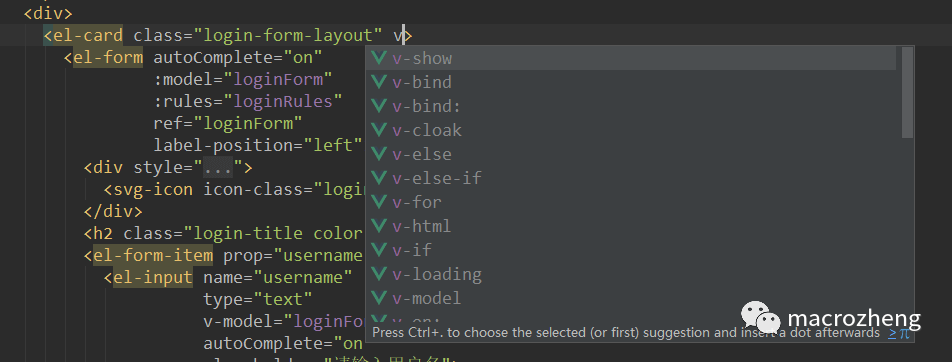




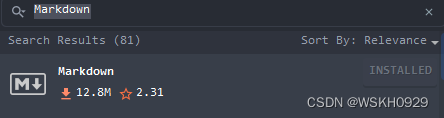
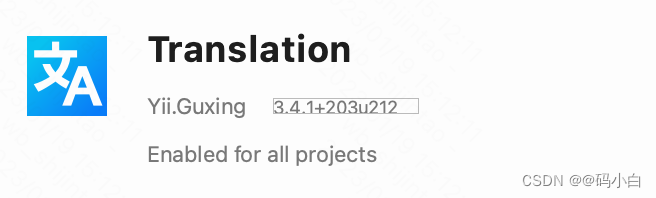

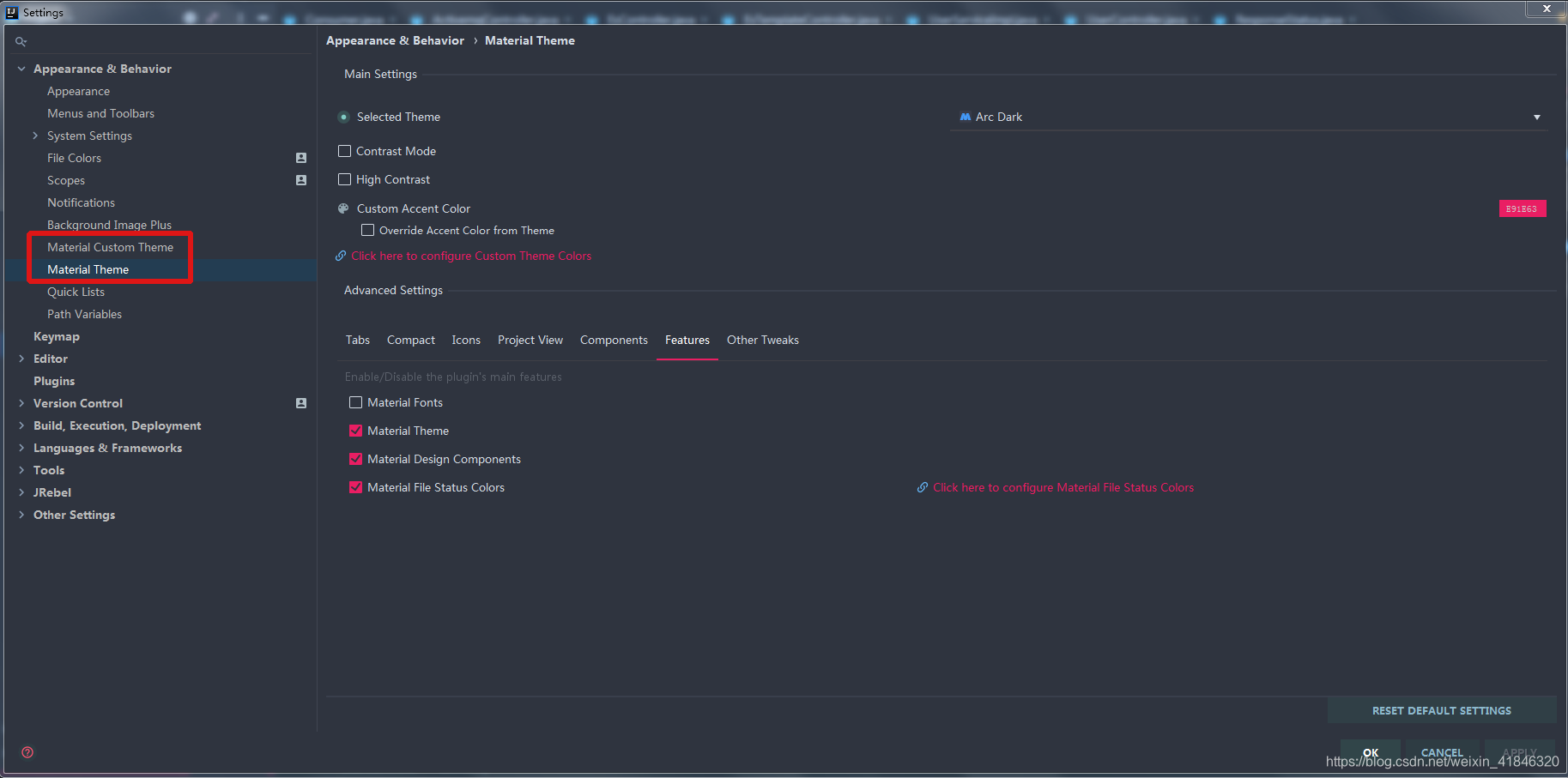
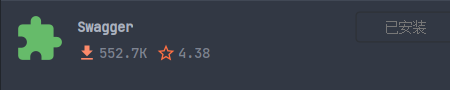
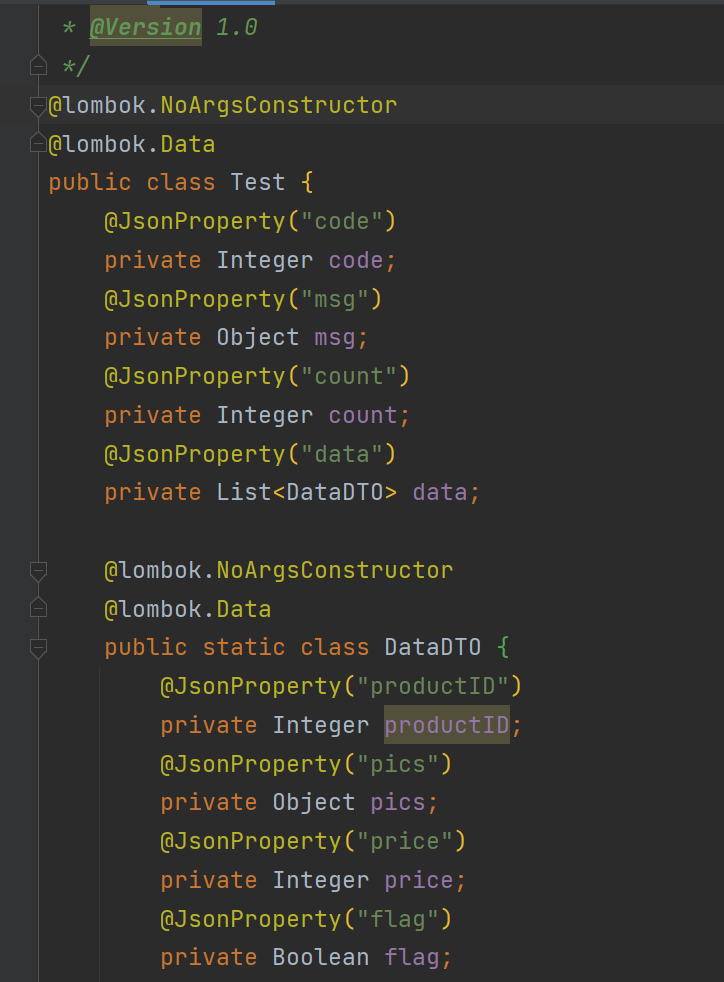
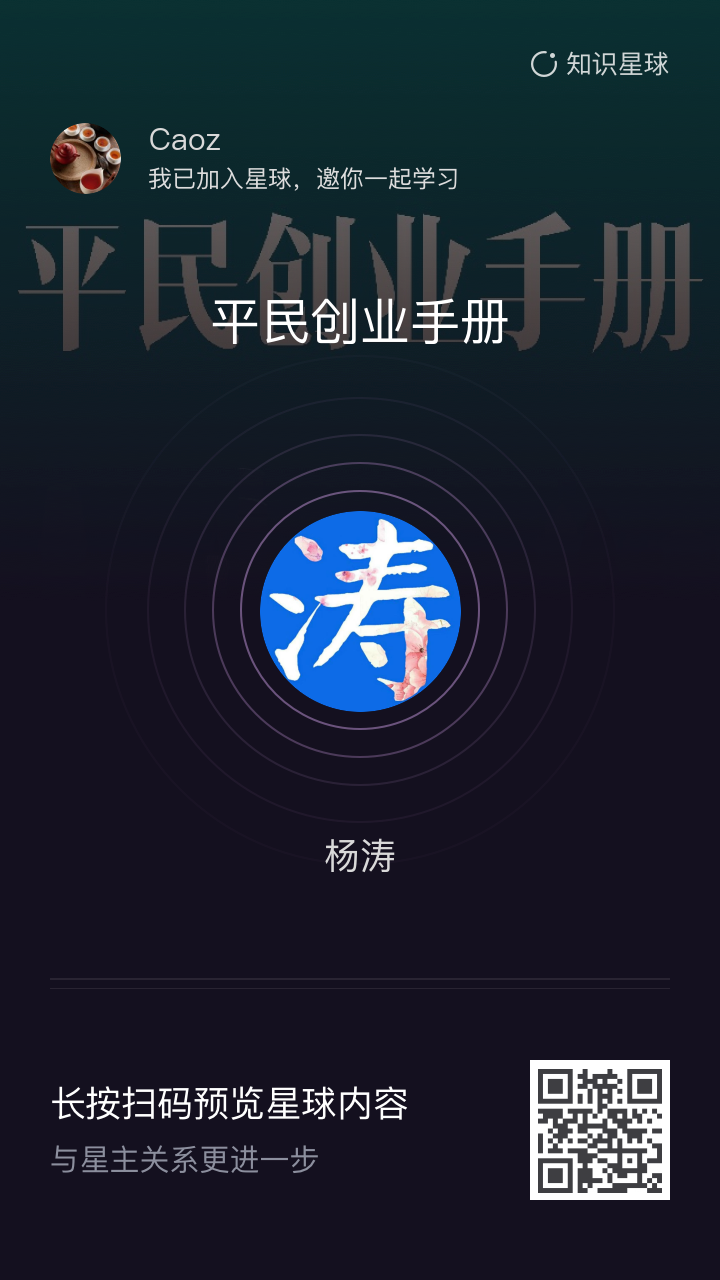




![[已失效]坦白说(查看好友)抓包教程+解密工具](https://images2018.cnblogs.com/blog/1365912/201804/1365912-20180403214909060-1884625662.png)

