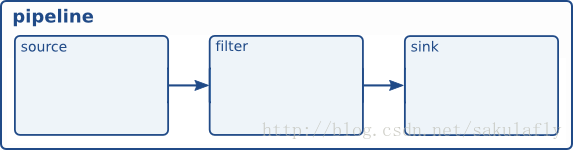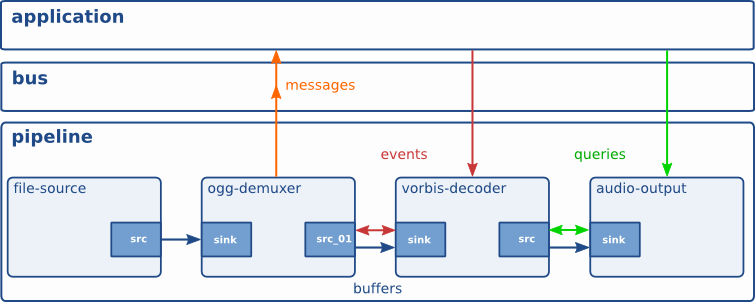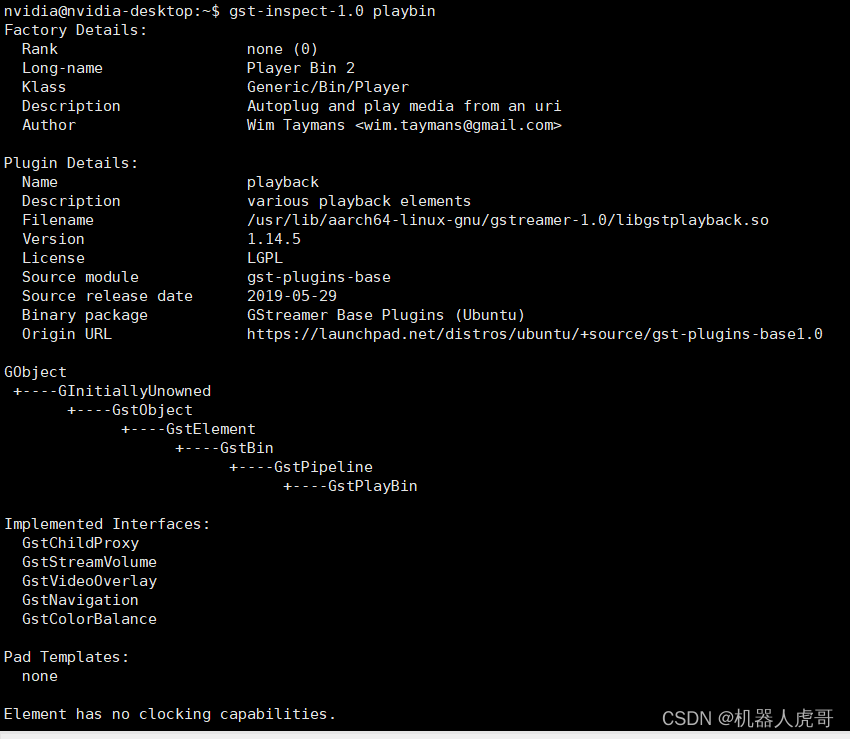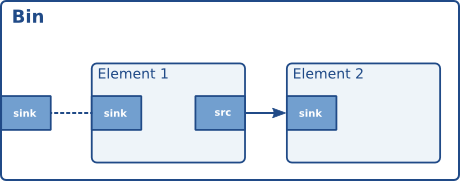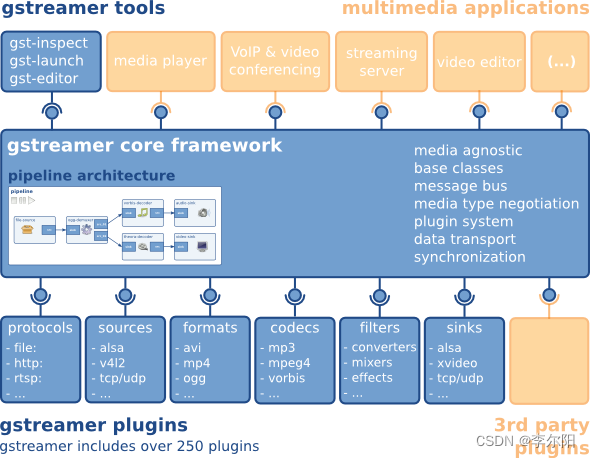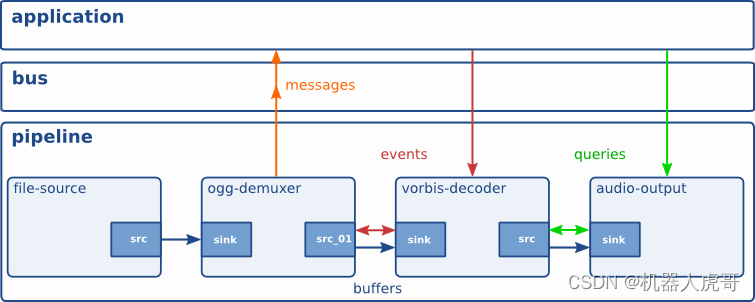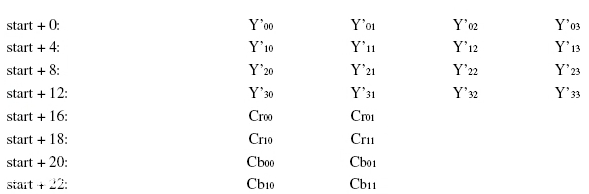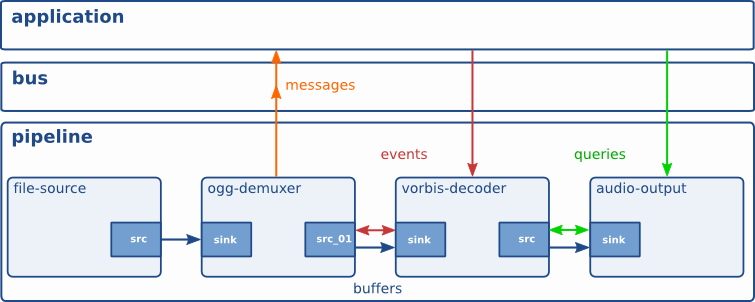本文目录
- 补间动画概述和分类
- 各类补间动画实现
- xml实现补间动画
- 透明度动画-AlphaAnimation
- 缩放动画-ScaleAnimation
- 位移动画-TranslateAnimation
- 旋转动画-RotateAnimation
- 动画组合-AnimationSet
- 代码实现补间动画
- 透明度动画(AlphaAnimation)
- 缩放动画(ScaleAnimation)
- 位移动画(TranslateAnimation)
- 旋转动画(RotateAnimation)
- 动画组合(AnimationSet)
推荐阅读:
Android 动画之帧动画用法详解
Android 属性动画:一文让你彻底了解和掌握属性动画用法

补间动画概述和分类
在Android动画中,补间动画一共可以分成四类即透明度动画、缩放动画、旋转动画、位移动画。
其实现方法可以通过xml来配置,也可以通过代码来实现。
各类补间动画实现
xml实现补间动画
用xml实现补间动画,需要将xml放到res下的anim目录,Android工程默认是没有anim文件夹的在读文件前我们先把anim 文件夹以及文件建好
- 点中工程的
res目录 右键New->Directory-> 弹窗中输入anim - 点中刚刚新建的
anim目录 右键New->Animation Resource File - 创建好了以后输入如下的布局文件代码
透明度动画-AlphaAnimation

<?xml version="1.0" encoding="utf-8"?>
<alpha xmlns:android="http://schemas.android.com/apk/res/android"android:interpolator="@android:anim/accelerate_decelerate_interpolator"android:fromAlpha="1.0"android:toAlpha="0.1"android:duration="2000"/>| 属性值 | 含义 |
|---|---|
| fromAlpha | 起始透明度(透明度的范围为:0-1,完全透明-完全不透明) |
| toAlpha | 结束透明度 |
| duration | 持续时间(毫秒) |
缩放动画-ScaleAnimation

<?xml version="1.0" encoding="utf-8"?>
<scale xmlns:android="http://schemas.android.com/apk/res/android"android:interpolator="@android:anim/accelerate_interpolator"android:fromXScale="0.2"android:toXScale="1.5"android:fromYScale="0.2"android:toYScale="1.5"android:pivotX="50%"android:pivotY="50%"android:duration="2000"/>
| 属性值 | 含义 |
|---|---|
| fromXScale | 沿着X轴缩放的起始比例 |
| fromYScale | 沿着X轴缩放的起始比例 |
| toXScale | 沿着X轴缩放的结束比例 |
| toYScale | 沿着Y轴缩放的结束比例 |
| pivotX | 缩放的中轴点X坐标,即距离自身左边缘的位置,比如50%就是以图像的 中心为中轴点 |
| pivotY | 缩放的中轴点Y坐标 |
| duration | 持续时间 |
位移动画-TranslateAnimation

<?xml version="1.0" encoding="utf-8"?>
<translate xmlns:android="http://schemas.android.com/apk/res/android"android:interpolator="@android:anim/accelerate_decelerate_interpolator"android:fromXDelta="0"android:toXDelta="320"android:fromYDelta="0"android:toYDelta="0"android:duration="2000"/>
| 属性值 | 含义 |
|---|---|
| fromXDelta | 动画起始位置的X坐标 |
| fromYDelta | 动画起始位置的Y坐标 |
| toXDelta | 动画结束位置的X坐标 |
| toYDelta | 动画结束位置的Y坐标 |
| duration | 持续时间 |
旋转动画-RotateAnimation

<?xml version="1.0" encoding="utf-8"?>
<rotate xmlns:android="http://schemas.android.com/apk/res/android"android:interpolator="@android:anim/accelerate_decelerate_interpolator"android:fromDegrees="0"android:toDegrees="360"android:duration="1000"android:repeatCount="1"android:repeatMode="reverse"/>
| 属性值 | 含义 |
|---|---|
| fromDegrees/toDegrees | 旋转的起始/结束角度 |
| repeatCount | 旋转的次数,默认值为0,代表一次,假如是其他值,比如3,则旋转4次 另外,值为-1或者infinite时,表示动画永不停止 |
| repeatMode | 设置重复模式,默认restart,但只有当repeatCount大于0或者infinite或-1时 才有效。还可以设置成reverse,表示偶数次显示动画时会做方向相反的运动 |
| duration | 持续时间 |
动画组合-AnimationSet

<?xml version="1.0" encoding="utf-8"?>
<set xmlns:android="http://schemas.android.com/apk/res/android"android:interpolator="@android:anim/decelerate_interpolator"android:shareInterpolator="true" ><scaleandroid:duration="2000"android:fromXScale="0.2"android:fromYScale="0.2"android:pivotX="50%"android:pivotY="50%"android:toXScale="1.5"android:toYScale="1.5" /><rotateandroid:duration="1000"android:fromDegrees="0"android:repeatCount="1"android:repeatMode="reverse"android:toDegrees="360" /><translateandroid:duration="2000"android:fromXDelta="0"android:fromYDelta="0"android:toXDelta="320"android:toYDelta="0" /><alphaandroid:duration="2000"android:fromAlpha="1.0"android:toAlpha="0.1" /></set>
添加布局文件代码
往activity_main.xml 中添加5个按钮和一张图片
<?xml version="1.0" encoding="utf-8"?>
<androidx.constraintlayout.widget.ConstraintLayout xmlns:android="http://schemas.android.com/apk/res/android"xmlns:app="http://schemas.android.com/apk/res-auto"xmlns:tools="http://schemas.android.com/tools"android:layout_width="match_parent"android:layout_height="match_parent"android:background="#F44336"tools:context=".MainActivity"><Buttonandroid:id="@+id/button"android:layout_width="wrap_content"android:layout_height="wrap_content"android:layout_marginTop="10dp"android:text="透明度"app:layout_constraintEnd_toEndOf="parent"app:layout_constraintStart_toStartOf="parent"app:layout_constraintTop_toTopOf="parent" /><Buttonandroid:id="@+id/button2"android:layout_width="wrap_content"android:layout_height="wrap_content"android:layout_marginTop="10dp"android:text="缩放"app:layout_constraintEnd_toEndOf="parent"app:layout_constraintStart_toStartOf="parent"app:layout_constraintTop_toBottomOf="@+id/button" /><Buttonandroid:id="@+id/button3"android:layout_width="wrap_content"android:layout_height="wrap_content"android:layout_marginTop="10dp"android:text="位移"app:layout_constraintEnd_toEndOf="parent"app:layout_constraintStart_toStartOf="parent"app:layout_constraintTop_toBottomOf="@+id/button2" /><Buttonandroid:id="@+id/button4"android:layout_width="wrap_content"android:layout_height="wrap_content"android:layout_marginTop="10dp"android:text="旋转"app:layout_constraintEnd_toEndOf="parent"app:layout_constraintStart_toStartOf="parent"app:layout_constraintTop_toBottomOf="@+id/button3" /><Buttonandroid:id="@+id/button5"android:layout_width="wrap_content"android:layout_height="wrap_content"android:layout_marginTop="10dp"android:text="组合"app:layout_constraintEnd_toEndOf="parent"app:layout_constraintStart_toStartOf="parent"app:layout_constraintTop_toBottomOf="@+id/button4" /><ImageViewandroid:id="@+id/image"android:layout_width="100dp"android:layout_height="100dp"android:background="@drawable/animation_flower"app:layout_constraintBottom_toBottomOf="parent"app:layout_constraintHorizontal_bias="0.497"app:layout_constraintLeft_toLeftOf="parent"app:layout_constraintRight_toRightOf="parent"app:layout_constraintTop_toBottomOf="@+id/button2"app:layout_constraintVertical_bias="0.76" />
</androidx.constraintlayout.widget.ConstraintLayout>
MainActivity.java 中响应点击事件
public class MainActivity extends AppCompatActivity {Button mButton1;Button mButton2;Button mButton3;Button mButton4;Button mButton5;Animation animation = null;ImageView mImageView;@Overrideprotected void onCreate(Bundle savedInstanceState) {super.onCreate(savedInstanceState);setContentView(R.layout.activity_main);mImageView = findViewById(R.id.image);mButton1 = findViewById(R.id.button);mButton1.setOnClickListener(new View.OnClickListener() {@Overridepublic void onClick(View v) {Animation animation = AnimationUtils.loadAnimation(MainActivity.this,R.anim.anim_alpha);mImageView.startAnimation(animation);}});mButton2 = findViewById(R.id.button2);mButton2.setOnClickListener(new View.OnClickListener() {@Overridepublic void onClick(View v) {animation = AnimationUtils.loadAnimation(MainActivity.this,R.anim.anim_scale);mImageView.startAnimation(animation);}});mButton3 = findViewById(R.id.button3);mButton3.setOnClickListener(new View.OnClickListener() {@Overridepublic void onClick(View v) {animation = AnimationUtils.loadAnimation(MainActivity.this,R.anim.anim_translate);mImageView.startAnimation(animation);}});mButton4 = findViewById(R.id.button4);mButton4.setOnClickListener(new View.OnClickListener() {@Overridepublic void onClick(View v) {animation = AnimationUtils.loadAnimation(MainActivity.this,R.anim.anim_rotate);mImageView.startAnimation(animation);}});mButton5 = findViewById(R.id.button5);mButton5.setOnClickListener(new View.OnClickListener() {@Overridepublic void onClick(View v) {animation = AnimationUtils.loadAnimation(MainActivity.this,R.anim.anim_set);mImageView.startAnimation(animation);}});}
}代码实现补间动画
用代码实现补间动画我们主要是通过构造 Animation animation = new AlphaAnimation(); 拿到响应的引用以后去设置动画的一些属性。
这些动画的公共方法如下:
animation.setDuration(2000);
animation.setFillAfter(true);
animation.setFillBefore(false);
animation.setRepeatCount(2);
animation.setRepeatMode(Animation.RESTART);
| 属性值 | 含义 |
|---|---|
| setDuration(2000) | 动画持续时间 |
| setFillAfter(true) | 如果设置为true,控件动画结束时,将保持动画最后时的状态 |
| setFillBefore(false) | 如果设置为true,控件动画结束时,还原到开始动画前的状态 |
| setRepeatCount(2) | 持续时间如果设置为true,控件动画结束时,还原到开始动画前的状态 |
| setRepeatMode(Animation.RESTART); | 重复类型,有reverse和restart两个值,reverse表示倒序回放,restart表示重新放一遍,必须与repeatCount一起使用 |
透明度动画(AlphaAnimation)
透明度动画参数最多的构造方法如下:
//fromAlpha 动画开始的透明度,从0.0 --1.0 ,0.0表示全透明,1.0表示完全不透明
//toAlpha 动画结束时的透明度,也是从0.0 --1.0 ,0.0表示全透明,1.0表示完全不透明public AlphaAnimation(float fromAlpha, float toAlpha) {}
使用:
animation= new AlphaAnimation(0, 1);
animation.setDuration(2000);
mImageView.startAnimation(animation);

缩放动画(ScaleAnimation)
我们先来看下缩放动画参数最多的构造方法
public ScaleAnimation(float fromX, float toX, float fromY, float toY,int pivotXType, float pivotXValue, int pivotYType, float pivotYValue) {}
构造方法参数的含义同前面的布局文件一样
| 属性值 | 含义 |
|---|---|
| fromX | 沿着X轴缩放的起始比例 |
| fromY | 沿着X轴缩放的起始比例 |
| toX | 沿着X轴缩放的结束比例 |
| toY | 沿着Y轴缩放的结束比例 |
| pivotXValue | 缩放的中轴点X坐标,即距离自身左边缘的位置,比如50%就是以图像的 中心为中轴点 |
| pivotXType | 有2种模式,RELATIVE_TO_SELF(相对于自身)和RELATIVE_TO_PARENT(相对于父布局)pivotx,pivotY的值就应该是0-1的浮点数,分别对应xml中的%(自身)和%p(父布局) |
| pivotYValue | 缩放的中轴点Y坐标,即距离自身左边缘的位置,比如50%就是以图像的 中心为中轴点 |
| pivotYType | 同pivotXType |
填入构造方法的参数
animation = new ScaleAnimation(0, 1.4f, 0, 1.4f,ScaleAnimation.RELATIVE_TO_SELF,0.5f,ScaleAnimation.RELATIVE_TO_SELF,0.5f);animation.setDuration(2000);mImageView.startAnimation(animation);
效果如下:

位移动画(TranslateAnimation)
参数最多的构造方法如下:
//fromXDelta 起始点X轴坐标,可以是数值、百分数、百分数p 三种样式,同scale//fromYDelta 起始点Y轴从标,可以是数值、百分数、百分数p 三种样式
//toXDelta 结束点X轴坐标//toYDelta 结束点Y轴坐标 // fromYType、toYType同ScaleAnimation,public TranslateAnimation(int fromXType, float fromXValue, int toXType,float toXValue,int fromYType, float fromYValue, int toYType, float toYValue) {}
使用:
animation= new TranslateAnimation(TranslateAnimation.RELATIVE_TO_SELF, 0, TranslateAnimation.RELATIVE_TO_SELF, 0.5f,TranslateAnimation.RELATIVE_TO_SELF, 0, TranslateAnimation.RELATIVE_TO_SELF, 0.5f);
animation.setDuration(2000);
mImageView.startAnimation(animation);
效果如下:

旋转动画(RotateAnimation)
参数最多的构造方法如下:
public RotateAnimation(float fromDegrees, float toDegrees, int pivotXType,float pivotXValue, int pivotYType, float pivotYValue) {}
使用:
animation= new RotateAnimation(0, -720, RotateAnimation.RELATIVE_TO_SELF, 0.5f,RotateAnimation.RELATIVE_TO_SELF, 0.5f);animation.setDuration(2000);mImageView.startAnimation(animation);
效果如下:

动画组合(AnimationSet)
通过AnimationSet可以将前面的四种动画组合在一起,实现一些混合动画效果
Animation rotateAnimation = new RotateAnimation(0, -720, RotateAnimation.RELATIVE_TO_SELF, 0.5f,RotateAnimation.RELATIVE_TO_SELF, 0.5f);
rotateAnimation.setDuration(2000);Animation translateAnimation = new TranslateAnimation(TranslateAnimation.RELATIVE_TO_PARENT, 0, TranslateAnimation.RELATIVE_TO_PARENT, 0.5f,TranslateAnimation.RELATIVE_TO_PARENT, 0, TranslateAnimation.RELATIVE_TO_PARENT, 0.5f);
translateAnimation.setDuration(2000);Animation scaleAnimation = new ScaleAnimation(0, 1.4f, 0, 1.4f, ScaleAnimation.RELATIVE_TO_SELF,0.5f, ScaleAnimation.RELATIVE_TO_SELF, 0.5f);
scaleAnimation.setDuration(2000);Animation alphaAnimation = new AlphaAnimation(0, 1);
alphaAnimation.setDuration(2000);AnimationSet animationSet = new AnimationSet(true);
animationSet.addAnimation(rotateAnimation);
animationSet.addAnimation(translateAnimation);
animationSet.addAnimation(scaleAnimation);
animationSet.addAnimation(alphaAnimation);
animationSet.setDuration(4000);
animationSet.setFillAfter(true);
mImageView.startAnimation(animationSet);

作者:lucashu
出处:https://blog.csdn.net/huweiliyi/article/details/105670978
原创不易,欢迎转载,但未经作者同意请保留此段声明,并在文章页面明显位置给出原文链接。