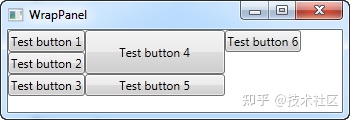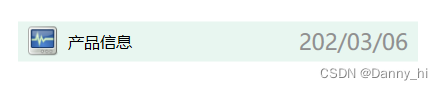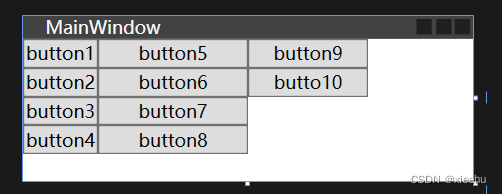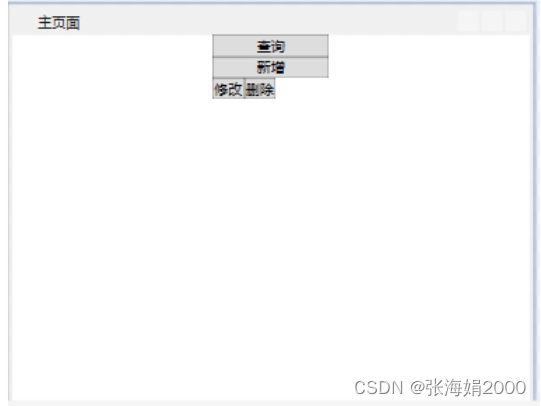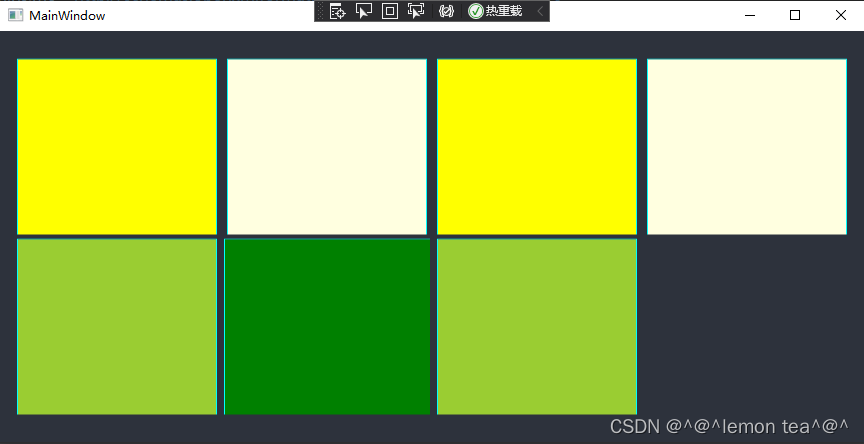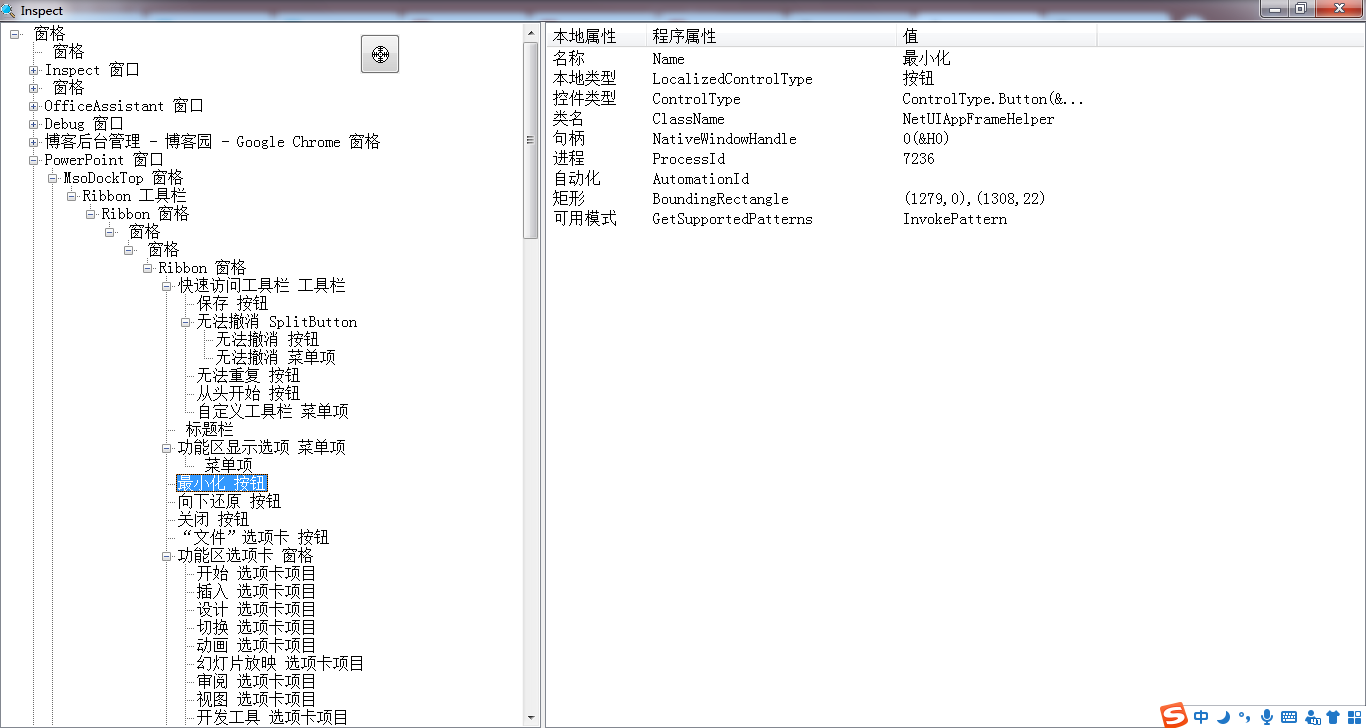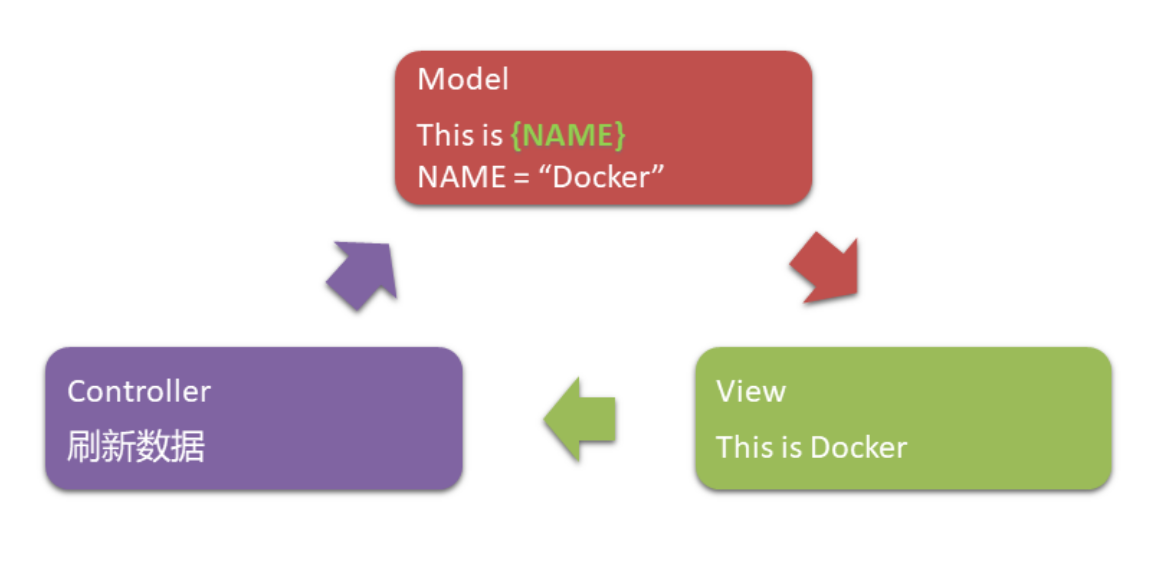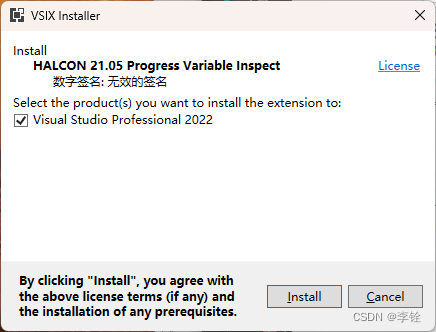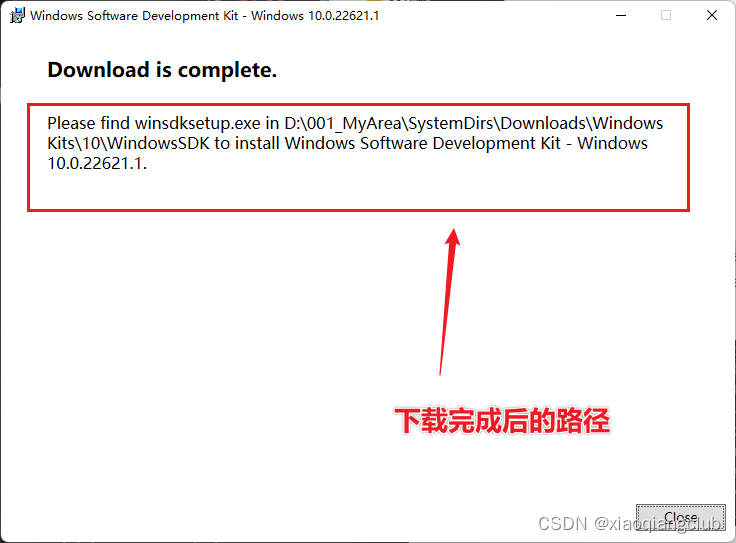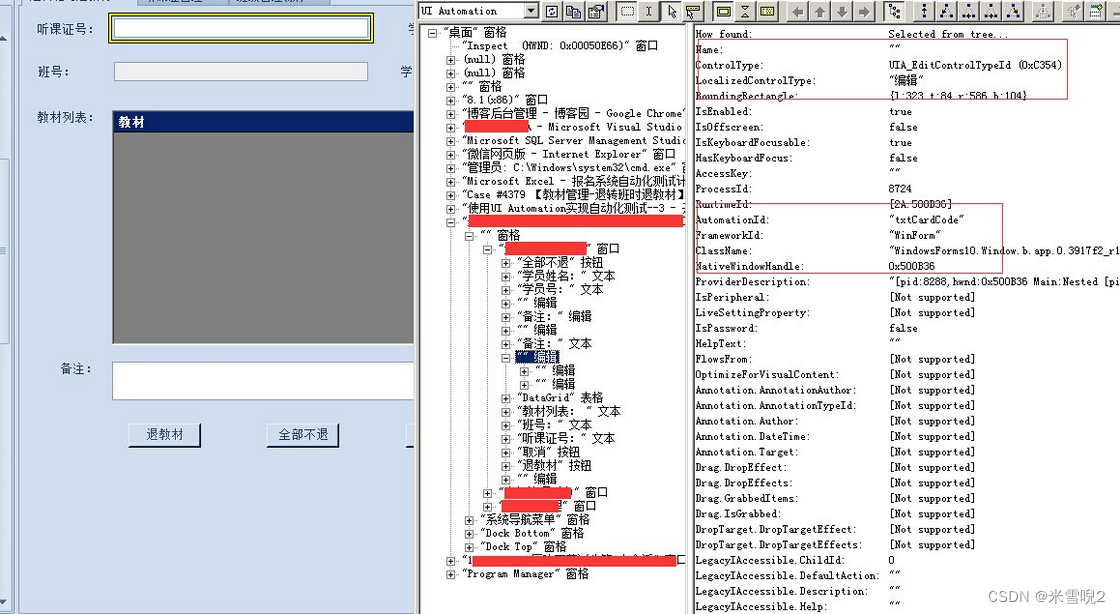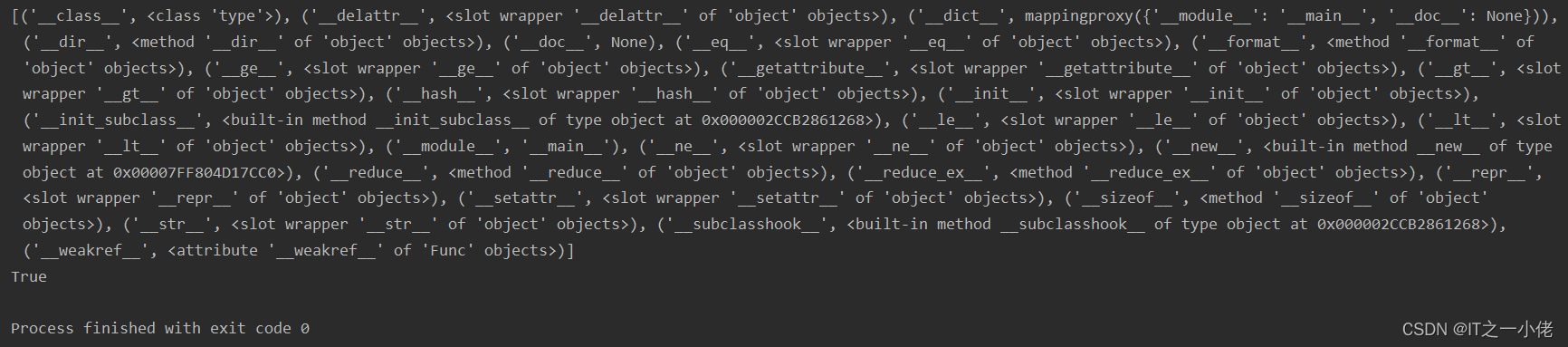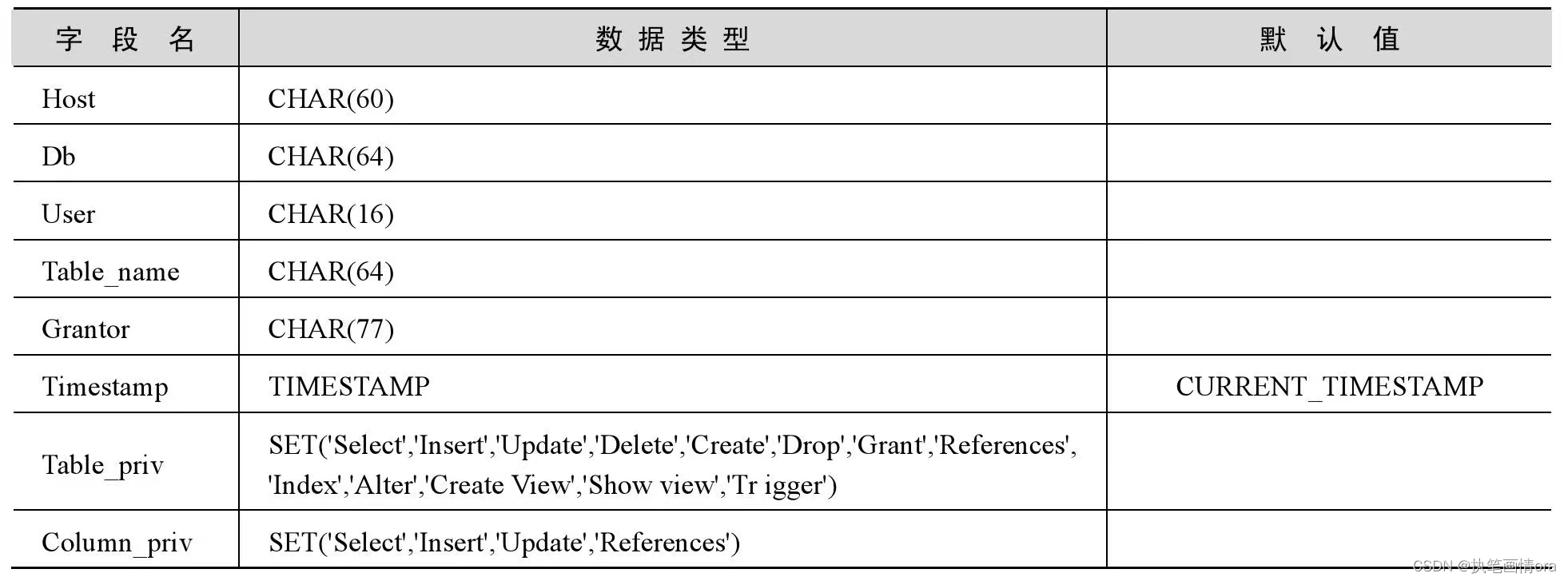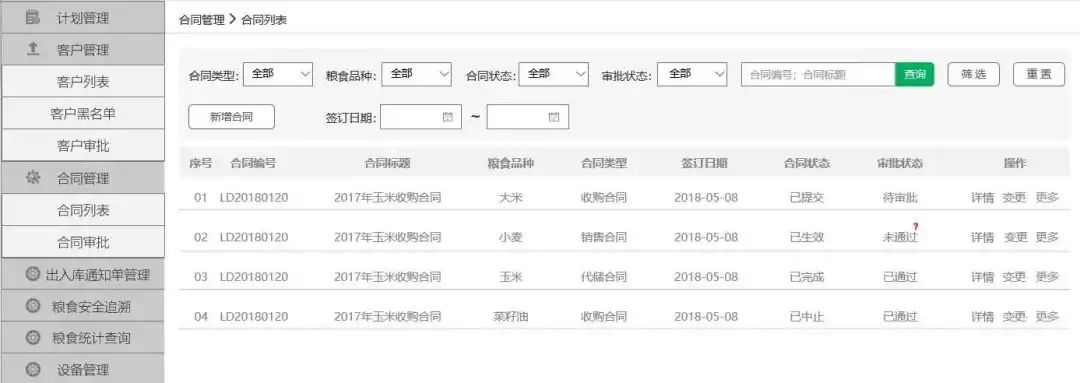转载:https://www.cnblogs.com/Im-Victor/p/10565030.html
三. WrapPanel
WrapPanel布局面板将各个控件从左至右按照行或列的顺序罗列,当长度或高度不够是就会自动调整进行换行,后续排序按照从上至下或从右至左的顺序进行。
Orientation——根据内容自动换行。当 Horizontal选项看上去类似于Windows资源管理器的缩略图视图:元素是从左向右排列的,然后自上至下自动换行。Vertical 选项看上去类似于Windows资源管理器的列表视图:元素是从上向下排列的,然后从左至右自动换行。
ItemHeight——所有子元素都一致的高度。每个子元素填充高度的方式取决于它的VerticalAlignment属性、Height属性等。任何比ItemHeight高的元素都将被截断。
ItemWidth——所有子元素都一致的宽度。每个子元素填充高度的方式取决于它的VerticalAlignment属性、Width属性等。任何比ItemWidth高的元素都将被截断。
本次的示例,效果图如下2图,图1是宽度比较小,图2就是拉长了宽度后的结果。大家可以在实际做出来之后,自行拉动窗体的宽度:

图1
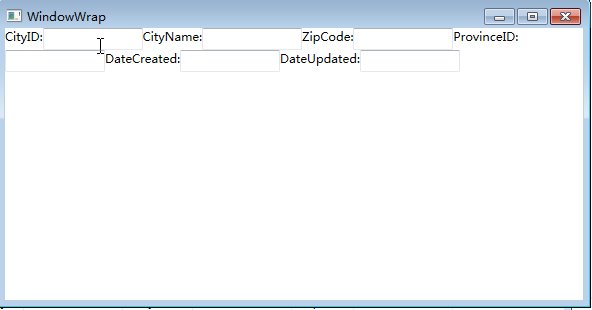
图2
上面两图的XAML代码实现:

<Window x:Class="WpfApp1.WindowWrap"xmlns="http://schemas.microsoft.com/winfx/2006/xaml/presentation"xmlns:x="http://schemas.microsoft.com/winfx/2006/xaml"Title="WindowWrap" Height="300" Width="400"><Grid><WrapPanel Orientation="Horizontal"><TextBlock Name="textBlock_CityID" Text="CityID:" /><TextBox Name="textBox_CityID" MinWidth="100" /><TextBlock Name="textBlock_CityName" Text="CityName:" /><TextBox Name="textBox_CityName" MinWidth="100" /><TextBlock Name="textBlock_ZipCode" Text="ZipCode:" /><TextBox Name="textBox_ZipCode" MinWidth="100" /><TextBlock Name="textBlock_ProvinceID" Text="ProvinceID:" /><TextBox Name="textBox_ProvinceID" MinWidth="100" /><TextBlock Name="textBlock_DateCreated" Text="DateCreated:" /><TextBox Name="textBox_DateCreated" MinWidth="100" /><TextBlock Name="textBlock_DateUpdated" Text="DateUpdated:" /><TextBox Name="textBox_DateUpdated" MinWidth="100" /></WrapPanel></Grid></Window>
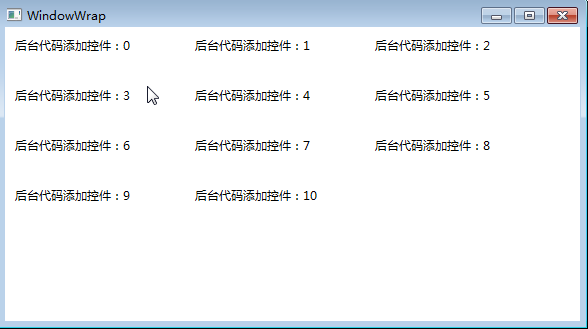
C#代码实现上图示例:
| 1 2 3 4 5 6 7 8 9 10 11 12 13 14 15 16 17 18 19 20 21 22 23 24 25 26 27 28 29 30 31 32 33 34 35 36 37 38 39 40 41 42 43 44 45 46 47 48 49 50 51 52 53 54 55 56 57 58 59 60 61 62 63 64 65 66 67 68 69 70 71 72 73 74 75 76 77 78 79 80 81 82 83 84 85 86 87 88 89 90 91 92 93 94 95 |
|
四. StackPanel
StackPanel就是将控件按照行或列来顺序排列,但不会换行。通过设置面板的Orientation属性设置了两种排列方式:横排(Horizontal默认的)和竖排(Vertical)。纵向的StackPanel默 认每个元素宽度与面板一样宽,反之横向亦然。如果包含的元素超过了面板空间,它只会截断多出的内容。 元素的Margin属性用于使元素之间产生一定得间隔,当元素空间大于其内容的空间时,剩余空间将由HorizontalAlignment和 VerticalAlignment属性来决定如何分配。
本示例要实现的效果如下2图,图1是横排,图2是竖排。
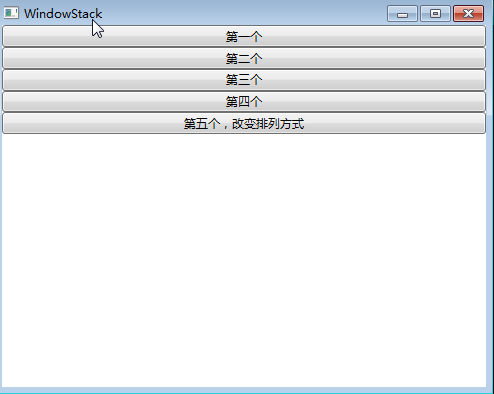
图1

图2
上两图的XAML代码实现:

<Window x:Class="WpfApp1.WindowStack"xmlns="http://schemas.microsoft.com/winfx/2006/xaml/presentation"xmlns:x="http://schemas.microsoft.com/winfx/2006/xaml"Title="WindowStack" Height="400" Width="500"><Grid><StackPanel Name="stackPanel" Margin="0,0,0,0" Background="White" Orientation="Vertical"><Button Content="第一个"/><Button Content="第二个"/><Button Content="第三个"/><Button Content="第四个"/><Button Content="第五个,改变排列方式" Click="Button_Click"/><Button Content="后台代码实现" Click="Button_Click_1"/></StackPanel></Grid></Window>
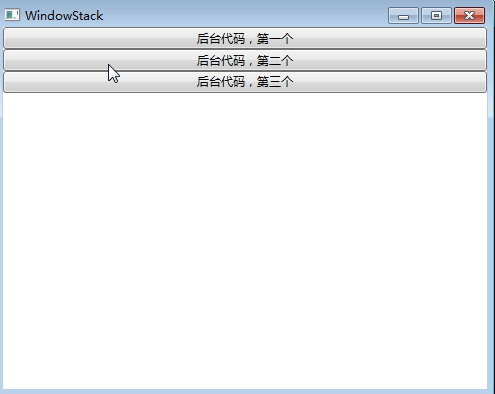
上图示例的C#代码实现:

using System;using System.Collections.Generic;using System.Linq;using System.Text;using System.Threading.Tasks;using System.Windows;using System.Windows.Controls;using System.Windows.Data;using System.Windows.Documents;using System.Windows.Input;using System.Windows.Media;using System.Windows.Media.Imaging;using System.Windows.Shapes;namespace WpfApp1{/// <summary>/// WindowStack.xaml 的交互逻辑/// </summary>public partial class WindowStack : Window{public WindowStack(){InitializeComponent();}private void Button_Click(object sender, RoutedEventArgs e){stackPanel.Orientation=Orientation.Horizontal;}private void StackPanels(){StackPanel sp = new StackPanel();//把sp添加为窗体的子控件this.Content = sp;sp.Margin = new Thickness(0, 0, 0, 0);sp.Background = new SolidColorBrush(Colors.White);sp.Orientation = Orientation.Vertical;//Button1Button b1 = new Button();b1.Content = "后台代码,第一个";sp.Children.Add(b1);//Button2Button b2 = new Button();b2.Content = "后台代码,第二个";sp.Children.Add(b2);//Button3Button b3 = new Button();b3.Content = "后台代码,第三个";sp.Children.Add(b3);}private void Button_Click_1(object sender, RoutedEventArgs e){StackPanels();}}}
注: 当把StackPanel的FlowDirection属性设置为RightToLeft,Orientation属性设置为Horizontal,StackPanel将从右向左排列元素