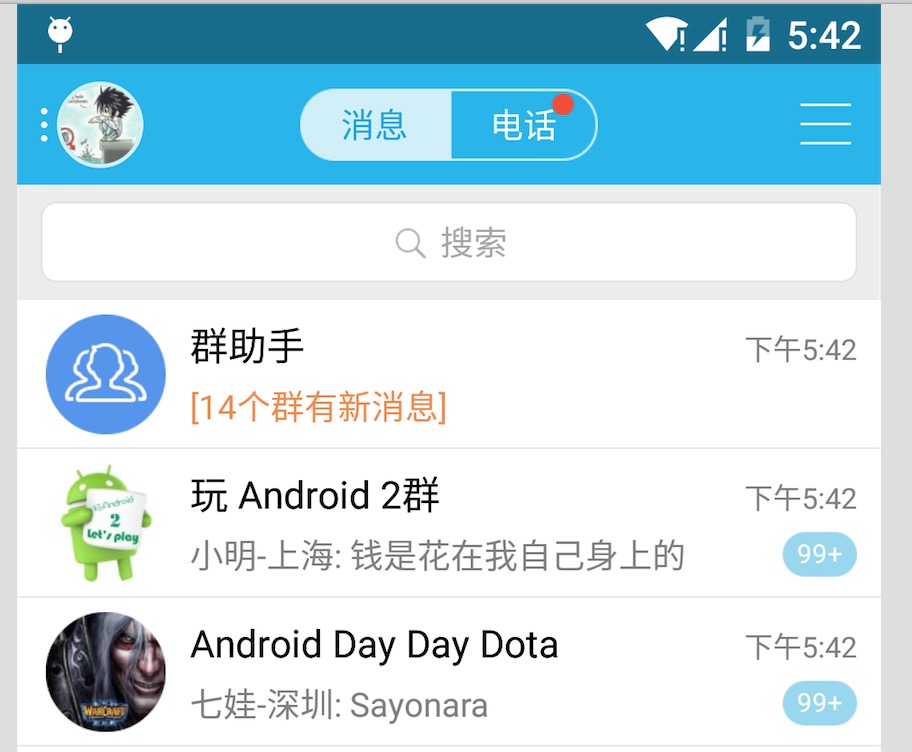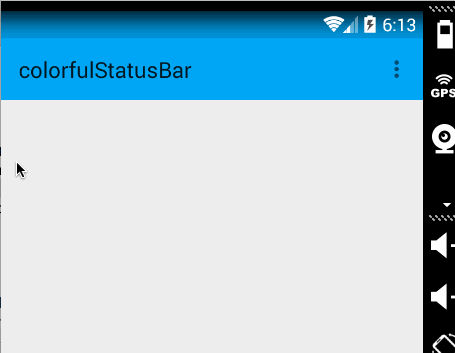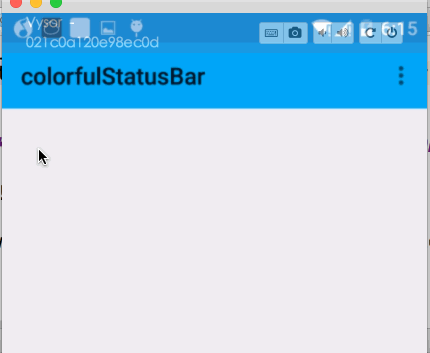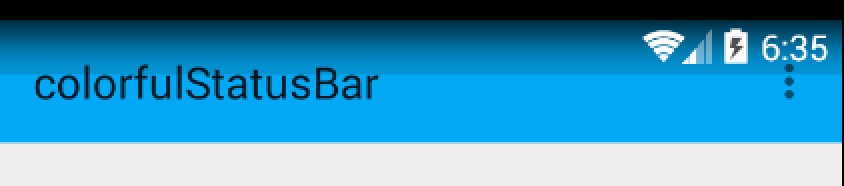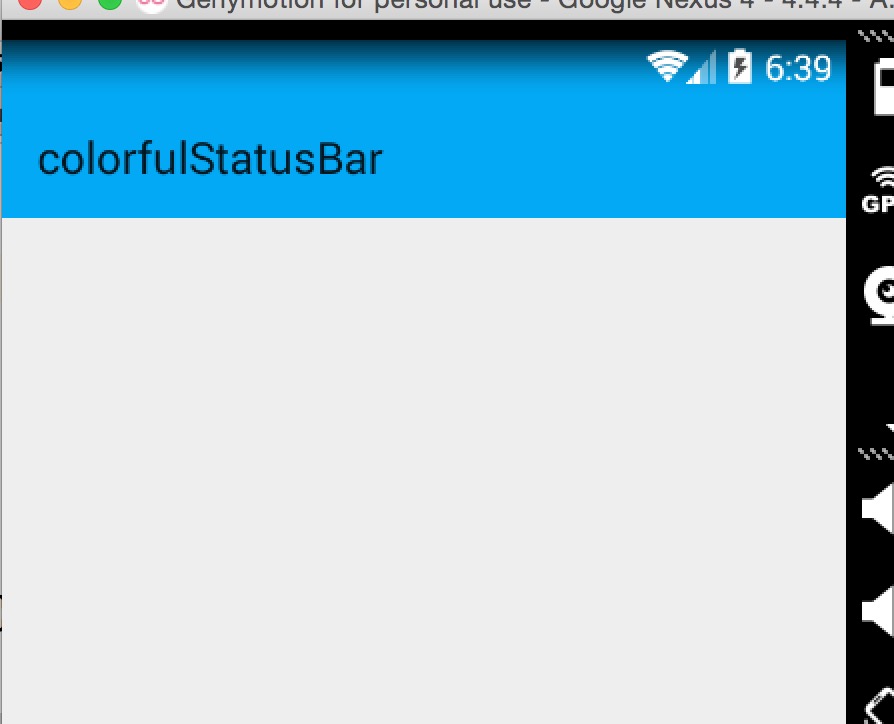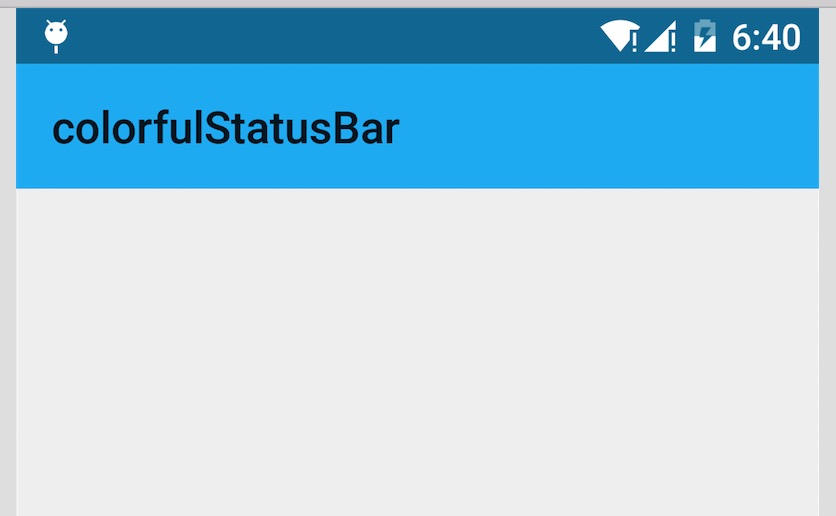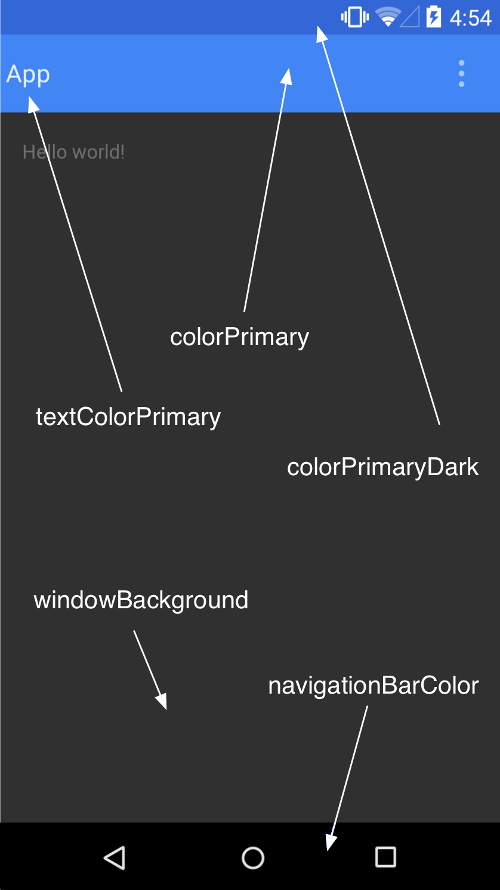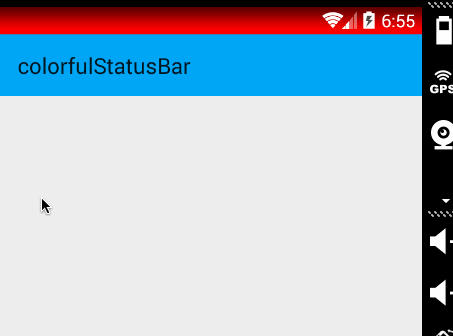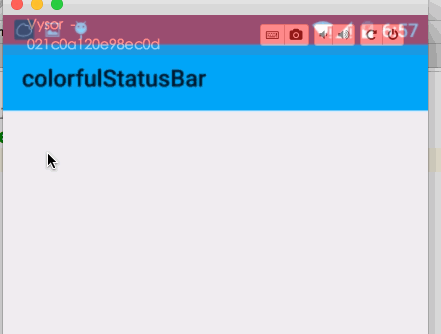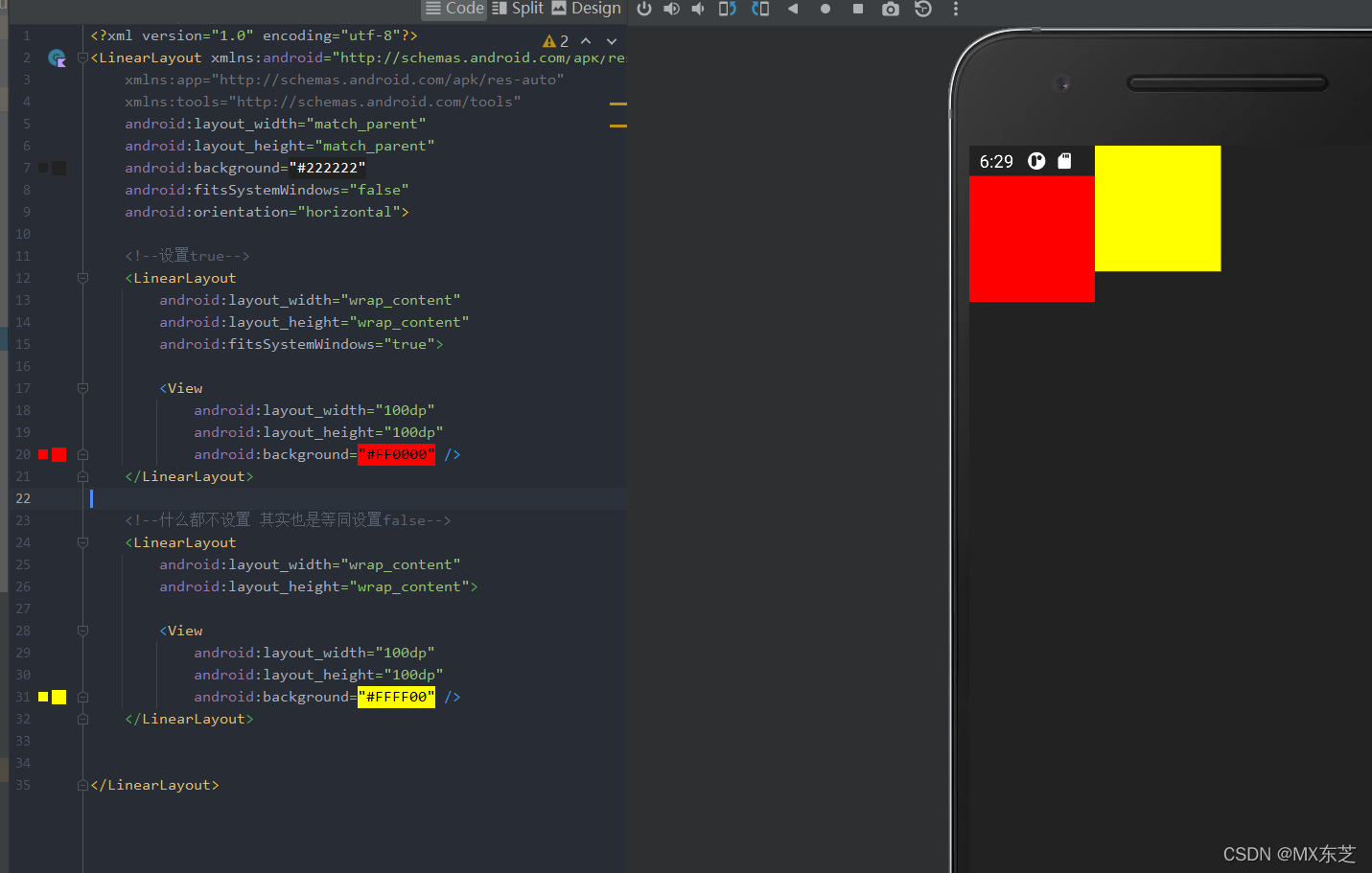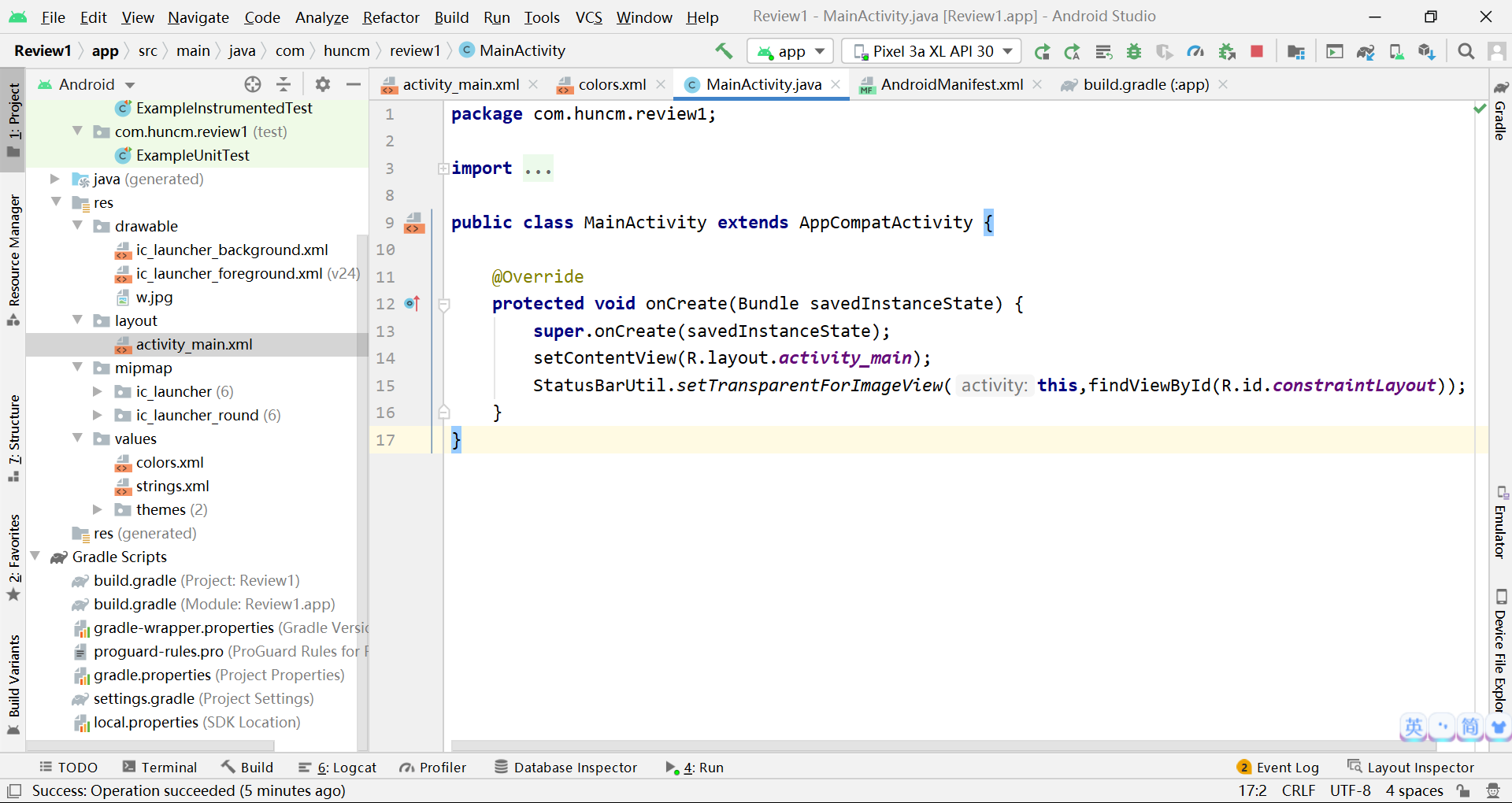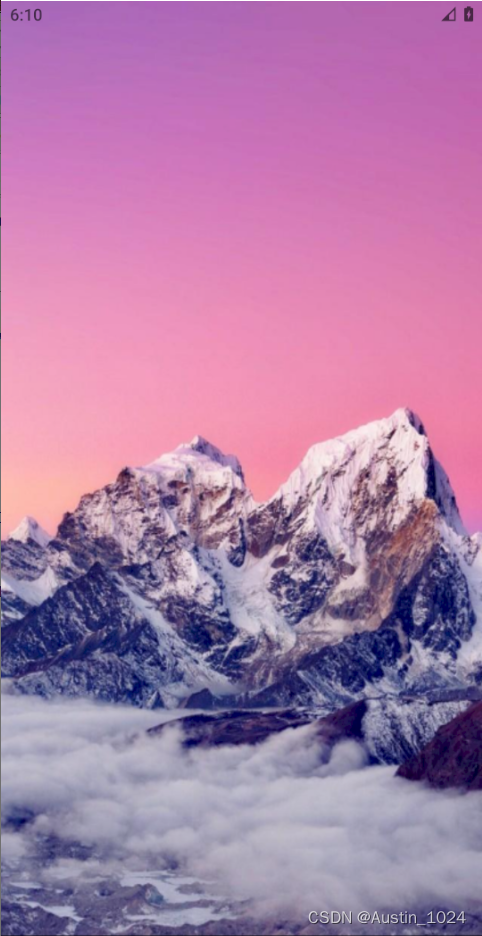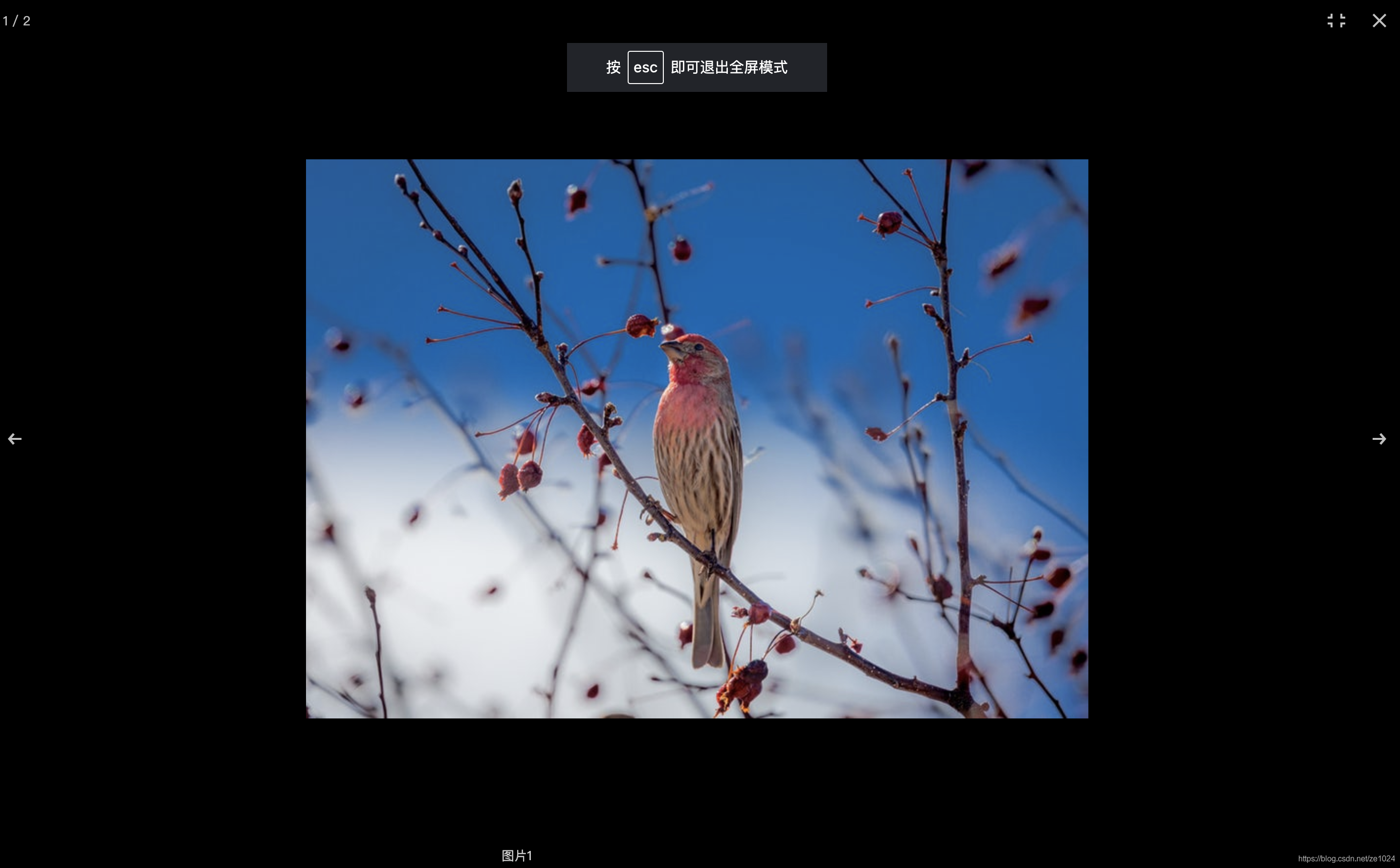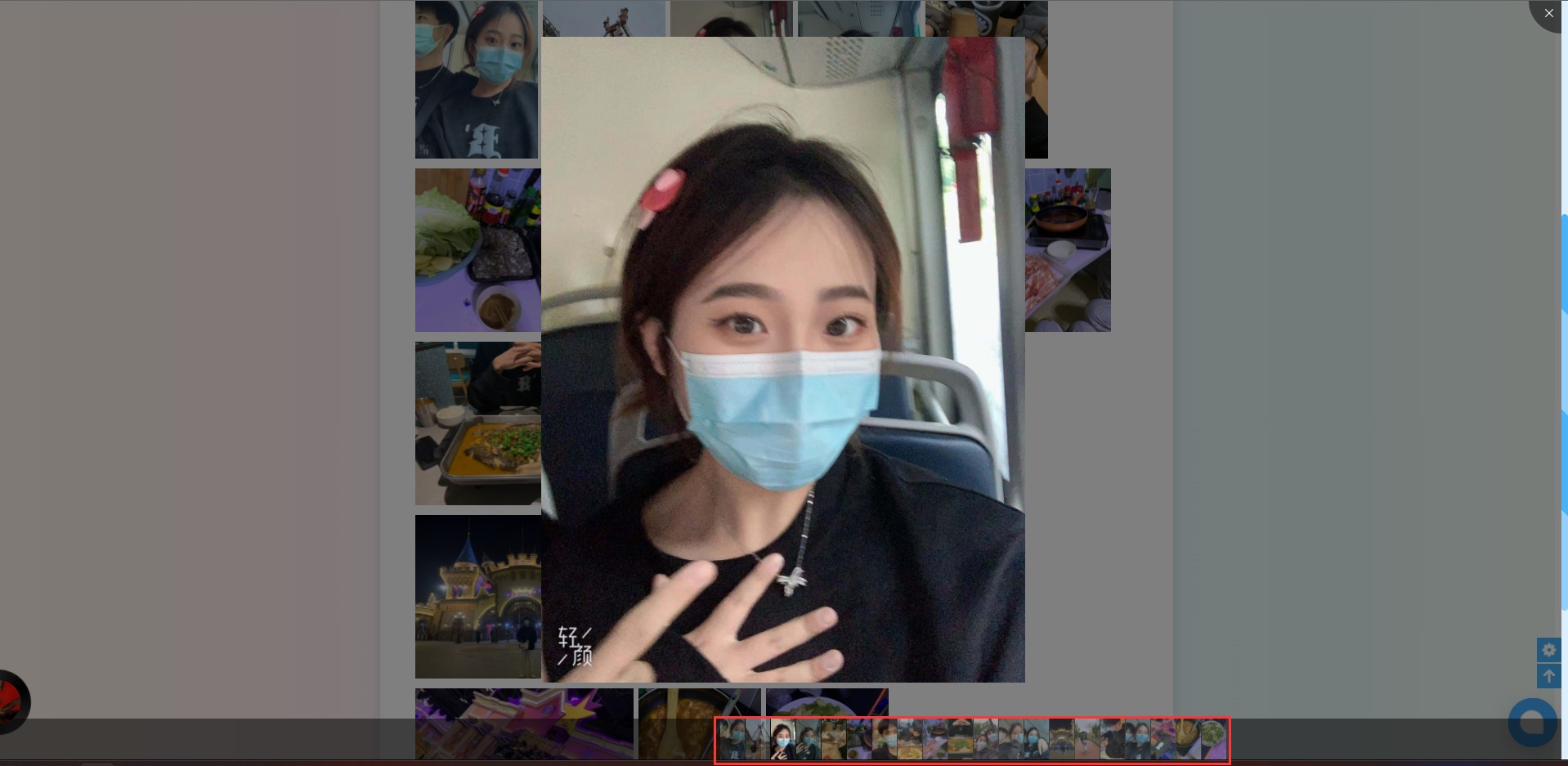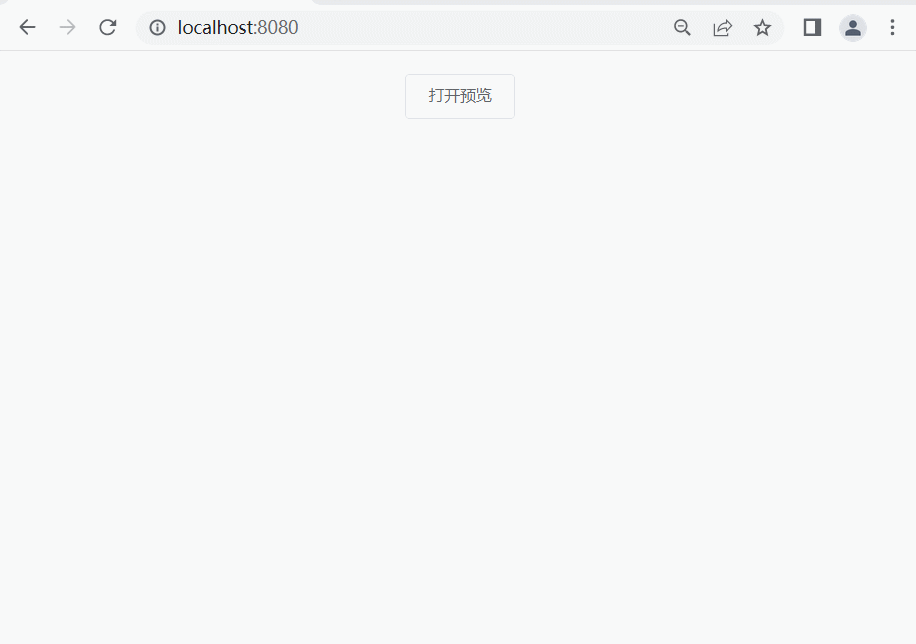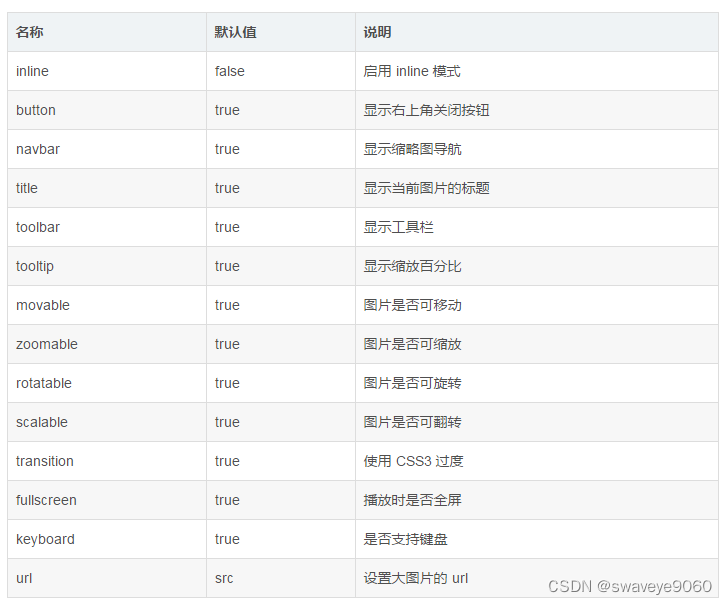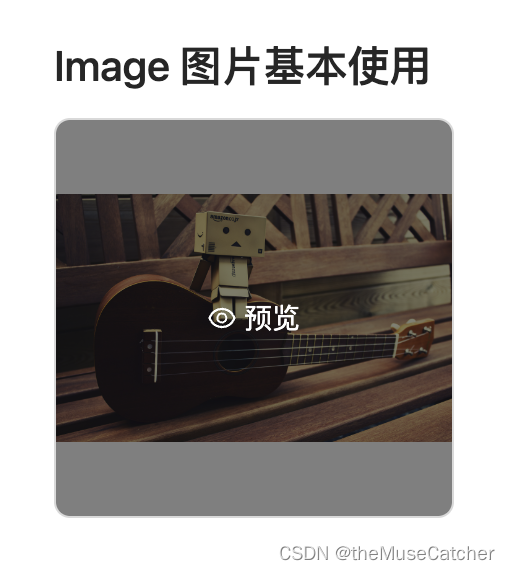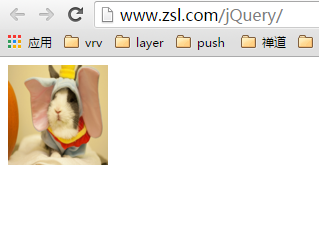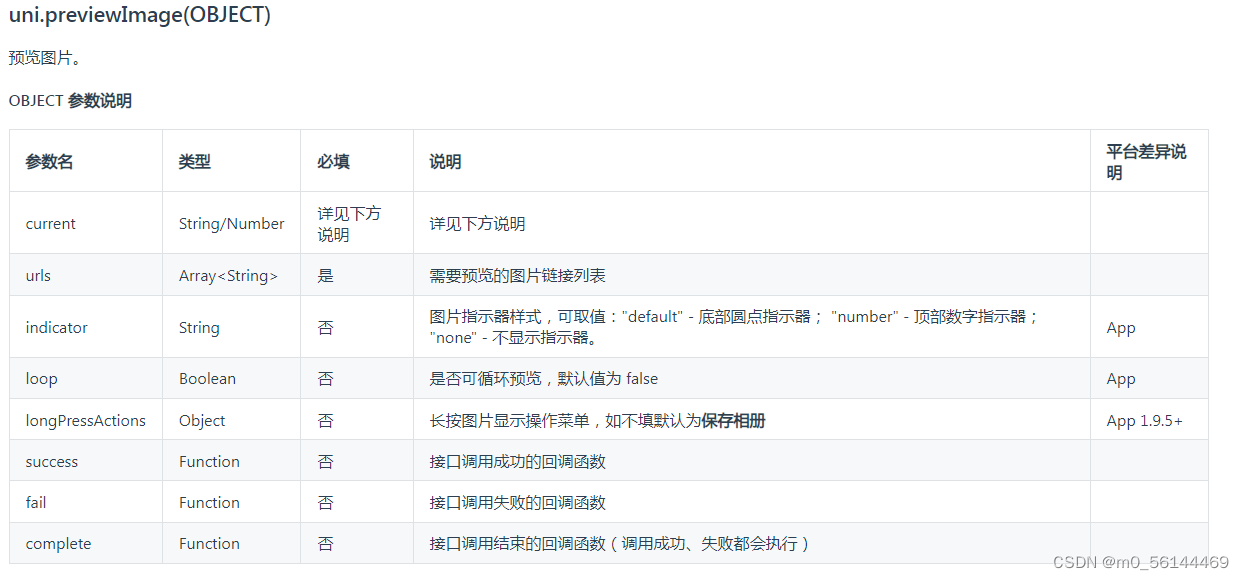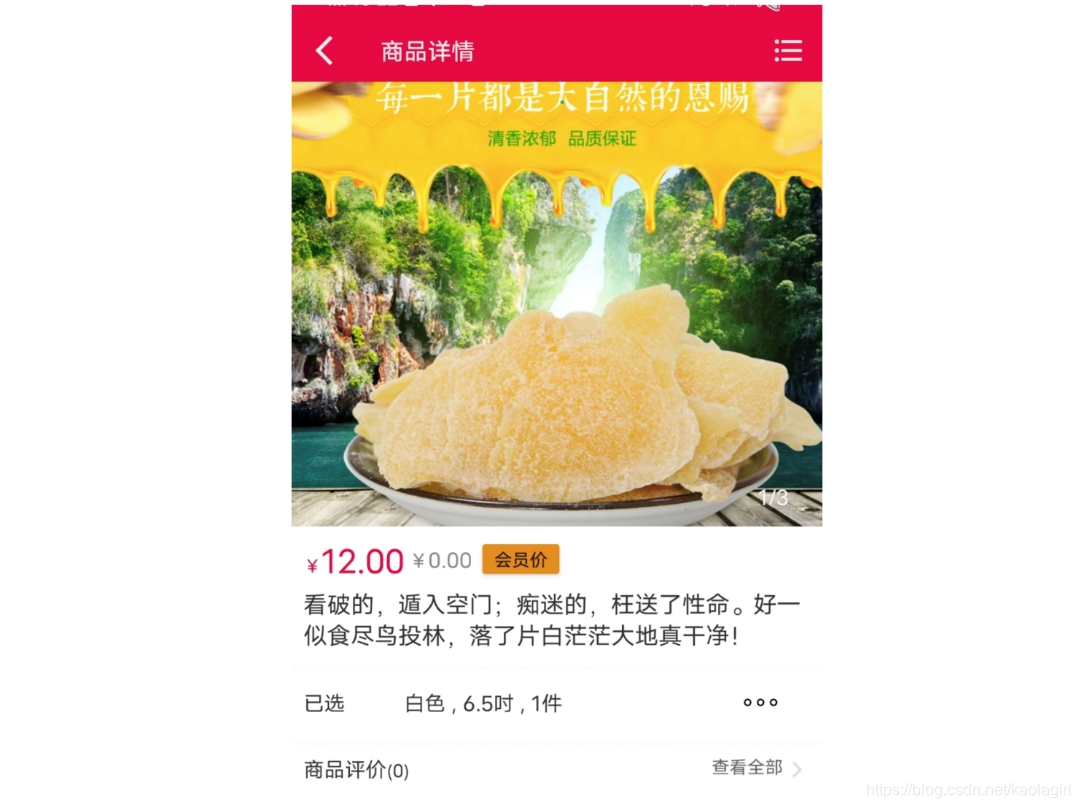转载请标明出处:
http://blog.csdn.net/lmj623565791/article/details/48649563;
本文出自:【张鸿洋的博客】
一、概述
近期注意到QQ新版使用了沉浸式状态栏,ok,先声明一下:本篇博客效果下图:
关于这个状态栏变色到底叫「Immersive Mode」/「Translucent Bars」有兴趣可以去 为什么在国内会有很多用户把 「透明栏」(Translucent Bars)称作 「沉浸式顶栏」?上面了解了解,请勿指点我说的博文标题起得不对,thx。
恩,接下来正题。
首先只有大于等于4.4版本支持这个半透明状态栏的效果,但是4.4和5.0的显示效果有一定的差异,所有本篇博文内容为:
- 如何实现半透明状态栏效果在大于4.4版本之上。
- 如何让4.4的效果与5.0的效果尽可能一致。
看了不少参考文章,都介绍到这个库,大家可以了解:SystemBarTint。
不过本篇博文并未基于此库,自己想了个hack,对于此库源码有空再看了。
二、效果图
先贴下效果图,以便和实现过程中做下对比
- 4.4 模拟器
- 5.x 真机
[new]贴个如果顶部是图片的效果图,其实是一样的,为了方便我就放侧栏的顶部了。

稍等,csdn图片服务器异常…
ok,有了效果图之后就开始看实现了。
三、实现半透明状态栏
因为本例使用了NavigationView,所以布局代码稍多,当然如果你不需要,可以自己进行筛减。
注意引入相关依赖:
compile 'com.android.support:appcompat-v7:22.2.1'compile 'com.android.support:support-v4:22.2.1'compile 'com.android.support:design:22.2.0'(一)colors.xml 和 styles.xml
首先我们定义几个颜色:
res/values/color.xml
<?xml version="1.0" encoding="utf-8"?>
<resources><color name="primary">#FF03A9F4</color><color name="primary_dark">#FF0288D1</color><color name="status_bar_color">@color/primary_dark</color>
</resources>下面定义几个styles.xml
注意文件夹的路径:
values/styles.xml
<resources><style name="BaseAppTheme" parent="Theme.AppCompat.Light.NoActionBar"><!-- Customize your theme here. --><item name="colorPrimary">@color/primary</item><item name="colorPrimaryDark">@color/primary_dark</item><item name="colorAccent">#FF4081</item></style><!-- Base application theme. --><style name="AppTheme" parent="@style/BaseAppTheme"></style>
</resources>values-v19
<resources><style name="AppTheme" parent="@style/BaseAppTheme"><item name="android:windowTranslucentStatus">true</item></style>
</resources>
ok,这个没撒说的。注意我们的主题是基于NoActionBar的,android:windowTranslucentStatus这个属性是v19开始引入的。
(二)布局文件
activity_main.xml
<android.support.v4.widget.DrawerLayout
xmlns:android="http://schemas.android.com/apk/res/android"xmlns:app="http://schemas.android.com/apk/res-auto"xmlns:tools="http://schemas.android.com/tools"android:layout_width="match_parent"android:layout_height="match_parent"><LinearLayout
android:id="@+id/id_main_content"android:layout_width="match_parent"android:layout_height="match_parent"android:orientation="vertical"><android.support.v7.widget.Toolbar
android:id="@+id/id_toolbar"android:layout_width="match_parent"android:layout_height="wrap_content"android:background="?attr/colorPrimary"android:fitsSystemWindows="true"app:popupTheme="@style/ThemeOverlay.AppCompat.Light"/><TextView
android:id="@+id/id_tv_content"android:layout_width="match_parent"android:layout_height="0dp"android:layout_weight="1"android:gravity="center"android:text="HelloWorld"android:textSize="30sp"/></LinearLayout><android.support.design.widget.NavigationView
android:id="@+id/id_nv_menu"android:layout_width="match_parent"android:layout_height="match_parent"android:layout_gravity="start"android:fitsSystemWindows="true"app:headerLayout="@layout/header_just_username"app:menu="@menu/menu_drawer"/>
</android.support.v4.widget.DrawerLayout>
DrawerLayout内部一个LinearLayout作为内容区域,一个NavigationView作为菜单。
注意下Toolbar的高度设置为wrap_content。
然后我们的NavigationView中又依赖一个布局文件和一个menu的文件。
header_just_username.xml
<?xml version="1.0" encoding="utf-8"?>
<RelativeLayout xmlns:android="http://schemas.android.com/apk/res/android"android:layout_width="match_parent"android:layout_height="192dp"android:background="?attr/colorPrimaryDark"android:orientation="vertical"android:padding="16dp"android:fitsSystemWindows="true"android:theme="@style/ThemeOverlay.AppCompat.Dark"><TextView
android:id="@+id/id_link"android:layout_width="wrap_content"android:layout_height="wrap_content"android:layout_alignParentBottom="true"android:layout_marginBottom="16dp"android:text="http://blog.csdn.net/lmj623565791"/><TextView
android:id="@+id/id_username"android:layout_width="wrap_content"android:layout_height="wrap_content"android:layout_above="@id/id_link"android:text="Zhang Hongyang"/><ImageView
android:layout_width="72dp"android:layout_height="72dp"android:layout_above="@id/id_username"android:layout_marginBottom="16dp"android:src="@mipmap/ic_launcher"/></RelativeLayout>menu的文件就不贴了,更加详细的可以去参考Android 自己实现 NavigationView [Design Support Library(1)]。
大体看完布局文件以后,有几个点要特别注意:
- ToolBar高度设置为
wrap_content - ToolBar添加属性
android:fitsSystemWindows="true" - header_just_username.xml的跟布局RelativeLayout,添加属性
android:fitsSystemWindows="true"
android:fitsSystemWindows这个属性,主要是通过调整当前设置这个属性的view的padding去为我们的status_bar留下空间。
根据上面的解释,如果你不写,那么状态栏和Toolbar就会有挤一块的感觉了,类似会这样:
ok,最后看下代码。
(三)Activity的代码
package com.zhy.colorfulstatusbar;import android.os.Bundle;
import android.support.v7.app.AppCompatActivity;
import android.support.v7.widget.Toolbar;public class MainActivity extends AppCompatActivity
{@Overrideprotected void onCreate(Bundle savedInstanceState){super.onCreate(savedInstanceState);setContentView(R.layout.activity_main);Toolbar toolbar = (Toolbar) findViewById(R.id.id_toolbar);setSupportActionBar(toolbar);//StatusBarCompat.compat(this, getResources().getColor(R.color.status_bar_color));//StatusBarCompat.compat(this);}}
没撒说的,就是setSupportActionBar。
那么现在4.4的效果图是:
其实还不错,有个渐变的效果。
现在5.x的效果:
可以看到5.x默认并非是一个渐变的效果,类似是一个深一点的颜色。
在看看我们md的规范
状态栏应该是一个比Toolbar背景色,稍微深一点的颜色。
这么看来,我们还是有必要去为4.4做点适配工作,让其竟可能和5.x显示效果一致,或者说尽可能符合md的规范。
四、调整4.4的显示方案
那么问题来了?如何做呢?
咱们这么看,4.4之后加入windowTranslucentStatus的属性之后,也就是我们可以用到状态栏的区域了。
既然我们可以用到这块区域,那么我们只要在根布局去设置一个与状态栏等高的View,设置背景色为我们期望的颜色就可以了。
于是有了以下的代码:
package com.zhy.colorfulstatusbar;import android.annotation.TargetApi;
import android.app.Activity;
import android.content.Context;
import android.graphics.Color;
import android.os.Build;
import android.view.View;
import android.view.ViewGroup;/*** Created by zhy on 15/9/21.*/
public class StatusBarCompat
{private static final int INVALID_VAL = -1;private static final int COLOR_DEFAULT = Color.parseColor("#20000000");@TargetApi(Build.VERSION_CODES.LOLLIPOP)public static void compat(Activity activity, int statusColor){if (Build.VERSION.SDK_INT >= Build.VERSION_CODES.LOLLIPOP){if (statusColor != INVALID_VAL){activity.getWindow().setStatusBarColor(statusColor);}return;}if (Build.VERSION.SDK_INT >= Build.VERSION_CODES.KITKAT && Build.VERSION.SDK_INT < Build.VERSION_CODES.LOLLIPOP){int color = COLOR_DEFAULT;ViewGroup contentView = (ViewGroup) activity.findViewById(android.R.id.content);if (statusColor != INVALID_VAL){color = statusColor;}View statusBarView = new View(activity);ViewGroup.LayoutParams lp = new ViewGroup.LayoutParams(ViewGroup.LayoutParams.MATCH_PARENT,getStatusBarHeight(activity));statusBarView.setBackgroundColor(color);contentView.addView(statusBarView, lp);}}public static void compat(Activity activity){compat(activity, INVALID_VAL);}public static int getStatusBarHeight(Context context){int result = 0;int resourceId = context.getResources().getIdentifier("status_bar_height", "dimen", "android");if (resourceId > 0){result = context.getResources().getDimensionPixelSize(resourceId);}return result;}
}
代码的思路很简单,根据Activity找到android.R.content,在其中添加一个View(高度为statusbarHeight,背景色为我们设置的颜色,默认为半透明的黑色)。
那么只需要在Activity里面去写上:
StatusBarCompat.compat(this);就可以了。
如果你希望自己设置状态看颜色,那么就用这个方法:
StatusBarCompat.compat(this, getResources().getColor(R.color.status_bar_color));这样的话我们就解决了4.4到5.x的适配问题,一行代码解决,感觉还是不错的。
最后提一下,对于5.0由于提供了setStatusBarColor去设置状态栏颜色,但是这个方法不能在主题中设置windowTranslucentStatus属性。所以,可以编写一个value-v21文件夹,里面styles.xml写入:
<resources><!-- Base application theme. --><style name="AppTheme" parent="@style/BaseAppTheme"></style>
</resources>
其实就是不要有windowTranslucentStatus属性。
接下来,对于默认的效果就不测试了,参考上面的效果图。
我们测试个设置状态栏颜色的,我们这里设置个红色。
- 4.4 模拟器
- 5.x 真机
ok,这样就结束啦~~
源码地址:https://github.com/hongyangAndroid/ColorfulStatusBar
欢迎关注我的微博:
http://weibo.com/u/3165018720
群号:463081660,欢迎入群
微信公众号:hongyangAndroid
(欢迎关注,第一时间推送博文信息)
参考
- http://blog.raffaeu.com/archive/2015/04/11/android-and-the-transparent-status-bar.aspx
- https://mindofaandroiddev.wordpress.com/2013/12/28/making-the-status-bar-and-navigation-bar-transparent-with-a-listview-on-android-4-4-kitkat/
- http://www.jcodecraeer.com/a/anzhuokaifa/androidkaifa/2014/1117/1992.html
- http://developer.android.com/intl/zh-cn/reference/android/view/View.html#attr_android:fitsSystemWindows