1、Echarts版本
"echarts": "^5.3.3",
2、最简单的直角坐标系,以柱状图为例。
常见的直角坐标系,x轴设置type: 'category',为类目轴,适用于离散的类目数据;y轴设置type: 'value',为数值轴,适用于连续数据。
<template><div ref="barChart" class="chart-content">暂无数据</div>
</template>
<script>
import * as echarts from 'echarts';
export default {name: 'bar',data() {return {};},mounted() {this.draw();},methods: {draw() {this.chart = echarts.init(this.$refs.barChart);var option = {xAxis: {type: 'category',data: ['周一', '周二', '周三', '周四', '周五', '周六', '周日'],},yAxis: {type: 'value'},series: [{data: [120, 200, 150, 80, 70, 110, 130],type: 'bar'}]};this.chart.setOption(option);},},
};
</script>
<style scoped>
.chart-content {width: 600px;height: 400px;box-sizing: border-box;border: 1px solid #ccc;
}
</style>渲染结果:
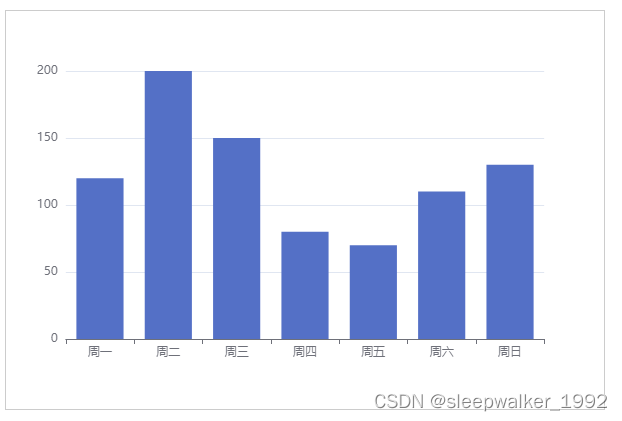
3、坐标轴名称相关设置
name: '时间', // 坐标轴名称nameLocation: 'end', // 坐标轴名称显示位置,可取值'start'、'middle' 或 'center'、'end'// 坐标轴名称文字样式设置nameTextStyle: {color: '#d46c89',fontWeight: 'bold',fontSize: '16px',},nameGap: 20, // 坐标轴名称与轴线之间的距离,默认值15nameRotate: 30, // 坐标轴名称旋转,角度值只设置x轴,渲染效果:
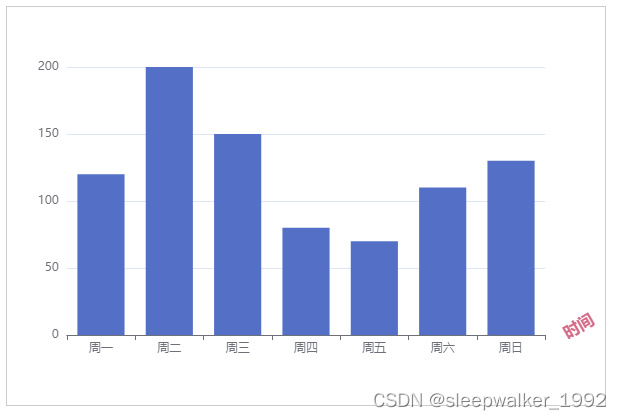
4、坐标轴轴线相关设置
// 坐标轴轴线相关设置axisLine: {show: true, // 是否显示坐标轴轴线symbol: ['none', 'arrow'], // 轴线两边的箭头,none表示没有箭头,arrow表示有箭头,可取值为字符串或长度为2的数组:默认不显示箭头 'none'。两端都显示箭头 'arrow',只在末端显示箭头 ['none', 'arrow']symbolSize: [15, 20], // 轴线两边的箭头的大小,第一个数字表示宽度(垂直坐标轴方向),第二个数字表示高度(平行坐标轴方向),默认值[10, 15]。symbolOffset: 20, // 轴线两边的箭头的偏移,如果是数组,第一个数字表示起始箭头的偏移,第二个数字表示末端箭头的偏移;如果是数字,表示这两个箭头使用同样的偏移。// 坐标轴轴线样式设置lineStyle: {color: '#21a6e6',width: 2,type: 'dashed',}},x轴y轴都设置,渲染效果:

5、坐标轴刻度相关设置
// 坐标轴刻度相关设置axisTick: {show: true, // 是否显示坐标轴刻度。interval: 0, // 坐标轴刻度的显示间隔,在类目轴中有效。不设置时默认同 axisLabel.interval 一样。设置成 0 强制显示所有标签。如果设置为 1,表示『隔一个标签显示一个标签』,如果值为 2,表示隔两个标签显示一个标签,以此类推。inside: true, // 默认值false。true 表示坐标轴刻度朝内,false 表示坐标轴刻度朝外// 坐标轴刻度样式设置lineStyle: {color: '#d96c67',width: 6,}},只设置X轴,渲染效果:

6、坐标轴刻度标签相关设置
axisLabel: {show: true, // 是否显示坐标轴刻度标签。interval: 0, // 坐标轴刻度标签的显示间隔,在类目轴中有效。设置成 0 强制显示所有标签,如果设置为 1,表示『隔一个标签显示一个标签』,如果值为 2,表示隔两个标签显示一个标签,以此类推inside: false, // 默认值false。true 表示坐标轴刻度标签朝内,false 表示坐标轴刻度标签朝外rotate: 30, // 刻度标签旋转的角度,旋转的角度从 -90 度到 90 度margin: 20, // 刻度标签与轴线之间的距离color: '#d46c89', // 刻度标签文字的颜色。不设置就默认取 axisLine.lineStyle.color,即与轴线颜色一样},只设置x轴,渲染效果:

7、设置某个类目标签的文字样式
type: 'category',data: [{ // 类目数据,在类目轴(type: 'category')中有效value: '周一',// 突出周一textStyle: {fontSize: 20,color: 'red'}}, '周二', '周三', '周四', '周五', '周六', '周日'],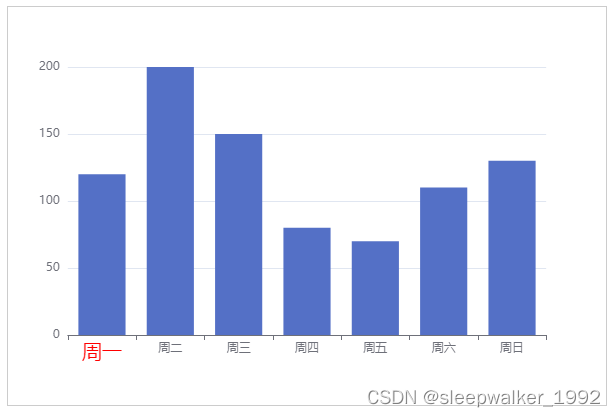
8、坐标轴指示器相关设置
直线指示器
axisPointer: {show: true, // 默认不显示。但是如果 tooltip.trigger 设置为 'axis' 或者 tooltip.axisPointer.type 设置为 'cross',则自动显示 axisPointer。坐标系会自动选择显示哪个轴的 axisPointer,也可以使用 tooltip.axisPointer.axis 改变这种选择type: 'line', // 'line' 直线指示器,'shadow' 阴影指示器,'none' 无指示器// 坐标轴指示器的文本标签设置label: {show: true, // 是否显示文本标签。如果 tooltip.axisPointer.type 设置为 'cross' 则默认显示标签,否则默认不显示color: 'red',backgroundColor: '#999',},// type: 'line'时坐标轴指示器线的设置lineStyle: {color: 'orange', // 线的颜色width: 3, // 线的宽度},}只设置X轴,鼠标悬浮上去渲染效果:
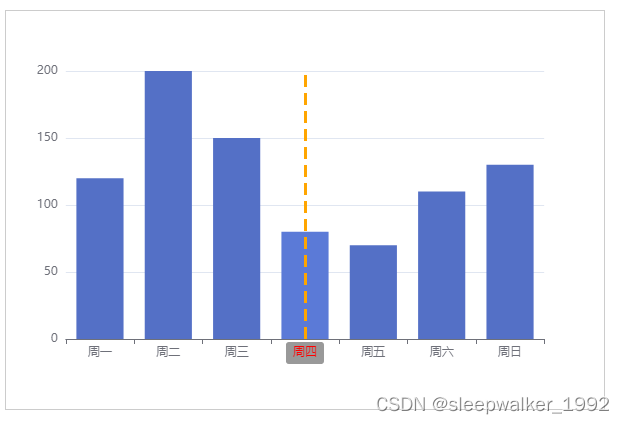
阴影指示器
axisPointer: {show: true, // 默认不显示。但是如果 tooltip.trigger 设置为 'axis' 或者 tooltip.axisPointer.type 设置为 'cross',则自动显示 axisPointer。坐标系会自动选择显示哪个轴的 axisPointer,也可以使用 tooltip.axisPointer.axis 改变这种选择type: 'shadow', // 'line' 直线指示器,'shadow' 阴影指示器,'none' 无指示器// 坐标轴指示器的文本标签设置label: {show: true, // 是否显示文本标签。如果 tooltip.axisPointer.type 设置为 'cross' 则默认显示标签,否则默认不显示color: 'red',backgroundColor: '#999',},// type: 'shadow'时坐标轴指示器填充区域的设置shadowStyle: {color: 'orange', // 填充的颜色opacity: 0.4,},}只设置X轴,鼠标悬浮上去渲染效果:
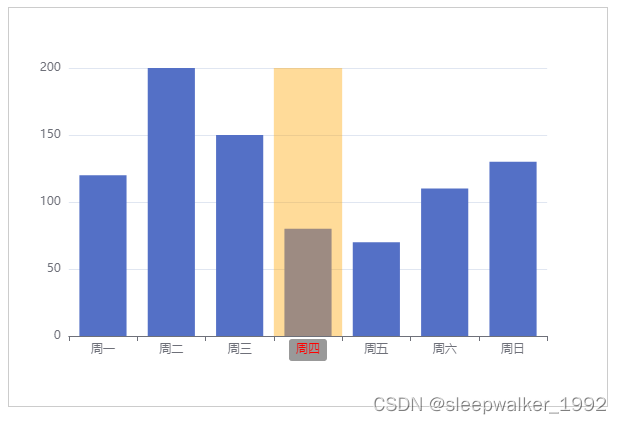
9、实现坐标轴刻度线和标签对齐
boundaryGap: true, // 类目轴中boundaryGap可取值,true或false,默认true。axisTick: {alignWithLabel: true, // 类目轴中在 boundaryGap 为 true 的时候有效,可以保证刻度线和标签对齐。},只设置X轴,渲染效果:
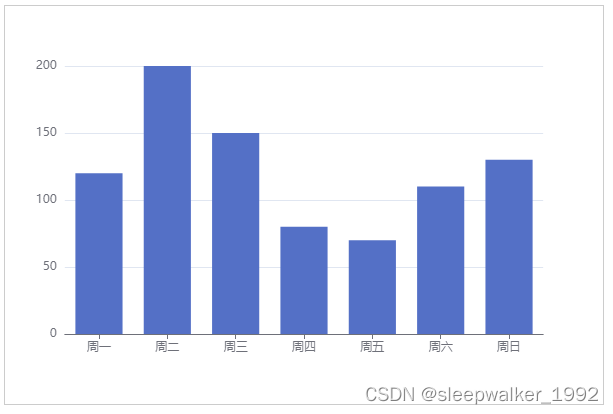
10、设置坐标轴最小刻度值、最大刻度值、分割间隔
min: 50, // 坐标轴刻度最小值max: 250, // 坐标轴刻度最大值interval: 40, // 强制设置坐标轴分割间隔只设置y轴,渲染效果:

11、完整示例
var option = {xAxis: {type: 'category',data: ['周一', '周二', '周三', '周四', '周五', '周六', '周日'],name: '时间',nameGap: 20,axisLine: {symbol: ['none', 'arrow'],symbolOffset: 14,lineStyle: {color: '#21a6e6',width: 2,type: 'dashed',}},axisTick: {alignWithLabel: true,lineStyle: {color: '#d96c67',width: 6,}},axisLabel: {interval: 2,rotate: 30,margin: 10,color: '#d46c89',},},yAxis: {type: 'value',name: '数值',nameGap: 20,axisLine: {show: true,symbol: ['none', 'arrow'],symbolOffset: 14,lineStyle: {color: '#21a6e6',width: 2,type: 'dashed',}},},series: [{data: [120, 200, 150, 80, 70, 110, 130],type: 'bar'},]};渲染效果:
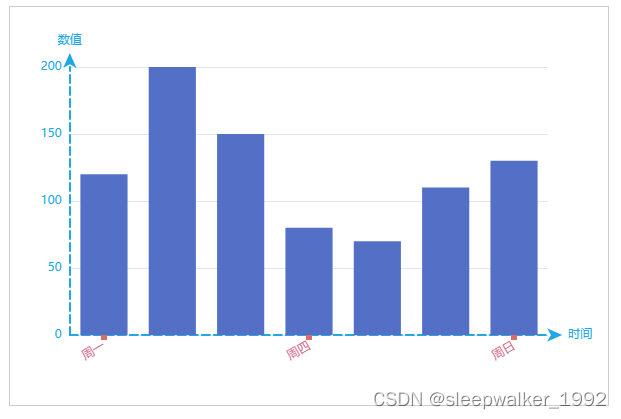


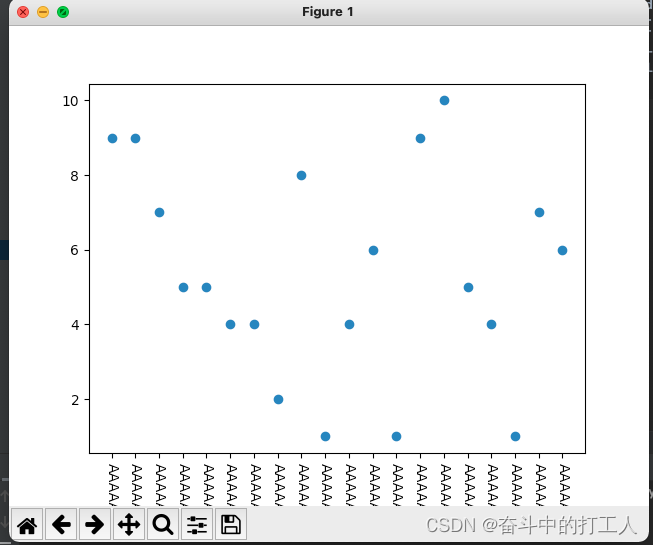

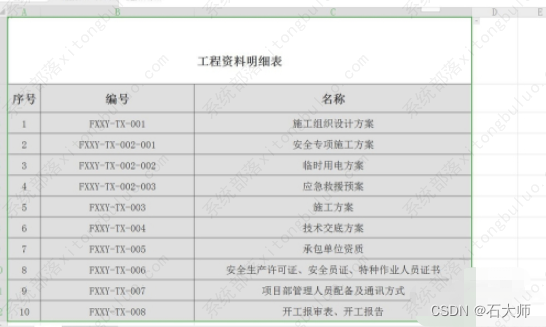
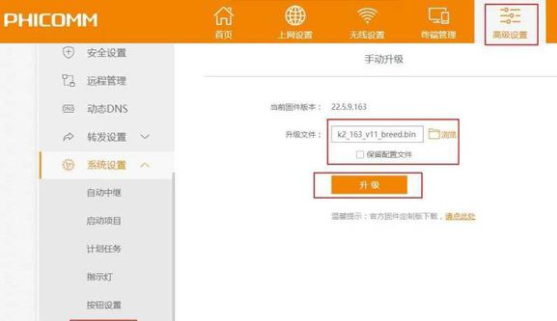


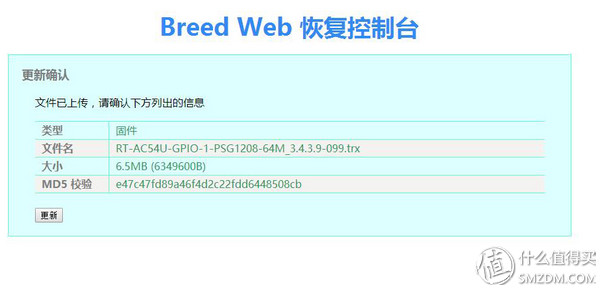
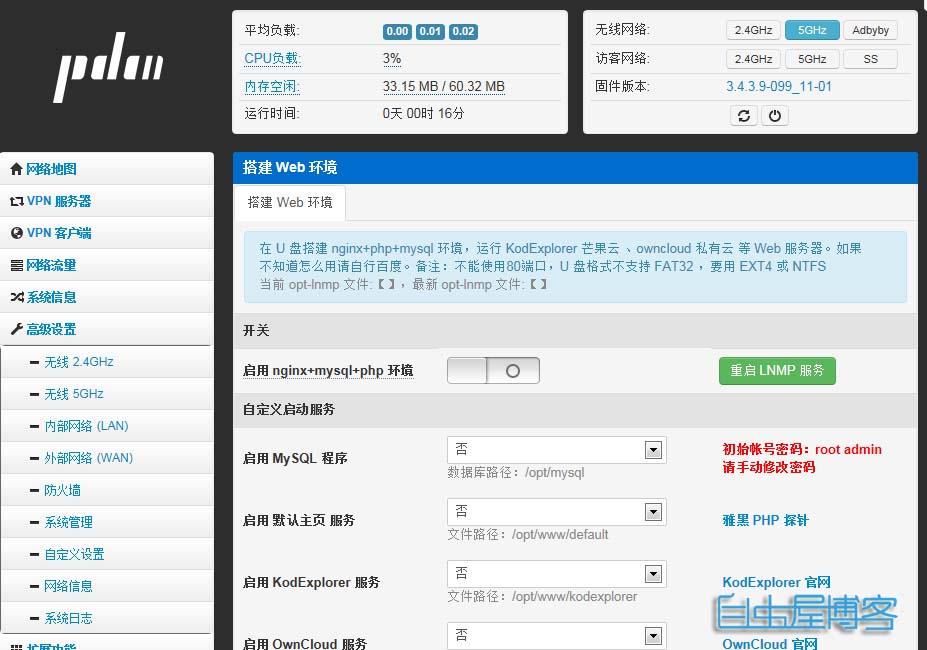
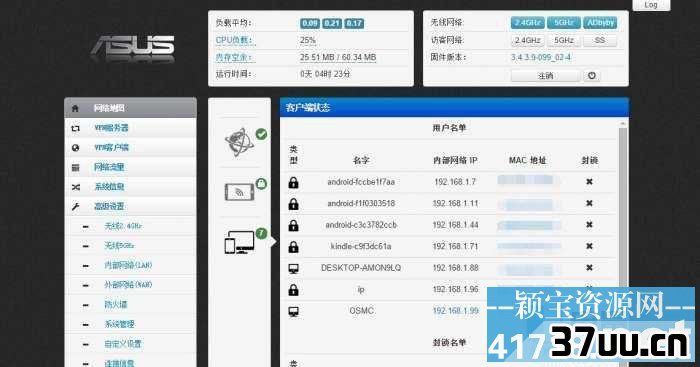

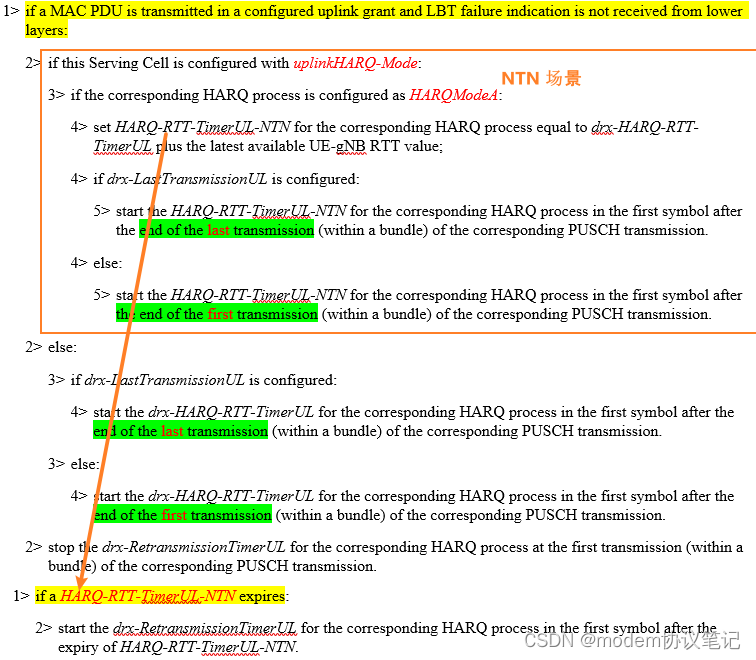

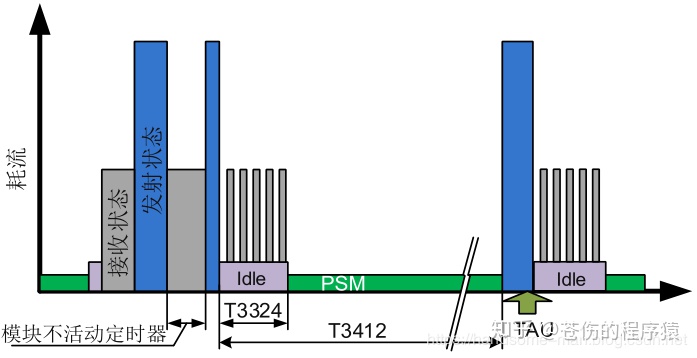
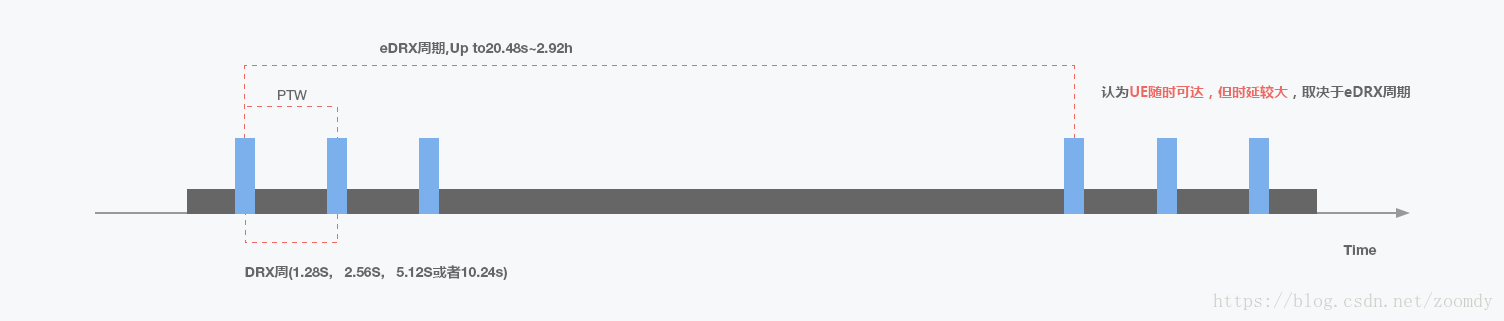
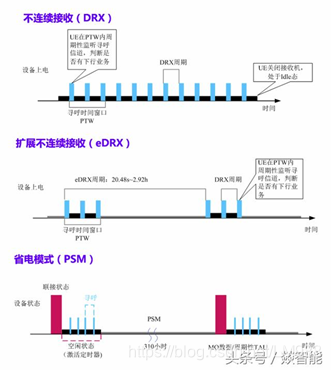

![[转]LTE资源调度(7)-DRX不连续接收(1)](https://img-blog.csdn.net/20160923112114413?watermark/2/text/aHR0cDovL2Jsb2cuY3Nkbi5uZXQv/font/5a6L5L2T/fontsize/400/fill/I0JBQkFCMA==/dissolve/700/gravity/Center)