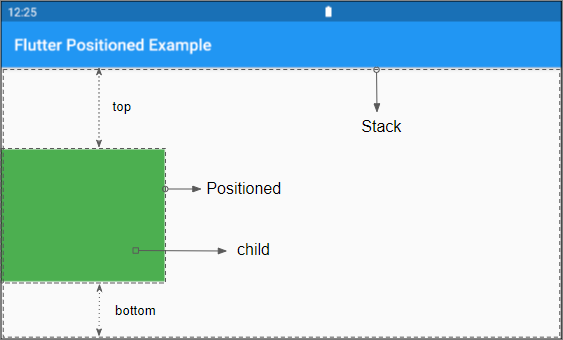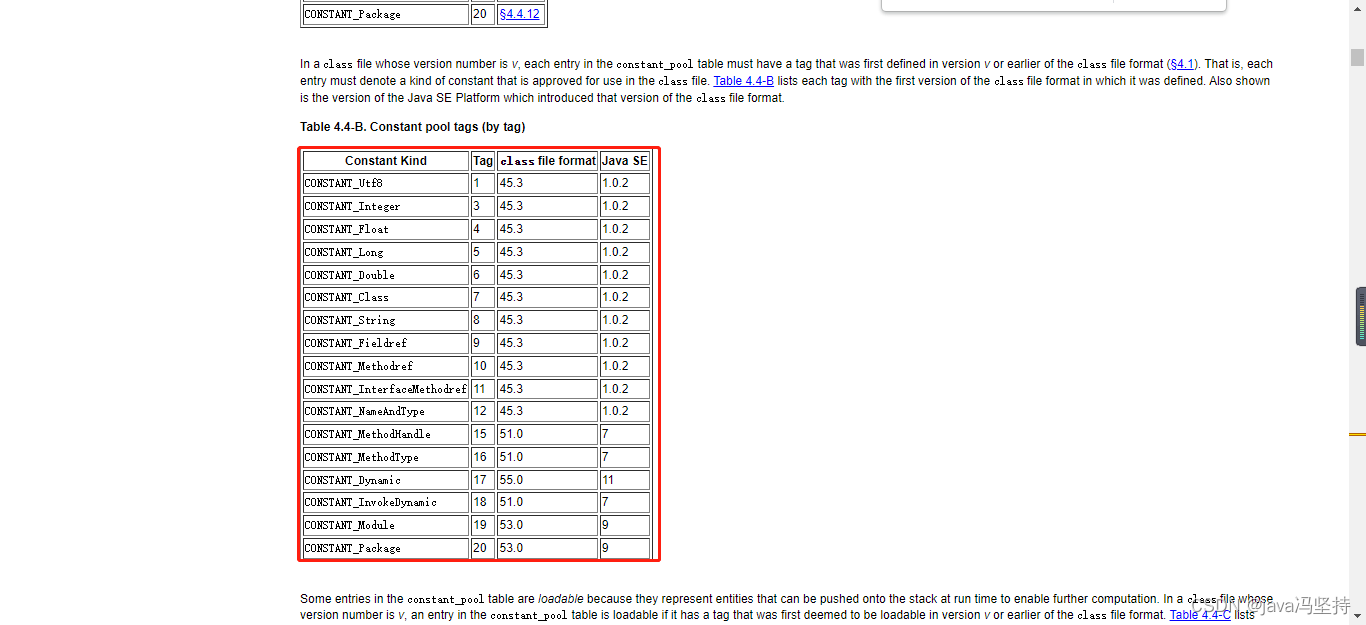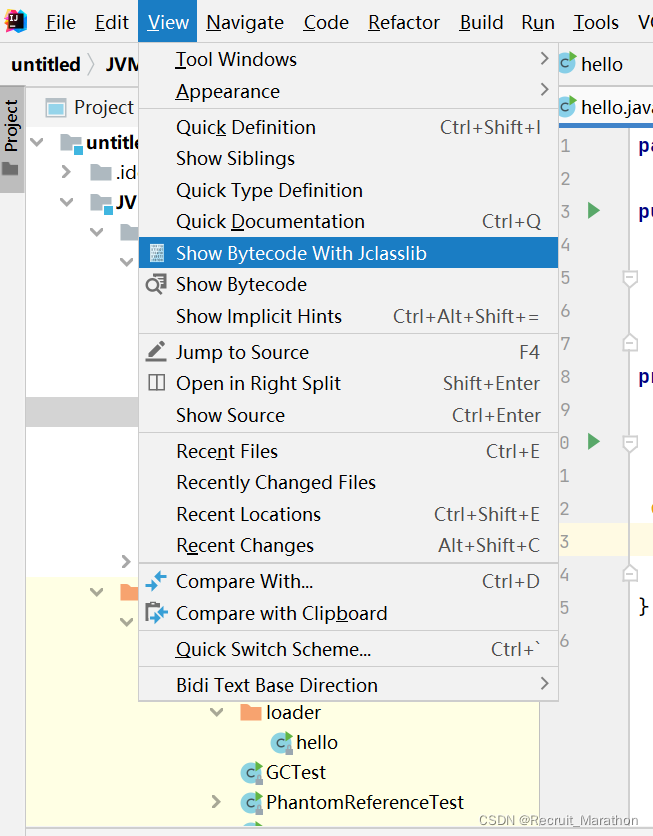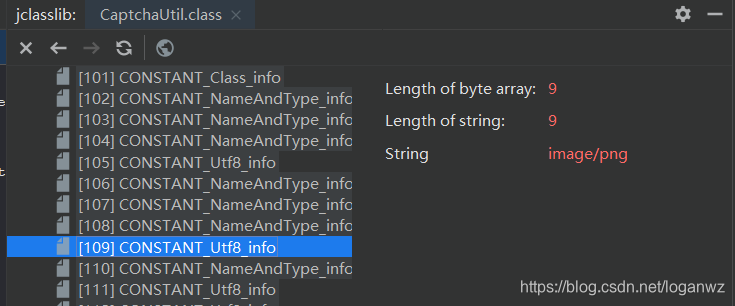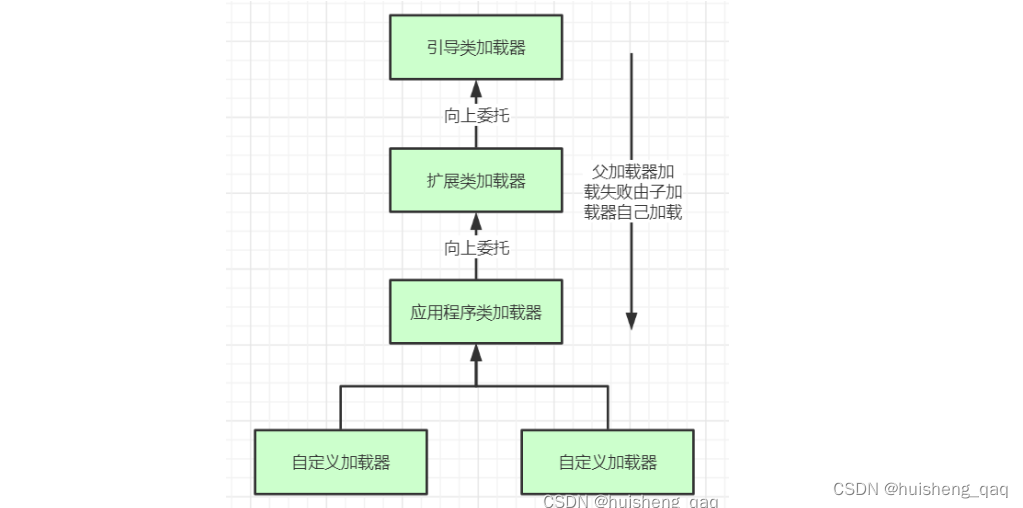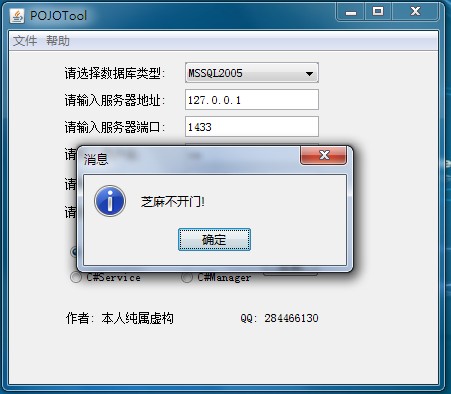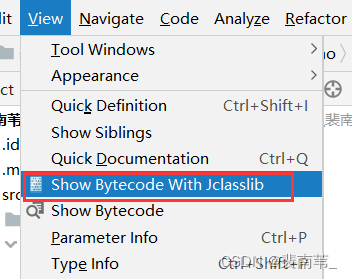文章目录
- 一、FractionallySizedBox 组件
- 二、Stack 布局组件
- 三、Positioned 组件
- 四、 完整代码示例
- 五、 相关资源
一、FractionallySizedBox 组件
FractionallySizedBox 组件 : 可控制组件在水平/垂直方向上填充满父容器 ;
class FractionallySizedBox extends SingleChildRenderObjectWidget {const FractionallySizedBox({Key key,this.alignment = Alignment.center,this.widthFactor,this.heightFactor,Widget child,}) : assert(alignment != null),assert(widthFactor == null || widthFactor >= 0.0),assert(heightFactor == null || heightFactor >= 0.0),super(key: key, child: child);
}
FractionallySizedBox 组件用法 :
- 设置宽度充满父容器 : widthFactor 字段设置 ;
- 设置高度填充满父容器 : heightFactor 字段设置 ;
- 设置平铺的组件 : child 字段设置 Widget 组件 ;
// 水平/垂直方向平铺组件
FractionallySizedBox(// 设置宽度充满父容器widthFactor: 1,// 设置高度填充满父容器heightFactor: 1,// 要设置的水平 / 垂直方向的平铺操作的组件child: 要控制平铺的组件 ( Widget 类型 ),),
)
代码示例 :
// 水平/垂直方向平铺组件
FractionallySizedBox(// 设置宽度充满父容器widthFactor: 1,// 要设置的水平 / 垂直方向的平铺操作的组件child: Container(decoration: BoxDecoration(color: Colors.black),child: Text("高度自适应, 宽度充满父容器",style: TextStyle(color: Colors.amberAccent),),),
)
二、Stack 布局组件
Stack 布局组件 : 相当于帧布局 ;
class Stack extends MultiChildRenderObjectWidget {/// Creates a stack layout widget.////// By default, the non-positioned children of the stack are aligned by their/// top left corners.Stack({Key key,this.alignment = AlignmentDirectional.topStart,this.textDirection,this.fit = StackFit.loose,this.overflow = Overflow.clip,List<Widget> children = const <Widget>[],}) : super(key: key, children: children);
}
Stack 布局组件用法 : 在 children 字段设置若干 Widget 组件 , 最后一个组件在最顶端显示 , 覆盖前面的组件 ;
代码示例 :
// 帧布局
Stack(children: <Widget>[Image.network("https://img-blog.csdnimg.cn/20210301145757946.png",width: 100,height: 100,),Image.network("https://img-blog.csdnimg.cn/20210228180808133.png",width: 25,height: 25,),],
),
三、Positioned 组件
Positioned 组件 : 用于在 Stack 布局中指定某个组件的位置
class Positioned extends ParentDataWidget<Stack> {/// Creates a widget that controls where a child of a [Stack] is positioned.////// Only two out of the three horizontal values ([left], [right],/// [width]), and only two out of the three vertical values ([top],/// [bottom], [height]), can be set. In each case, at least one of/// the three must be null.////// See also:////// * [Positioned.directional], which specifies the widget's horizontal/// position using `start` and `end` rather than `left` and `right`./// * [PositionedDirectional], which is similar to [Positioned.directional]/// but adapts to the ambient [Directionality].const Positioned({Key key,this.left, // 设置组件距离左侧距离this.top, // 设置组件距离顶部距离this.right, // 设置组件距离右侧距离this.bottom, // 设置组件距离底部距离this.width, // 设置组件宽度this.height, // 设置组件高度@required Widget child,}) : assert(left == null || right == null || width == null),assert(top == null || bottom == null || height == null),super(key: key, child: child);
}
Positioned 组件用法 :
- 设置组件宽度 : width 字段 ;
- 设置组件高度 : height 字段 ;
- 设置组件距离左侧距离 : left 字段 ;
- 设置组件距离顶部距离 : top 字段 ;
- 设置组件距离右侧距离 : right 字段 ;
- 设置组件距离底部距离 : bottom 字段 ;
代码示例 :
// 帧布局
Stack(children: <Widget>[Image.network("https://img-blog.csdnimg.cn/20210301145757946.png",width: 100,height: 100,),// 设置组件位置在 Stack 的相对位置Positioned(right: 0, // 距离右侧 0 距离bottom: 0, // 距离底部 0 距离// 设置约束的组件位置child: Image.network("https://img-blog.csdnimg.cn/20210228180808133.png",width: 25,height: 25,),),],
),
四、 完整代码示例
完整代码示例 :
import 'package:flutter/material.dart';class LayoutPage extends StatefulWidget {@override_LayoutPageState createState() => _LayoutPageState();
}class _LayoutPageState extends State<LayoutPage> {/// 当前被选中的底部导航栏索引int _currentSelectedIndex = 0;// This widget is the root of your application.@overrideWidget build(BuildContext context) {// 文本组件样式 , 可以设置给 Text 文本组件// 设置字体大小 20, 颜色红色TextStyle textStyle = TextStyle(fontSize: 20, color: Colors.red);return MaterialApp(title: '布局组件示例',theme: ThemeData(primarySwatch: Colors.blue,),home: Scaffold(// 顶部标题栏appBar: AppBar(title: Text('布局组件示例'),),// 底部导航栏 BottomNavigationBar 设置// items 可以设置多个 BottomNavigationBarItembottomNavigationBar: BottomNavigationBar(// 设置当前选中的底部导航索引currentIndex: _currentSelectedIndex,// 设置点击底部导航栏的回调事件 , index 参数是点击的索引值onTap: (index){// 回调 StatefulWidget 组件的 setState 设置状态的方法 , 修改当前选中索引// 之后 BottomNavigationBar 组件会自动更新当前选中的选项卡setState(() {// 改变 int _currentSelectedIndex 变量的状态_currentSelectedIndex = index;});},// 条目items: [// 设置底部导航栏条目, 每个条目可以设置一个图标BottomNavigationBarItem(// 默认状态下的图标icon: Icon(Icons.home, color: Colors.grey,),// 激活状态下的图标activeIcon: Icon(Icons.home, color: Colors.red,),// 设置标题title: Text("主页")),// 设置底部导航栏条目, 每个条目可以设置一个图标BottomNavigationBarItem(// 默认状态下的图标icon: Icon(Icons.settings, color: Colors.grey,),// 激活状态下的图标activeIcon: Icon(Icons.settings, color: Colors.red,),// 设置标题title: Text("设置"))],),// 设置悬浮按钮floatingActionButton: FloatingActionButton(onPressed: (){print("悬浮按钮点击");},child: Text("悬浮按钮组件"),),// Container 容器使用body:_currentSelectedIndex == 0 ?// 刷新指示器组件RefreshIndicator(// 显示的内容child: ListView(children: <Widget>[Container( // 对应底部导航栏设置选项卡// 设置容器的装饰器 , BoxDecoration 是最常用的装饰器// 可以自行查看 BoxDecoration 中可以设置的属性decoration: BoxDecoration(color: Colors.white),// 设置 child 子组件居中方式, 居中放置alignment: Alignment.center,// 子组件, 子组件设置为一个 Column 组件child: Column(// Column 子组件, 这里设置 Text 文本组件children: <Widget>[Text("主页面选项卡, 下拉刷新"),// 水平方向排列的线性布局Row(children: <Widget>[// 原始图片, 用于对比Image.network("https://img-blog.csdnimg.cn/20210301145757946.png",width: 100,height: 100,),// 圆形裁剪组件 , 将 child 布局裁剪成圆形ClipOval(// 使用 SizedBox 组件约束布局大小child: SizedBox(width: 100,height: 100,// 使用 SizedBox 约束该 Image 组件大小child: Image.network("https://img-blog.csdnimg.cn/20210301145757946.png"),),),Padding(// 设置内边距 5padding: EdgeInsets.all(15),// 方形裁剪组件 , 将组件裁剪成方形child: ClipRRect(// 设置裁剪圆角, 四个角设置半径为 10 的圆角borderRadius: BorderRadius.all(Radius.circular(10)),// 修改透明度组件 , 这里设置 50% 透明度child: Opacity(opacity: 0.5,// 设置 100x100 大小的图片组件child: Image.network("https://img-blog.csdnimg.cn/20210301145757946.png",width: 100,height: 100,),),),),],),// 设置一个布局容器 , 用于封装 PageView 组件Container(// 设置高度height: 200,// 设置边距margin: EdgeInsets.all(15),// 设置装饰, 背景深橙色decoration: BoxDecoration(color: Colors.white),// 设置子组件 PageView 的裁剪组件child:PhysicalModel(color: Colors.transparent,// 设置圆角半径 15borderRadius: BorderRadius.circular(50),// 设置裁剪行为 , 抗锯齿clipBehavior: Clip.antiAlias,// 设置 PageView 组件child:PageView(// 设置 PageView 中封装的若干组件children: <Widget>[// 第一个页面组件Container(// 设置居中方式 , 居中显示alignment:Alignment.center,// 设置装饰器 , 绿色背景decoration: BoxDecoration(color: Colors.green),// 显示的主要文字child: Text("页面 0", style: TextStyle(fontSize: 20, color: Colors.black),),),// 第二个页面组件Container(// 设置居中方式 , 居中显示alignment:Alignment.center,// 设置装饰器 , 绿色背景decoration: BoxDecoration(color: Colors.red),// 显示的主要文字child: Text("页面 1", style: TextStyle(fontSize: 20, color: Colors.white),),),// 第三个页面组件Container(// 设置居中方式 , 居中显示alignment:Alignment.center,// 设置装饰器 , 绿色背景decoration: BoxDecoration(color: Colors.black),// 显示的主要文字child: Text("页面 2", style: TextStyle(fontSize: 20, color: Colors.yellow),),),],),),),Container(child: Column(children: <Widget>[// 水平/垂直方向平铺组件FractionallySizedBox(// 设置宽度充满父容器widthFactor: 1,// 要设置的水平 / 垂直方向的平铺操作的组件child: Container(decoration: BoxDecoration(color: Colors.black),child: Text("高度自适应, 宽度充满父容器",style: TextStyle(color: Colors.amberAccent),),),)],),),// 帧布局Stack(children: <Widget>[Image.network("https://img-blog.csdnimg.cn/20210301145757946.png",width: 100,height: 100,),// 设置组件位置在 Stack 的相对位置Positioned(right: 0, // 距离右侧 0 距离bottom: 0, // 距离底部 0 距离// 设置约束的组件位置child: Image.network("https://img-blog.csdnimg.cn/20210228180808133.png",width: 25,height: 25,),),],),],),),],),// 刷新时回调的方法// 列表发生下拉操作时, 回调该方法// 该回调是 Future 类型的onRefresh: _refreshIndicatorOnRefresh,):Container( // 对应底部导航栏设置选项卡// 设置容器的装饰器 , BoxDecoration 是最常用的装饰器// 可以自行查看 BoxDecoration 中可以设置的属性decoration: BoxDecoration(color: Colors.white),// 设置 child 子组件居中方式, 居中放置alignment: Alignment.center,// 子组件, 子组件设置为一个 Column 组件child: Column(// Column 子组件, 这里设置 Text 文本组件children: <Widget>[Text("设置页面选项卡")],),) , // 该设置与 _currentSelectedIndex == 0? 相对应, ?: 三目运算符),);}/// RefreshIndicator 发生下拉操作时, 回调该方法/// 该方啊是一个异步方法 , 在方法体前添加 async 关键字Future<Null> _refreshIndicatorOnRefresh() async{// 暂停 500 ms , 使用 await 关键字实现// 在这 500 ms 之间 , 列表处于刷新状态// 500 ms 之后 , 列表变为非刷新状态await Future.delayed(Duration(milliseconds: 500));return null;}}运行效果展示 :

五、 相关资源
参考资料 :
- Flutter 官网 : https://flutter.dev/
- Flutter 开发文档 : https://flutter.cn/docs ( 强烈推荐 )
- 官方 GitHub 地址 : https://github.com/flutter
- Flutter 中文社区 : https://flutter.cn/
- Flutter 实用教程 : https://flutter.cn/docs/cookbook
- Flutter CodeLab : https://codelabs.flutter-io.cn/
- Dart 中文文档 : https://dart.cn/
- Dart 开发者官网 : https://api.dart.dev/
- Flutter 中文网 ( 非官方 , 翻译的很好 ) : https://flutterchina.club/ , http://flutter.axuer.com/docs/
- Flutter 相关问题 : https://flutterchina.club/faq/ ( 入门阶段推荐看一遍 )
博客源码下载 :
-
GitHub 地址 : https://github.com/han1202012/flutter_cmd ( 随博客进度一直更新 , 有可能没有本博客的源码 )
-
博客源码快照 : https://download.csdn.net/download/han1202012/15484718 ( 本篇博客的源码快照 , 可以找到本博客的源码 )