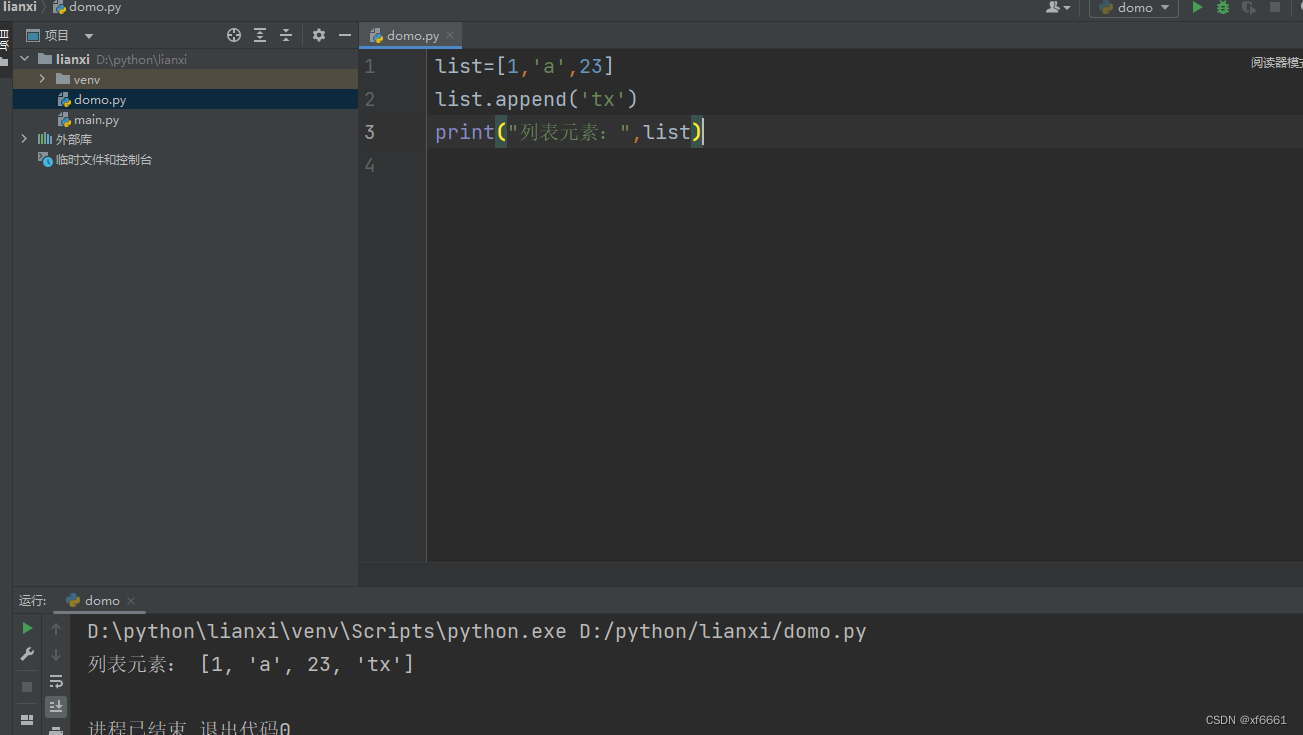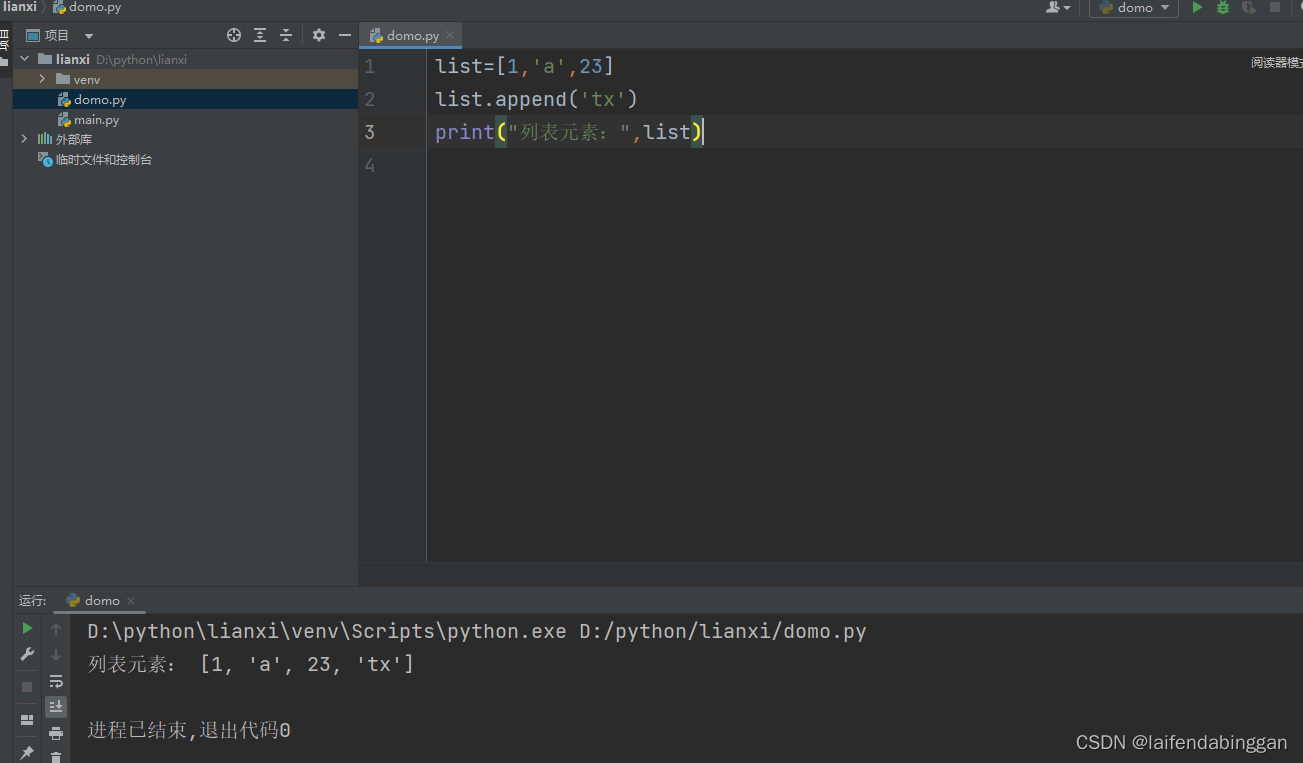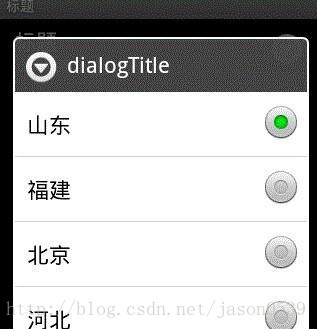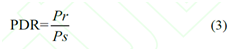实现效果图:
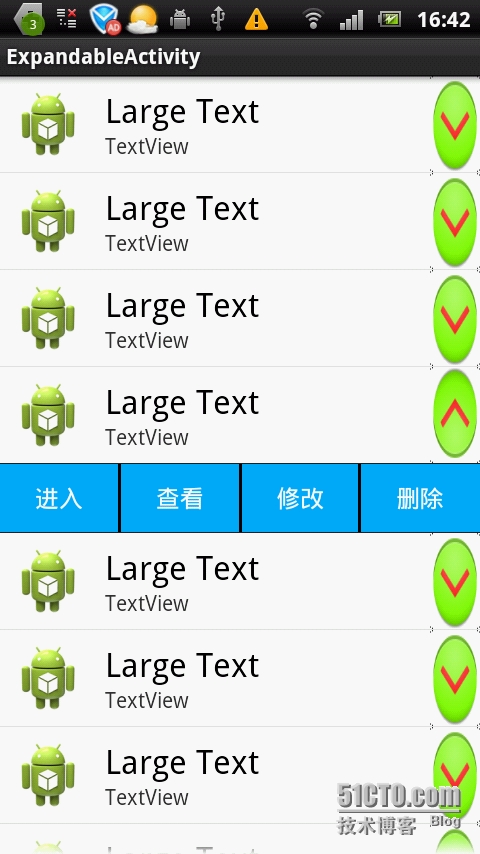
expandableListView groupIndicator 图片默认是在左边,而且比较难看,而我要的是实现groupIndicator 在右边自定义图片,
换图片
最简单的就是直接copy 系统
@android:drawable/expander_group
?android:attr/expandableListPreferredItemIndicatorLeft
?android:attr/expandableListPreferredItemIndicatorRight
@android:drawable/divider_horizontal_dark_opaque
看到这个没有
@android:drawable/expander_group
我们只要把这个给换了,那 groupIndicator也就跟着变了。但是改这个有个问题显示出来的
显示的效果不是很好,图片有被拉升过,系统自己是做了个.9图片。我们已可以
2.做一张.9图片
在你eclipse 的解压目录下,找到\sdk\tools\
我的是D:\android-IDE-eclipse-64\adt-bundle-windows-x86-20130522\sdk\tools
在这个目录下有一个draw9patch.bat的批处理文件。我们要用它做.9图,双击直接打开。直接将你要做成.9 的原图直接拉进工具。
3.创建 Indicator selector expander_group.xml 文件
android:state_expanded="true"
android:drawable="@drawable/up" />
android:drawable="@drawable/down" />
4.放一张图片到你的res目录下这里我直接用系统的
@android:drawable/divider_horizontal_dark_opaque
这个是一张图片
5.在自己的style。xml里写一个
@drawable/expander_group
?android:attr/expandableListPreferredItemIndicatorLeft
?android:attr/expandableListPreferredItemIndicatorRight
@drawable/divider_horizontal_dark_opaque
这样我们就自己定义好了expandable的style
6.加载自己的style
android:id="@+id/expandableListView1"
style="@style/ExpandableListView"
android:layout_width="match_parent"
android:layout_height="match_parent"
android:layout_alignParentLeft="true"
android:layout_alignParentTop="true" >
7.在activity中设置 Indicator位置
expandablelistView 提供一个方法设置位置
Display dp = getWindowManager().getDefaultDisplay();
int width = dp.getWidth();
lv.setIndicatorBounds(width-50, width);
运行完结果:
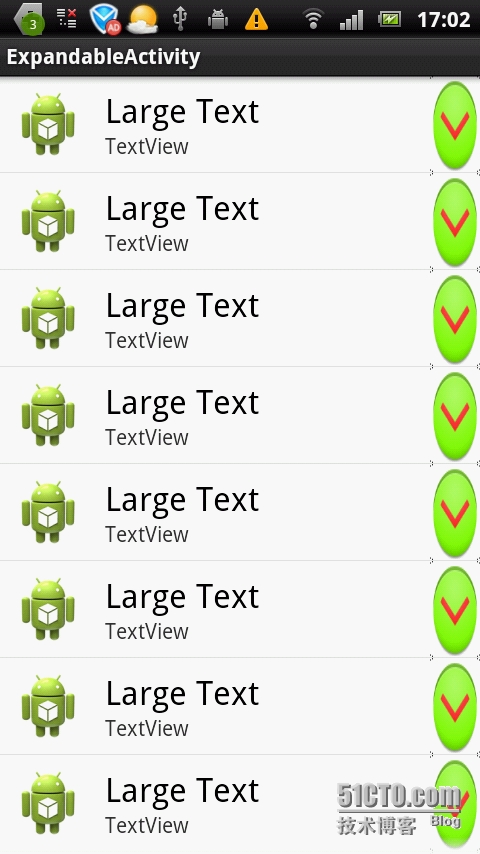
不知道什么原因还是有点拉伸,效果不是很好,但又要实现title图片不回被拉伸放大这样的效果;所以我就只能把图标给屏蔽了,然后在groupItem的布局加一个ImageView,用ImageView自己实现。
android:id="@+id/exlv_select_binddev"
android:layout_width="match_parent"
android:layout_height="match_parent"
android:groupIndicator="@null"
android:childIndicator="@null"
>
这样就把他自带的图标给屏蔽了,然后直接在groupitem布局加上一个ImageView,再做一个Childitem的布局,布局我直接设4个button,自由发挥了。
然后在适配器上getgroupView 设置父布局,在getChildView设置子布局。和listView的差不多。
现在要做的就是设置监听
监听ImageView expandableListView 的点击事件,这里我是点图片展开和关闭Child,长点击expandableListView 也展开和关闭Child,点击进入另一个界面。
监听ImageView的点击事件,这里关键是保存position。直接写一个内部类保存position
class ImageListener implements OnClickListener {
private int groupPosition;
public ImageListener(int groupPosition)
{
this.groupPosition = groupPosition;
}
@Override
public void onClick( View v )
{
Toast.makeText(ExpandableActivity.this, " p_w_picpath groupPosition : " + groupPosition, Toast.LENGTH_SHORT)
.show();
if (mlist.isGroupExpanded(groupPosition))//是否展开
{
mlist.collapseGroup(groupPosition);//设置关闭
}
else
{
mlist.expandGroup(groupPosition);//设置展开
}
}
}
监听长点击事件
mlist.setOnItemLongClickListener(new OnItemLongClickListener() {
public boolean onItemLongClick( AdapterView> parent, View childView, int flatPos, long id )
{
if (ExpandableListView.getPackedPositionType(id) == ExpandableListView.PACKED_POSITION_TYPE_GROUP)
{
long position = ((ExpandableListView) parent).getExpandableListPosition(flatPos);
int groupPosition = ExpandableListView.getPackedPositionGroup(position);
int childPosition = ExpandableListView.getPackedPositionChild(position);
System.out.println(groupPosition + childPosition + " :groupPosition childPosition" + flatPos + " "
+ id);
if (mlist.isGroupExpanded(groupPosition))
{
mlist.collapseGroup(groupPosition);
}
else
{
mlist.expandGroup(groupPosition);
}
return true;
}
else if (ExpandableListView.getPackedPositionType(id) == ExpandableListView.PACKED_POSITION_TYPE_CHILD)
{
long position = ((ExpandableListView) parent).getExpandableListPosition(flatPos);
int groupPosition = ExpandableListView.getPackedPositionGroup(position);
int childPosition = ExpandableListView.getPackedPositionChild(position);
System.out.println(childPosition + " :groupPosition");
return true;
}
return false;
}
});
获取点击事件
mlist.setOnGroupClickListener(new OnGroupClickListener() {
@Override
public boolean onGroupClick( ExpandableListView parent, View v, final int groupPosition, long id )
{
Toast.makeText(ExpandableActivity.this, " click groupPosition : " + groupPosition + " id : " + id,
Toast.LENGTH_SHORT).show();
return true;
}
});
这样就可以了
Child 的点击事件那就比较简单了,直接和ImageView的点击事件一样处理,或者直接写死了,Child是横向的,也只有4个不多。
ch.tv_choose.setOnClickListener(new OnClickListener() {
@Override
public void onClick( View v )
{
// TODO 子控件进入
onChildChick(0, FatherItem);
}
});
public void onChildChick( int childItemid, int fatherItemid )
{
// TODO 接收child
Toast.makeText(this, " childItemid : " + childItemid + " fatherItemid : " + fatherItemid, Toast.LENGTH_SHORT)
.show();
}
这样就搞定了
代码:package com.example.listviewanditemchick;
import java.util.List;
import android.os.Bundle;
import android.app.Activity;
import android.content.Context;
import android.database.DataSetObserver;
import android.graphics.drawable.Drawable;
import android.support.v4.widget.SearchViewCompat.OnCloseListenerCompat;
import android.view.Display;
import android.view.LayoutInflater;
import android.view.Menu;
import android.view.View;
import android.view.ViewGroup;
import android.view.View.OnClickListener;
import android.widget.AdapterView;
import android.widget.BaseExpandableListAdapter;
import android.widget.ExpandableListAdapter;
import android.widget.ExpandableListView;
import android.widget.ImageButton;
import android.widget.ImageView;
import android.widget.ListAdapter;
import android.widget.TextView;
import android.widget.Toast;
import android.widget.AdapterView.OnItemLongClickListener;
import android.widget.ExpandableListView.OnGroupClickListener;
import android.widget.ExpandableListView.OnGroupExpandListener;
public class ExpandableActivity extends Activity {
private ExpandableListView mlist;
private MyExpandableadapter madapter;
@Override
protected void onCreate( Bundle savedInstanceState )
{
super.onCreate(savedInstanceState);
setContentView(R.layout.activity_expandable);
mlist = (ExpandableListView) findViewById(R.id.expandableListView1);
madapter = new MyExpandableadapter(this);
mlist.setAdapter(madapter);
Display dp = getWindowManager().getDefaultDisplay();
int width = dp.getWidth();
mlist.setIndicatorBounds(width - 50, width);
onClickExpandable();
}
private void onClickExpandable()
{
mlist.setOnGroupClickListener(new OnGroupClickListener() {
@Override
public boolean onGroupClick( ExpandableListView parent, View v, final int groupPosition, long id )
{
Toast.makeText(ExpandableActivity.this, " click groupPosition : " + groupPosition + " id : " + id,
Toast.LENGTH_SHORT).show();
return true;
}
});
//
mlist.setOnItemLongClickListener(new OnItemLongClickListener() {
public boolean onItemLongClick( AdapterView> parent, View childView, int flatPos, long id )
{
if (ExpandableListView.getPackedPositionType(id) == ExpandableListView.PACKED_POSITION_TYPE_GROUP)
{
long position = ((ExpandableListView) parent).getExpandableListPosition(flatPos);
int groupPosition = ExpandableListView.getPackedPositionGroup(position);
int childPosition = ExpandableListView.getPackedPositionChild(position);
System.out.println(groupPosition + childPosition + " :groupPosition childPosition" + flatPos + " "
+ id);
if (mlist.isGroupExpanded(groupPosition))
{
mlist.collapseGroup(groupPosition);
}
else
{
mlist.expandGroup(groupPosition);
}
return true;
}
else if (ExpandableListView.getPackedPositionType(id) == ExpandableListView.PACKED_POSITION_TYPE_CHILD)
{
long position = ((ExpandableListView) parent).getExpandableListPosition(flatPos);
int groupPosition = ExpandableListView.getPackedPositionGroup(position);
int childPosition = ExpandableListView.getPackedPositionChild(position);
System.out.println(childPosition + " :groupPosition");
return true;
}
return false;
}
});
// 子菜单打开一个其他的就关闭
mlist.setOnGroupExpandListener(new OnGroupExpandListener() {
@Override
public void onGroupExpand( int groupPosition )
{
for (int i = 0; i < madapter.getGroupCount(); i++)
{
if (groupPosition != i)
{
mlist.collapseGroup(i);
}
}
}
});
}
public void onChildChick( int childItemid, int fatherItemid )
{
// TODO 接收child
Toast.makeText(this, " childItemid : " + childItemid + " fatherItemid : " + fatherItemid, Toast.LENGTH_SHORT)
.show();
}
public void onImageChick( int groupPosition )
{
Toast.makeText(ExpandableActivity.this, " p_w_picpath groupPosition : " + groupPosition, Toast.LENGTH_SHORT).show();
// if(isExpanded) p_w_picpath.setImageResource(R.drawable.up);
// else p_w_picpath.setImageResource(R.drawable.down);
if (mlist.isGroupExpanded(groupPosition))
{
mlist.collapseGroup(groupPosition);
}
else
{
mlist.expandGroup(groupPosition);
}
}
class ImageListener implements OnClickListener {
private int groupPosition;
public ImageListener(int groupPosition)
{
this.groupPosition = groupPosition;
}
@Override
public void onClick( View v )
{
Toast.makeText(ExpandableActivity.this, " p_w_picpath groupPosition : " + groupPosition, Toast.LENGTH_SHORT)
.show();
if (mlist.isGroupExpanded(groupPosition))
{
mlist.collapseGroup(groupPosition);
}
else
{
mlist.expandGroup(groupPosition);
}
}
}
class MyExpandableadapter extends BaseExpandableListAdapter {
private Context context;
private int Imageposition;
private boolean expanded;
private int FatherItem;
public MyExpandableadapter(Context c)
{
this.context = c;
}
@Override
public int getGroupCount()
{
return 10;
}
@Override
public int getChildrenCount( int groupPosition )
{
return 1;
}
@Override
public Object getGroup( int groupPosition )
{
return null;
}
@Override
public Object getChild( int groupPosition, int childPosition )
{
return null;
}
@Override
public long getGroupId( int groupPosition )
{
return groupPosition;
}
@Override
public long getChildId( int groupPosition, int childPosition )
{
return childPosition;
}
@Override
public boolean hasStableIds()
{
return false;
}
public void setTitleImage( boolean isexpandeb )
{
}
@Override
public View getGroupView( int groupPosition, boolean isExpanded, View convertView, ViewGroup parent )
{
Imageposition = groupPosition;
groupHowd gh;
if (convertView == null)
{
gh = new groupHowd();
// convertView =
// LayoutInflater.from(context).inflate(R.layout.item, null);
convertView = LayoutInflater.from(context).inflate(R.layout.item_p_w_picpathbutton, null);
gh.p_w_picpath = (ImageView) convertView.findViewById(R.id.p_w_picpathButton1);
convertView.setTag(gh);
}
else
{
gh = (groupHowd) convertView.getTag();
}
expanded = isExpanded;
if (isExpanded)
gh.p_w_picpath.setImageResource(R.drawable.up);
else gh.p_w_picpath.setImageResource(R.drawable.down);
gh.p_w_picpath.setOnClickListener(new ImageListener(Imageposition));
return convertView;
}
@Override
public View getChildView( int groupPosition, int childPosition, boolean isLastChild, View convertView,
ViewGroup parent )
{
FatherItem = groupPosition;
childHowd ch;
if (convertView == null)
{
ch = new childHowd();
convertView = LayoutInflater.from(context).inflate(R.layout.selecte_exlv_item, null);
ch.tv_choose = (TextView) convertView.findViewById(R.id.tv_choose);
ch.tv_select = (TextView) convertView.findViewById(R.id.tv_select);
ch.tv_up = (TextView) convertView.findViewById(R.id.tv_up);
ch.tv_delete = (TextView) convertView.findViewById(R.id.tv_delete);
convertView.setTag(ch);
}
else
{
ch = (childHowd) convertView.getTag();
}
ch.tv_choose.setText("进入");
ch.tv_select.setText("查看");
ch.tv_up.setText("修改");
ch.tv_delete.setText("删除");
ch.tv_choose.setOnClickListener(new OnClickListener() {
@Override
public void onClick( View v )
{
// TODO 子控件进入
onChildChick(0, FatherItem);
}
});
ch.tv_select.setOnClickListener(new OnClickListener() {
@Override
public void onClick( View v )
{
// TODO 子控键查看
onChildChick(1, FatherItem);
}
});
ch.tv_up.setOnClickListener(new OnClickListener() {
@Override
public void onClick( View v )
{
// TODO 子控件更新
onChildChick(2, FatherItem);
}
});
ch.tv_delete.setOnClickListener(new OnClickListener() {
@Override
public void onClick( View v )
{
// TODO 子控件你删除
onChildChick(3, FatherItem);
}
});
return convertView;
}
@Override
public boolean isChildSelectable( int groupPosition, int childPosition )
{
// TODO Auto-generated method stub
return true;
}
class groupHowd {
ImageView p_w_picpath;
TextView tv_name;
TextView tv_id;
TextView tv_state;
}
class childHowd {
TextView tv_choose;
TextView tv_select;
TextView tv_up;
TextView tv_delete;
}
}
}
groupView 布局:这里最好用relativeLayout,之前用linearlayout不能实现点击p_w_picpathView没反应回去不到事件,后面监听触摸事件,那做法更麻烦,后来改用relativelayout后就可以了。
然后设置 RelativeLayout 设置android:descendantFocusability="blocksDescendants"
要获取点击事件的 ImageView设置 android:focusable="false"就行了;<?xml version="1.0" encoding="utf-8"?>
android:id="@+id/LinearLayout1"
android:layout_width="match_parent"
android:layout_height="match_parent"
android:descendantFocusability="blocksDescendants"
android:padding="8dp" >
android:id="@+id/p_w_picpathView1"
android:layout_width="wrap_content"
android:layout_height="wrap_content"
android:src="@drawable/ic_launcher" />
android:id="@+id/textView1"
android:layout_width="wrap_content"
android:layout_height="wrap_content"
android:layout_alignTop="@+id/p_w_picpathView1"
android:layout_marginLeft="14dp"
android:layout_toRightOf="@+id/p_w_picpathView1"
android:text="Large Text"
android:textAppearance="?android:attr/textAppearanceLarge" />
android:id="@+id/textView2"
android:layout_width="wrap_content"
android:layout_height="wrap_content"
android:layout_alignBottom="@+id/p_w_picpathView1"
android:layout_alignLeft="@+id/textView1"
android:text="TextView" />
android:id="@+id/p_w_picpathButton1"
android:scaleType="fitXY"
android:layout_width="45dp"
android:layout_height="45dp"
android:layout_alignBottom="@+id/textView2"
android:layout_alignParentRight="true"
android:src="@drawable/down"
android:focusable="false" />
Child布局:<?xml version="1.0" encoding="utf-8"?>
android:layout_width="match_parent"
android:layout_height="match_parent"
android:descendantFocusability="beforeDescendants"
android:orientation="horizontal" >
android:id="@+id/tv_choose"
android:layout_width="wrap_content"
android:layout_height="@dimen/p_w_picpath_height"
android:layout_weight="1"
android:background="@drawable/btn_selector_blue"
android:clickable="true"
android:enabled="true"
android:focusable="true"
android:gravity="center"
android:padding="4dp"
android:text="进入"
android:textColor="@color/white"
android:textSize="@dimen/fontxiao" />
android:id="@+id/p_w_picpathView1"
android:layout_width="2dp"
android:layout_height="@dimen/p_w_picpath_height"
android:background="@color/black" />
android:id="@+id/tv_select"
android:layout_width="wrap_content"
android:layout_height="@dimen/p_w_picpath_height"
android:layout_weight="1"
android:background="@drawable/btn_selector_blue"
android:clickable="true"
android:enabled="true"
android:focusable="true"
android:gravity="center"
android:padding="4dp"
android:text="查看"
android:textColor="@color/white"
android:textSize="@dimen/fontxiao" />
android:id="@+id/p_w_picpathView1"
android:layout_width="2dp"
android:layout_height="@dimen/p_w_picpath_height"
android:background="@color/black"/>
android:id="@+id/tv_up"
android:layout_width="wrap_content"
android:layout_height="@dimen/p_w_picpath_height"
android:layout_weight="0.96"
android:background="@drawable/btn_selector_blue"
android:clickable="true"
android:enabled="true"
android:focusable="true"
android:gravity="center"
android:padding="4dp"
android:text="修改"
android:textColor="@color/white"
android:textSize="@dimen/fontxiao" />
android:id="@+id/p_w_picpathView1"
android:layout_width="2dp"
android:layout_height="@dimen/p_w_picpath_height"
android:background="@color/black"/>
android:id="@+id/tv_delete"
android:layout_width="wrap_content"
android:layout_height="@dimen/p_w_picpath_height"
android:layout_weight="1"
android:background="@drawable/btn_selector_blue"
android:clickable="true"
android:enabled="true"
android:focusable="true"
android:gravity="center"
android:padding="4dp"
android:text="删除"
android:textColor="@color/white"
android:textSize="@dimen/fontxiao" />