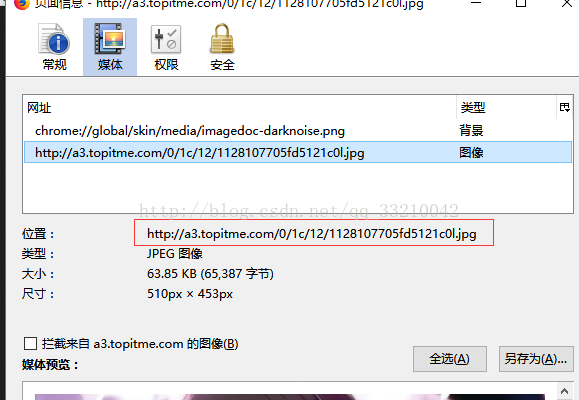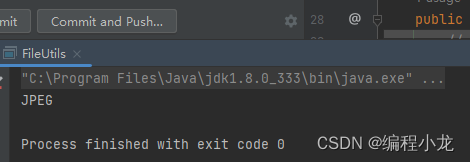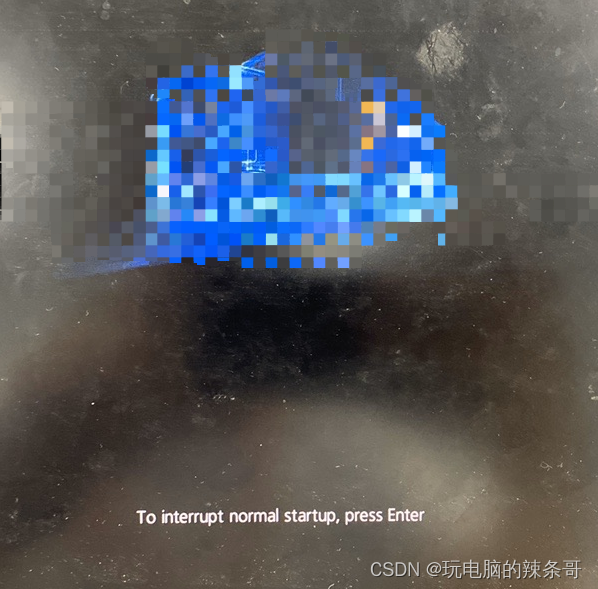在原生的ImageView中,没有一个方法是可以直接显示网络的图片的,当我们经常需要显示网络图片时,每次都有一大堆的操作,这会很麻烦,今天就教大家在ImageView上轻松显示网络图片。
自定义ImageView方法
写一个类让它继承ImageView,并增加一个setImageURL(path)方法
import android.content.Context;
import android.graphics.Bitmap;
import android.graphics.BitmapFactory;
import android.os.Handler;
import android.os.Message;
import android.util.AttributeSet;
import android.widget.ImageView;
import android.widget.Toast;import java.io.IOException;
import java.io.InputStream;
import java.net.HttpURLConnection;
import java.net.URL;public class MyImageView extends ImageView {public static final int GET_DATA_SUCCESS = 1;public static final int NETWORK_ERROR = 2;public static final int SERVER_ERROR = 3;//子线程不能操作UI,通过Handler设置图片private Handler handler = new Handler() {@Overridepublic void handleMessage(Message msg) {switch (msg.what){case GET_DATA_SUCCESS:Bitmap bitmap = (Bitmap) msg.obj;setImageBitmap(bitmap);break;case NETWORK_ERROR:Toast.makeText(getContext(),"网络连接失败",Toast.LENGTH_SHORT).show();break;case SERVER_ERROR:Toast.makeText(getContext(),"服务器发生错误",Toast.LENGTH_SHORT).show();break;}}};public MyImageView(Context context, AttributeSet attrs, int defStyleAttr) {super(context, attrs, defStyleAttr);}public MyImageView(Context context) {super(context);}public MyImageView(Context context, AttributeSet attrs) {super(context, attrs);}//设置网络图片public void setImageURL(final String path) {//开启一个线程用于联网new Thread() {@Overridepublic void run() {try {//把传过来的路径转成URLURL url = new URL(path);//获取连接HttpURLConnection connection = (HttpURLConnection) url.openConnection();//使用GET方法访问网络connection.setRequestMethod("GET");//超时时间为10秒connection.setConnectTimeout(10000);//获取返回码int code = connection.getResponseCode();if (code == 200) {InputStream inputStream = connection.getInputStream();//使用工厂把网络的输入流生产BitmapBitmap bitmap = BitmapFactory.decodeStream(inputStream);//利用Message把图片发给HandlerMessage msg = Message.obtain();msg.obj = bitmap;msg.what = GET_DATA_SUCCESS;handler.sendMessage(msg);inputStream.close();}else {//服务启发生错误handler.sendEmptyMessage(SERVER_ERROR);}} catch (IOException e) {e.printStackTrace();//网络连接错误handler.sendEmptyMessage(NETWORK_ERROR);}}}.start();}}在布局上不能使用ImageView,要使用MyImageView,要把刚才重写的一个MyImageView的全路径写上
<Buttonandroid:text="加载网络图片"android:layout_width="match_parent"android:layout_height="wrap_content"android:id="@+id/button" /><com.example.dell.myapplication.MyImageViewandroid:id="@+id/image_view"android:layout_width="match_parent"android:layout_height="match_parent" />在MainActivity上,只要调用setImageURL(),直接把网络的图片路径写上就可以显示网络的图片了
final MyImageView myImageView = (MyImageView) findViewById(R.id.image_view);Button button = (Button) findViewById(R.id.button);button.setOnClickListener(new View.OnClickListener() {@Overridepublic void onClick(View v) {//直接把网络的图片路径写上就可以显示网络的图片了myImageView.setImageURL("https://pic.cnblogs.com/avatar/1142647/20170416093225.png");}});最后别忘了添加访问网络的权限
<uses-permission android:name="android.permission.INTERNET"/>效果图
压缩
这是比较简单的从网络获取照片,直接在ImageView上显示,但是你有没有考虑过如果网络的图片很大,已经超出了手机屏幕的大小,如果还是加载原图的话无疑是浪费内存,还有可能造成内存溢出,所以我们有必要对网络的图片进行压缩,下面就开始讲网络图片的压缩。
首先获取ImageView要显示的宽度和高度
/*** 获取ImageView实际的宽度* @return 返回ImageView实际的宽度*/public int realImageViewWith() {DisplayMetrics displayMetrics = getContext().getResources().getDisplayMetrics();ViewGroup.LayoutParams layoutParams = getLayoutParams();//如果ImageView设置了宽度就可以获取实在宽带int width = getWidth();if (width <= 0) {//如果ImageView没有设置宽度,就获取父级容器的宽度width = layoutParams.width;}if (width <= 0) {//获取ImageView宽度的最大值width = getMaxWidth();}if (width <= 0) {//获取屏幕的宽度width = displayMetrics.widthPixels;}Log.e("ImageView实际的宽度", String.valueOf(width));return width;}/*** 获取ImageView实际的高度* @return 返回ImageView实际的高度*/public int realImageViewHeight() {DisplayMetrics displayMetrics = getContext().getResources().getDisplayMetrics();ViewGroup.LayoutParams layoutParams = getLayoutParams();//如果ImageView设置了高度就可以获取实在宽度int height = getHeight();if (height <= 0) {//如果ImageView没有设置高度,就获取父级容器的高度height = layoutParams.height;}if (height <= 0) {//获取ImageView高度的最大值height = getMaxHeight();}if (height <= 0) {//获取ImageView高度的最大值height = displayMetrics.heightPixels;}Log.e("ImageView实际的高度", String.valueOf(height));return height;}然后是通过网络图片的大小计算要压缩的比率
/*** 获得需要压缩的比率** @param options 需要传入已经BitmapFactory.decodeStream(is, null, options);* @return 返回压缩的比率,最小为1*/public int getInSampleSize(BitmapFactory.Options options) {int inSampleSize = 1;int realWith = realImageViewWith();int realHeight = realImageViewHeight();int outWidth = options.outWidth;Log.e("网络图片实际的宽度", String.valueOf(outWidth));int outHeight = options.outHeight;Log.e("网络图片实际的高度", String.valueOf(outHeight));//获取比率最大的那个if (outWidth > realWith || outHeight > realHeight) {int withRadio = Math.round(outWidth / realWith);int heightRadio = Math.round(outHeight / realHeight);inSampleSize = withRadio > heightRadio ? withRadio : heightRadio;}Log.e("压缩比率", String.valueOf(inSampleSize));return inSampleSize;}获得压缩比率后,就可以进行压缩了
/*** 根据输入流返回一个压缩的图片* @param input 图片的输入流* @return 压缩的图片*/public Bitmap getCompressBitmap(InputStream input) {//因为InputStream要使用两次,但是使用一次就无效了,所以需要复制两个ByteArrayOutputStream baos = new ByteArrayOutputStream();try {byte[] buffer = new byte[1024];int len;while ((len = input.read(buffer)) > -1 ) {baos.write(buffer, 0, len);}baos.flush();} catch (IOException e) {e.printStackTrace();}//复制新的输入流InputStream is = new ByteArrayInputStream(baos.toByteArray());InputStream is2 = new ByteArrayInputStream(baos.toByteArray());//只是获取网络图片的大小,并没有真正获取图片BitmapFactory.Options options = new BitmapFactory.Options();options.inJustDecodeBounds = true;BitmapFactory.decodeStream(is, null, options);//获取图片并进行压缩options.inSampleSize = getInSampleSize(options);options.inJustDecodeBounds = false;return BitmapFactory.decodeStream(is2, null, options);}最后就是在setImageURL()的方法中把 Bitmap bitmap = BitmapFactory.decodeStream(inputStream); 改成下面的方法
Bitmap bitmap = getCompressBitmap(inputStream);缓存
有时候提高运行效率和节省流量,经常会使用的缓存,数据缓存后就算没有网络都可以使用,下面就开始学习缓存吧,我这种缓存不是正规的缓存技术。
将setImageURL()方法改成如下,并增加两全局变量imagePath、isUseCache;
//是否启用缓存public boolean isUseCache = false;private String imagePath;//设置网络图片public void setImageURL(String path) {imagePath = path;if (isUseCache){useCacheImage();}else {useNetWorkImage();}}把之前setImageURL()的大部分功能放到useNetWorkImage()方法中,增加一个判断:是否缓存图片
//使用网络图片显示public void useNetWorkImage(){//开启一个线程用于联网new Thread() {@Overridepublic void run() {try {//把传过来的路径转成URLURL url = new URL(imagePath);//获取连接HttpURLConnection connection = (HttpURLConnection) url.openConnection();//使用GET方法访问网络connection.setRequestMethod("GET");//超时时间为10秒connection.setConnectTimeout(10000);//获取返回码int code = connection.getResponseCode();if (code == 200) {Bitmap bitmap;//获取网络输入流InputStream inputStream = connection.getInputStream();//判断是否使用缓存图片if (isUseCache){//因为InputStream要使用两次,但是使用一次就无效了,所以需要复制两个ByteArrayOutputStream baos = new ByteArrayOutputStream();try {byte[] buffer = new byte[1024];int len;while ((len = inputStream.read(buffer)) > -1) {baos.write(buffer, 0, len);}baos.flush();} catch (IOException e) {e.printStackTrace();}//复制新的输入流InputStream is = new ByteArrayInputStream(baos.toByteArray());InputStream is2 = new ByteArrayInputStream(baos.toByteArray());//调用压缩方法显示图片bitmap = getCompressBitmap(is);//调用缓存图片方法cacheImage(is2);}else {//调用压缩方法bitmap = getCompressBitmap(inputStream);}//利用Message把图片发给HandlerMessage msg = Message.obtain();msg.obj = bitmap;msg.what = GET_DATA_SUCCESS;handler.sendMessage(msg);inputStream.close();} else {//服务启发生错误handler.sendEmptyMessage(SERVER_ERROR);}} catch (IOException e) {e.printStackTrace();//网络连接错误handler.sendEmptyMessage(NETWORK_ERROR);}}}.start();}创建一个方法用于根据传了的网址生成一个独一无二文件,之后会根据这个路径生成图片和查找是否有缓存图片
/*** 根据网址生成一个文件名* @return 文件名*/public String getURLPath() {StringBuilder urlStr2 = new StringBuilder();String[] strings = imagePath.split("\\/");for (String string : strings) {urlStr2.append(string);}Log.e("MyImageView","文件名:"+urlStr2.toString());return urlStr2.toString();}根据生成的路径缓存图片
/*** 缓存网络的图片* @param inputStream 网络的输入流*/public void cacheImage(InputStream inputStream) {try {File file = new File(getContext().getCacheDir(), getURLPath());FileOutputStream fos = new FileOutputStream(file);int len;byte[] buffer = new byte[1024];while ((len = inputStream.read(buffer)) != -1) {fos.write(buffer, 0, len);}fos.close();Log.e("MyImageView","缓存成功");} catch (IOException e) {e.printStackTrace();Log.e("MyImageView","缓存失败");}}最后就可以直接使用缓存图片了
//使用缓存图片public void useCacheImage() {//创建路径一样的文件File file = new File(getContext().getCacheDir(), getURLPath());//判断文件是否存在if (file != null && file.length() > 0) {//使用本地图片try {InputStream inputStream = new FileInputStream(file);//调用压缩方法显示图片Bitmap bitmap = getCompressBitmap(inputStream);//利用Message把图片发给HandlerMessage msg = Message.obtain();msg.obj = bitmap;msg.what = GET_DATA_SUCCESS;handler.sendMessage(msg);Log.e("MyImageView","使用缓存图片");} catch (FileNotFoundException e) {e.printStackTrace();}}else {//使用网络图片useNetWorkImage();Log.e("MyImageView","使用网络图片");}}现在就可以使用缓存了,记得要吧isUseCache设置成true
//直接把网络的图片路径写上就可以显示网络的图片了String url = "https://pic.cnblogs.com/avatar/1142647/20170416093225.png";//设置成true才会启动缓存,默认是falsemyImageView.isUseCache = true;myImageView.setImageURL(url); 整篇MyImageView.java的代码
import android.content.Context;
import android.graphics.Bitmap;
import android.graphics.BitmapFactory;
import android.os.Handler;
import android.os.Message;
import android.util.AttributeSet;
import android.util.DisplayMetrics;
import android.util.Log;
import android.view.ViewGroup;
import android.widget.ImageView;
import android.widget.Toast;import java.io.ByteArrayInputStream;
import java.io.ByteArrayOutputStream;
import java.io.File;
import java.io.FileInputStream;
import java.io.FileNotFoundException;
import java.io.FileOutputStream;
import java.io.IOException;
import java.io.InputStream;
import java.net.HttpURLConnection;
import java.net.URL;public class MyImageView extends ImageView {private String imagePath;//是否启用缓存public boolean isUseCache = false;public static final int GET_DATA_SUCCESS = 1;public static final int NETWORK_ERROR = 2;public static final int SERVER_ERROR = 3;//子线程不能操作UI,通过Handler设置图片private Handler handler = new Handler() {@Overridepublic void handleMessage(Message msg) {switch (msg.what) {case GET_DATA_SUCCESS:Bitmap bitmap = (Bitmap) msg.obj;setImageBitmap(bitmap);break;case NETWORK_ERROR:Toast.makeText(getContext(), "网络连接失败", Toast.LENGTH_SHORT).show();break;case SERVER_ERROR:Toast.makeText(getContext(), "服务器发生错误", Toast.LENGTH_SHORT).show();break;}}};public MyImageView(Context context, AttributeSet attrs, int defStyleAttr) {super(context, attrs, defStyleAttr);}public MyImageView(Context context) {super(context);}public MyImageView(Context context, AttributeSet attrs) {super(context, attrs);}//设置网络图片public void setImageURL(String path) {imagePath = path;if (isUseCache){useCacheImage();}else {useNetWorkImage();}}//使用网络图片显示public void useNetWorkImage(){//开启一个线程用于联网new Thread() {@Overridepublic void run() {try {//把传过来的路径转成URLURL url = new URL(imagePath);//获取连接HttpURLConnection connection = (HttpURLConnection) url.openConnection();//使用GET方法访问网络connection.setRequestMethod("GET");//超时时间为10秒connection.setConnectTimeout(10000);//获取返回码int code = connection.getResponseCode();if (code == 200) {Bitmap bitmap;//获取网络输入流InputStream inputStream = connection.getInputStream();//判断是否使用缓存图片if (isUseCache){//因为InputStream要使用两次,但是使用一次就无效了,所以需要复制两个ByteArrayOutputStream baos = new ByteArrayOutputStream();try {byte[] buffer = new byte[1024];int len;while ((len = inputStream.read(buffer)) > -1) {baos.write(buffer, 0, len);}baos.flush();} catch (IOException e) {e.printStackTrace();}//复制新的输入流InputStream is = new ByteArrayInputStream(baos.toByteArray());InputStream is2 = new ByteArrayInputStream(baos.toByteArray());//调用压缩方法显示图片bitmap = getCompressBitmap(is);//调用缓存图片方法cacheImage(is2);}else {//调用压缩方法bitmap = getCompressBitmap(inputStream);}//利用Message把图片发给HandlerMessage msg = Message.obtain();msg.obj = bitmap;msg.what = GET_DATA_SUCCESS;handler.sendMessage(msg);inputStream.close();} else {//服务启发生错误handler.sendEmptyMessage(SERVER_ERROR);}} catch (IOException e) {e.printStackTrace();//网络连接错误handler.sendEmptyMessage(NETWORK_ERROR);}}}.start();}//使用缓存图片public void useCacheImage() {//创建路径一样的文件File file = new File(getContext().getCacheDir(), getURLPath());//判断文件是否存在if (file != null && file.length() > 0) {//使用本地图片try {InputStream inputStream = new FileInputStream(file);//调用压缩方法显示图片Bitmap bitmap = getCompressBitmap(inputStream);//利用Message把图片发给HandlerMessage msg = Message.obtain();msg.obj = bitmap;msg.what = GET_DATA_SUCCESS;handler.sendMessage(msg);Log.e("MyImageView","使用缓存图片");} catch (FileNotFoundException e) {e.printStackTrace();}}else {//使用网络图片useNetWorkImage();Log.e("MyImageView","使用网络图片");}}/*** 缓存网络的图片* @param inputStream 网络的输入流*/public void cacheImage(InputStream inputStream) {try {File file = new File(getContext().getCacheDir(), getURLPath());FileOutputStream fos = new FileOutputStream(file);int len;byte[] buffer = new byte[1024];while ((len = inputStream.read(buffer)) != -1) {fos.write(buffer, 0, len);}fos.close();Log.e("MyImageView","缓存成功");} catch (IOException e) {e.printStackTrace();Log.e("MyImageView","缓存失败");}}/*** 根据网址生成一个文件名* @return 文件名*/public String getURLPath() {StringBuilder urlStr2 = new StringBuilder();String[] strings = imagePath.split("\\/");for (String string : strings) {urlStr2.append(string);}Log.e("MyImageView","文件名:"+urlStr2.toString());return urlStr2.toString();}/*** 根据输入流返回一个压缩的图片** @param input 图片的输入流* @return 压缩的图片*/public Bitmap getCompressBitmap(InputStream input) {//因为InputStream要使用两次,但是使用一次就无效了,所以需要复制两个ByteArrayOutputStream baos = new ByteArrayOutputStream();try {byte[] buffer = new byte[1024];int len;while ((len = input.read(buffer)) > -1) {baos.write(buffer, 0, len);}baos.flush();} catch (IOException e) {e.printStackTrace();}//复制新的输入流InputStream is = new ByteArrayInputStream(baos.toByteArray());InputStream is2 = new ByteArrayInputStream(baos.toByteArray());//只是获取网络图片的大小,并没有真正获取图片BitmapFactory.Options options = new BitmapFactory.Options();options.inJustDecodeBounds = true;BitmapFactory.decodeStream(is, null, options);//获取图片并进行压缩options.inSampleSize = getInSampleSize(options);options.inJustDecodeBounds = false;return BitmapFactory.decodeStream(is2, null, options);}/*** 获得需要压缩的比率** @param options 需要传入已经BitmapFactory.decodeStream(is, null, options);* @return 返回压缩的比率,最小为1*/public int getInSampleSize(BitmapFactory.Options options) {int inSampleSize = 1;int realWith = realImageViewWith();int realHeight = realImageViewHeight();int outWidth = options.outWidth;Log.e("网络图片实际的宽度", String.valueOf(outWidth));int outHeight = options.outHeight;Log.e("网络图片实际的高度", String.valueOf(outHeight));//获取比率最大的那个if (outWidth > realWith || outHeight > realHeight) {int withRadio = Math.round(outWidth / realWith);int heightRadio = Math.round(outHeight / realHeight);inSampleSize = withRadio > heightRadio ? withRadio : heightRadio;}Log.e("压缩比率", String.valueOf(inSampleSize));return inSampleSize;}/*** 获取ImageView实际的宽度** @return 返回ImageView实际的宽度*/public int realImageViewWith() {DisplayMetrics displayMetrics = getContext().getResources().getDisplayMetrics();ViewGroup.LayoutParams layoutParams = getLayoutParams();//如果ImageView设置了宽度就可以获取实在宽带int width = getWidth();if (width <= 0) {//如果ImageView没有设置宽度,就获取父级容器的宽度width = layoutParams.width;}if (width <= 0) {//获取ImageView宽度的最大值width = getMaxWidth();}if (width <= 0) {//获取屏幕的宽度width = displayMetrics.widthPixels;}Log.e("ImageView实际的宽度", String.valueOf(width));return width;}/*** 获取ImageView实际的高度** @return 返回ImageView实际的高度*/public int realImageViewHeight() {DisplayMetrics displayMetrics = getContext().getResources().getDisplayMetrics();ViewGroup.LayoutParams layoutParams = getLayoutParams();//如果ImageView设置了高度就可以获取实在宽度int height = getHeight();if (height <= 0) {//如果ImageView没有设置高度,就获取父级容器的高度height = layoutParams.height;}if (height <= 0) {//获取ImageView高度的最大值height = getMaxHeight();}if (height <= 0) {//获取ImageView高度的最大值height = displayMetrics.heightPixels;}Log.e("ImageView实际的高度", String.valueOf(height));return height;}
}使用缓存图片的效果图
使用图片加载框架Glide
在这开源非常发达的时代,肯定会有大牛为我们做了个种各样的开源框架,根本不需要我们做这么复杂的工作,下面就简单使用图片加载框架Glide
在使用前要添加Glide的依赖库
compile 'com.github.bumptech.glide:glide:4.0.0'刚才的条件不变,把点击事件的操作换成下面两行代码
String url = "https://pic.cnblogs.com/avatar/1142647/20170416093225.png";
Glide.with(MainActivity.this).load(url).into(myImageView);是不是非常简单,有了这个开源库,你还愿意写那一大堆的代码吗,我想不会,更强大的是它已经有缓存功能,这一切它都帮你做好了。
加载网络图片的效果图
使用缓存的效果图
既然那么强大的开源库,我们就简单地了解它是如何使用的,先看看with()方法的源码,它可以接收6中参数,所以在各种情况下都能使用
public static RequestManager with(Context context) {return getRetriever(context).get(context);}public static RequestManager with(Activity activity) {return getRetriever(activity).get(activity);}public static RequestManager with(FragmentActivity activity) {return getRetriever(activity).get(activity);}public static RequestManager with(android.app.Fragment fragment) {return getRetriever(fragment.getActivity()).get(fragment);}public static RequestManager with(Fragment fragment) {return getRetriever(fragment.getActivity()).get(fragment);}public static RequestManager with(View view) {return getRetriever(view.getContext()).get(view);}然后是load()方法,虽然只有一个方法,但是所能做的事情却不少,比如我刚才只是传了一个String类型的,它就可以帮我加载了网络的图片,它还支持File(加载本地图片)、int(加载应用文件的源)、byte[](字节流)、Uri
public RequestBuilder<Drawable> load(@Nullable Object model) {return asDrawable().load(model);}我们就试试加载应用的图片
Glide.with(MainActivity.this).load(R.mipmap.ic_launcher).into(myImageView);效果图
最后是into()方法,就是把我们要显示的ImageView加载进去,那就大功告成了。
重复使用过程Glide-->with()-->load()-->into()
项目源代码:https://resource.doiduoyi.com/#2o4csq2