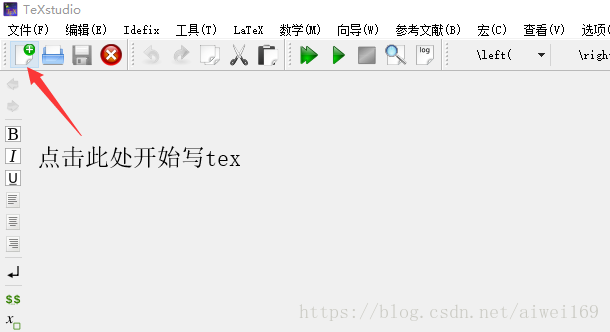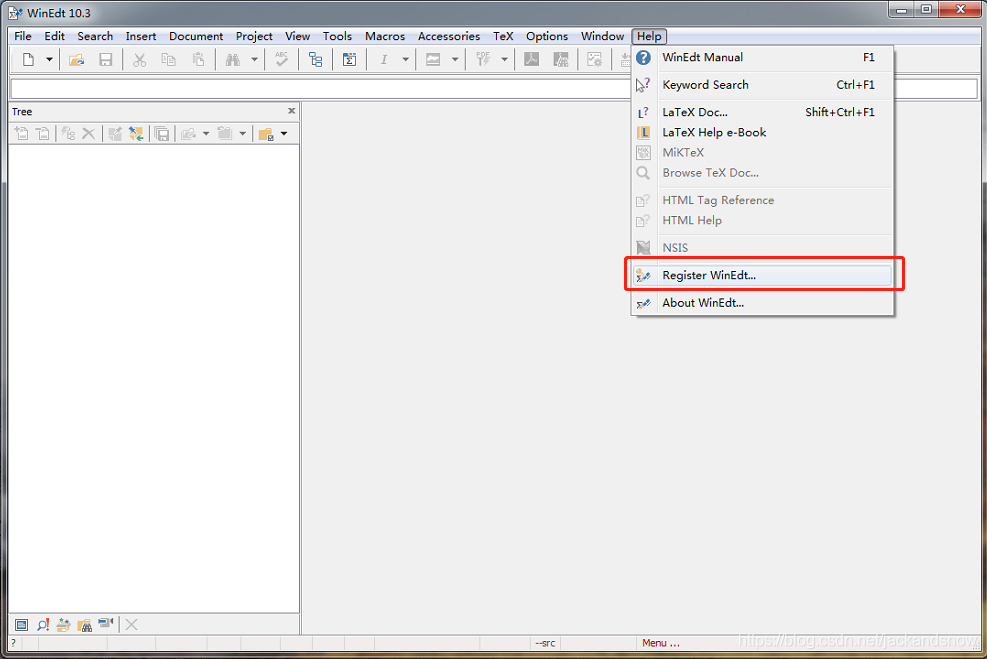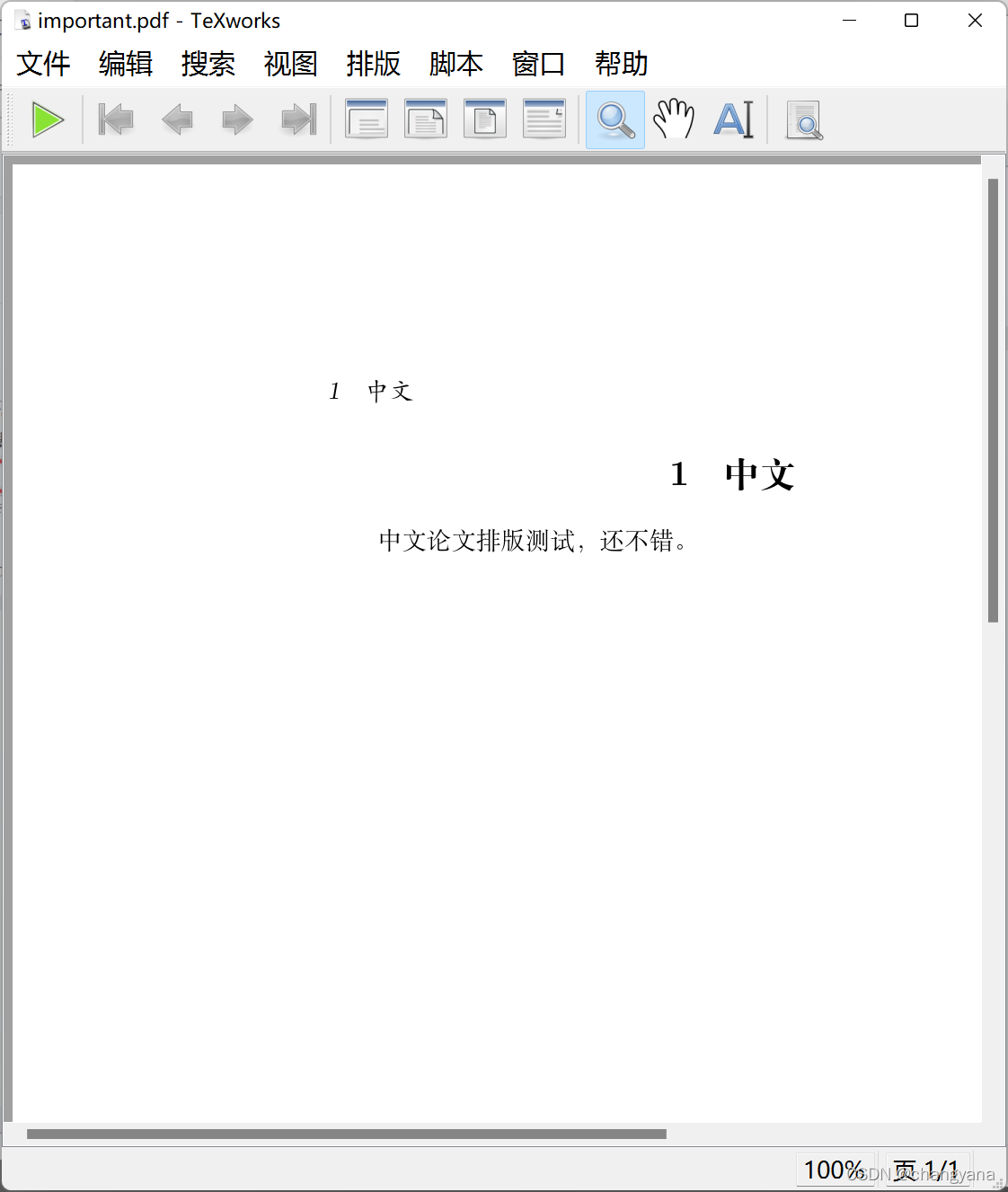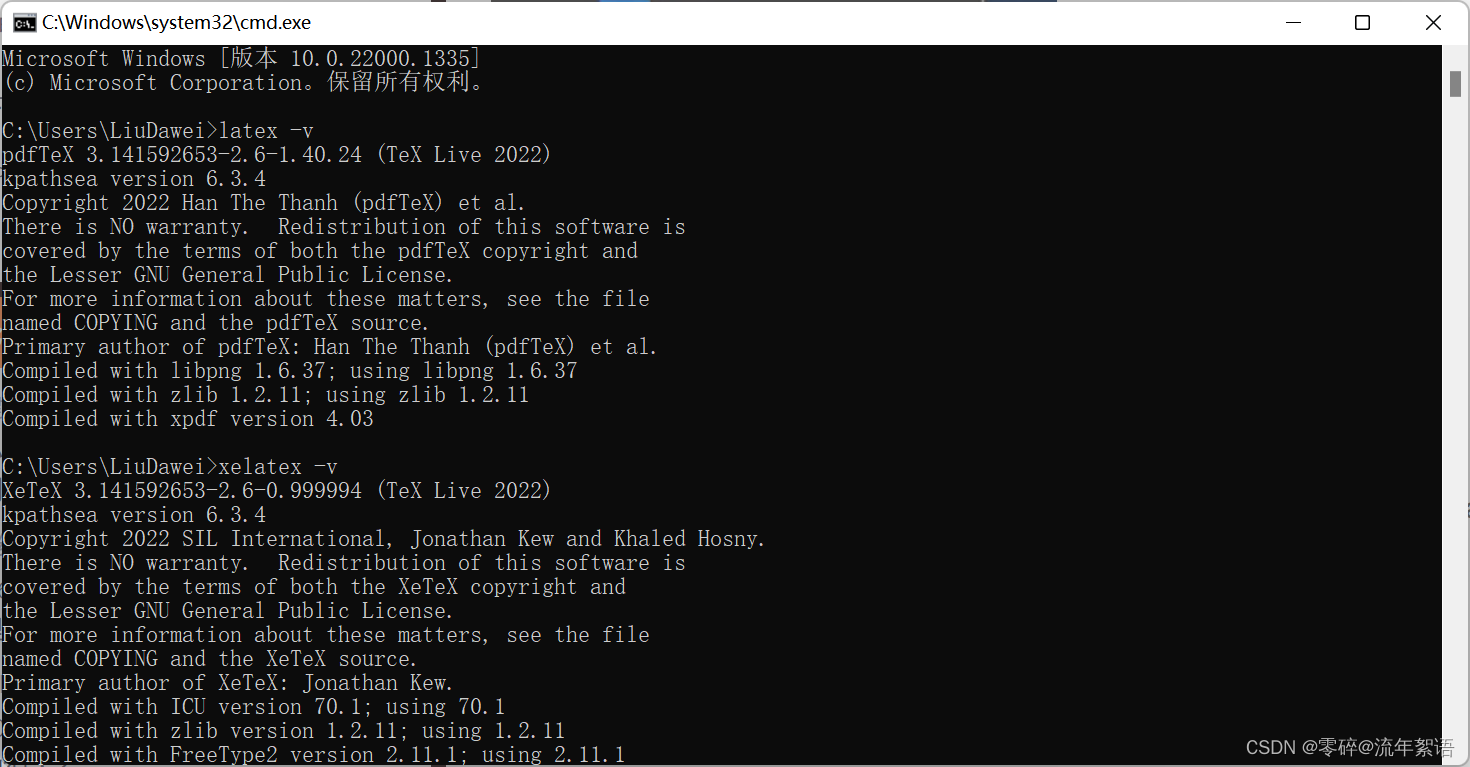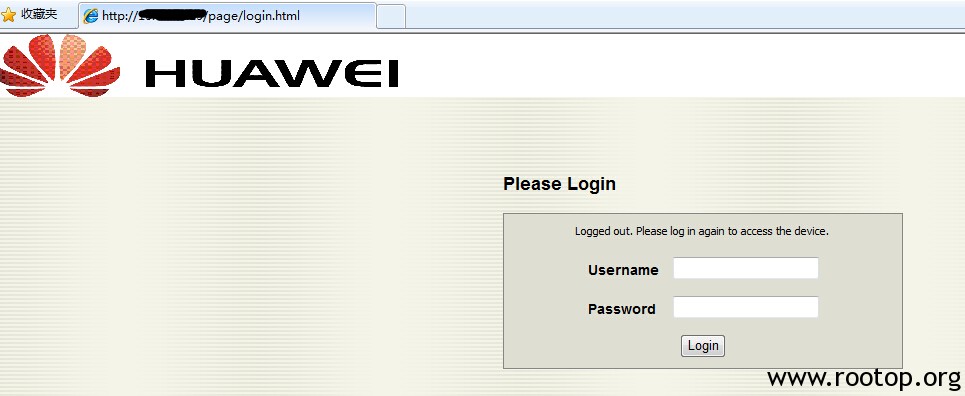文章目录
- TeX Live 安装
- (1) 进入官网 [Tex Live](http://tug.org/texlive/)
- (2) 选择 on DVD
- (3) 选择 downloading the TeX Live ISO image and burning your own DVD
- (4) 选择 download from a nearby CTAN mirror
- (5) 选择 texlive2020.iso下载
- (6) 下载后解压:在解压后的文件中右击install-tl-windows->以管理员身份运行
- (7) 安装过程稍慢(40min),请耐心等待
- (8) 安装成功验证
- TeXStudio 安装
- (1) 进入官网 [TexStudio](http://texstudio.sourceforge.net/)
- (2) 选择Download now
- (3) 下载后右击安装
- (4) TeXStudio设置
- (5) 新建文档测试
- 总结
TeX Live 安装
TeX Live 官网下载 :Tex Live
(1) 进入官网 Tex Live
(2) 选择 on DVD

(3) 选择 downloading the TeX Live ISO image and burning your own DVD

(4) 选择 download from a nearby CTAN mirror

(5) 选择 texlive2020.iso下载

(6) 下载后解压:在解压后的文件中右击install-tl-windows->以管理员身份运行

(7) 安装过程稍慢(40min),请耐心等待
(8) 安装成功验证
cmd调出终端输入:tex --version 回车
有如下内容表示成功:
TeX 3.14159265 (TeX Live …)Copyright … D.E. Knuth…>
TeXStudio 安装
TeXStudio 官网下载 :TexStudio
(1) 进入官网 TexStudio
(2) 选择Download now

(3) 下载后右击安装

(4) TeXStudio设置
在菜单栏的Options中点击Configure TeXstudio后,选择左侧的Build,按下图配置

(5) 新建文档测试
复制如下内容粘贴到新建文件中,点击上方Tools下的 Build & View
\documentclass{ctexart}
\begin{document}Hello \LaTeX
\end{document}

总结
如上则完成安装,可以写文章报告了。相应的Latex模板可以参考我的另一篇博客:Latex模版以及经验汇总