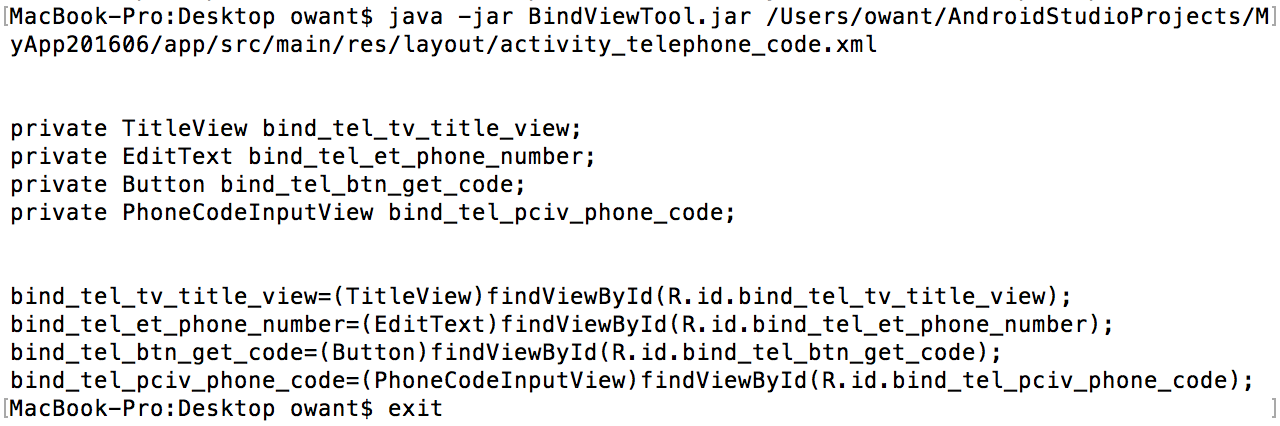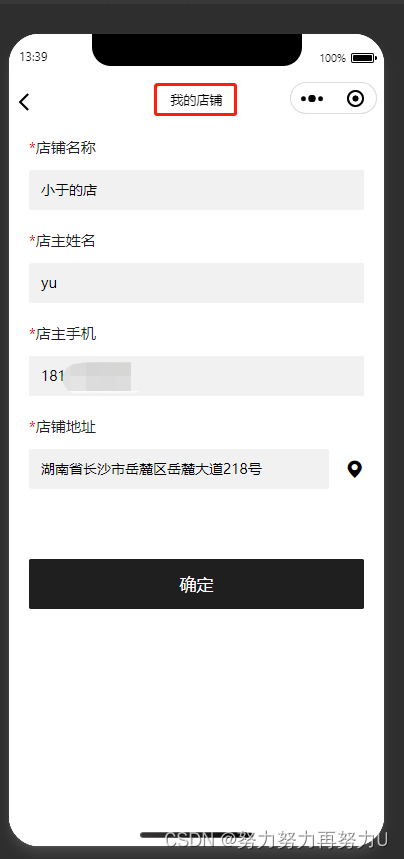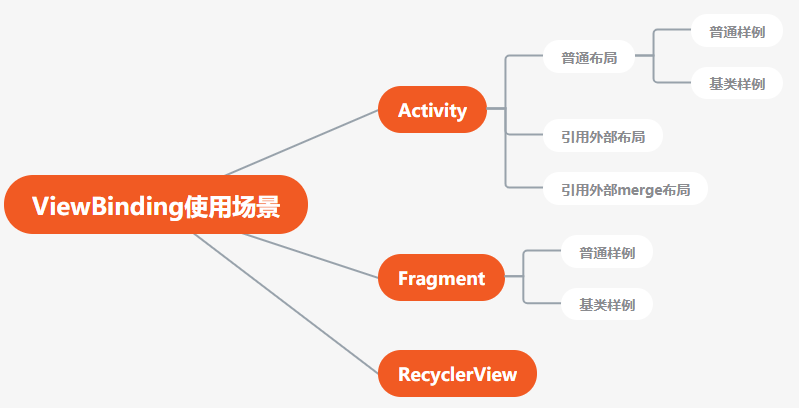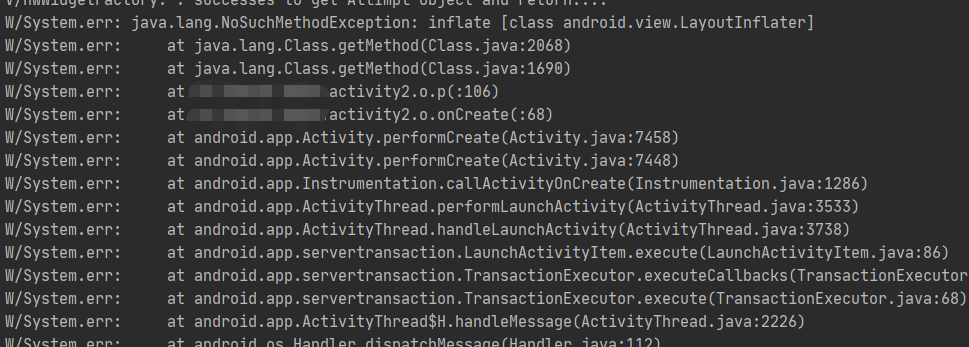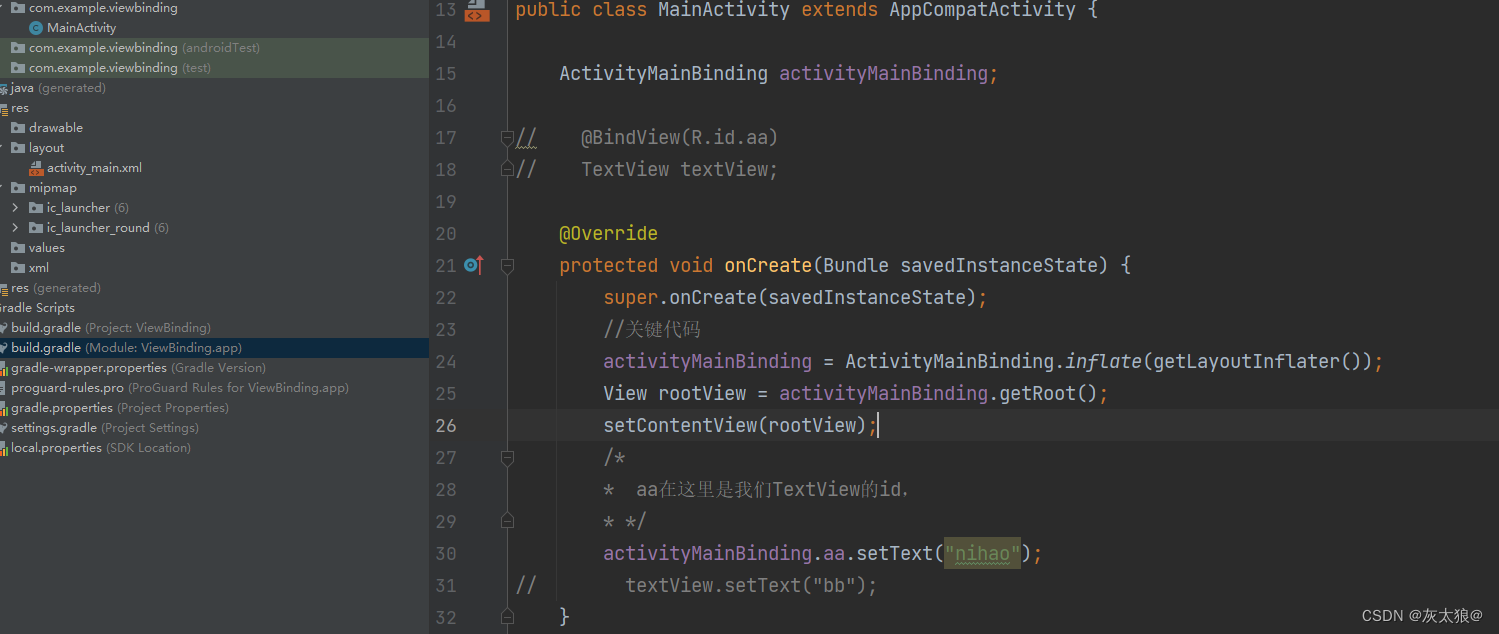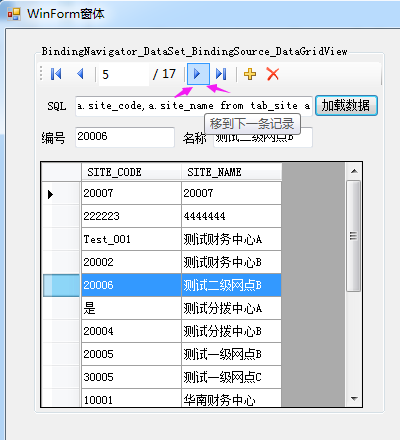注意:此类在 .NET Framework 2.0 版中是新增的。
表示窗体上绑定到数据的控件的导航和操作用户界面 (UI)。
命名空间:System.Windows.Forms
程序集:System.Windows.Forms(在 system.windows.forms.dll 中)
语法
[ComVisibleAttribute(true)] [ClassInterfaceAttribute(ClassInterfaceType.AutoDispatch)] public class BindingNavigator : ToolStrip, ISupportInitialize
/** @attribute ComVisibleAttribute(true) */ /** @attribute ClassInterfaceAttribute(ClassInterfaceType.AutoDispatch) */ public class BindingNavigator extends ToolStrip implements ISupportInitialize
ComVisibleAttribute(true) ClassInterfaceAttribute(ClassInterfaceType.AutoDispatch) public class BindingNavigator extends ToolStrip implements ISupportInitialize
备注
BindingNavigator 控件表示在窗体上定位和操作数据的标准化方法。多数情况下,BindingNavigator 与 BindingSource 控件成对出现,用于浏览窗体上的数据记录,并与它们交互。在这些情况下,BindingSource 属性被设置为作为数据源的关联System.Windows.Forms.BindingSource 组件。
默认情况下,BindingNavigator 控件的用户界面 (UI) 由一系列 ToolStrip 按钮、文本框和静态文本元素组成,用于进行大多数常见的数据相关操作(如添加数据、删除数据和在数据中导航)。每个控件都可以通过 BindingNavigator 控件的关联成员进行检索或设置。类似地,还与以编程方式执行相同功能的 BindingSource 类的成员存在一一对应关系,如下表所示。
| UI 控件 | BindingNavigator 成员 | BindingSource 成员 |
|---|---|---|
| 移到最前 | MoveFirstItem | MoveFirst |
| 前移一步 | MovePreviousItem | MovePrevious |
| 当前位置 | PositionItem | Current |
| 计数 | CountItem | Count |
| 移到下一条记录 | MoveNextItem | MoveNext |
| 移到最后 | MoveLastItem | MoveLast |
| 新添 | AddNewItem | AddNew |
| 删除 | DeleteItem | RemoveCurrent |
将 BindingNavigator 控件添加到窗体并绑定到数据源(例如 BindingSource)时,将自动在此表中建立关系。
BindingNavigator 的所有构造函数都调用 AddStandardItems 方法以将标准的 UI 控件集与导航工具栏关联起来。可使用以下技术之一自定义此工具栏:
-
创建带有 BindingNavigator(Boolean) 构造函数的 BindingNavigator,此构造函数接受 Boolean 型的 addStandardItems 参数,并将此参数设置为 false。然后将需要的 ToolStripItem 对象添加到 Items 集合。
-
如果需要进行大量的自定义设置,或者将重复使用自定义设计,应从 BindingNavigator 派生一个类并重写 AddStandardItems 方法以定义附加标准项或替换标准项。
示例
下面的代码示例演示如何使用 BindingNavigator 控件浏览数据库查询结果。结果集包含在 DataSet 中,用 BindingSource 组件将它绑定到 TextBox 控件。
using System; using System.Collections.Generic; using System.ComponentModel; using System.Data; using System.Drawing; using System.Data.SqlClient; using System.Windows.Forms;// This form demonstrates using a BindingNavigator to display // rows from a database query sequentially. public class Form1 : Form {// This is the BindingNavigator that allows the user// to navigate through the rows in a DataSet.BindingNavigator customersBindingNavigator = new BindingNavigator();// This is the BindingSource that provides data for// the Textbox control.BindingSource customersBindingSource = new BindingSource();// This is the TextBox control that displays the CompanyName// field from the the DataSet.TextBox companyNameTextBox = new TextBox();public Form1(){// Set up the BindingSource component.this.customersBindingNavigator.BindingSource = this.customersBindingSource;this.customersBindingNavigator.Dock = DockStyle.Top;this.Controls.Add(this.customersBindingNavigator);// Set up the TextBox control for displaying company names.this.companyNameTextBox.Dock = DockStyle.Bottom;this.Controls.Add(this.companyNameTextBox);// Set up the form.this.Size = new Size(800, 200);this.Load += new EventHandler(Form1_Load);}void Form1_Load(object sender, EventArgs e){ // Open a connection to the database.// Replace the value of connectString with a valid // connection string to a Northwind database accessible // to your system.string connectString = "Integrated Security=SSPI;Persist Security Info=False;" +"Initial Catalog=Northwind;Data Source=localhost";SqlConnection connection = new SqlConnection();connection.ConnectionString = connectString;connection.Open();// Execute the query.SqlCommand command = new SqlCommand("Select * From Customers", connection);SqlDataReader reader = command.ExecuteReader(CommandBehavior.CloseConnection);// Load the Customers result set into the DataSet.DataSet ds = new DataSet("Northwind Customers");ds.Load(reader, LoadOption.OverwriteChanges, new string[] { "Customers" });// Assign the DataSet as the DataSource for the BindingSource.this.customersBindingSource.DataSource = ds;// Bind the CompanyName field to the TextBox control.this.companyNameTextBox.DataBindings.Add(new Binding("Text", this.customersBindingSource, "CompanyName", true));} }
继承层次结构
平台
Windows 98、Windows 2000 SP4、Windows CE、Windows Millennium Edition、Windows Mobile for Pocket PC、Windows Mobile for Smartphone、Windows Server 2003、Windows XP Media Center Edition、Windows XP Professional x64 Edition、Windows XP SP2、Windows XP Starter Edition
.NET Framework 并不是对每个平台的所有版本都提供支持。有关受支持版本的列表,请参见系统要求。